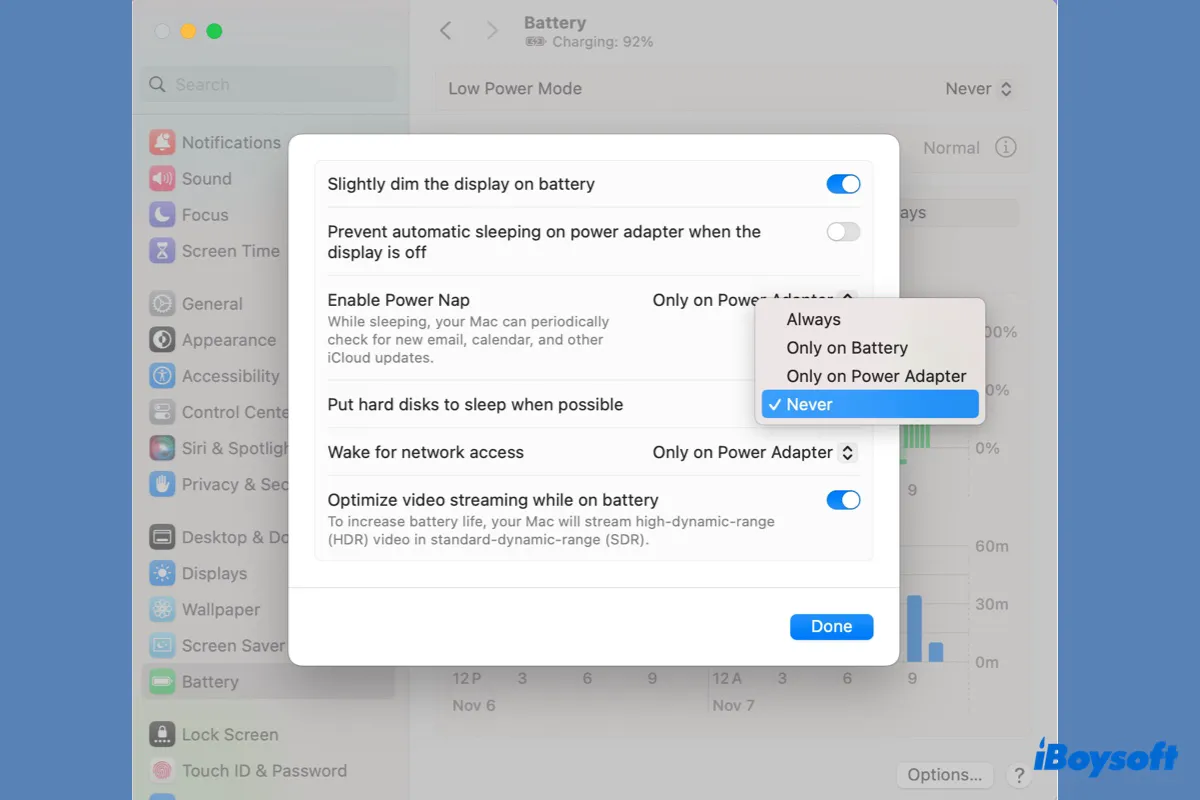My external SSD keeps disconnecting after upgrading to Sonoma with the message "Disk Not Ejected Properly." The SSD is connected to my M1 MacBook Pro. I've tested multiple cables to no avail. I don't think it's an SSD issue becasue everything worked before the update.
Like this user, you may find your external hard drive keeps disconnecting on macOS Sonoma and constantly receives the warning "Disk Not Ejected Properly." This disk disconnecting issue may corrupt data on your external drive or cause exported or downloaded files to disappear from the disk.
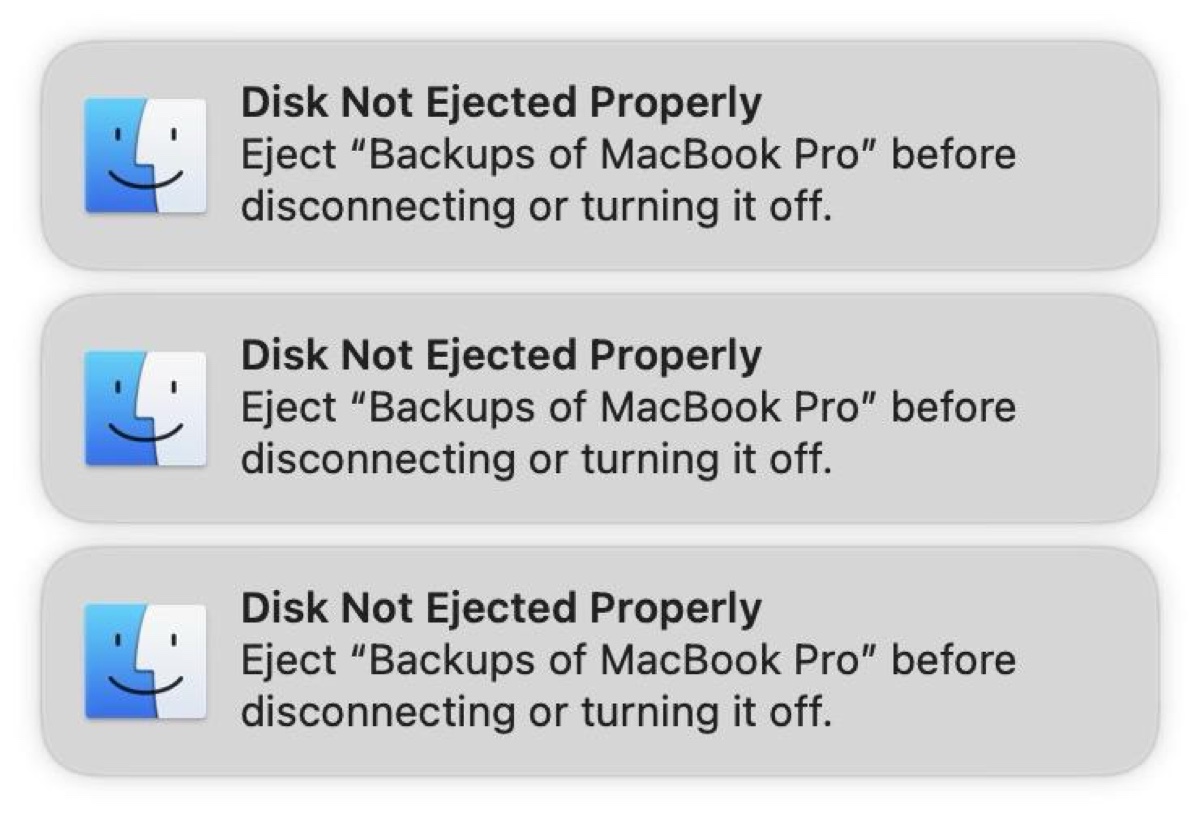
In this guide, we'll help you troubleshoot the issue and understand the reason why your external hard drive keeps ejecting itself on macOS Sonoma.
Why does my external hard drive keep disconnecting on macOS Sonoma?
There are a few reasons why your external hard drive keeps disconnecting on macOS Sonoma:
- The external hard drive may keep disconnecting because it was constantly put to sleep.
- The USB cable, port, or disk enclosure is faulty.
- The external hard drive has file system problems.
- Your Mac isn't supplying enough power for the external disk.
- Third-party software is interrupting your disk connection.
- macOS Sonoma bugs are preventing your disk from properly connecting.
- The external drive's disk driver is outdated.
Which one do you think is the culprit? Share your thoughts!
How to recover lost data caused by disk auto-disconnecting on macOS Sonoma?
If your external hard drive disconnects during a file transfer, you'll likely experience data loss. What's worse, your drive may become corrupted and inaccessible.
If that's your case, you'll need a reliable data recovery application like iBoysoft Data Recovery for Mac to recover the lost or disappeared data from the external hard drive that keeps ejecting itself. This data recovery software can recover images, videos, audio, documents, and other types of data effortlessly. It's also fully compatible with macOS Sonoma running on Intel-based, T2, M1 and M2 Macs.
You can rely on it to recover lost data from external hard drives (SSDs & HDDs), USB flash drives, SD cards, or other storage devices on Mac. Take the following steps to get your data back:
Step 1: Download and install iBoysoft Data Recovery for Mac.
Step 2: Select your external drive and click "Search for Lost Data."

Step 3: Preview your lost data for free.

Step 4: Select the data you want back and click the Recover button to restore it to another drive.

What to do when an external hard drive keeps disconnecting on macOS Sonoma?
Typically, the "Disk Not Ejected Properly" message is a simple warning that reminds you to eject the disk before pulling it out. However, in this case, it's caused by the auto-ejecting problem on your Mac. Once you solve the problem, the message will be eliminated naturally.
The following are the solutions you should try when your external hard drive keeps ejecting itself on Mac.
Try a different cable or port
If you're connecting the drive to your Mac through a cable, try a different one. A qualified cable may be what you need to stop the external hard drive from disconnecting on macOS Sonoma.
You can also switch to a different port, as the current port may have dust and debris obstructing the connection, fail to power the drive adequately, or have broken internal connections.
Supply sufficient power
Since insufficient power supply is a possible cause of the disk-ejecting issue, it's essential to check if your Mac is supplying enough power to the external drive. To check the external drive's required and supplied power:
- Press Command + Space and type in "system information."
- Select USB under the Hardware section on the left side.
- Select your USB drive.
- Check if the number of "Current Available" is equal to or larger than "Current Required."
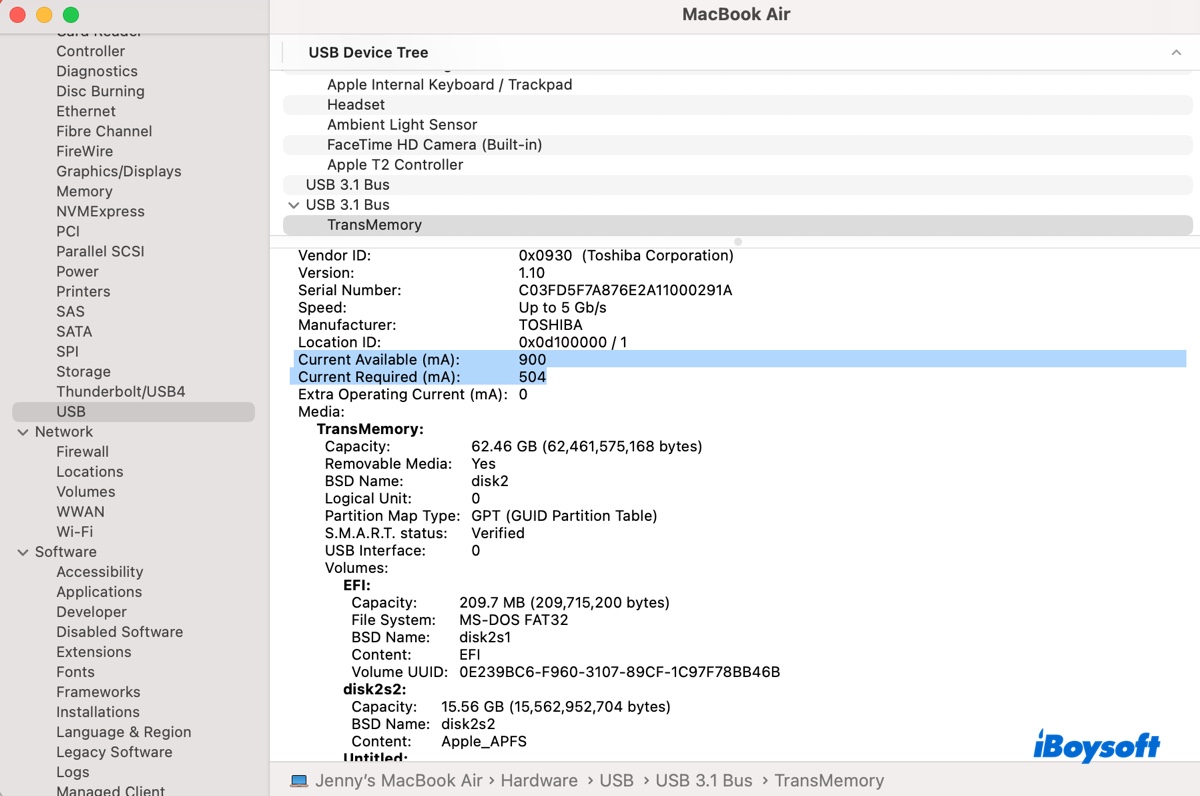
If the available power isn't sufficient for the device to work properly, you'll need external power.
If your external drive has a power cable, ensure you power it independently rather than relying on your Mac. If it doesn't have its own power supply, a self-powered USB hub is needed.
Avoid putting hard disks to sleep on Mac
When a drive isn't in use for a certain period, macOS can send a signal to the disk to spin down the platters in the case of HDDs or to enter a low-power state for SSDs. This is essentially a power-saving feature made to extend the life of the drive.
If your external hard drive disconnects when the Mac sleeps, it's likely because the disk has entered sleep mode as well. To avoid it going to sleep, you can adjust the disk sleep settings with the following steps:
- Go to the Apple menu > System Settings.
- Click Battery > Options.
- Set "Put hard disks to sleep when possible" to Never.
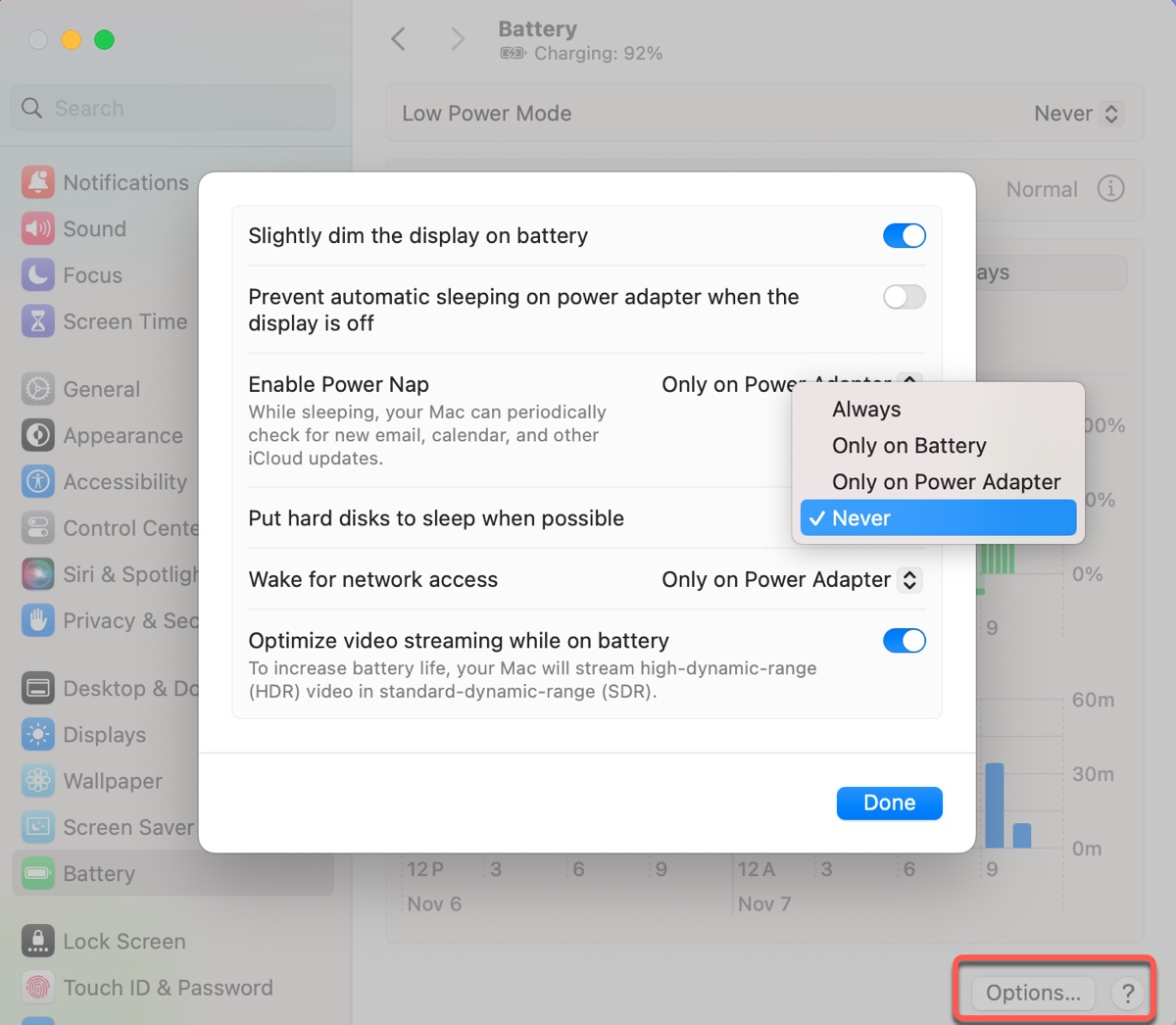
Be reminded that whether the external drive honors this setting depends on the drive itself and how it's designed to respond to power management commands from the OS. If your drive allows you to modify its sleep settings, you can configure it to not sleep.
Repair your external drive
If your external drive keeps disconnecting on macOS Sonoma, you can repair it with First Aid. It's a native macOS disk management tool that allows you to check the disk errors on your external hard drive and automatically repair them.
Here's how to repair the external hard drive that keeps ejecting itself on Mac:
- Open Disk Utility.
- Click View > Show All Devices.
- Select the last volume of your external disk and click First Aid > Run.
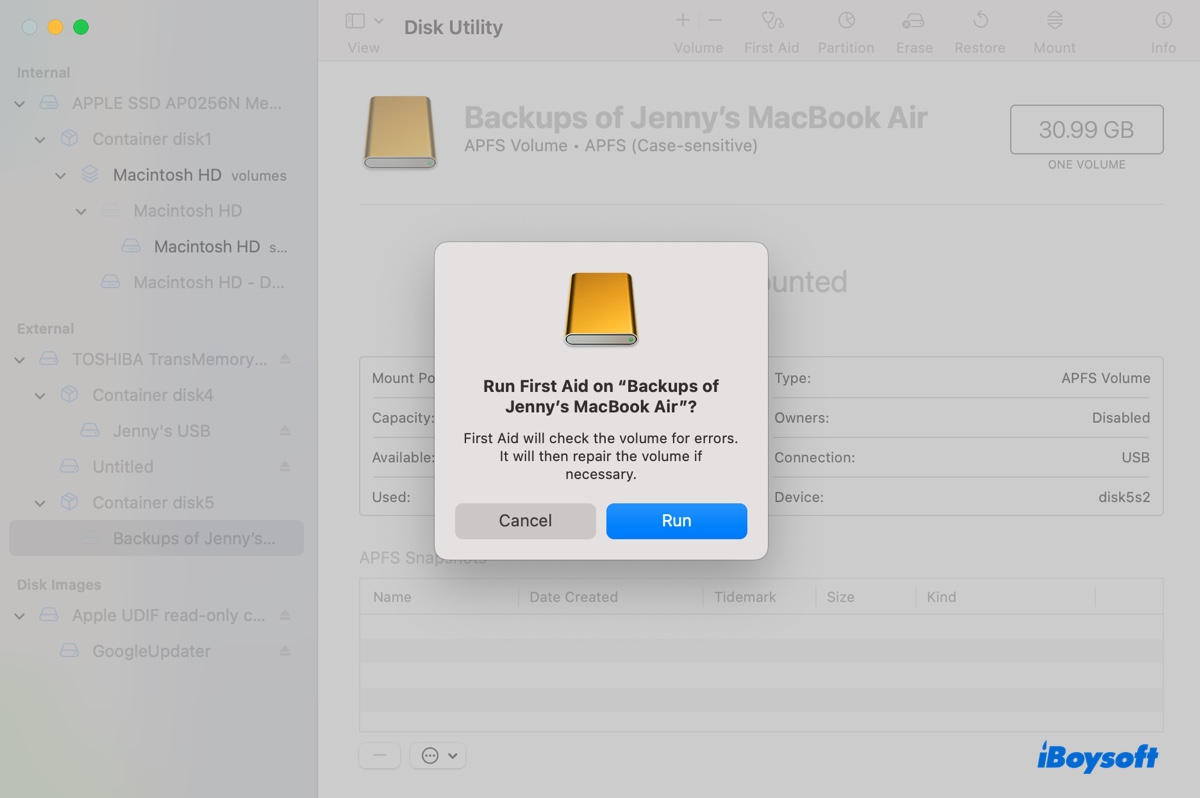
- When the repair is finished, continue with the volume until the physical disk (the one with the manufacturer's name) is repaired.
Reset the SMC
System Management Controller (SMC) is responsible for managing low-level functions on Intel-based Macs, including power, LED, system status indicator for sleep, battery charging and disk activity, etc. Resetting the SMC on Intel-based Macs can resolve sleep issues and power issues on the USB ports that may render your external drive disconnecting after upgrading to Sonoma.
Boot into Safe Mode
If third-party software intervention is the cause of the issue that your external SSD keeps disconnecting on macOS Sonoma, booting into Safe Mode can resolve it. When your Mac enters Safe Mode, it loads only the essential components it needs to complete the startup process, isolating third-party extensions and apps.
If, indeed, your external drive stops disconnecting and reconnecting in Safe Mode, consider uninstalling the third-party apps that may be at fault, such as anti-virus software, VPN, etc.
Note that the usual "moving to Trash and emptying the Trash" way of uninstalling apps only removes the program files, leaving the app's documents cluttering your Mac. An incomplete uninstallation may not resolve the disk disconnecting issue. That's why we highly recommend you fully uninstall the app with iBoysoft MagicMenu.
It enables you to right-click the app in your Applications folder to get rid of the app and its relevant files completely. Here's how to use it:
Step 1: Download and install iBoysoft MagicMenu.
Step 2: Launch the app, select Extension on the left, and then download the "Uninstall App" extension.
Step 3: Right-click the app in your Applications folder and choose "Uninstall."
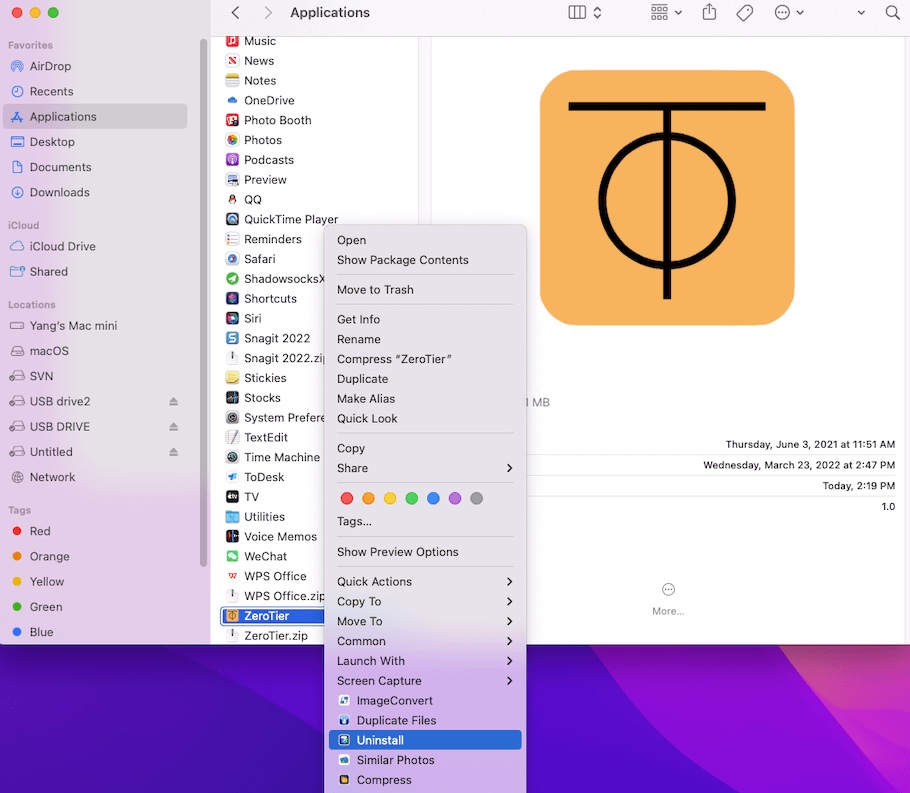
Step 4: Click Uninstall again to uninstall the app.
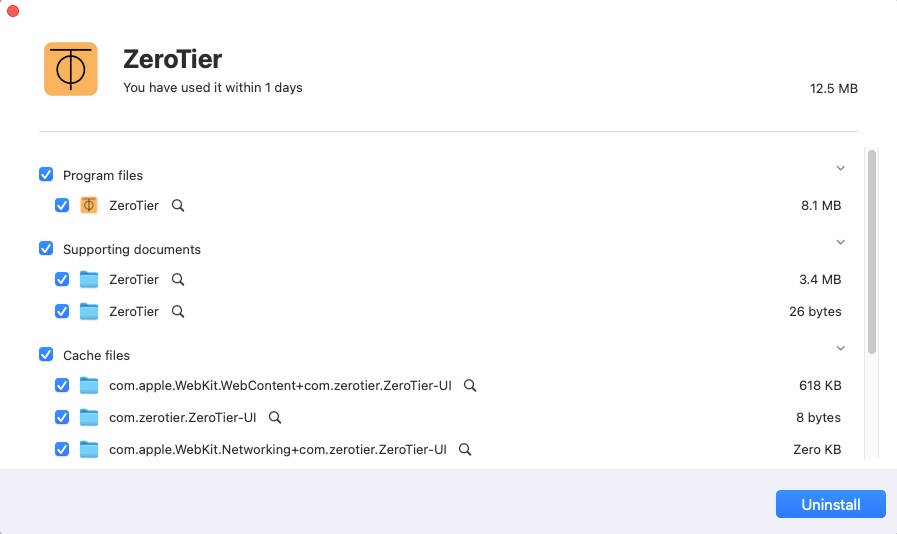
Upgrade macOS Sonoma
If your external USB drive keeps disconnecting after upgrading to macOS Sonoma, it could be due to bugs in the current version. Often, new minor releases, which bring in bug fixes and security patches, can resolve such issues.
To check for and install any available point releases, go to System Settings, select General, and then click on Software Update.
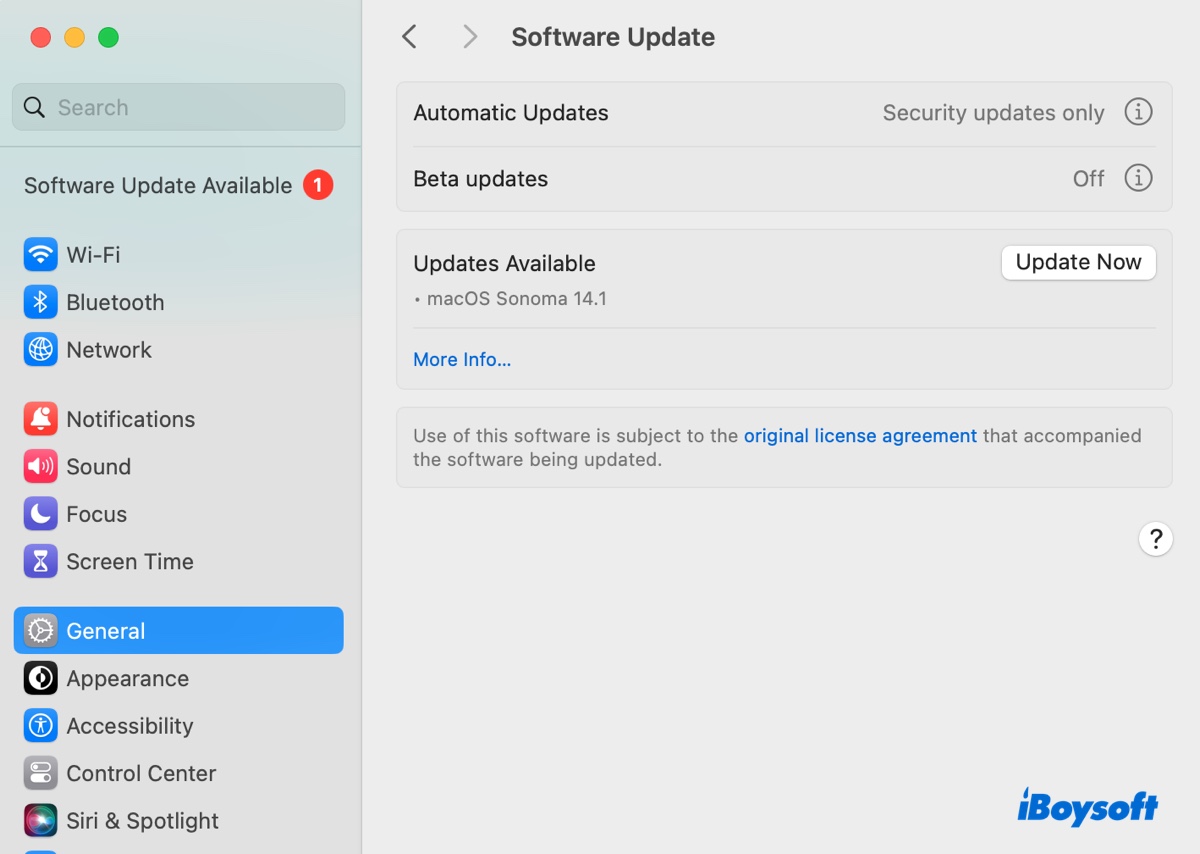
Update disk drivers and software
The disk driver of your external drive may be incompatible with macOS Sonoma, causing it to disconnect and reconnect randomly. It's advisable to visit the manufacturer's website and check if a new driver update has been released. Besides, you should also update the drive's software, if any is installed.
Reformat the external drive
Suppose your external hard drive keeps auto-disconnecting on macOS Sonoma; you might want to reformat it to start fresh. Remember that you need to back up the drive before formatting it, as that will remove all data from it.
- Launch Disk Utility.
- Click View > Show All Devices.
- Select the external drive's physical disk and click Erase.
- Change the drive name if you want.
- Choose APFS as the format.
- Select GUID Partition Map as the scheme.
- Click Erase.
Downgrade macOS Sonoma
If nothing works and your Mac continues to get random disk disconnects, the last resort is to downgrade macOS Sonoma to Ventura or a previous version. This can be quickly done if you've backed up your Mac with Time Machine before upgrading to macOS Sonoma.
If not, you need to make a Time Machine backup, erase your Mac, and then install macOS from a bootable macOS installer.
Conclusion
Hopefully, the 10 solutions in this tutorial have fixed your problem. To sum up, when your external hard drive keeps disconnecting on macOS Sonoma, you should change the USB cable or port, ensure it has enough power, modify the disk sleep setting, repair the drive, boot into Safe Mode, etc.
As a side note, you should always safely eject a drive before removing it from your Mac to avoid drive corruption