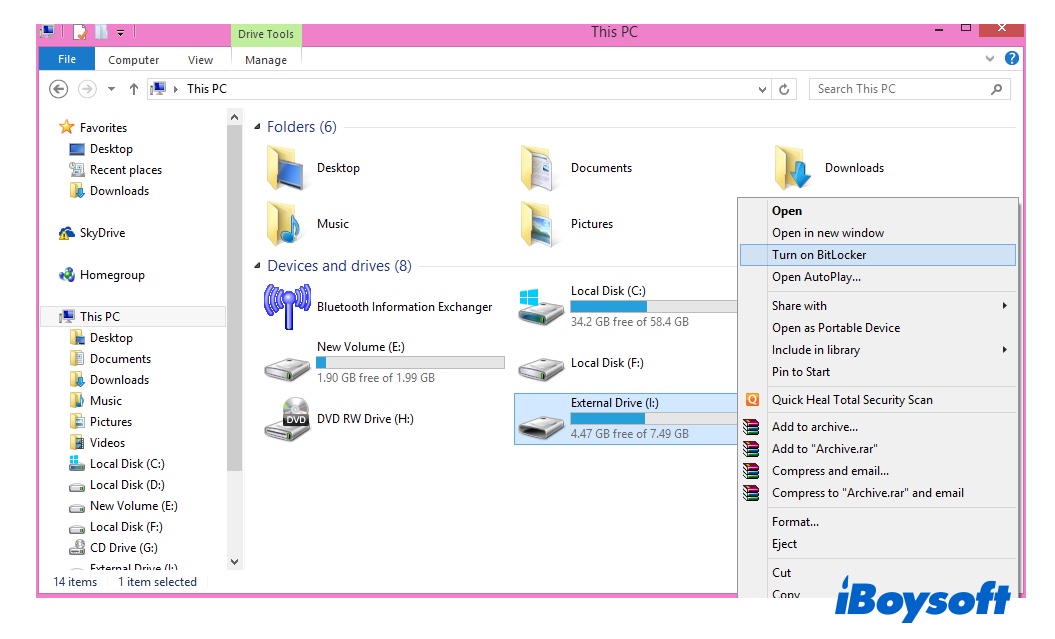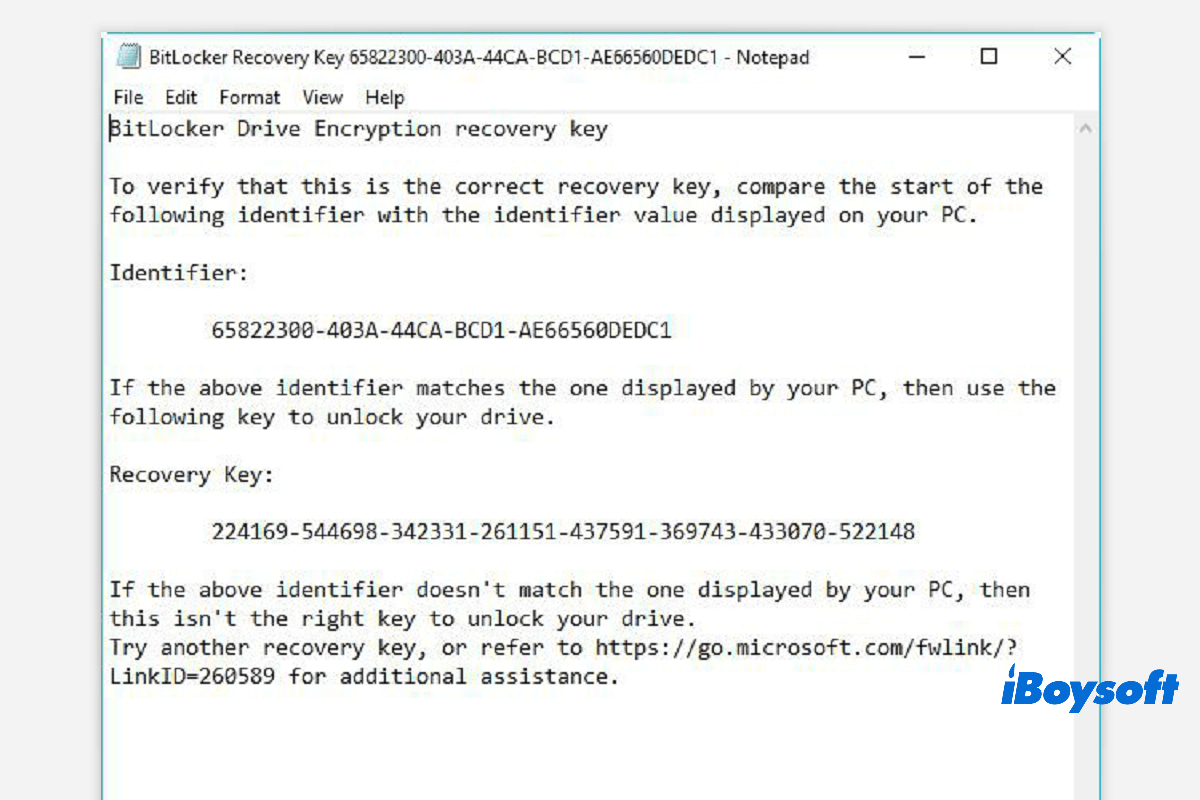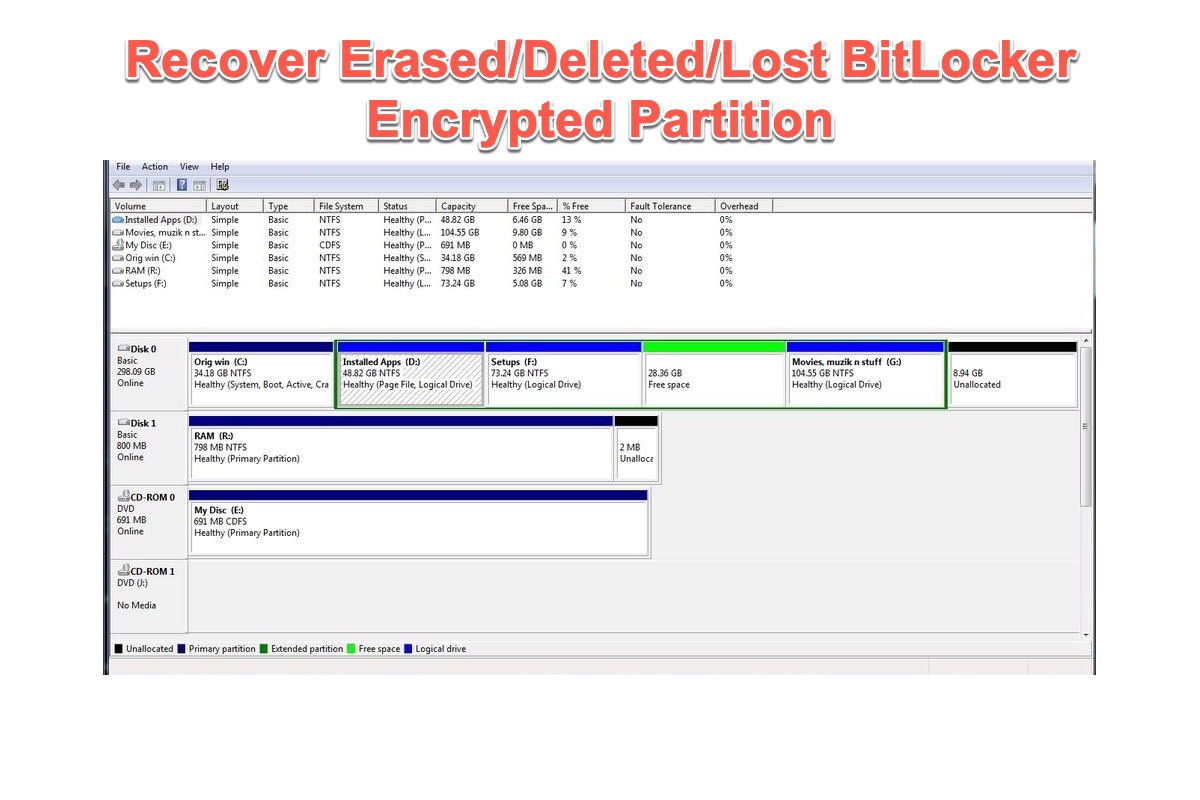There are many USB encryption tools in addition to BitLocker, for example, VeraCrypt, TrueCrypt, etc. Once you've made up your mind, follow the tutorial below to know how to encrypt your USB drive with VeraCrypt.
Before you get started, it's necessary to inform you that BitLocker, as the built-in drive encryption tool in the Windows operating system, is so far the safest and most secure way to encrypt the USB drive. Unfortunately, if you are using the Windows Home edition, in which BitLocker is not included, check below to encrypt your USB drive using VeraCrypt.
How to encrypt a USB drive using VeraCrypt
Step 1. Since VeraCrypt is a free & open-source program, you can download it for free from its official website and install it on your Windows 10.
Step 2. Connect your USB drive to your PC, then launch VeraCrypt.
Step 3. In the main window, click on Create Volume at the bottom-left menu.
Step 4. VeraCrypt Volume Creation Wizard window will appear. Choose the second option, Encrypt a non-system partition/drive. Click Next to proceed.
Step 5. After choosing the volume type you want to create, click on Select Device in the following window.
Step 6. From the device list, choose the USB flash drive you want to encrypt, then click OK.
Step 7. Choose a volume creation mode from two options, Create encrypted volume and format it and Encrypt partition in place. If you already have some data stored on the USB drive, choose Encrypt partition in place. If the USB drive is empty, choose the first option instead.
Step 8. You can either choose a different encryption algorithm or keep the default settings. Then you should set a strong password, just like the BitLocker password.
Step 9. VeraCrypt will ask you to collect random data to increase the cryptographic strength of the encryption keys. Follow the onscreen instructions.