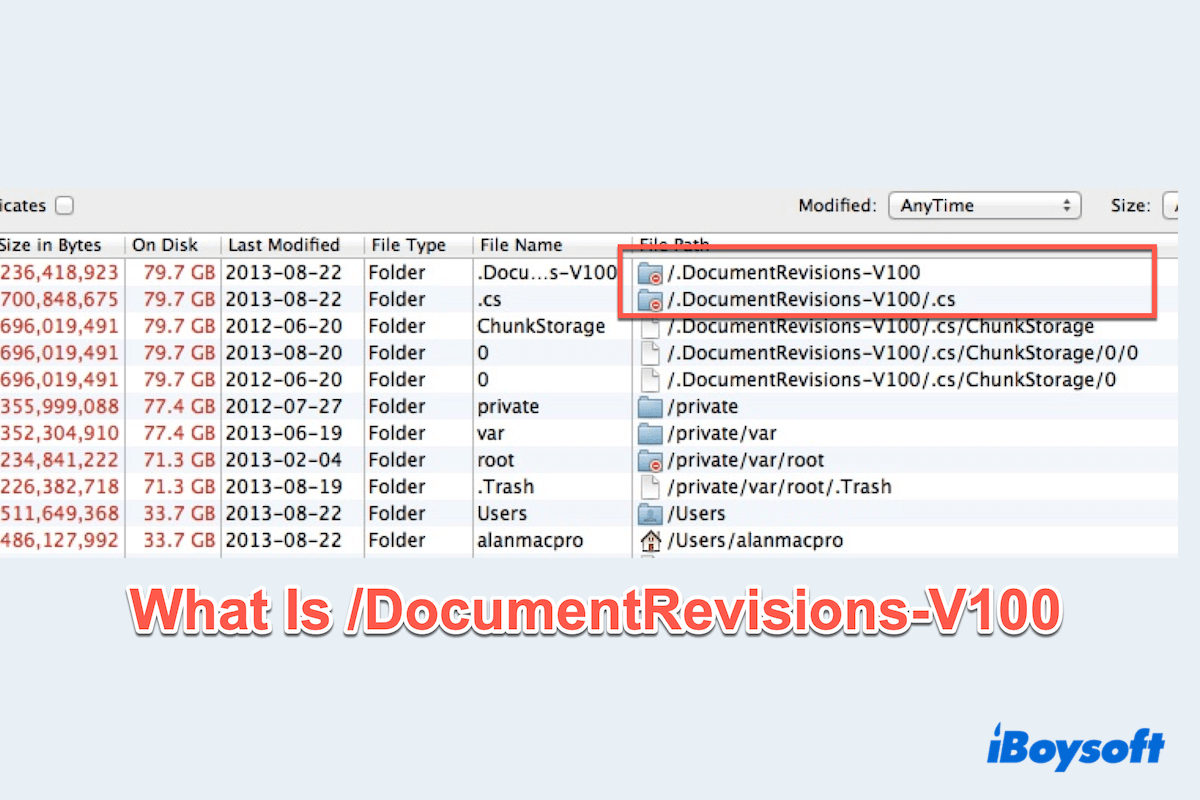The easiest way for you to copy files from MacBook to an NTFS Pendrive is to use third-party software. I recommend you use iBoysoft NTFS for Mac.
iBoysoft NTFS for Mac is a professional tool for Mac users to mount their NTFS drives in a read-write mode on computers without erasing. With such a powerful tool, you can freely copy, write, delete, and rename files on an NTFS drive. It grants you full access to read NTFS drive on Mac and write files on NTFS-formatted drives.
Follow the below steps to mount your NTFS Pendrive and copy files to it.
Step 1: Free download and install iBoysoft NTFS for Mac.
Step 2: Connect your drive to your Mac and launch iBoysoft NTFS for Mac.
If your MacBook is M1 or M2 based, you will be asked to enable System Extensions by iBoysoft to grant full disk access. After that, you can copy files from your MacBook to an NTFS Pendrive.
In addition, you can choose to format your NTFS Pendrive in Disk Utility. Here's how:
- Connect your drive to your MacBook.
- Go to Launchpad > Other > Disk Utility.
- Select your drive and click Erase in the top toolbar.
- Type in the name and choose a Mac-supported file system.
- Click Erase to start formatting.
You need to pay attention that you will lose all the files stored on your drive after formatting, so you need to back up your data before you do that.