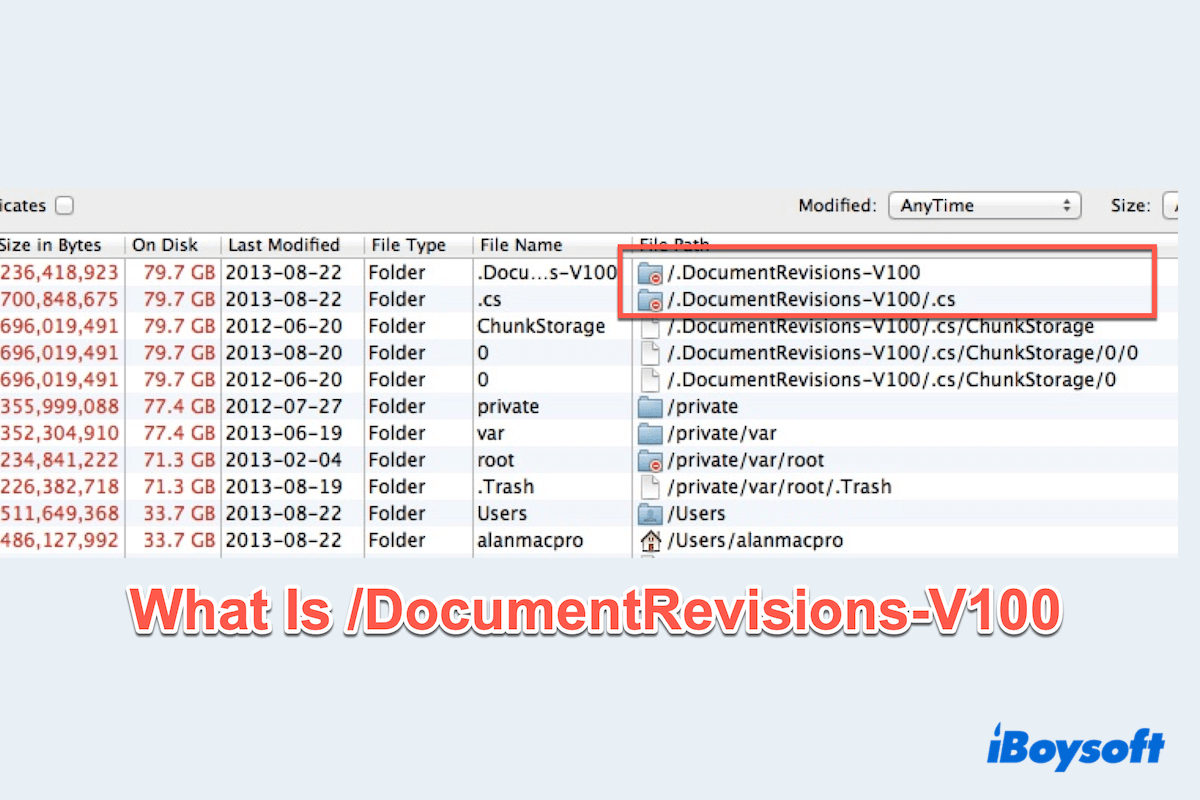DocumentRevisions-V100(sometimes shown as documentrevisions-v100) is a hidden system folder that macOS uses for the Versions feature.
It has Apple's built-in ability to auto-save files and let you browse, compare, or restore earlier edits in apps like TextEdit, Preview, Pages, Numbers, Keynote, and many third-party editors.
Where is .DocumentRevisions-V100 & What does it do
Where can you see the file .DocumentRevisions-V100?
- On your startup disk (APFS "Data" volume):
/.DocumentRevisions-V100 - On external or secondary Mac-formatted volumes:
/Volumes//.DocumentRevisions-V100
For the purpose and function of documentrevisions-v100:
- Stores previous versions of documents you edit in compatible apps.
- Works with the background service revisioned to index and prune versions.
- Helps you use File > Revert To > Browse All Versions to roll back changes.
Note: It's hidden by default. In Finder, press Command + Shift + . to toggle hidden items.
Can I delete .DocumentRevisions-V100
Many forums ask that is DocumentRevisions-V100 safe or can I delete .DocumentRevisions-V100:
The folder /.DocumentRevisions-V100 has driven me crazy, because I deleted it many times but failed. -discussions.apple.com
The short answer is you can delete, but you generally shouldn't:
- Deleting it removes document version history, which you may later want.
- macOS will recreate the folder automatically as you continue editing files.
- On modern macOS with System Integrity Protection (SIP), you may hit permission errors—that's by design.
When deletion might be reasonable:
- The folder is corrupted and is causing crashes, constant prompts, or unusual disk usage.
- You've backed up important files and don't need their version history.
If you choose to delete, read the next part for safer alternatives and the least-risky approach.
How to clear .DocumentRevisions-V100 safely
To safely delete:
- Finder > Applications > Utilities > Terminal.
- Type sudo du -sh /.DocumentRevisions-V100 or sudo du -sh /Volumes/
/.DocumentRevisions-V100 to see how big it is. 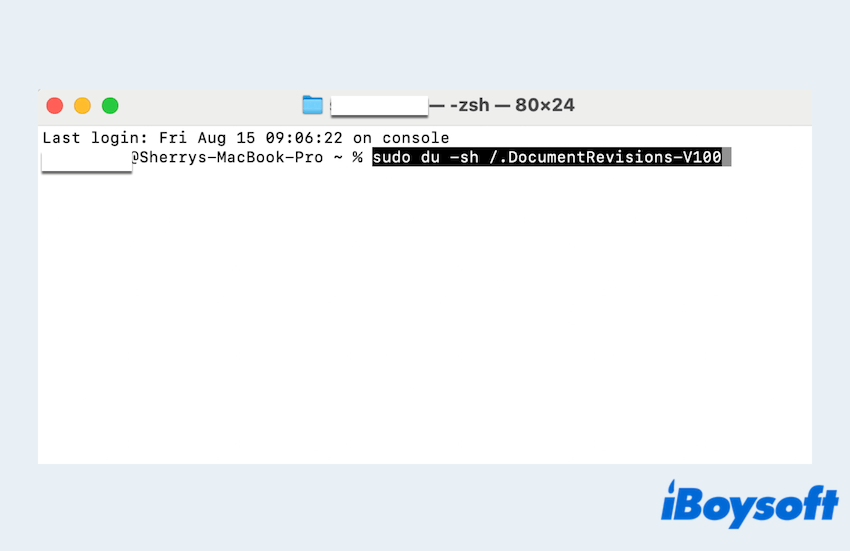
- Restart in Mac Safe Mode. (Hold the appropriate key at boot; on Apple silicon: hold Power > Continue holding until Options > choose your startup disk > continue in Safe Mode).
- Open Terminal and run sudo rm -rf /.DocumentRevisions-V100.
- Restart normally. macOS will recreate the folder as you edit files.
If you see "Operation not permitted," you're protected by SIP or lack Full Disk Access. You can grant Terminal Full Disk Access in System Settings > Privacy & Security (safer), or avoid deletion altogether.
How to fix documentrevision-v100 can't be open
This folder isn't meant to be opened in Finder, so these messages are common and harmless. If the error appears repeatedly or interferes with work, try:
- Hide it with sudo chflags hidden /.DocumentRevisions-V100 in Mac Terminal.
- Repair the disk with First Aid in Disk Utility.
- Test in a new user account or Safe Mode.
- Reset permissions for your home directory with diskutil resetUserPermissions / `id -u`.
You must know what /.DocumentRevisions-V100 is. Please share our post please.
FAQs about /.DocumentRevisions-V100
- QIs .DocumentRevisions-V100 malware?
-
A
No—it's a standard macOS system component.
- QWhy is .DocumentRevisions-V100 so large?
-
A
You've edited many files or large documents with many versions. Prune versions per file or allow the system to auto-prune when space is low.
- QWill Time Machine back it up?
-
A
Time Machine focuses on your documents; the versions database may not always be retained, so don't rely on it for version history. Keep proper backups of important files.