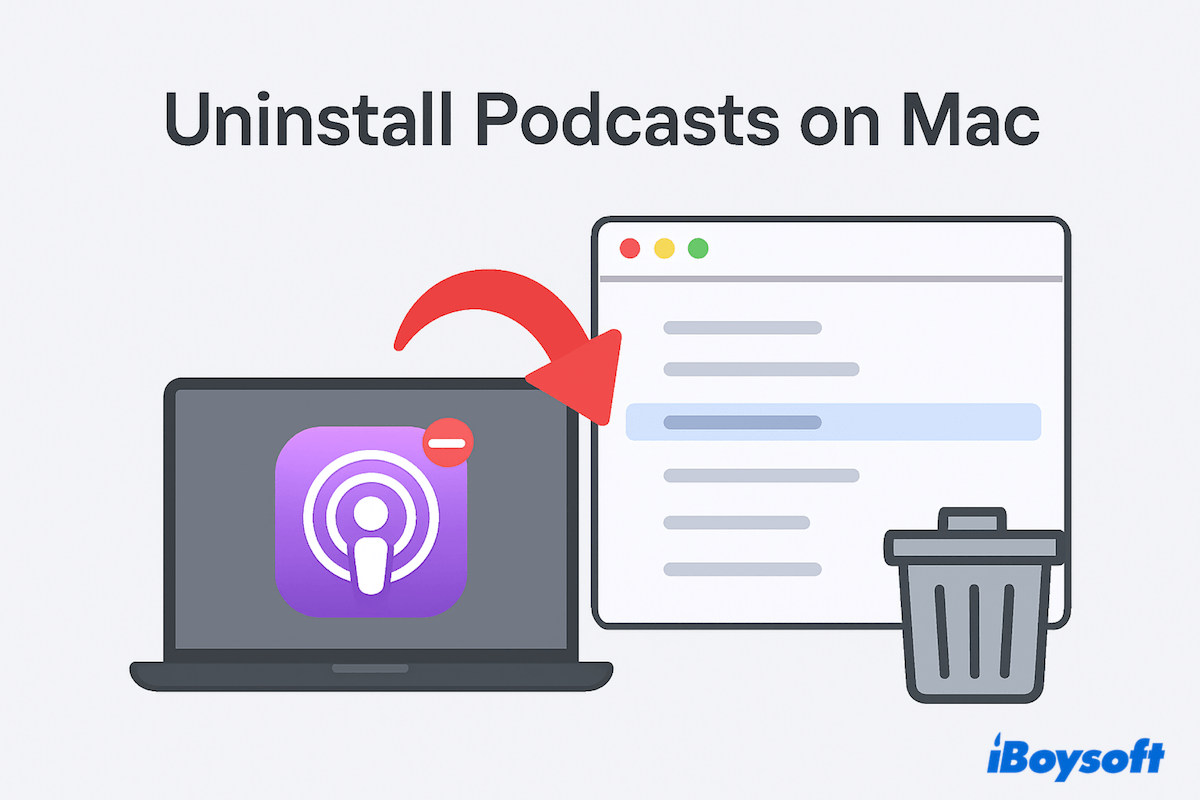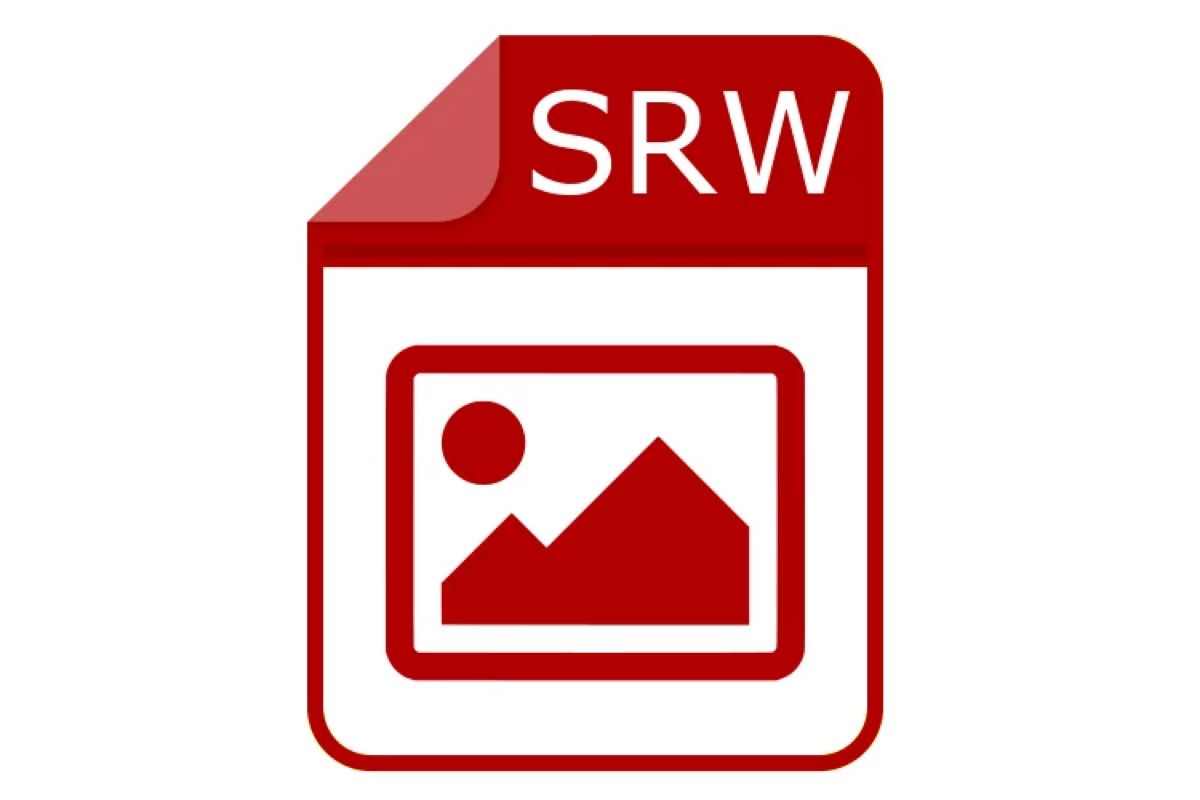First, try connecting the drive with the other USB-C ports on the Mac laptop. If useless, continue to try using just a USB-C to USB-A adapter, or another brand of the hub and check if your hub has its own power supply.
If the problem still exists, try to reset SMC and PRAM to see if it's workable.
To reset SMC on Mac, here's how to do it:
- Shut down and unplug the power adapter on your Mac.
- On the built-in keyboard, press and hold the Shift + Option + Control keys on the left side and press the power button and hold all of these down for 10 seconds.
- Release all four keys.
- Connect the power adapter and then turn the Mac on.
Check if the drive can be mounted successfully in Mac Disk Utility, if not, proceed to reset NVRAM/PRAM in macOS:
- Shut down your Mac completely.
- Press the power button and simultaneously hold down the Option + Command + P + R keys for about 20 seconds.
- Release the key combination when you hear the second startup sound from your Mac.
Please be noted that before resetting SMC and PRAM on your Mac, unplug your USB drive from your Mac and after restarting your Mac, connect it again to see if the problem has been fixed. If unfortunately, none of the above methods work, try to ask the drive manufacturer or Apple Genius for help.