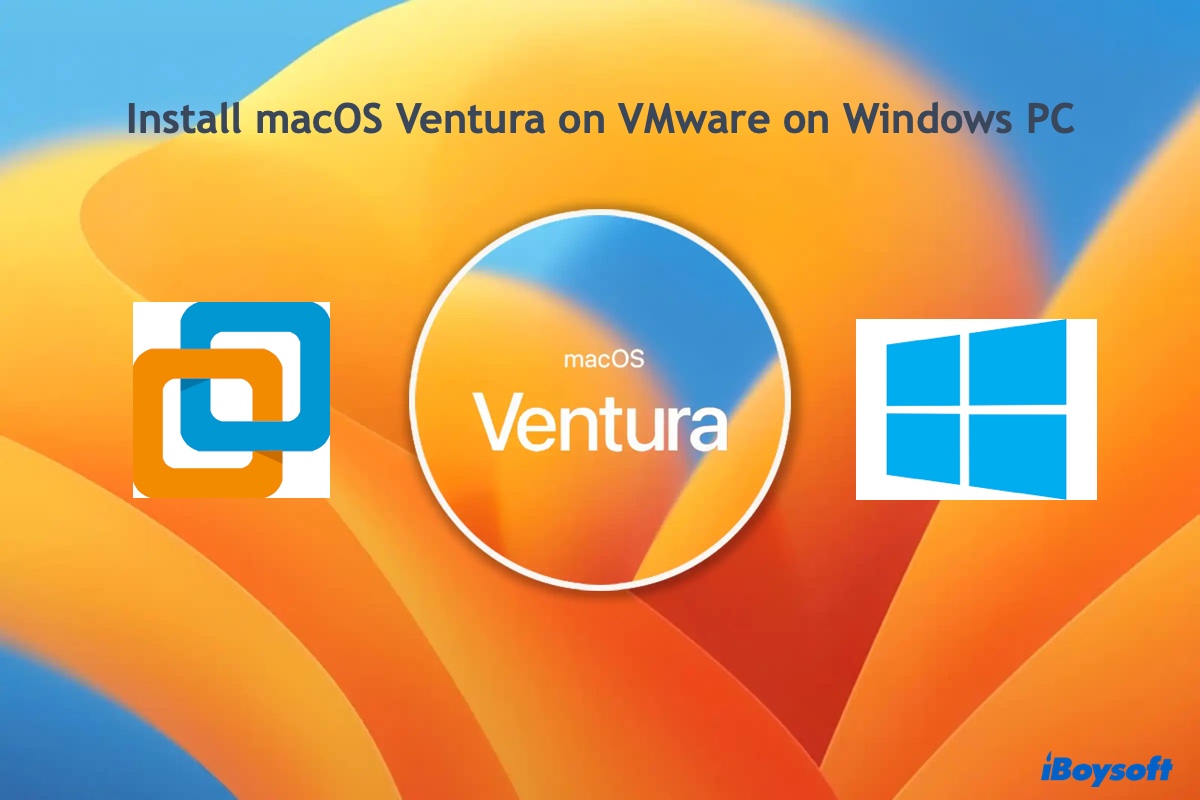Hello there!
According to your description, you can try the following solutions to solve the error message Couldn't communicate with a helper application.
- Try a few more times. You can quit and relaunch the compressor to complete the compression task. Some Mac users encountered this problem and solved it unexpectedly after several attempts. This may be because they tried to compress large files, or caused by a temporary system glitch.
- Restart or update your Mac. Some temporary system glitches could be fixed via Mac restart or update.
- Reboot your Mac in Safe Mode. if it works, it may be caused by the intervention of third-party security software, such as antivirus applications, cleaning tools, etc.
- Create a new directory. Create a new directory in the Home folder, move all the contents there, then compress the new folder. Or, download the folder from iCloud without syncing it, then try to compress it.
- Try another compression tool. I always use iBoysoft MagicMenu to zip files and folders. It's a right-click enhancer that can help you complete various tasks including file compressing on Mac quickly and losslessly. Download and install it, Open the App, Select 'Extension', and add the Compress feature to your right-click menu, then directly right-click on the files to be compressed, and choose Compress to zip.