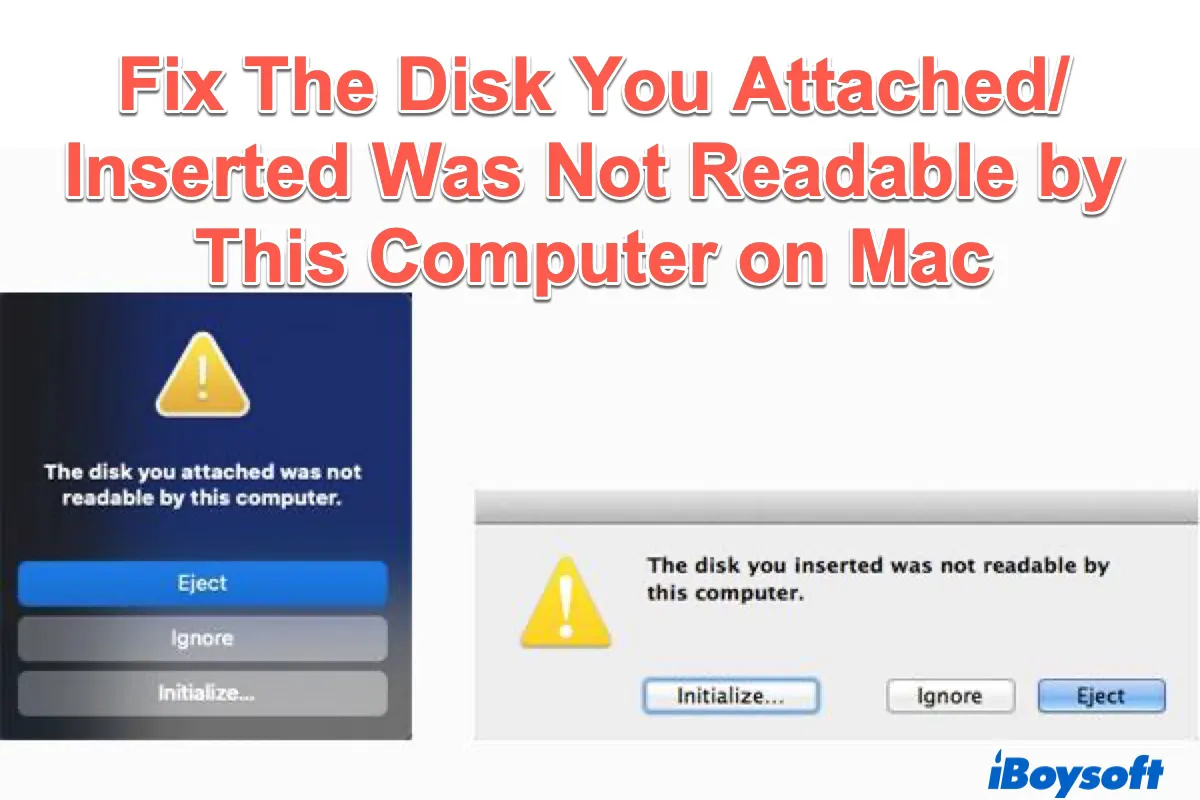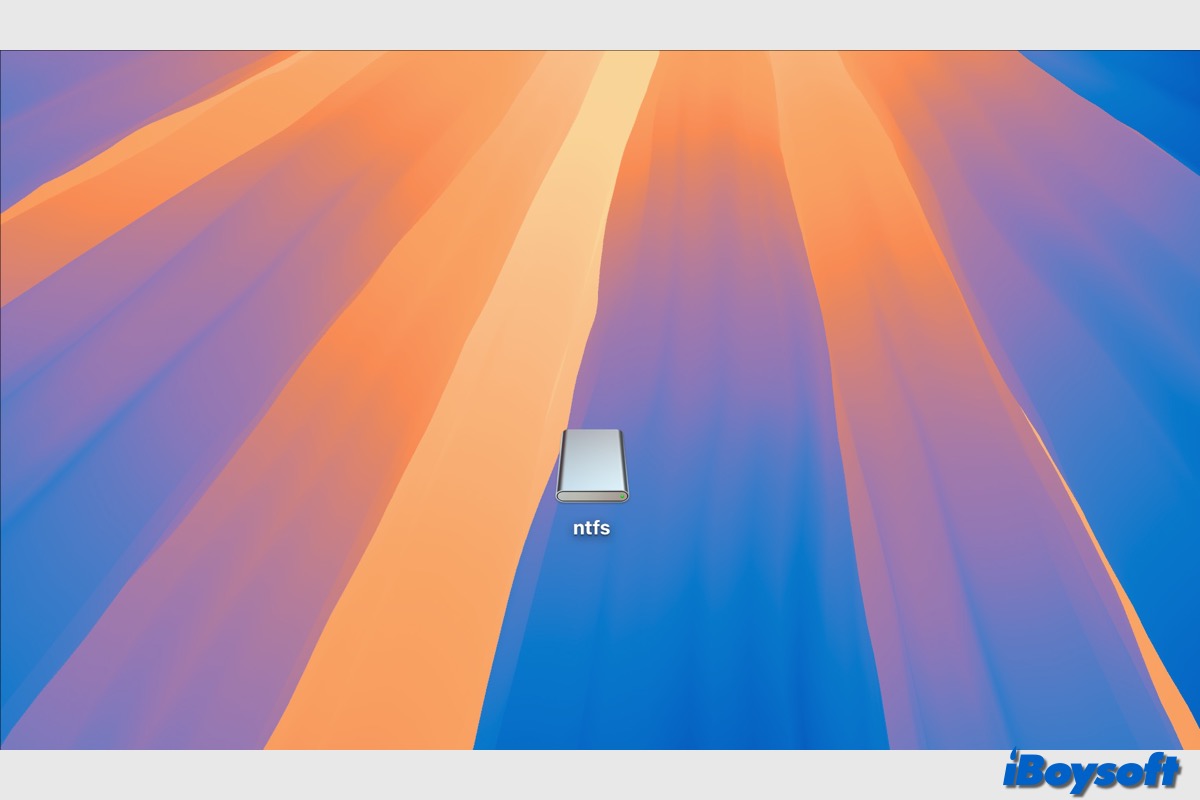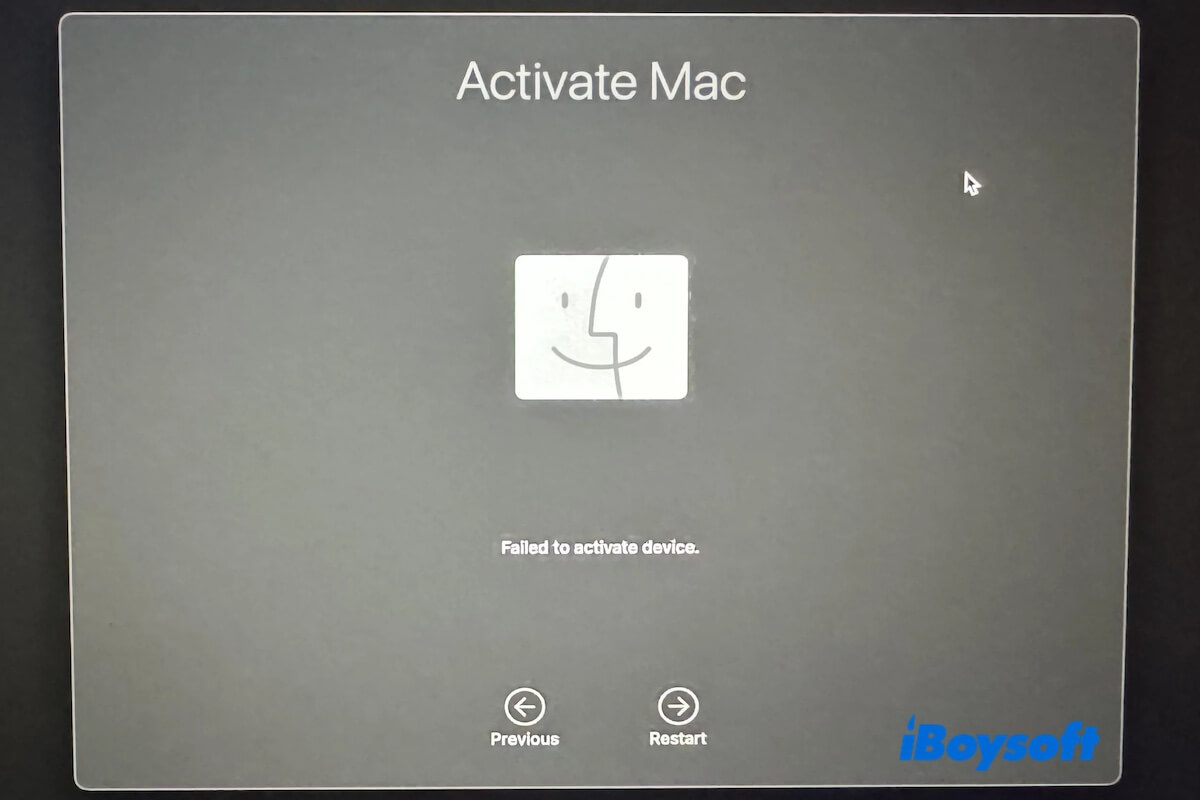If you can't mount the NTFS HDDs in Disk Utility or Terminal, use a reliable NTFS driver for Mac.
The Tuxera NTFS tool you mentioned apparently won't work, possibly due to compatibility issues or bugs. When such a tool, which is responsible for granting write access to NTFS on Mac, is messed up, it often brings down the drive, causing mounting issues like com.apple.DiskManagement.disenter error 49244.
That's why I'm suggesting a better and more stable NTFS tool: iBoysoft NTFS for Mac. It can mount your NTFS external HDDs on Mac in read/write mode, allowing you to copy, delete, add, and save files to the NTFS drive freely.
Apart from that, you can also use it to format other drives to NTFS or repair NTFS drives on Mac. I consider it the best NTFS for Mac tool for Mac, as it supports all Mac models running macOS High Sierra and later.
Note that you need to uninstall Tuxera before trying another NTFS for Mac tool to avoid conflicts.
Once you've done it, click the button below to install iBoysoft NTFS for Mac, then select your NTFS external hard drive and click Mount to access it.