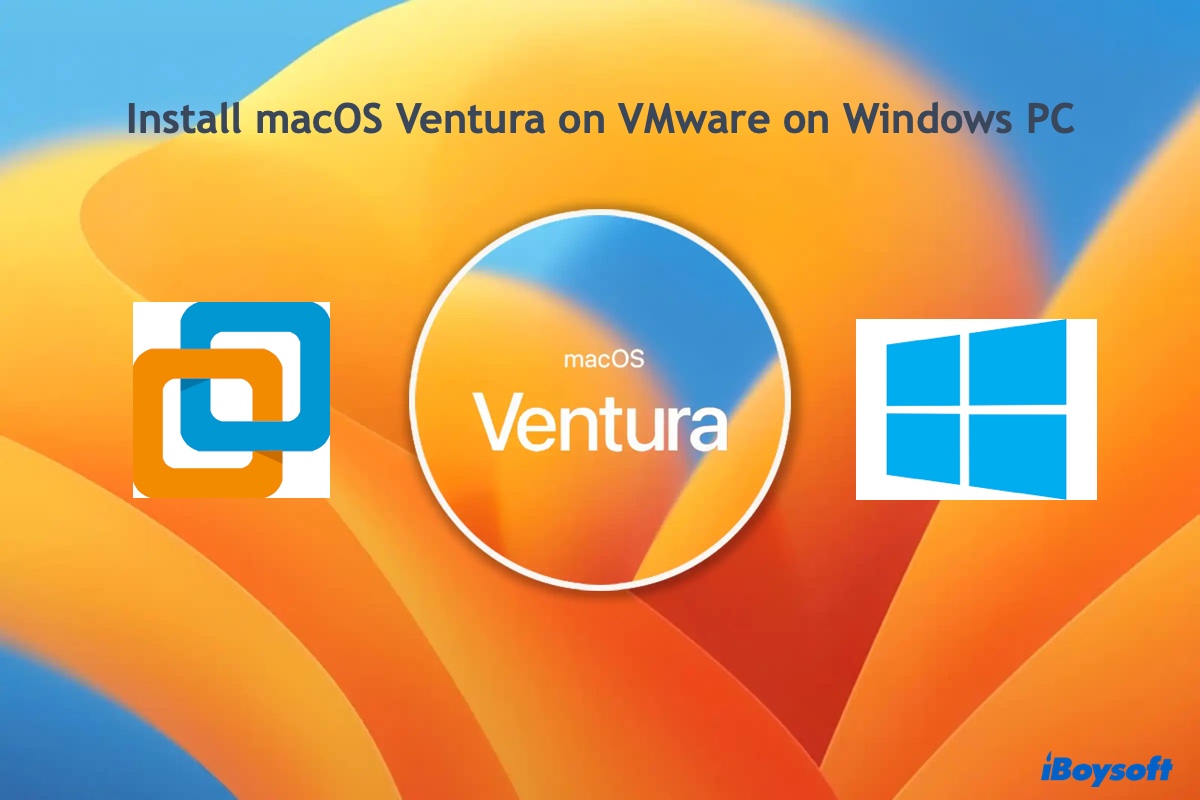Hello, you absolutely can open this PDF file on Mac.
We know that BitLocker is developed by Microsoft so you can't open the drive directly on macOS.
But with the right BitLocker for Mac tool, like iBoysoft BitLocker for Mac, you can achieve to read and write PDF files in the BitLocker encrypted drive on your Mac.
- Free download, install, and open iBoysoft BitLocker for Mac.
- Connect your BitLocker-encrypted drive to your Mac.
- Click Open and select Volume Mounter.
- Enter the password and click Unlock.
- Then you can operate this drive as same as your Mac's native drive.
If you don't have the password, try to Unlock BitLocker Encrypted Drive without Password and Recovery Key.