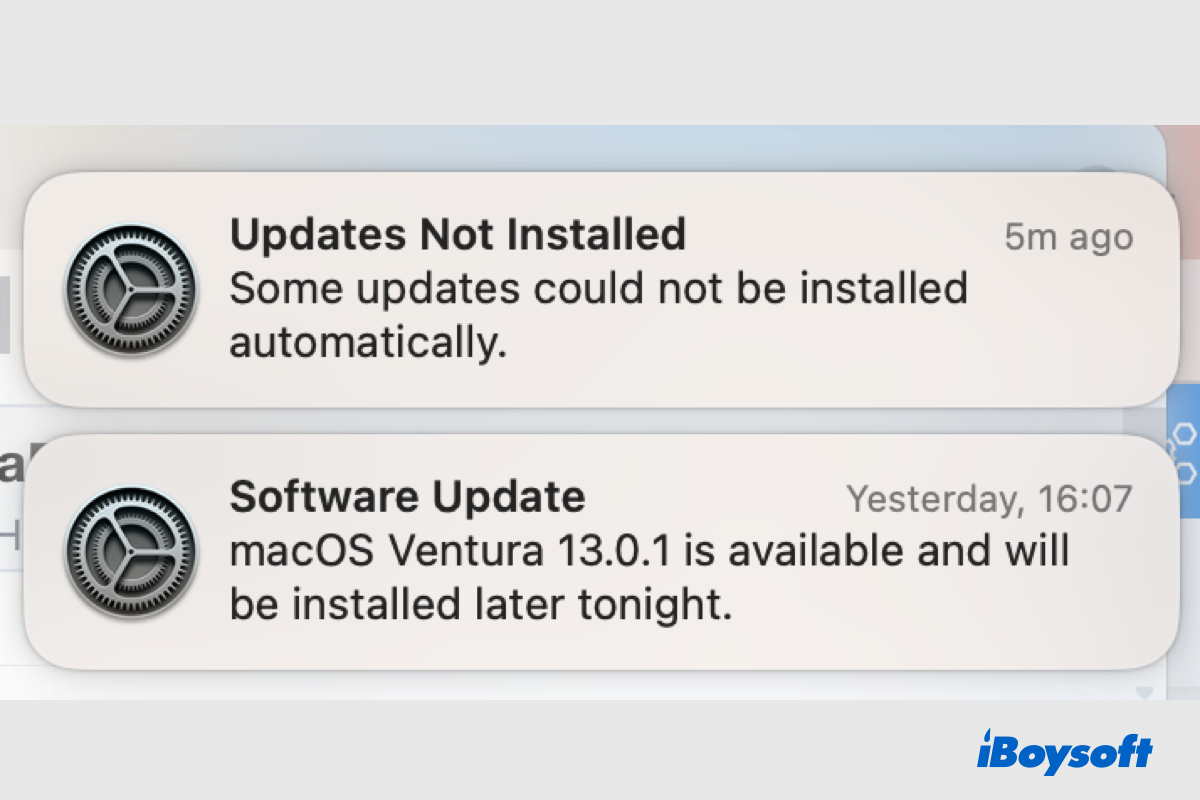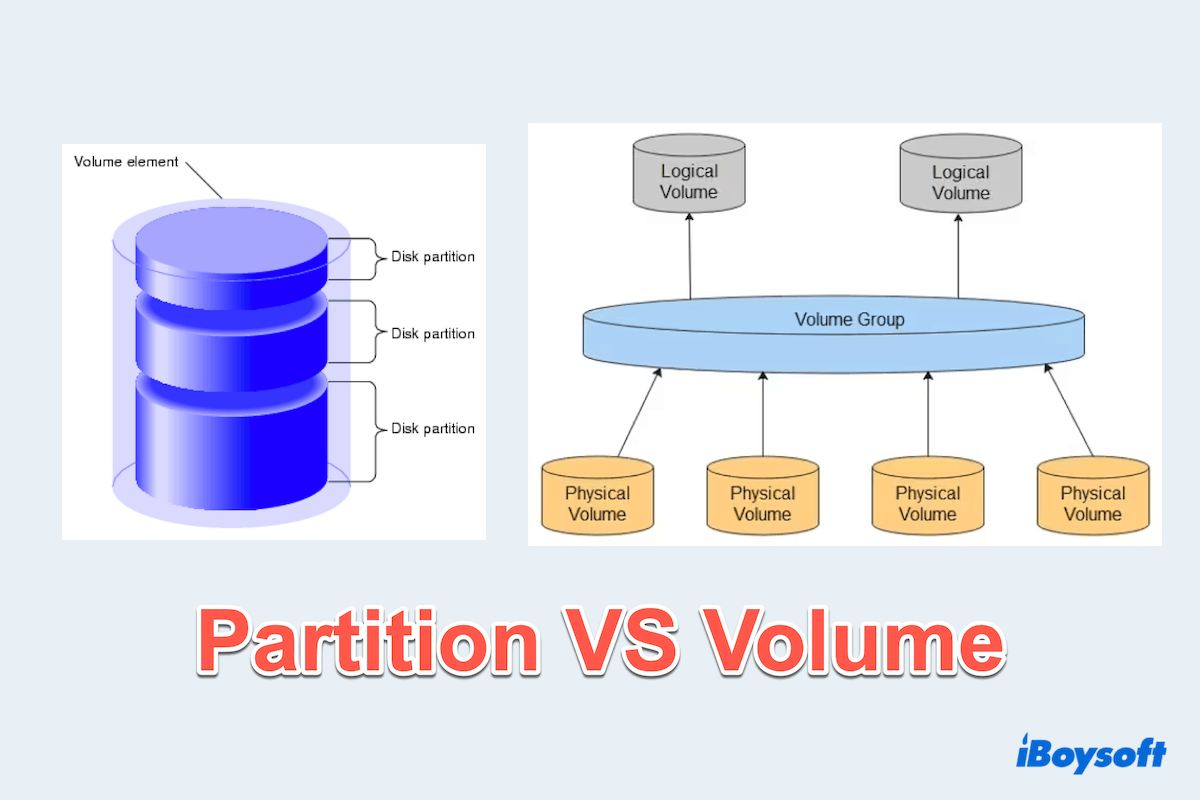Hello, I guess you don't know there is a file format that can't be written on Mac: NTFS. You can't edit, rename, paste, delete, or move files to the NFTS drive on Mac since Mac doesn't support NTFS write by default.
There are some fixes you can try:
(1)Use a reliable NTFS driver for Mac. Using this tool can avoid the data loss of formatting the NTFS drive and among the numerous tools, you are suggested to utilize iBoysoft NTFS for Mac. With it, you will not feel the difference between using the NTFS drive and either macOS-supported formats.
(2)Format the NTFS drive on Mac. You can format the drive in the Disk Utility or Terminal, and remember formatting means removing all data so please backup all data.
Hope you can use your USB normally.