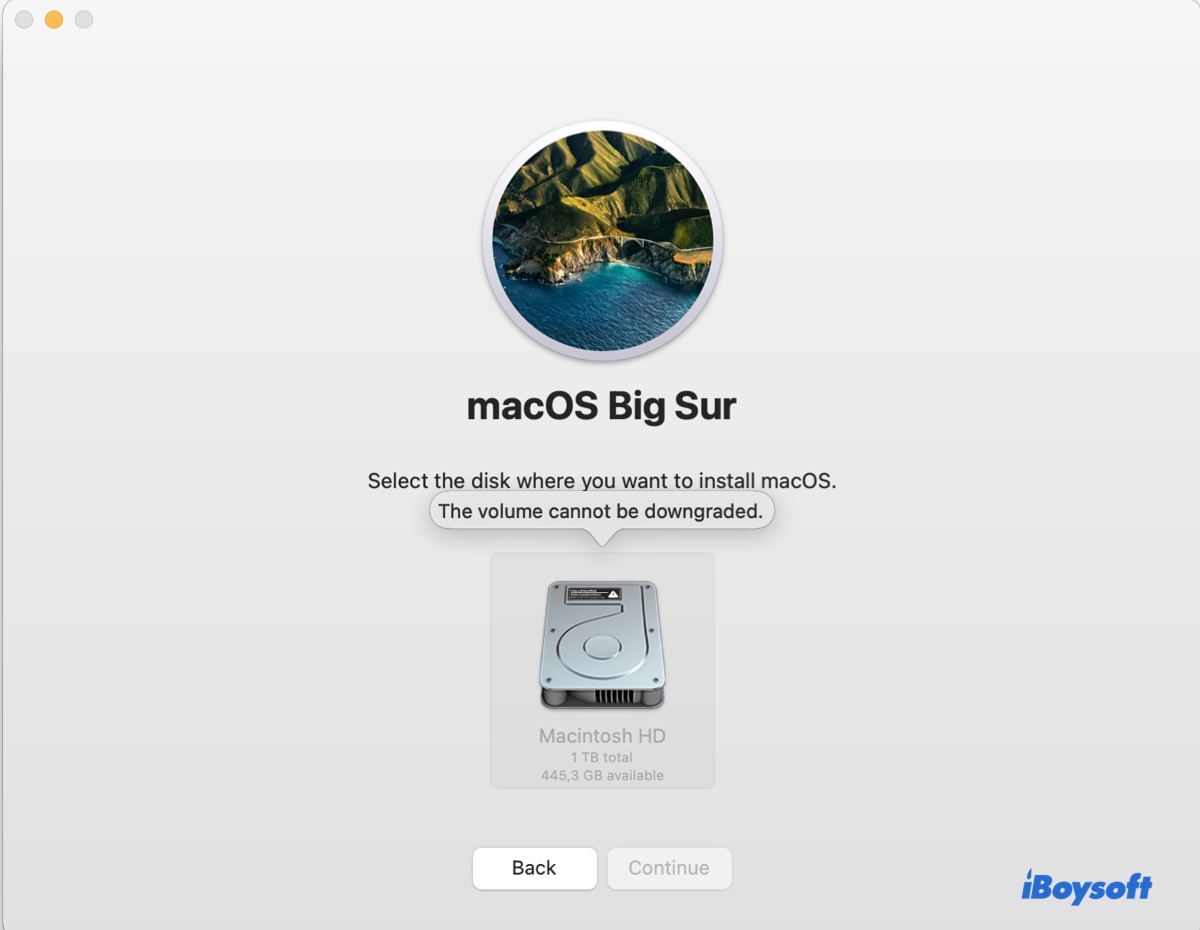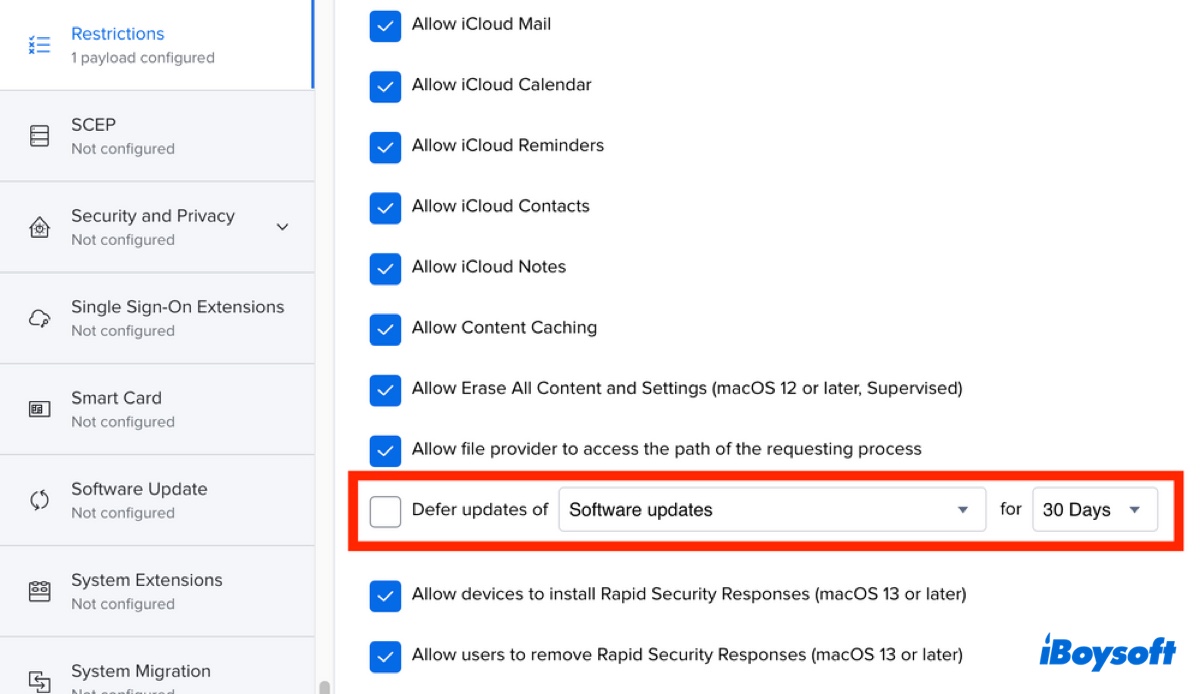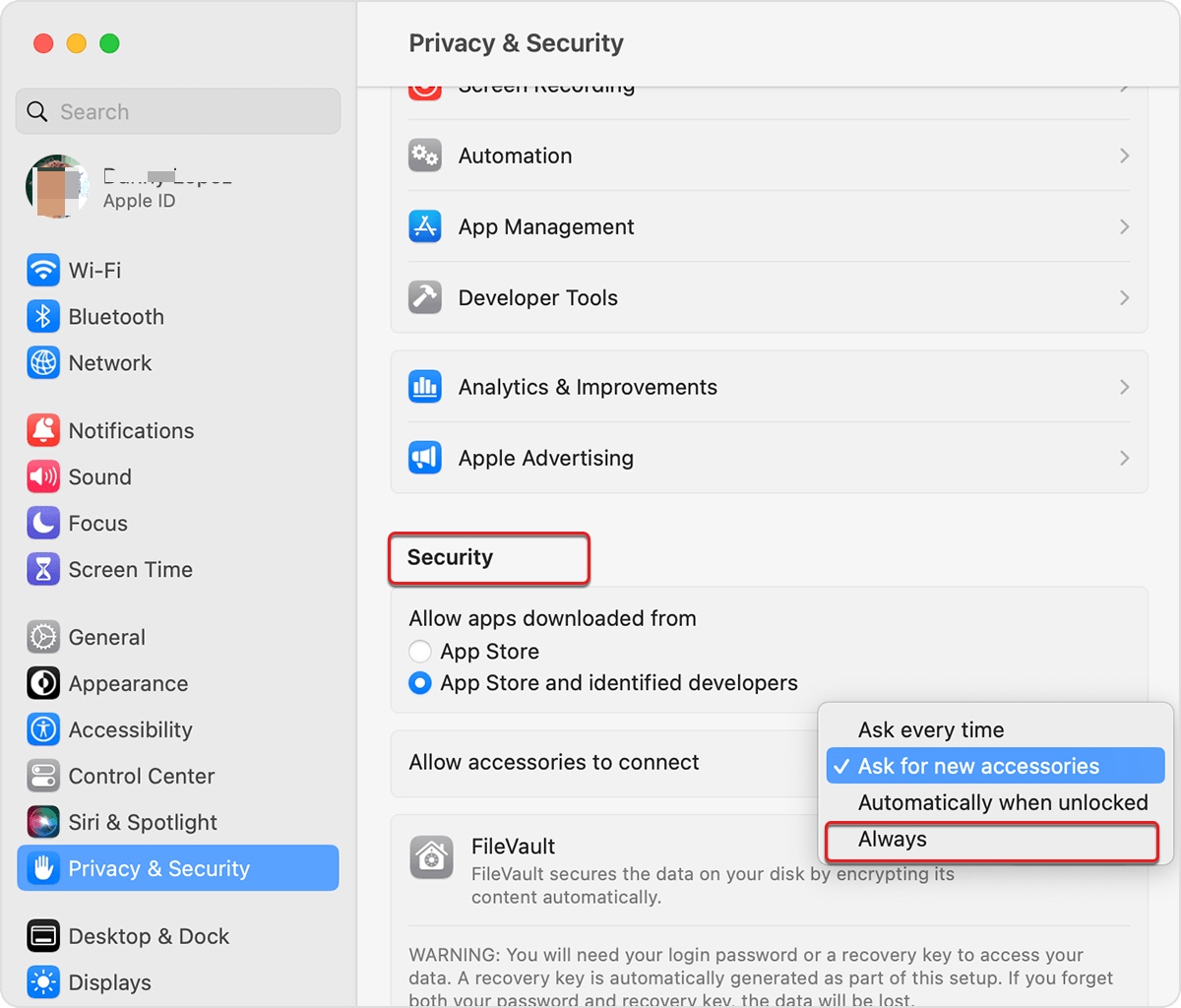The message "The operating can't be completed because the item xx is in use" indicates that this specific file in your Trash can is currently in use. You can close apps that may be using the file, then retry emptying the Trash.
Besides, some files may be locked or have permission issues, preventing you from emptying them from the Trash on Mac. Try the following steps to unlock these files and ensure that you have Read & Write access to it.
- Open your Trash can.
- Right-click on a file and select "Get Info."
- Deselect the box next to "Locked."
- Under "Sharing & Permission," make sure your account has Read & Write privileges.
- Repeat the steps for other files in the Trash.
- Empty the Trash.
If you still can't empty the trash of your exFAT external drive on macOS Ventura or earlier, try to do it with Terminal by running the following command.
rm -rf file_path
Type rm -rf in Terminal, leave a space, then drag and drop the files in your Trash can to Terminal. After hitting the Enter key, the files you drop to Terminal will be deleted.
Read Also: