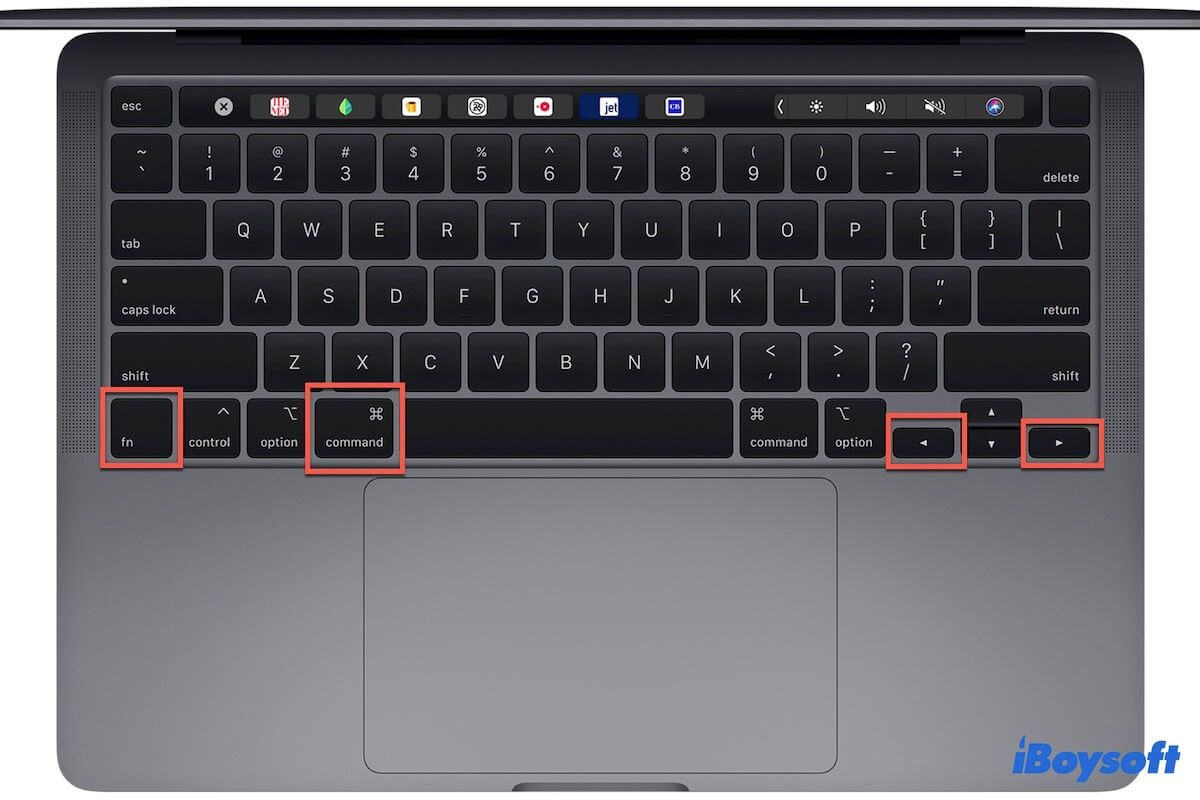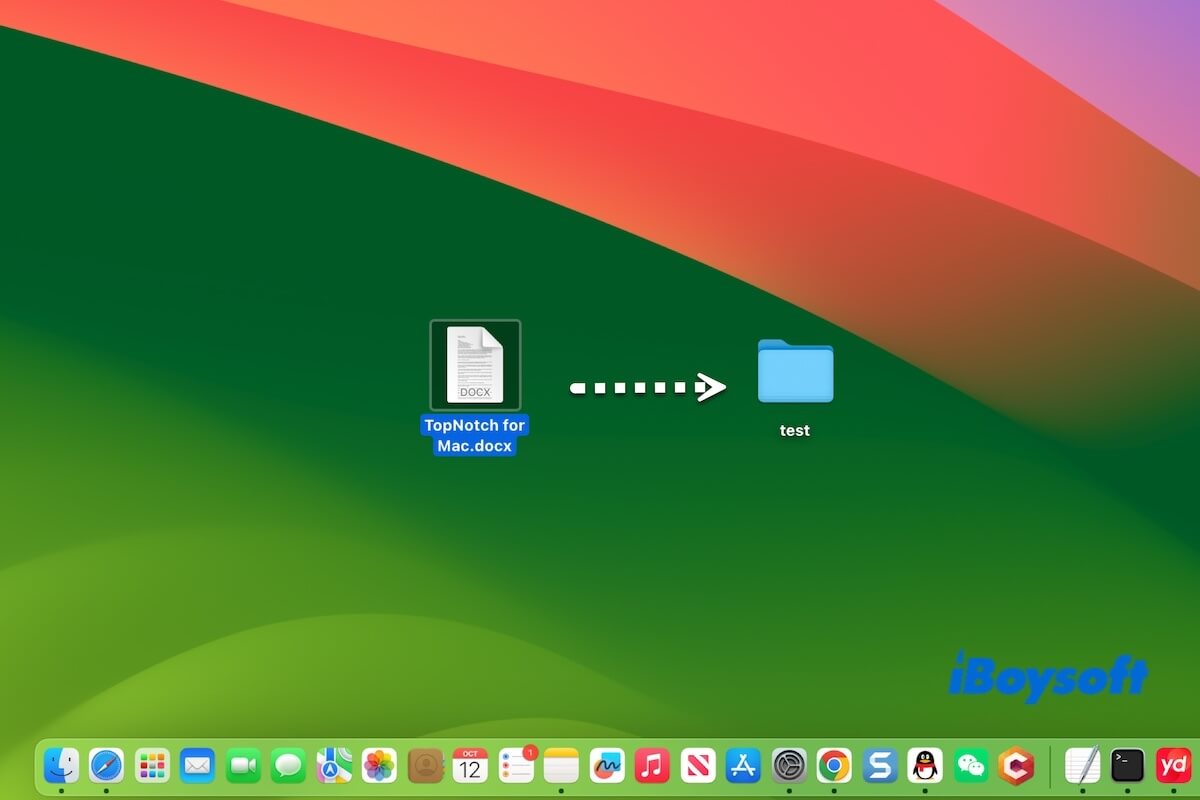How do you delete a file on your Mac? If you delete a file by pressing Shift + Command + Delete, it indeed will delete your files immediately without moving them to your Mac Trash.
If you delete files by dragging and dropping them or right-clicking, the files that get purged from Mac Trash may be caused by Trash bugs, system errors, and third-party app interferences.
You can restart your Mac to check if the issue is fixed. If not, boot your Mac into Safe Mode and see if your Mac Trash performs properly. If it is, uninstall the suspicious apps that you've installed recently. If your Mac Trash still not working properly, update your Mac to exclude the system bugs.
For the files that get purged from your Trash, they are permanently removed from your Mac. If you need them, you have to use a data recovery tool to help you. iBoysoft Data Recovery for Mac supports restoring files that get purged from the Trash bin on your Mac.
Here's how:
- Download, install, and open iBoysoft Data Recovery for Mac on your Mac.
- Select the macOS - Data or Macintosh HD - Data volume and click Search for Lost Data.
- After scanning, check the scanning results.
- Find your deleted files, preview them, and click Recover to save them to an external drive.