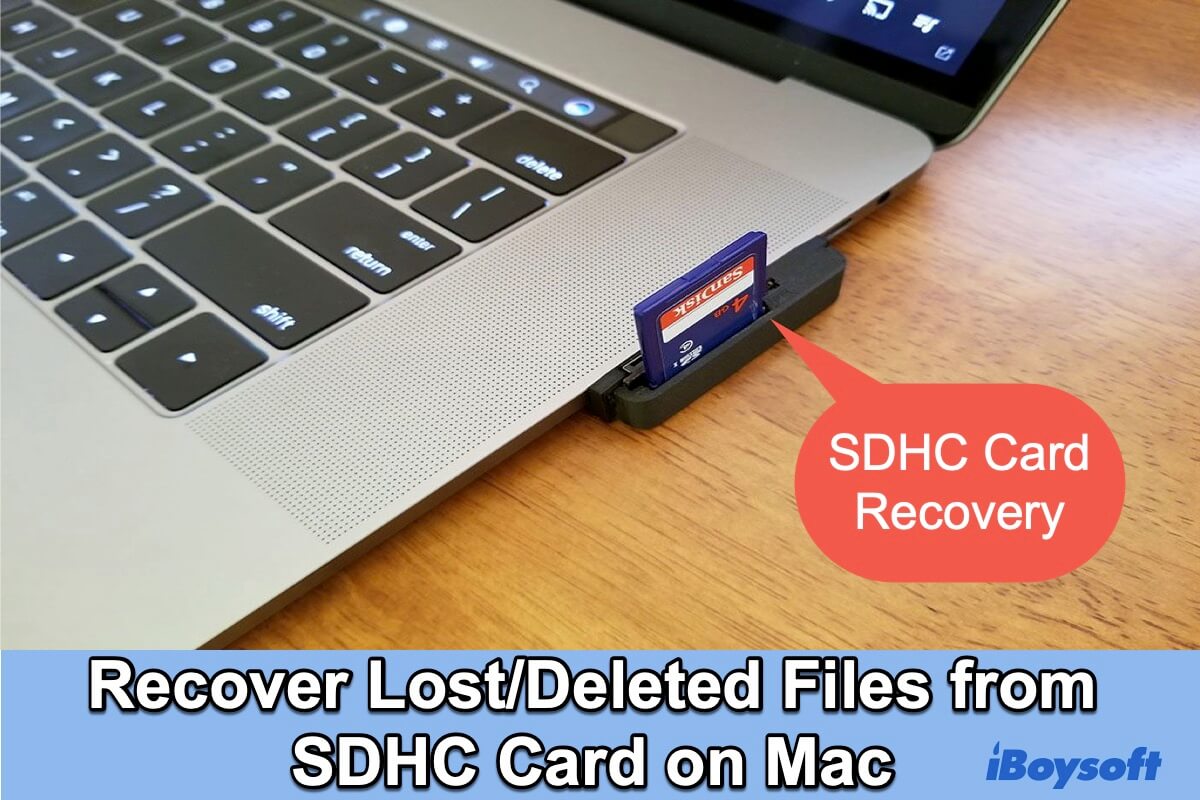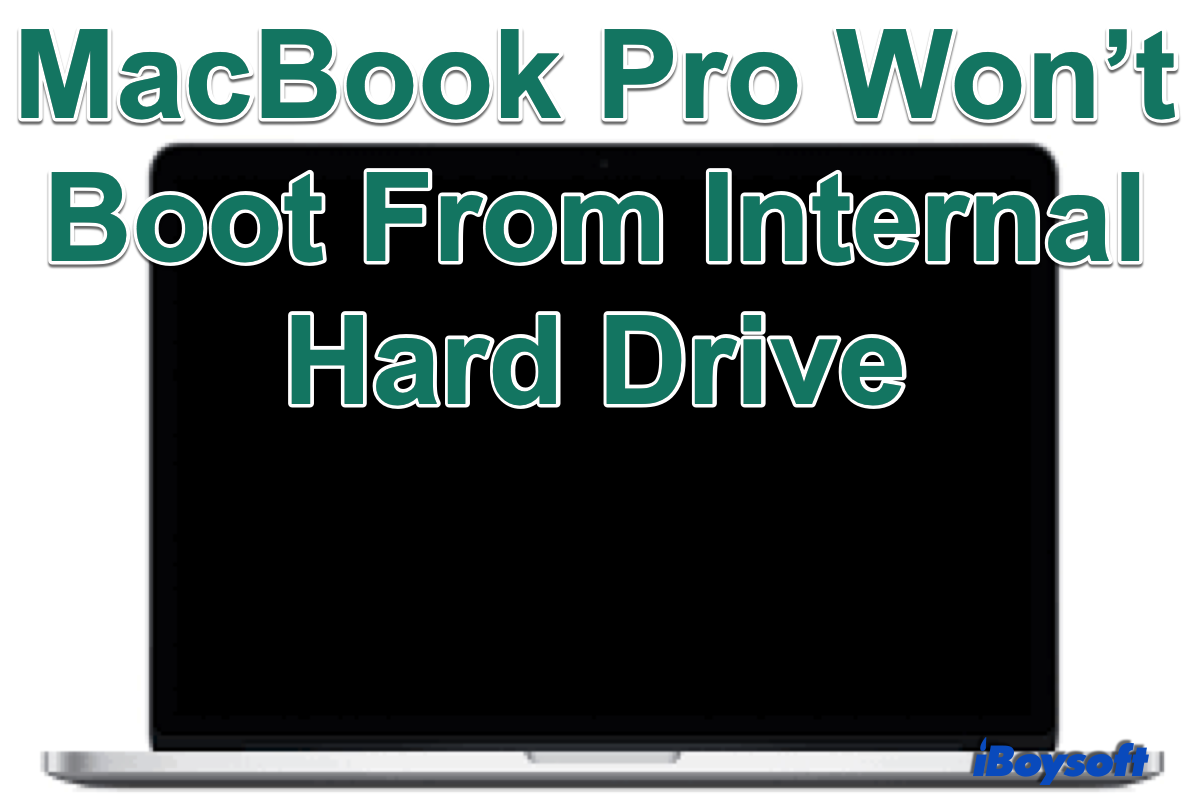You can recover deleted files from Mac Trash even if there is no available backup. Just open the Trash folder to put the deleted files back in their original locations on your Mac. In case, you have already emptied the Mac Trash, you will need professional data recovery software to recover deleted files from emptied Mac Trash.
Scenario 1. Haven't emptied Mac Trash
- Open the Mac Trash from the Dock.
- Select the deleted files you want to recover in the Trash folder.
- Right-click the selected items and choose Put Back.
It automatically navigates you to the original location of the recovered files in Finder.
Scenario 2. Have emptied Mac Trash
If you have already emptied Mac Trash, all files, and folders that are temporarily kept in the Trash folder will be deleted from your Mac, you can't find them anywhere on your Mac. It seems that they have been deleted permanently. But it is not. The deleted files still remain on your hard drive until the newly saved data uses the occupied sectors.
If there is no backup, you can try third-party Mac data recovery software to recover deleted/lost files from your storage media on Mac. Among them, iBoysoft Data Recovery for Mac stands out for its high recovery rate, risk-free environment, easy-to-use UI, etc. Download it and recover your data ASAP!
Steps to recover data from emptied Mac Trash with iBoysoft Data Recovery for Mac:
- Download, install, and open iBoysoft Data Recovery for Mac.
- Connect the drive which contains the files and folders before the deletion if it is an external disk.
- From Data Recovery on the left sidebar, choose Storage Device, then select the target drive.
- Click Search for Lost Data to start scanning the selected drive for lost and deleted data.
- Wait for the process to complete, then filter and preview the scanned results.
- Check the boxes of the files/folders you want to recover, then click Recover to save them.