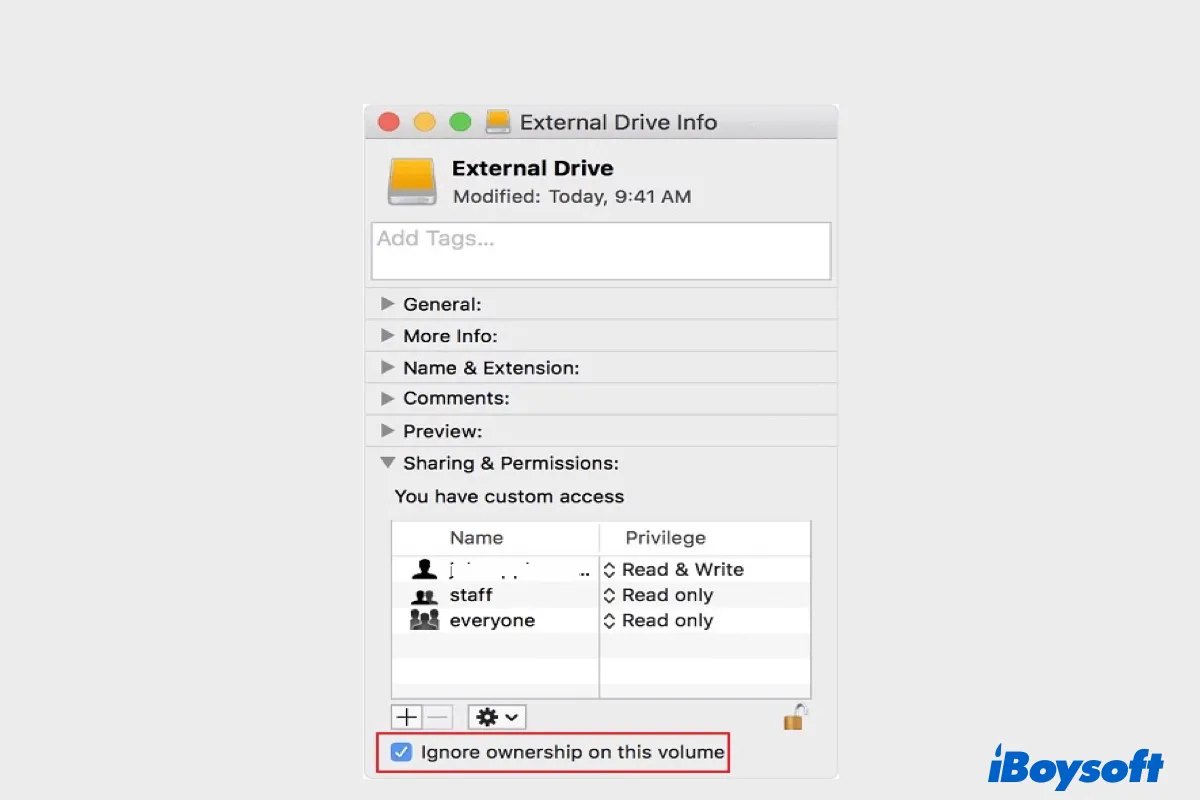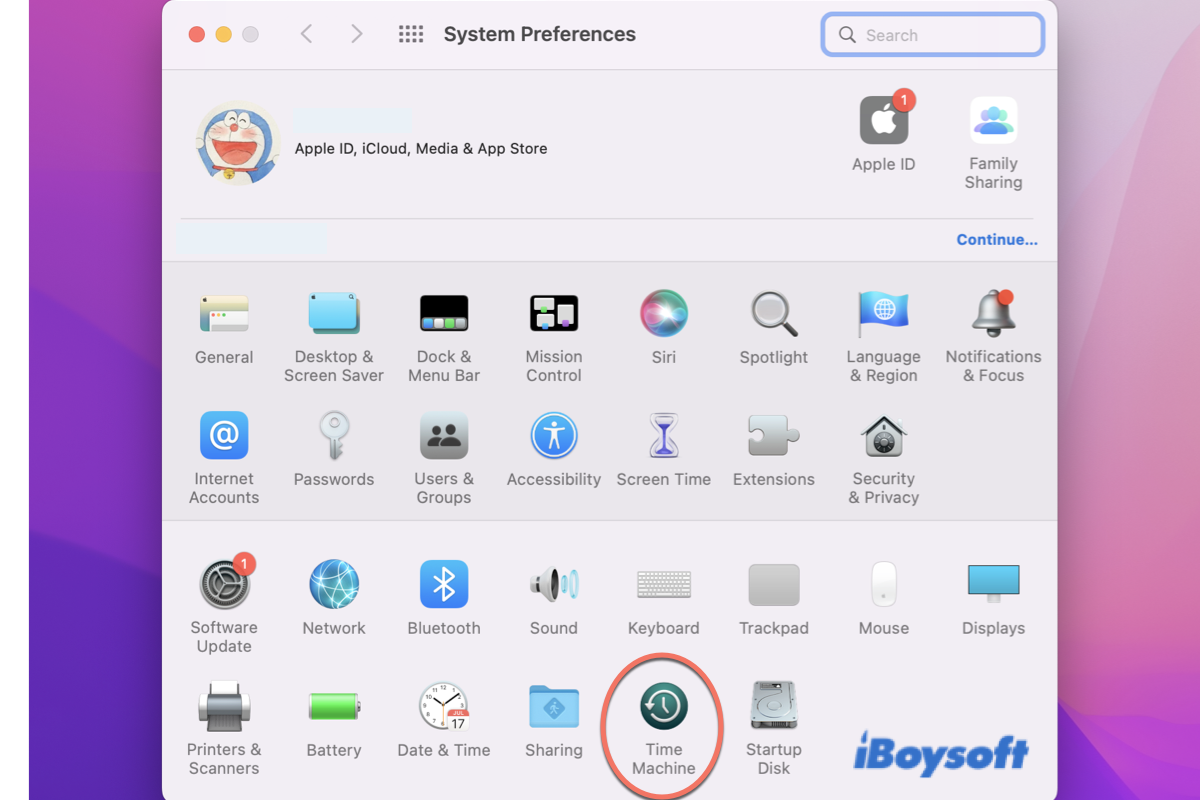You might have the option "Delete items after import" checked, which is the reason why the photos are deleted from your microSD card. Despite that, photos on your micro SD card shouldn't be deleted halfway through the transfer.
I suspect that your microSD card is damaged during the importing process, resulting in the hidden folders suddenly appearing.
Keep your microSD card connected to your Mac, then check if the photos are in your Trash can. If not, it's recommended to recover your photos with iBoysoft Data Recovery for Mac and then reformat your SD card to fix file system corruption caused by the damage.
iBoysoft Data Recovery for Mac is an efficient data recovery tool that allows you to restore lost or deleted photos, videos, documents, audio files, and other file types from various storage devices, including microSD cards, SD cards, and USB-connected drives.
It's also compatible with Intel-based and Apple Silicon Macs, supporting all macOS versions from the latest macOS to Mac OS X 10.11 El Capitan. To recover photos deleted from your microSD card after halfway being imported to Mac:
Step 1: Download iBoysoft Data Recovery for Mac for free.
Step 2: After the app is launched, select your microSD card and click "Search for Lost Data."
Step 3: Preview found photos for free.
Step 4: Check the box next to the photos you want to get back, click Recover and save them to a different location.
After that, format your SD card on Mac with Disk Utility.
Read Also:
[Step-by-Step] How to Recover Deleted Files from SD Card on Windows & Mac?