iCloud Drive is a convenient cloud storage for Mac users, allowing seamless access to documents across Apple devices with the Apple ecosystem.
However, users may encounter the frustrating issue of being unable to open the document directly or open a file not in iCloud Drive will show “this document cannot be opened from iCloud Drive”.
This guide from iBoysoft will explore why this error happens and provide some effective solutions to resolve it, keep reading and try these to fix your problem.
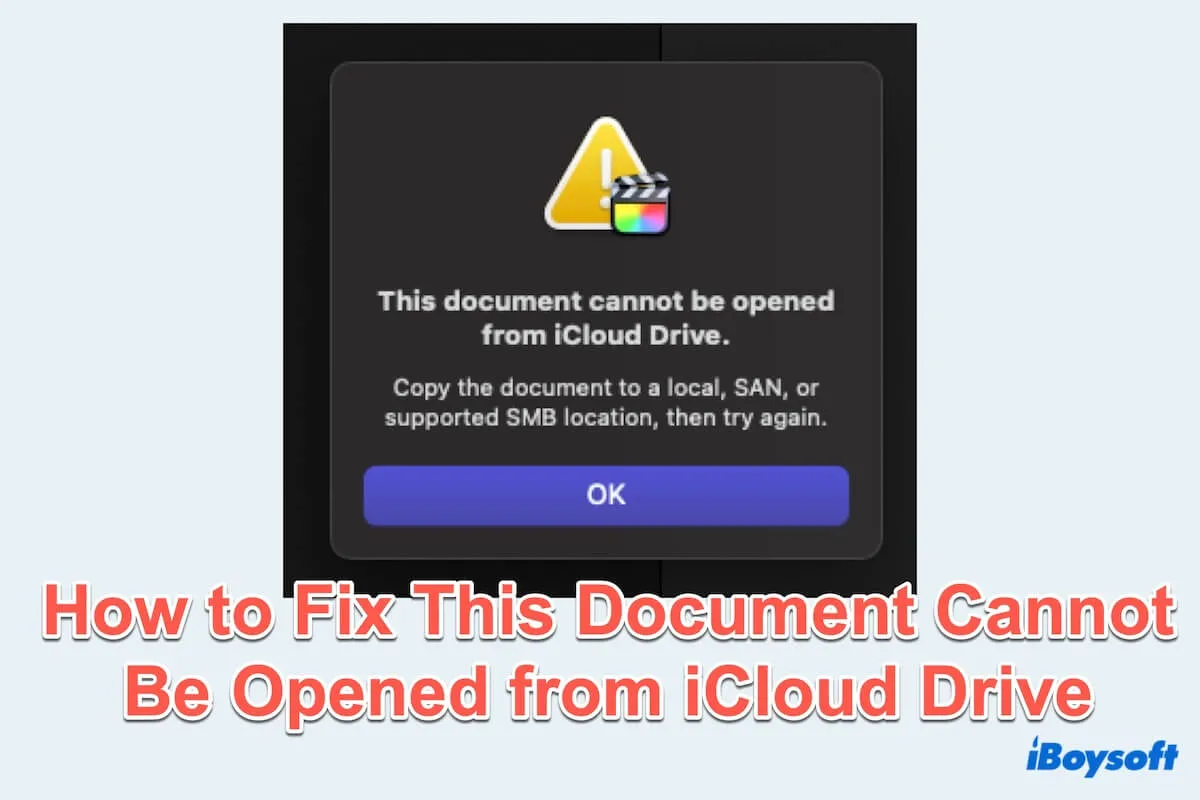
Why this document cannot be opened from iCloud Drive?
Some users may meet the message “this document cannot be opened from iCloud drive” in these situations:
- Dropbox and iCloud Drive work fine on my Mac, but one day I opened a file stored in Dropbox which I always stored in my Final Cut Pro files, and it showed this error.
- I stored a spreadsheet. numbers in iWork, but it showed this message even though I didn't create any new ones in iCloud drive before.
- When I transferred FCP files to my Mac desktop, I opened the library folder but it showed me this error warning.
- I opened a MindNode file in my iCloud drive on Mac, but it can't be opened with this error, even if I can open this file on my iPhone and iPad.
Looks so annoyed, right? For this error, several factors can contribute to this document cannot be opened from iCloud Drive:
- Unstable network connection
- Third-party software conflicts with iCloud Drive
- Insufficient iCloud Drive storage
- iCloud Drive temporary glitches or bugs
- Incorrect file permission
- Problems with iCloud account authentication
- Outdated version of macOS
- Corrupted document or iCloud Drive caches
Have you got why this document cannot be opened from iCloud Drive? Keep reading to find the solutions and share them with more people.
How to fix this document cannot be opened from iCloud Drive?
So when you find this iCloud Drive issue, if you wanna know how to fix this document cannot be opened on Mac, let's continue to fix it.
# Fix 1:Check or change the network connection
Click the WiFi icon on the top menu, turn off the network connection, and reconnect it.
Or Apple menu > System Settings > Wi-Fi > change your Known Networks/Connect Other Networks( you know the password)
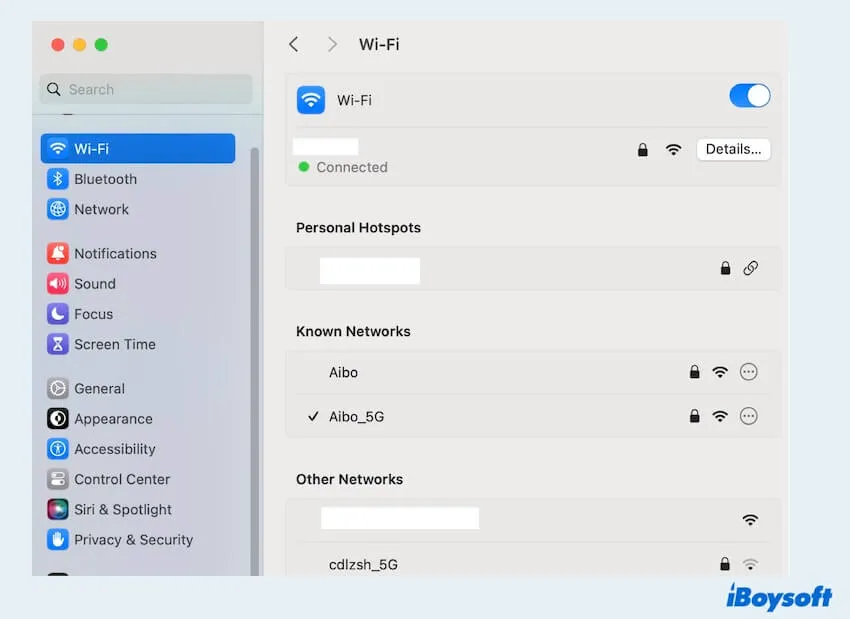
# Fix 2: Restart your Mac
For some temporary system glitches, opening the Apple menu and choosing Restart can fix the problem.
# Fix 3: Copy to local folder and reopen
You can try other places to open the files, right-click the files then copy to or move to other places where the files can be opened normally.
# Fix 4: Sigh out and sign back in Apple account
- Apple menu > System settings > Apple ID.
- Scroll down to find Sign Out.
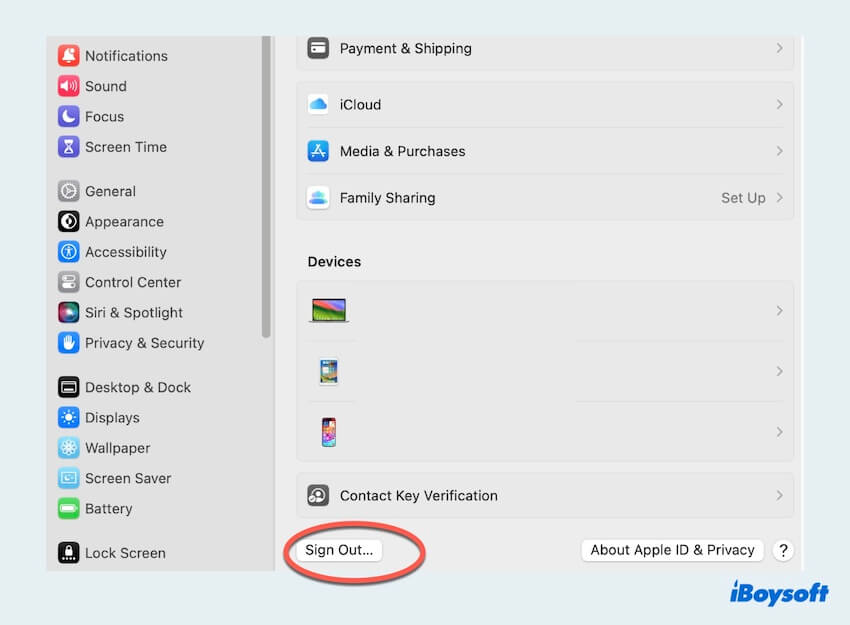
- Confirm the backups and click Continue.
- Return to the Apple ID then click on Sign In.
- Enter your account and password, then verify iCloud settings after signing in.
# Fix 5: Adjust the settings
- Apple menu > System settings > Apple ID.
- iCloud > Turn off iCloud Drive.
- Confirm you need to Remove from Mac or Keep a Copy.
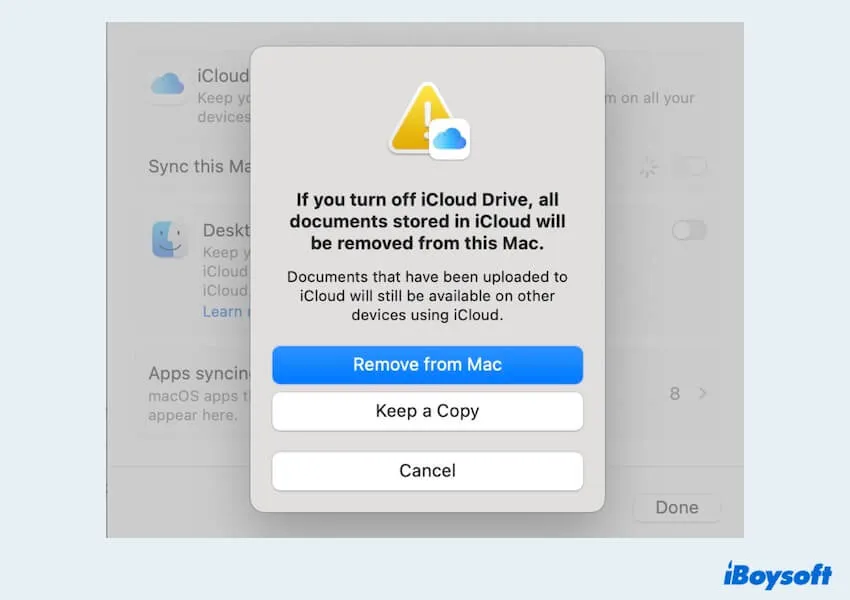
- Back to turn off Sync this Mac.
- Turn on iCloud Drive again.
Check whether you can reopen the documents, if not, move to the next fix.
# Fix 6: Ensure sufficient iCloud storage
Sometimes if your iCloud storage is so full, the files cannot be opened on Mac, either.
- Apple menu > System settings > Apple ID.
- iCloud > Choose Manage near the Account Storage.
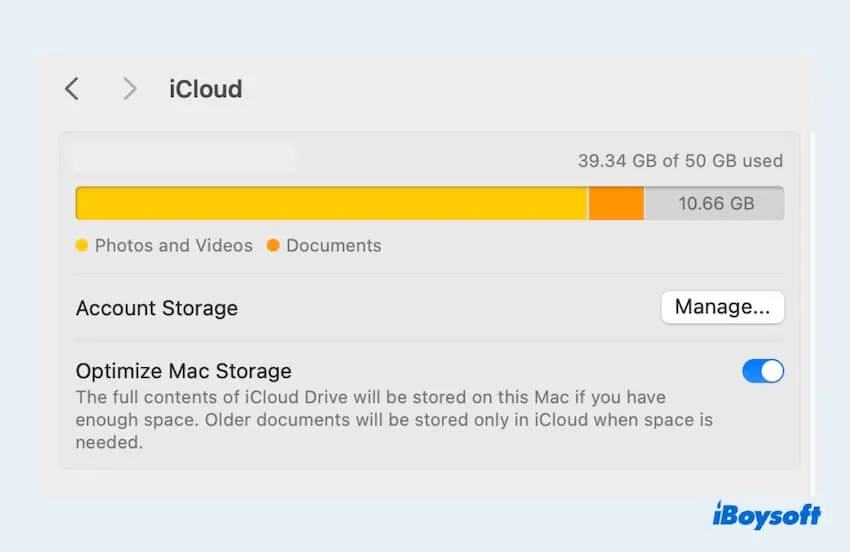
- Choose useless data and click Turn Off and Delete from iCloud.
You can also choose Change Storage Plan to get more storage space.
# Fix 7: Check file permission
- Right-click the file and choose Get Info.
- Scroll down and find Sharing & Permissions.
- Check you have permission to Read & Write.
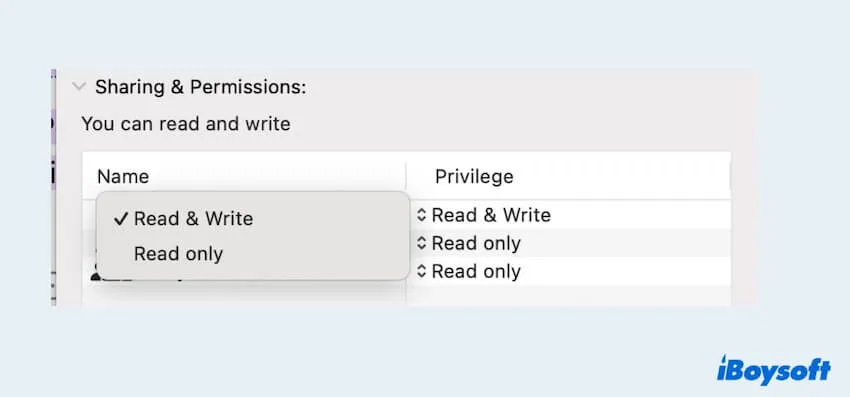
# Fix 8: Update or Uninstall the app/web browser
- App Store > Updates.
- If your app is not downloaded from here, click the app's settings to find updates.
- For uninstalling, open Launchpad, press and hold on the app then click the "x" icon.
If you want to uninstall the app completely, try to uninstall the app and the leftovers on your Mac.
# Fix 9: Update macOS
- Apple menu > System Settings > General.
- Click Software Update to check if there is a need to update.
Is there still no work for this document cannot be opened from iCloud Drive? Maybe you have to try the last solution.
#Fix 10: Reinstall macOS
Before this step, you'd better recover and back up all your data with some professional software such as iBoysoft Data Recovery for Mac, an Apple Trusted app.
- Enter into Recovery Mode.
- Select the option Reinstall macOS.
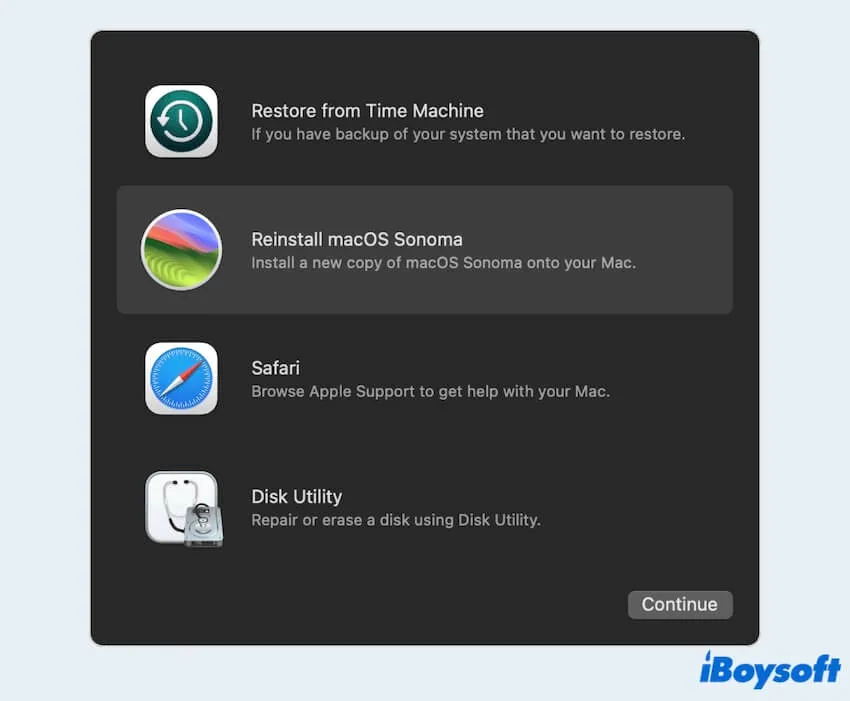
- Click Continue, and follow the instructions.
Tips: Don't let your Mac sleep or close its lid during the installation process.
Fix this document cannot be opened from iCloud drive? Share your joy with more people~