Hello, I have a 500GB WD My Passport external hard drive which I use on my MacBook Air. Since a few months ago the drive just stopped showing off in Finder. When I opened Disk Utility I could see the drive there as greyed out. But nothing happened when pressing “Mount”. I wish not to lose the information on my drive since there are backups from years back. Please help me with a solution to my problem.
In general, when a stable WD My Passport gets plugged into a Mac, the drive will be readily available on the Desktop, Finder, and Disk Utility. Then you have full read-write access to this WD My Passport.
However, sometimes your My Passport for Mac is not showing up in Finder or is greyed out in Disk Utility, shutting you down of these files and data. Why does this happen? It's most likely that the WD My Passport is logically corrupted and the operating system fails to mount it.
Yet don't worry when the WD external hard drive shows up in Disk Utility but won't mount. This article will shed some light on how to fix it. Also, recovering files from unmountable WD My Passport on Mac is involved.

Retrieve files from the greyed-out WD My Passport drive
Provided that the WD external hard drive shows up in Disk Utility in grey, it indicates that the WD My Passport drive is detected by your Mac. In this case, it's possible to retire the files and documents stored in it with professional data recovery software.
iBoysoft Data Recovery Software stands out for its incomparable disk scanning skills and data recovery algorithms. It is always in service to recover files from unmountable, unreadable, formatted and corrupted external hard drives, hard drives, USB flash drives, SD cards, etc.
With full support to macOS 15 Sequoia - Mac OS X 11, it spares no effort to mount the problematic WD external hard drive for the following file scanning and recovery. Regardless of what's going on, you can download this tool for fetching files first once you find the WD My Password drive behaves abnormally!
How to recover files from the detected WD My Password drive on Mac:
1. Download and install iBoysoft Data Recovery on your machine.
2. Launch iBoysoft Data Recovery and select the problematic hard drive from the device list.
3. Click Search for Lost Data to begin the file scanning.
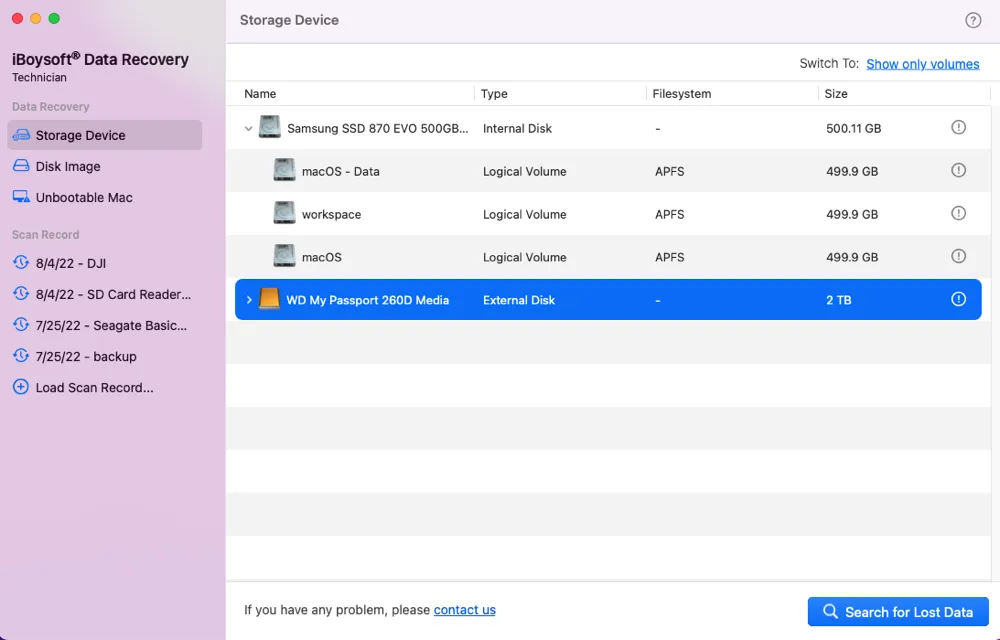
4. When the file scanning ends, control-click the files to choose Preview to check the scanned results.

5. After the check, select the files you want and click Recover to restore them. Please save the files to a safe place instead of the original WD external hard drive in case data loss happens again.
With all lost files back, we can concentrate on fixing the problematic WD My Passport hard drive now!
Kindly share this post to help more people retrieve lost files from the inaccessible WD My Passport external storage!
How to fix WD My Passport greyed out in Disk Utility?
The good news is that your WD My Passport or other external hard drives greyed out in Disk Utility has nothing to do with the physical damage, but some issues in the partition table or corruptions at the file system level.
The native utilities included with your Mac are enough to fix the greyed-out WD My Passport external hard drives.
Fix 1: Run First Aid to repair the unmounted WD My Passport
Disk Utility's First Aid is a drive diagnostic that can be used to test for defects or problems on a Mac. This method is also applicable when you encounter grayed-out folders/files on Mac.
Step 1: Go to Disk Utility (found in the Applications > Utilities folder).
Step 2: Select the unmounted WD My Passport for Mac in Disk Utility.
Step 3: Click First Aid on the top of the window and click Run to begin the repair.
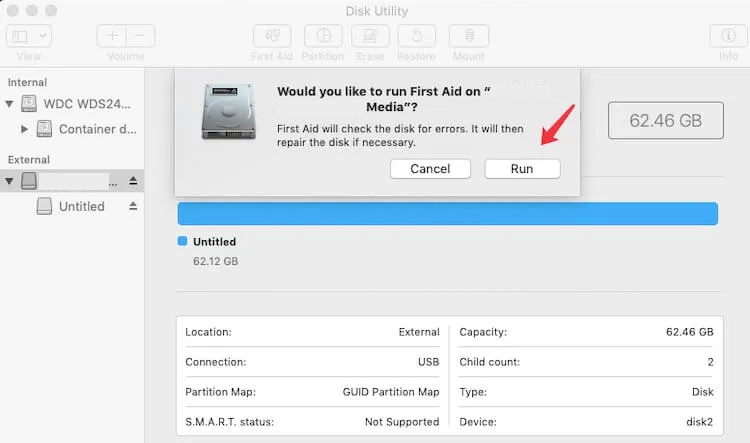
Step 4: When Disk Utility completes its check and repair, it will notify you with a message. Click Done and you're all set!
Fix 2: Reformat to fix WD My Passport greyed out in Disk Utility
Sometimes, First Aid failed on the WD external hard drive suppose it has serious logical errors. In this case, reformatting is the most effective solution to bring back the WD drive to a normal working state.
This process will erase all data and give the drive a new file system for further file management and storage purposes. If you get anything important in this drive, go to recover the file with iBoysoft Data Recovery Software first!
Afterward, you can format the external hard drive on your Mac with the following steps:
1. Launchpad → Other → Disk Utility, and click the Disk Utility.
2. Choose your target external hard drive or volume, and click Erase on the top.
3. Edit the disk name, and select a format and a scheme.
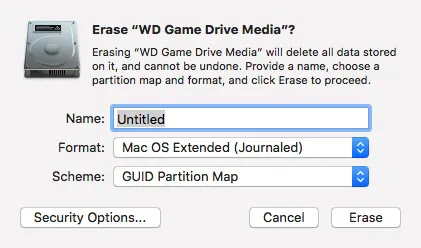
4. Click Erase to format your target disk.
5. Click Done, and congratulations that you have finished all the steps.
When the WD drive is formatted with a new file system, check whether it works usually. If yes, you can carry it for file storage missions. If it still behaves abnormally, file WD team a report discussing the trouble you meet and ask for professional help.
Or, directly replace the problematic drive with a new one for further storage.
