Sometimes, to keep your Safari browsing history clean, or to prevent others from examining your online activity, you may choose to delete Safari history on Mac. That's all fine until you need the address of a website you've visited before and can't remember it.
If you're looking for ways to recover the deleted Safari history on Mac, then this post will help you because it addresses the top 5 methods to retrieve deleted Safari history on Mac. In addition, it briefly explains what Safari browser history is and where you can find it.
An overview to recover deleted Safari history on Mac
| Recovering options | Effectiveness | Difficulty level |
| Use iBoysoft Data Recovery for Mac | Low | |
| Use Safari cookies | Low (small possibility) | |
| Use Safari .db file | High (small possibility) | |
| Use Time Machine backup | Medium (possible if you've backed up before, Not Work if no backups) | |
| Use iCloud backup | Medium (possible if you've backed up before, Not Work if no backups) |
Keep reading, follow the detailed ways to restore deleted Safari history on Mac~
How to find and open Safari history on Mac
Safari history is a database file that contains your previously visited websites. Just like most other web browsers, Safari keeps the history file automatically. So it is easier for users to revisit some websites to recover deleted apps on Mac without having to find and enter their addresses once again.
Normally, there are two ways to view Safari history on Mac or MacBook. One is to check it in Safari, the other is to find the Safari History.db file in Finder.
Find history in Safari:
- Open Safari on your Mac.
- On the menu bar, select the History option.
- Click Show All History.
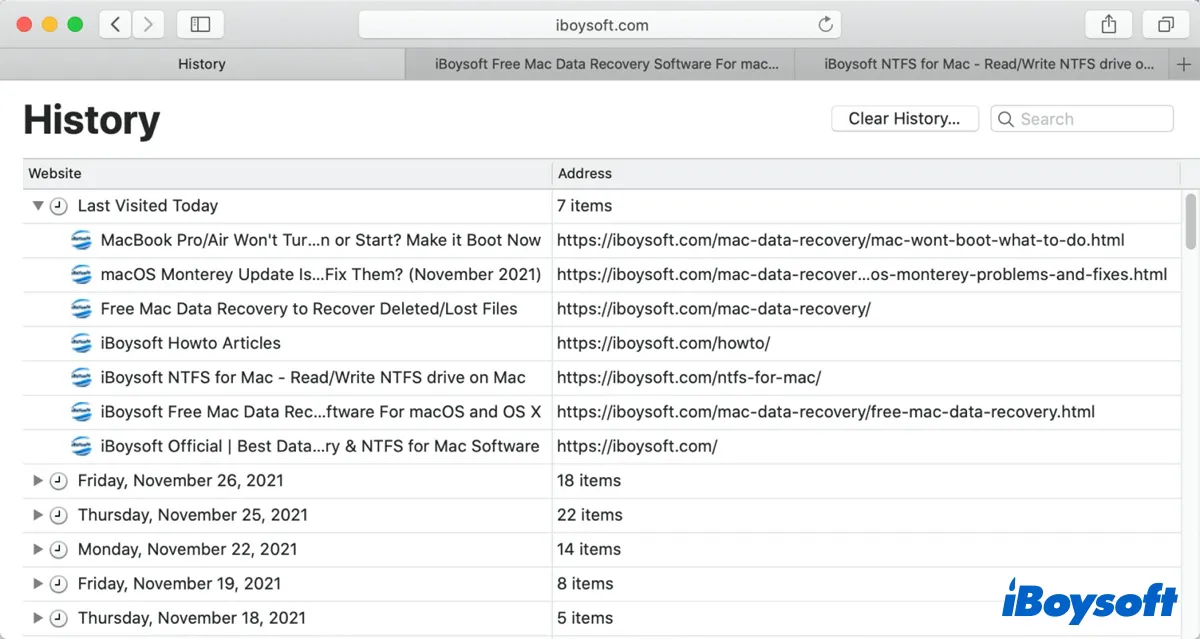
Then, you'll see a table with two columns and multiple rows. The first column from the left shows the names of the websites you previously visited and these sites are sorted by date, while the second column shows their full addresses.
View the History.db file in Finder:
All the information that you can see when you click the Show All History button in Safari is stored on the Macintosh hard drive, which is named History.db. To find and open it, do the following:
- Open Finder.
- Choose the Go option, click Go to Folder.
- Type in ~/Library/Safari/ and click Go.
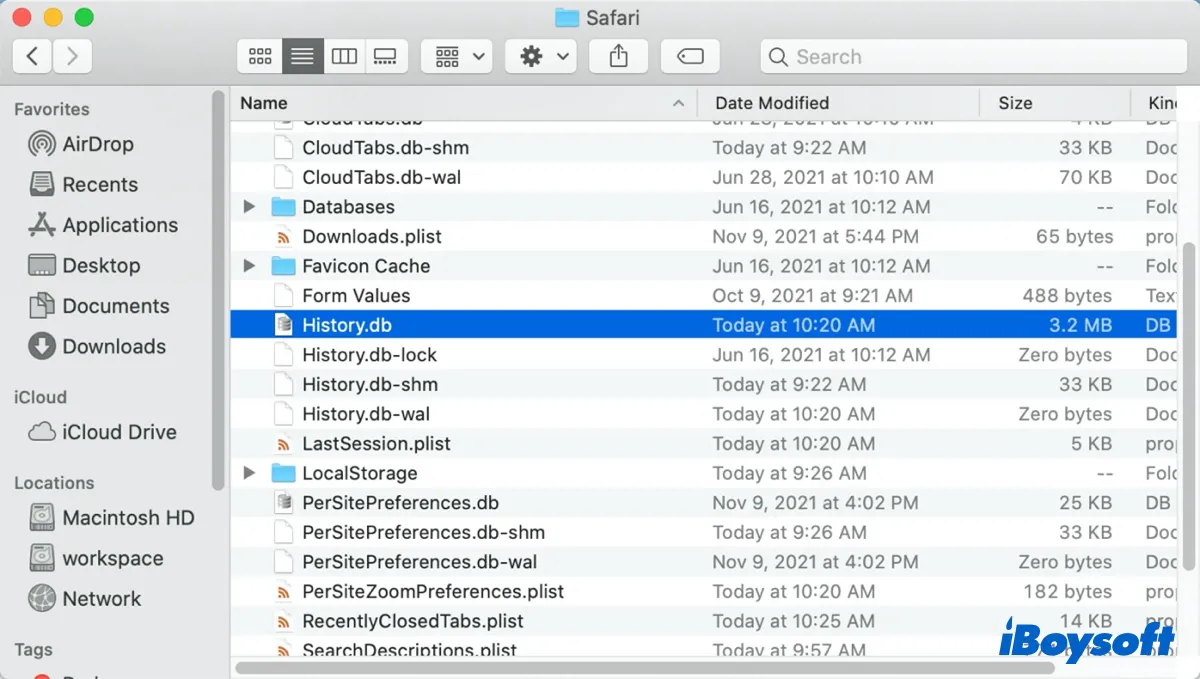
Locate the History.db file, then you will find you can't open it with any built-in macOS app. It's a database file, you need to use a database browser like DB Browser for SQLite to open it.
The prior way to recover deleted Safari history on Mac
Using a data recovery tool is the simplest and quickest way to recover deleted files on Mac, including the deleted Safari history. iBoysoft Data Recovery for Mac is a top-ranking, professional, and safe data recovery tool.
Without backups, it helps recover deleted documents, emails, photos, videos, and other types of files from your Mac hard drive. Besides, it also allows for the recovery of files from external hard drives on your Mac.
Thus, iBoysoft Data Recovery for Mac is perfect for recovering the History.db file that has been accidentally or intentionally deleted. It also supports recovering deleted Chrome history on Mac.
Just follow the steps below to recover deleted Safari history on Mac:
- Download and install iBoysoft Data Recovery for Mac on Mac.
- Launch this app, select the macOS volume or the Macintosh HD volume, and click Search for Lost Data.
- From the scanning results, find the deleted History.db file. (you can click the type)
- Select your wanted History.db file and click Recover to save it to another destination.

You can then view deleted Safari history in DB Browser for SQLite. To view it in Safari, you need to copy the recovered History.db file to ~/Library/Safari folder and overwrite the file that's currently in the location. Share this tool if you succeed~
How to recover deleted Safari history on Mac
Here we will talk about 4 ways to recover deleted Safari history on Mac, but some of them need backups or the temporary files are still here. So you are suggested to utilize the prior way iBoysoft Data Recovery for Mac~
Method 1: Recover deleted Safari history on Mac with Safari cookies
Besides using backups, you can try checking the cookies in the Safari browser to recover Safari deleted history. Cookies are small files that websites use to store data, including URLs. Let's follow:
- Open Safari on Mac.
- Select Preferences on the top menu.
- Choose Privacy > Manage Website Data.
- In the results, scroll down to find whether the deleted Safari history is here or not.
If the cooikes are corrupted or may not store your browsing history, you cannot recover deleted Safari history on Mac, please try the next method.
Method 2: Recover deleted Safari history on Mac with Safari .db file
There is a quick way to see all the previously visited websites with .db files. So if you delete Safari history, it's possible to recover deleted history on Safari from it.
- Install DB Browser for SQLite for free.
- Open the app, and click Open Database and select the History.db file.
- switch to the Browse Data tab, select the history_items.
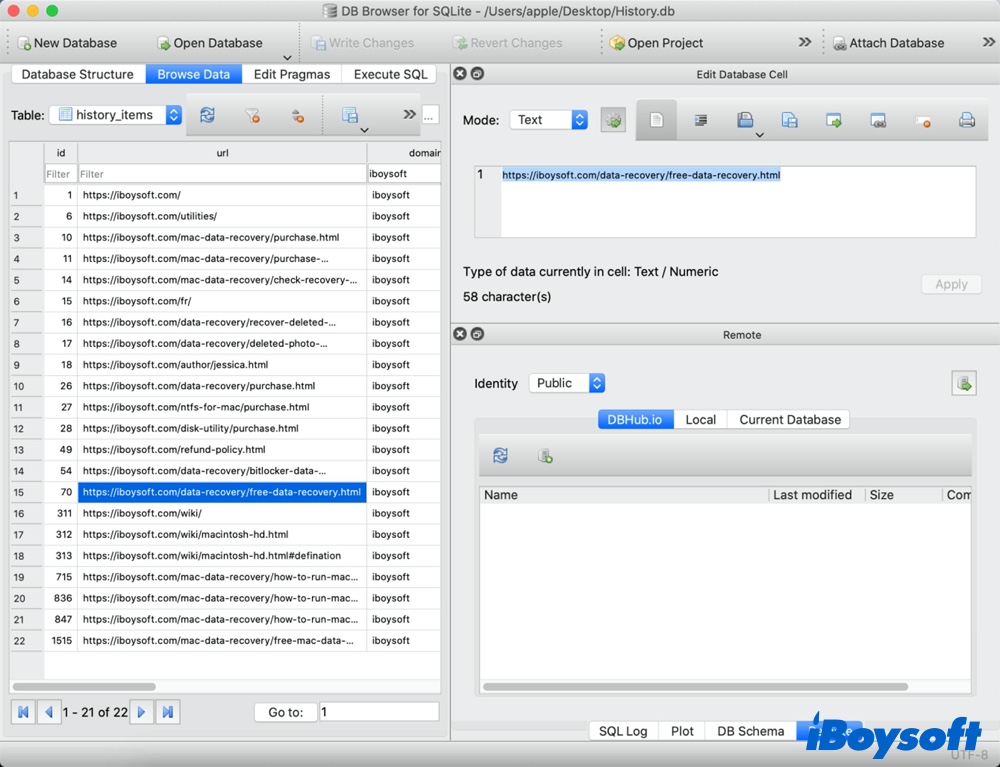
But what if you lost all the Safari history due to accidental deletion or intentional deletion to protect your privacy, is it possible to find them back? The answer is using your backups.
Method 3: Recover deleted Safari history on Mac with TimeMachine backup
Time Machine is a built-in feature in macOS that enables you to back up important files on your Mac. If you have backed up your Mac with Time Machine before deleting the Safari history, you can use the Time Machine backups to retrieve the deleted Safari browsing data. Here's what to do:
- Open Finder and select Go > Go to Folder.
- Enter ~/Library/Safari and click the Go button.
- Scroll down until you find the History.db database file and select it.
- Click on the Time Machine from the menu bar, and select Enter Time Machine.
- According to the date, find your wanted version of the History.db file that contains your deleted Safari browsing history.
- Click the Restore button to get the selected History.db file back.
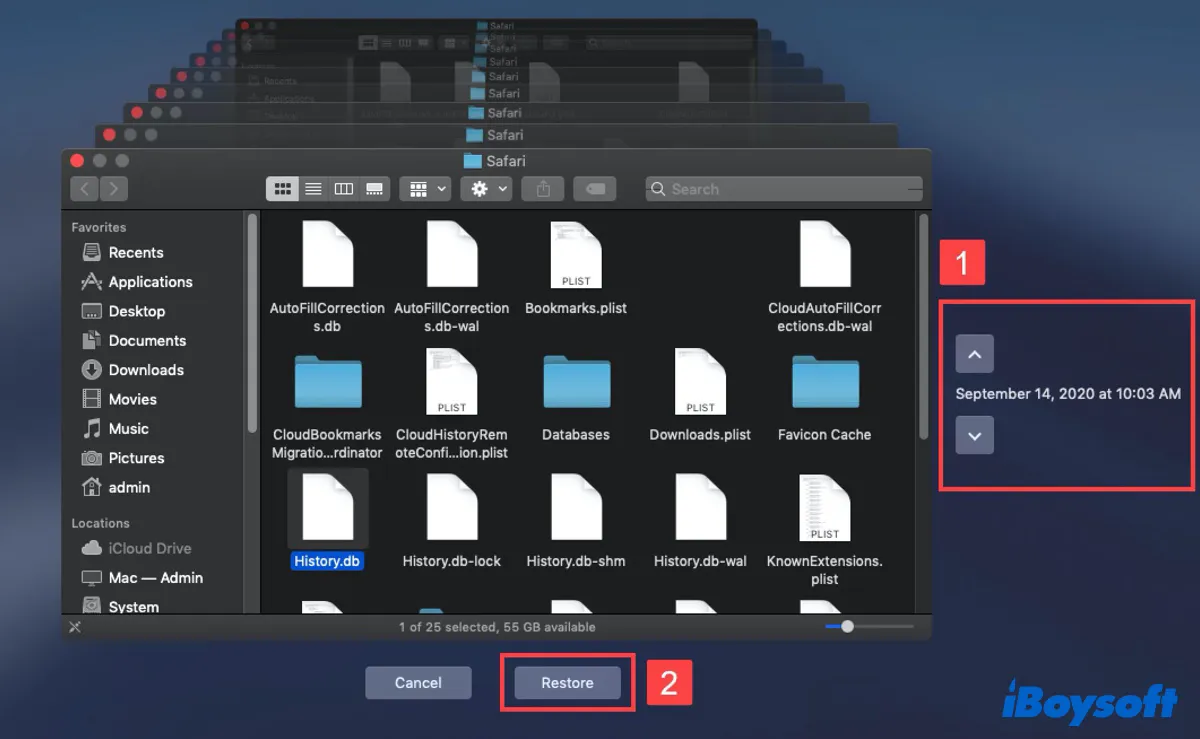
Once the Time Machine restoring process is done, you will get back all your browser data. The next time you open Safari, you will see the browsing history.
However, if you haven't created a Time Machine backup beforehand, this approach to recover the deleted Safari history on Mac might prove to be useless. Then try the last resort - using iCloud to retrieve the Safari history.
Method 4: Recover deleted Safari history on Mac with iCloud backup
If you're using iCloud to synchronize your Safari history across your Mac and iPhone. Then you may have another option to restore the Safari browsing data from your iPhone to your Mac.
Here are the steps to recover Safari history by using iCloud Sync:
- Launch the iPhone Settings menu on your iPhone.
- Tap on your name to open Apple Profile.
- Select on iCloud and scroll to the Safari app.
- Enable the toggle button for Safari iCloud data sync.
- Select the Keep on My iPhone option.
- Tap on the Merge command.
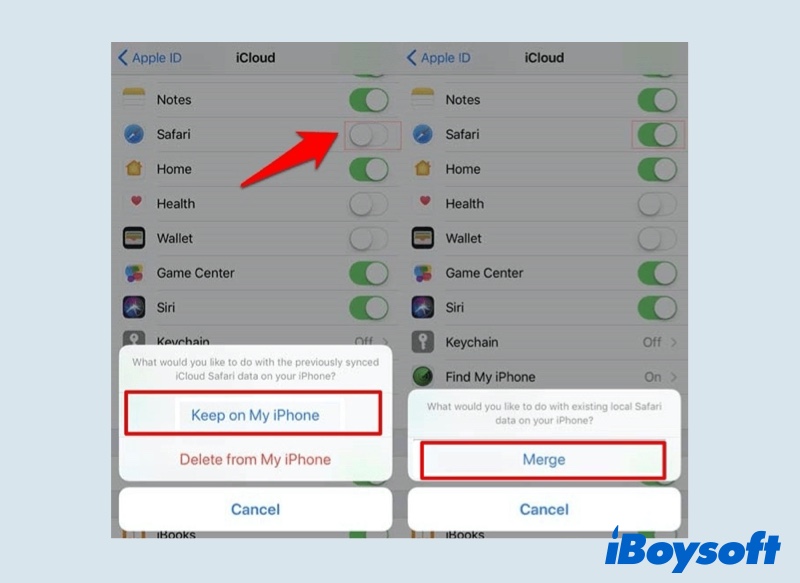
Now all your Safari history present on the iPhone will be overwritten on iCloud, replacing the one from Mac. Open the Safari browser on Mac, the merged Safari history will be synchronized automatically.
Hope one of the methods mentioned above is helpful to recover deleted Safari history. If you're not so lucky to have a Time Machine backup or iCloud Sync beforehand, then using iBoysoft Data Recovery for Mac to retrieve the Safari deleted history is your best choice. Share this post to help more people~
- QCan I recover the Safari Private Browsing history?
-
A
Safari Private Browsing allows you to open a Private Window that prevents your browsing history from being recorded. Thus, it is impossible to recover your Private Browsing history.
- QHow to recover deleted history on MacBook without TimeMachine?
-
A
Without TimeMachine, you can use a Mac data recovery tool to find your Safari deleted history and get it back. iBoysoft Mac data recovery app is a good choice.
