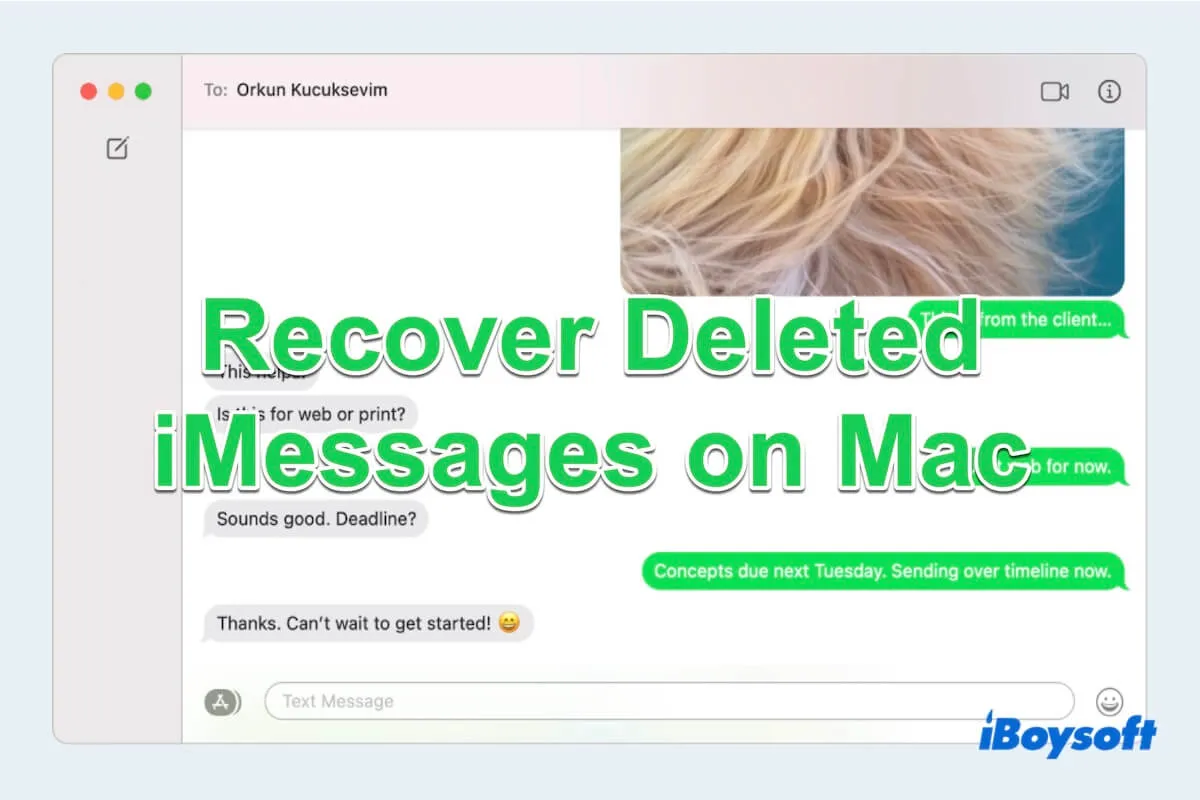Messages is a messaging service accessible through the Messages app on iOS, iPadOS, and macOS, keeping in touch with friends and families. iMessage facilitates seamless media sharing, incorporates message effects, and advances chat functionalities.
The messages can be sent to other Apple users by iMessage no matter when and where, so if you lost or deleted messages on it, can you recover deleted iMessage on Mac? This article tells you 7“Yes” answers.
In this guide, we will learn how to recover deleted iMessage on Mac step by step and master how to avoid such carelessness.
An overview of Methods to recover deleted iMessages on Mac
Before delving into the recovery methods, let's take a quick look at the various options available.
| Method | Success Rate | Require Backup | Recover over 30-days files | Positives | Negatives |
| Employ Recently Deleted Function | 3 | Yes | No | Built-in feature | Only for less than 30 days deleted ones |
| Make use of Messages folder | 3 | Yes | No | Old iMessages can possibly recovered | Limited for some macOS version |
| Leverage Apple iCloud | 3 | Yes | No | Convenient cloud storage | Only for less than 30 days deleted ones |
| Use Apple devices | 4 | Yes | Yes | Seamless action | Prior setup, available Apple devices |
| Apply Message Syncing | 3 | Yes | Yes | Seamless action | Prior setup, available Apple devices |
| Opt for Time Machine | 4 | Yes | Yes | Built-in app | Need an external drive for backup, prior setup |
| Utilize iBoysoft Data Recovery for Mac | 5 | No | Yes | 100% recovering results, convenient and easy operation, support for recovering permanently deleted files | Not for phones |
With iBoysoft Data Recovery for Mac, one of the top-notch Mac data recovery software, you can efficiently scan and restore deleted files like iMessages, Notes, and Sticky Notes...with speed and thoroughness. Take advantage of it to get back your Messages today.
Share these helpful ways to help more who want to recover deleted iMessages on Mac~
How to recover deleted iMessages with Backup
If you manually set up the cloud storage of Messages like iCloud or Time Machine, don't empty the Recently Deleted folder, or turn on the syncing in the Apple ecosystem, you can recover deleted iMessages on Mac with these fixes:
Recover deleted iMessages by Recently Deleted Function
Most of Apple's built-in apps have the Recently Deleted function, so does Messages. However, it can only recover deleted iMessage on Mac for up to 30 days, the deleted ones will automatically be removed after 30 days.
- Finder > Applications > Messages. ( Or Dock > Launchpad > Messages).
- Click the top menu View and choose Recently Deleted.
- Right-click the ones you want to recover then select Recover, and choose Recover X Messages in the confirm window.

(The deleted iMessages will automatically appear in the Messages window)
Recover deleted iMessages by Messages Folder
Usually, the deleted iMessages are stored in the Library folder default by macOS. The folder stores all your messages and the related items including photos, videos, audio...that you sent or received on Mac by iMessage. However, this function is canceled after some recent updates.
- Finder > Applications > Messages. ( Or Dock > Launchpad > Messages).
- Click the top menu Messages > Settings > Ensure you tap the Save history when conversations are closed.
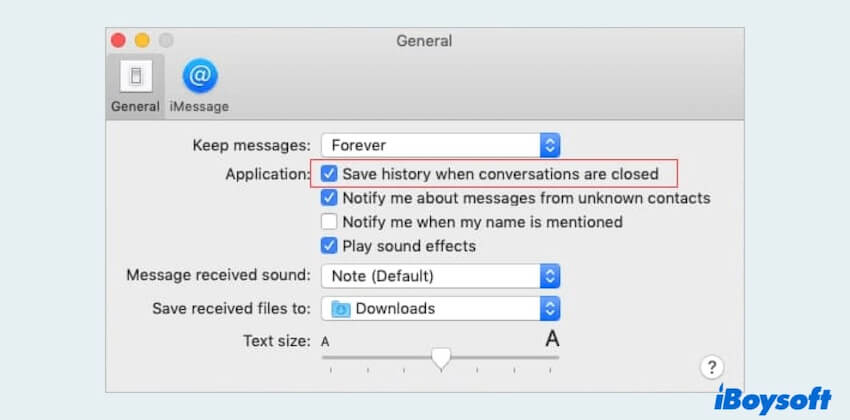
- Finder > Go > Go to Folder.
- Type ~/Library/Messages, you can find all iMessages here.
Recover deleted iMessages by Apple iCloud
For those who regularly back up their data using iCloud, recovering deleted iMessages on Mac is a viable option. iCloud saves most data, which allows you to access data effortlessly.
- Visit iCloud.com and log in to your Apple account.
- Click iCloud Drive icon.
- Find and click the Messages folder.
- Choose your deleted iMessages and click the three dots to select Download a Copy.
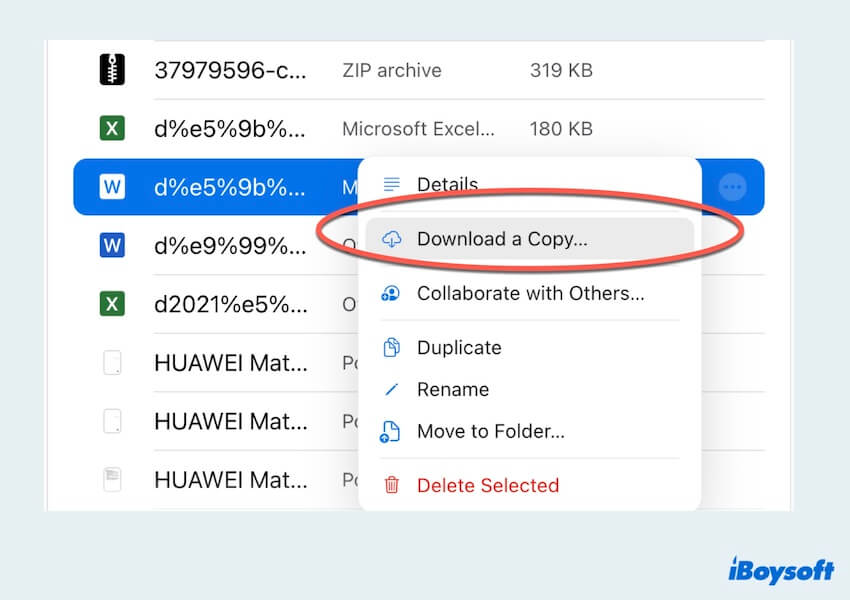
Recover deleted iMessages by Apple Devices
iMessage synchronizes seamlessly across all Apple devices linked to the same Apple ID or iCloud account. Consequently, deleting an iMessage on one device results in its removal from all other connected devices. Nonetheless, there exists a method to recover deleted iMessages from alternate Apple devices.
- Log in with the identical Apple ID on another iPhone/iPad.
- Open the Messages app.
- Review the chat history to locate the deleted iMessages. If the iMessages are still accessible, you can copy and paste them into a new message or note.
Recover deleted iMessages by Message Syncing
If you are unable to find the deleted iMessages on other Apple devices or iMessage not syncing on Mac finally, consider toggling the Messages syncing off and then on. This action compels your devices to resync with each other, potentially resulting in recovering deleted iMessages on Mac.
- On iPhone/iPad, Settings > Apple ID.
- iCloud > APPS USING ICLOUD > Show All.
- Find Messages > Tap it on.
- Turn the switch off and then reopen it.
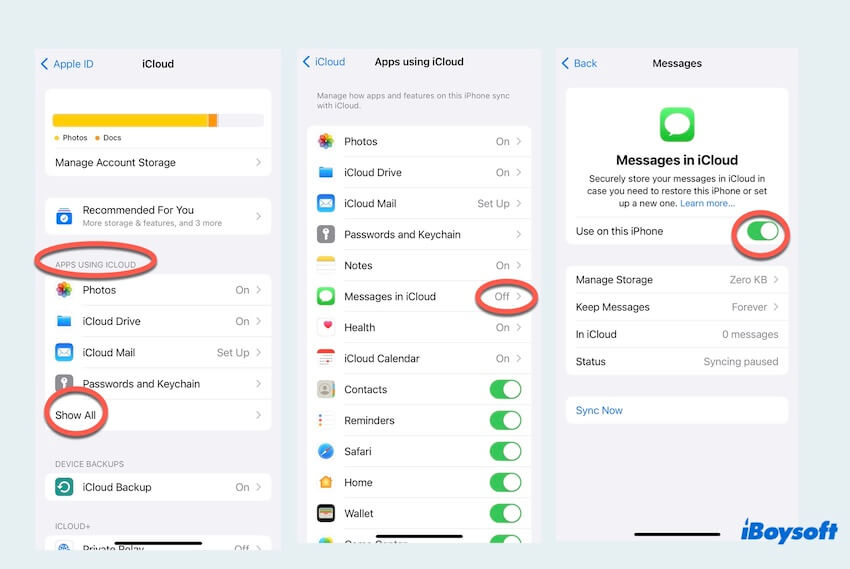
Recover deleted iMessages by Time Machine
Applying Time Machine is very effective for recovering deleted iMessages on Mac from the previous backups. However, you have to set up the Time Machine backup in a different partition or connect to another external drive. Follow the steps on how to recover deleted Messages on iMessages on Mac:
- Finder > Applications > Time Machine.
- Utilize the timeline to browse files and find the folder with the stored Message files, then select the desired ones.
- Click Restore to get back your deleted files.
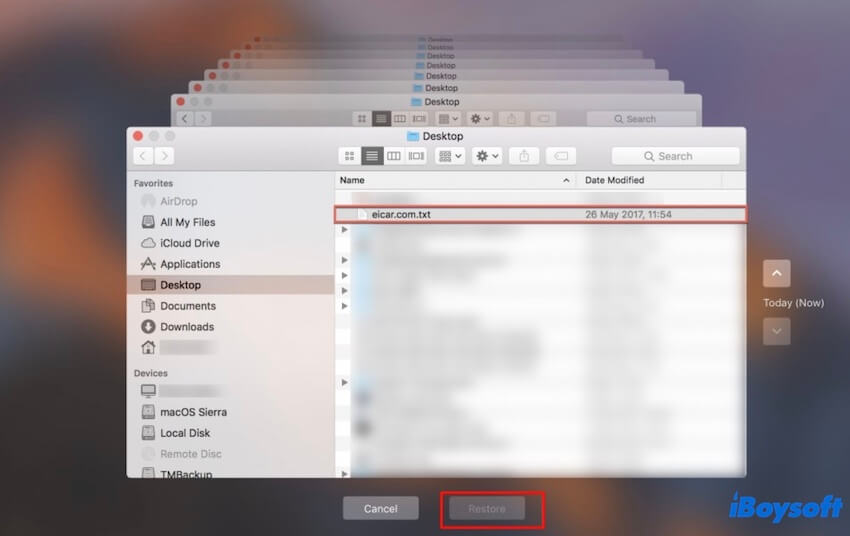
How to recover deleted iMessages without Backup?
It is a pity that you find yourself without any backups like iCloud, Time Machine, and Other cloud storages..., but iBoysoft Data Recovery for Mac can be a savior. This user-friendly software boasts a high success rate and is known for its efficiency in recovering deleted iMessages on Mac.
iBoysoft Data Recovery for Mac is a professional Mac data recovery tool that is fully compatible with macOS 10.11 to macOS 14, recovering over 1000 types of files, making your digital life easier. Simply follow the steps to start your recovery process:
- Free download, install, and launch iBoysoft Data Recovery for Mac.
- Select the drive where you store iMessages files and click Search for Lost Data.
(The data of Messages is usually stored in Macintosh HD-Data or the location you set to store them.) - After scanning, you can preview and select your wanted files, and choose Recover to store them in a different place.

(To prevent data loss, it's necessary to have an external hard drive with sufficient space for saving the recovered iMessages. iBoysoft Data Recovery allows you to avoid storing recovering files in the same location. After recovering, you can edit the files or use the items.)
Bonus to avoid losing iMessages on Mac
To Prevent future loss of iMessage on your Mac, you can follow the advice because recovering deleted iMessages seems a little headache.
- Regular backups: Perform regular backups of your Mac using reliable methods such as cloud storage.
- iCloud Message syncing: This keeps your iMessages updated across all your Apple devices, providing a secure cloud backup.
- Message archiving: Archiving helps in organizing your iMessage.
- Secure your Apple ID: This helps prevent unauthorized access to your iMessages and other personal information.
- Clear out unnecessary data: Regularly clean up and organize your iMessages. Deleting unnecessary conversations can reduce the likelihood of accidentally deleting important items.
Have you gotten these tips? Share it with more people.
Final words
In conclusion, whether you have a backup or not, iBoysoft Data Recovery for Mac is the best choice to recover deleted iMessages on Mac, which can recover over 30 days iMessages that iCloud and Recently Deleted can't do. Hope that you can get back your iMessages finally.
- QIs there a way to recover permanently deleted iMessages?
-
A
Yes, if your enabled an external hard drive for Time Machine backups, you can try Time Machine. If not, you’d better utilize the professional tool iBoysoft Data Recovery for Mac.
- QHow do iMessages store on Mac?
-
A
It is stored in ~/Library/Messages.