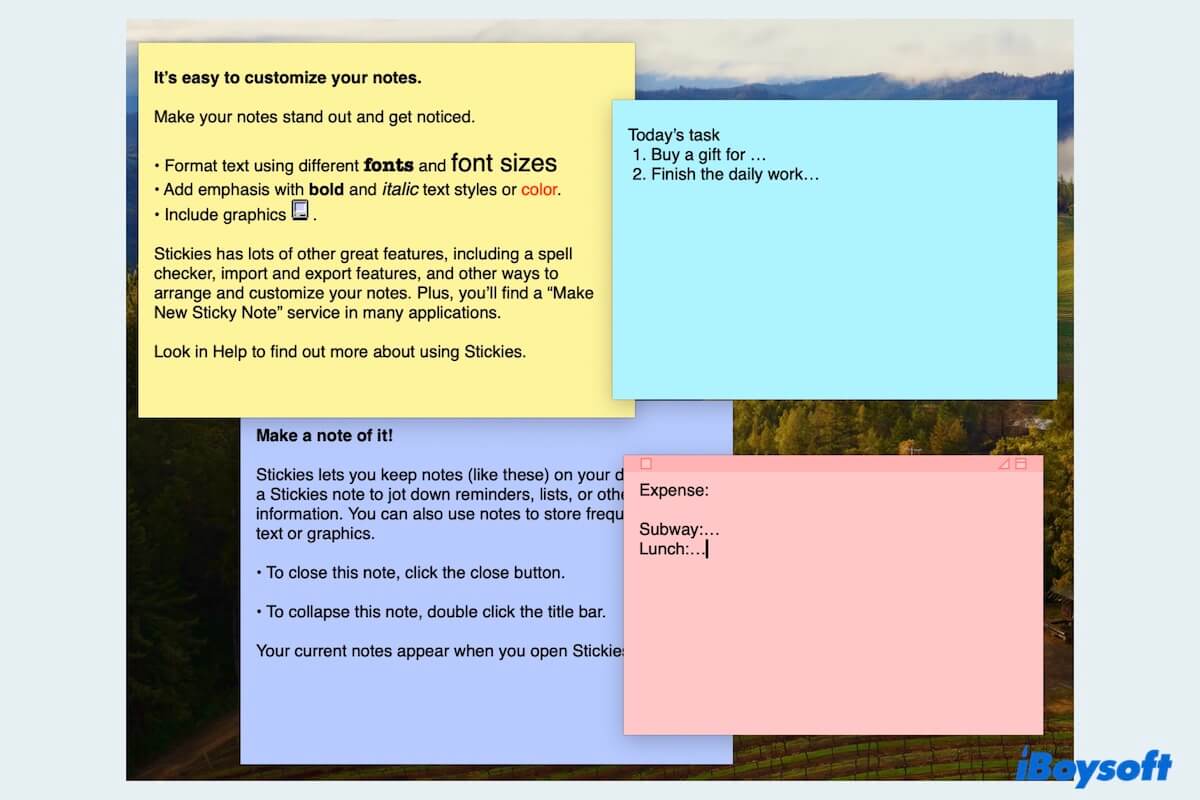Sticky Notes or Stickies on Mac, a built-in macOS application, serves as handy digital reminders, helping users organize simple but important thoughts and tasks on the Mac desktop.
However, accidental deletion, unexpected issues, or system errors may lead to the loss of crucial information. Can I recover the deleted Sticky Notes on Mac? The answer is Yes.
In this guide, we will explore various methods to recover deleted Sticky Notes/Stickies on Mac and provide additional tips to prevent such mishaps.
An overview of ways to recover deleted Sticky Notes on Mac
| Solutions | Success Score | Pros | Cons |
| Check Trash | Easily accessible, working for not permanently deleted ones | Prone to accidental emptying, limited retention time | |
| Find previous versions | Easy built-in app | Limited availability for non-system folders | |
| Use iBoysoft Data Recovery | A 100% recovering powerful tool | Not support for phones | |
| Look through Stickies Database | Quick access built-in folder | Limited for some macOS version | |
| Navigate iCloud | Syncs data across devices | Require prior iCloud setup, only support recent 30 days | |
| Utilize Time Machine | Comprehensive system backup | Require an external drive for backup, prior setup |
Please share these helpful ways with others who have the same trouble on Macs.
How to recover deleted Sticky Notes on Mac
Here we list the main six useful solutions for recovering deleted Sticky Notes/Stickies on Mac, and the first choice to consider is to use iBoysoft Data Recovery for Mac, because it can recover deleted or deleted permanently files on Mac.
Recover deleted Stickies with the Mac Trash
If you delete your Stick Notes but haven't permanently removed them from the Trash, the first action is to examine your Trash. Your Sticky Notes are saved as the Plain Text by default so check the texts in Mac Trash, you can restore them by following these steps:
- Open your Trash in the Dock.
- Find and right-click your wanted Sticky Notes then choose Put back.
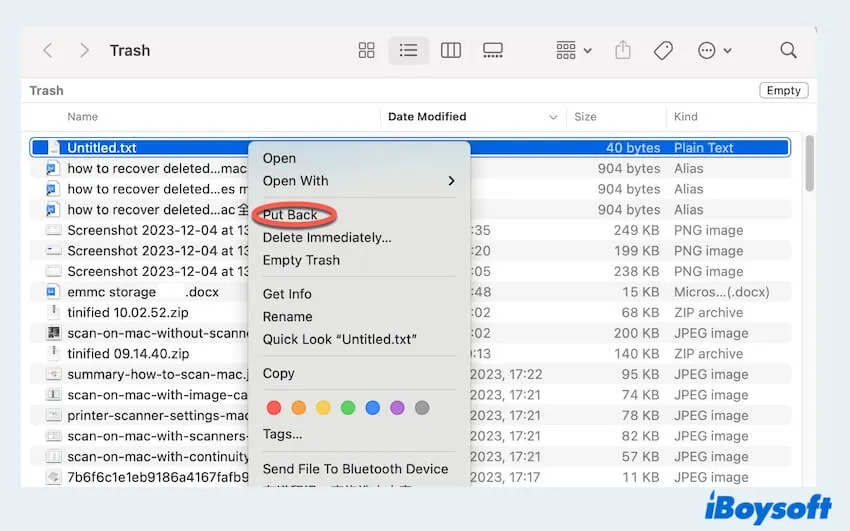
- The Sticky Notes will automatically appear in the original window, you can put or remove them to your wanted place.
Recover deleted Stickies with the Previous Version
Many built-in applications own the previous function, and so does Stickies. But it's highly unlikely that you will find the deleted files in the end. You can have a try:
- Finder > Applications > Stickies. ( or Dock > Launchpad > Others > Stickies).
- Click the top menu Edit and choose Find > Find Previous
(Or You can choose Find, type the name you want to find and choose Previous)
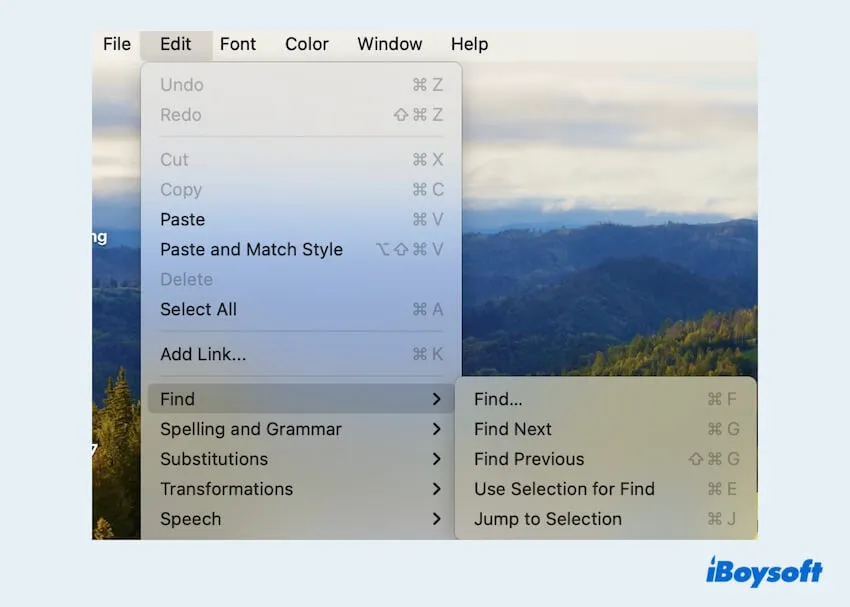
Recover deleted Stickies with iBoysoft Data Recovery for Mac
Whether your Stickies are deleted in the Trash, deleted permanently, or just lost resulting from Mac crashes, malware attacks, and inability to mount, your prior choice is to use professional data recovery software to restore your deleted or lost Sticky Notes on Mac.
Here, iBoysoft Data Recovery for Mac is right for you, it's a well-crafted, Apple-trusted, and sophisticated data recovery tool that enables you to recover various files on Mac, such as Texts(Stick Notes format), PDFs, Excels, Word, MP3 and so on. You can follow these steps below to get back your deleted or lost Sticky Notes/Stickies on Mac:
- Free download, install, and open iBoysoft Data Recovery for Mac.
- Choose the drive or volume you store Stickies files and click Search for Lost Data.
(If "Full Disk Access" is required, go to the Apple menu > System Settings > Privacy & Security > Full Disk Access > Find it and enable it.) - Wait until the Scan is complete and click on "Type" in the left menu and select Documents.
(Sticky Notes files typically have the extension .txt)

- Preview the .txt files of your wanted Stickies and choose Recover to save them to another place.
Tips: To prevent potential data loss, it's crucial to have an external hard drive with sufficient capacity for saving the recovered Stickies. iBoysoft Data Recovery for Mac allows you to avoid storing recovering files on the same startup drive.
Recover deleted Stickies with Stickies Database
Usually, Stickies are stored in the "Stickies" folder default by macOS. To view your deleted but existing Stickies, you can navigate to the Stickies Database located in the library folder. Unless you have changed the default path, your Sticky Notes should be accessible there. However, this function is buried after some recent updates.
- Finder > Go > Go to Folder.
- Type and enter Library then select the StickiesDatabase.
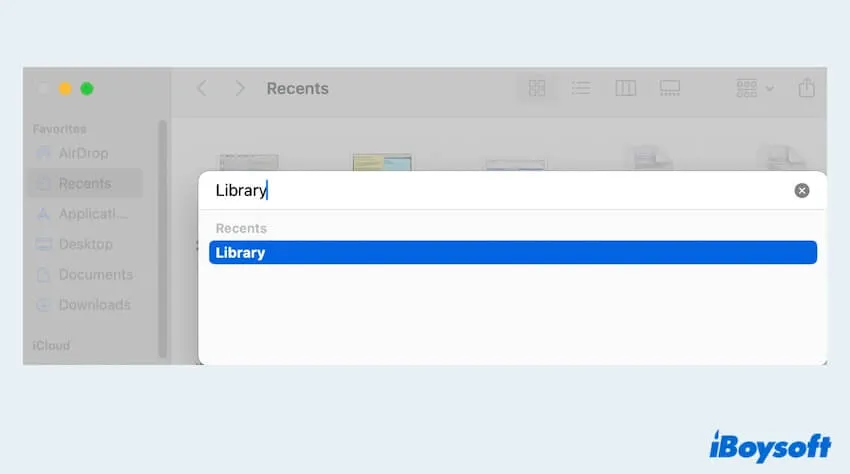
- Find and right-click your wanted Sticky Notes and choose Open.
Recover deleted Stickies with Apple iCloud
If your iCloud is enabled, it may have uploaded the local copies of your Sticky Notes to iCloud. That's to say, it is possible you can access your deleted files here. Let's take a look at how you can recover deleted Sticky Notes from iCloud.
- Open your browser and visit iCloud.com, then log in to your Apple ID.
- Navigate to iCloud Drive and inspect the left menu to locate your Stickies.
(iCloud can only store recent 30 days files)
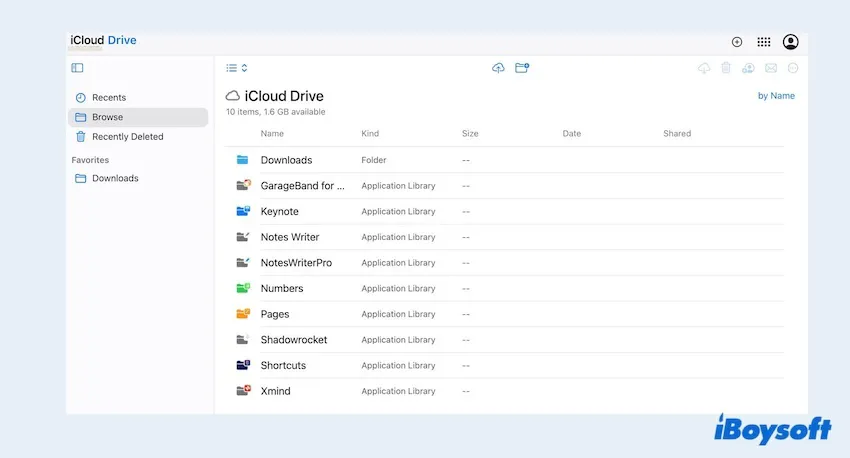
- Choose your deleted Sticky Notes and click the Download.
Recover deleted Stickies with Time Machine
Time Machine backup is very effective for recovering deleted files, which allows users to recover deleted Sticky Notes on Mac from the previous backups. But you have to enable Time Machine backup in a different partition or connect another external hard drive. Here is how to get back lost Sticky Notes on Mac with Time Machine:
- Launch Finder > Applications > Time Machine.
- Utilize the timeline to explore files and locate the folder containing the stored Stickies files, then select the desired ones.
- Click Restore to get back your deleted files.
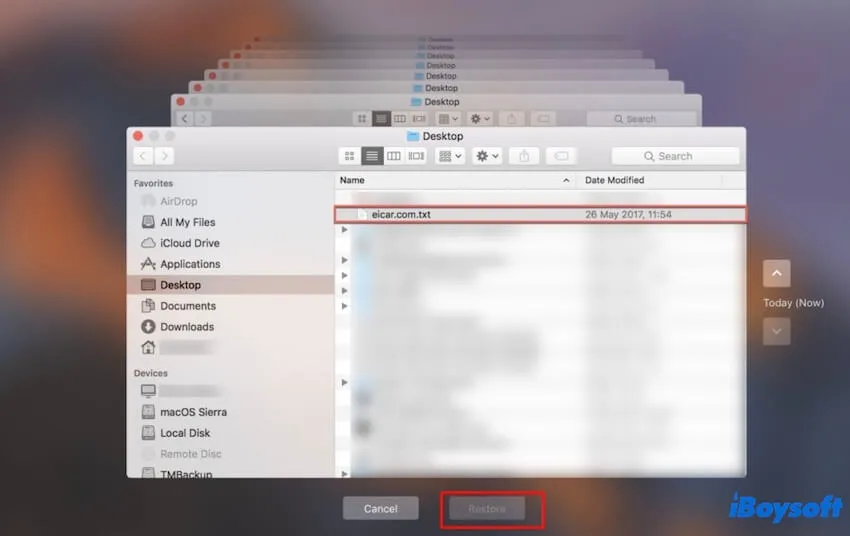
Have you succeeded in recovering your deleted Sticky Notes/Stickies on Mac with these methods? Share your happiness on your social platforms.
Bonus to avoid losing Sticky Notes on Mac
Recovering your deleted Stick Notes on Mac may be a little troublesome, so you can do something to avoid data loss when editing or using Stickies on Mac:
- Regularly backup your Stickies using Time Machine, iCloud, or other cloud storage
- Be cautious when emptying the Trash
- Periodically export important notes as a backup
- Avoid working on unsaved copies
- QHow do I recover a deleted Stickies on Mac?
-
A
If it isn’t deleted in the Trash, you can get it in the Trash. If it is emptied in the Trash, it’s possible to recover it with iCloud, Time Machine or Stickies Database. So it is highly recommended to use iBoysoft Data Recovery for Mac to get them back more possibly.
- QIs there backup for Sticky Notes on Mac?
-
A
Sure. You can enable iCloud, Time Machine or a third-party app to backup your Sticky Notes.
- QWhere do Sticky Notes save on Mac?
-
A
For many macOS, it is saved in ~/library/StickiesDatabase. Now for many recent updated versions, there isn’t this folder.