New versions of macOS always bring powerful features to improve Mac performance and user experience. With the final release of macOS Ventura on October 24, 2022, many Mac users have updated to macOS Ventura. Unexpectedly, some of them find the USB devices disconnecting on macOS Ventura, the USB flash drive not showing up on Mac.
There are some highlights in the new macOS version, but also unavoidably are some issues that users may run through such as macOS Ventura not detecting external monitor. These bugs and problems may be resolved in a future release. And in addition to the potential fix, you can try the following methods to troubleshoot USB devices disconnecting on macOS Ventura.
Why are the USB devices disconnecting on macOS Ventura?
When you connect USB devices, like an external hard drive and USB flash drive, the common USB devices, to your Mac that has Ventura installed, but the connection is unsuccessful, it can be perplexing. You cannot use the devices with a Mac, access information on an external disk, etc. when the USB devices disconnecting on macOS Ventura issue occurs.
The triggers of such a USB connection problem on macOS Ventura are various. We have concluded some common ones that result in USB devices disconnecting on macOS Ventura:
- The USB port or cable is faulty or damaged.
- The USB hub or dock is faulty or damaged.
- The USB device is not turned on.
- The USB device isn't getting enough power to function properly.
- There are bugs and glitches in macOS Ventura.
- The driver of the USB device is outdated or broken.
- The USB device is corrupted or damaged to work.
- Your Mac fails to recognize the USB device.
Click the button to share this guide with people troubled with the same issue.
How to fix USB devices disconnecting on macOS Ventura?
The USB devices cannot be connected on macOS Ventura issue is more common on external drives such as HDDs, SDDs, and USB flash drives. If you have any valuable data kept on the USB devices, you may face the risk of losing all the data given that the USB devices not working on Ventura makes all your data inaccessible.
Thus, you should try some effective solutions to fix the USB devices disconnecting on macOS Ventura problem to make the USB devices successfully connect to your Mac. Otherwise, the USB devices that cannot be connected to your Mac seem unuseful for you.
Now, try the following solutions to get rid of the USB devices disconnecting on macOS Ventura.
Solution 1. Check the USB port and cable
Port and cable are two important elements to guarantee a successful connection between the USB devices and your Mac. You should make sure the USB port on the Mac is working and compatible with the cable's interface (identify ports on your Mac).
Then, you can switch to another port to connect the USB device in case the previous one you used is damaged. It is also highly possible the USB cable is damaged so that your Mac cannot recognize the USB device, therefore, change to another healthy cable to reconnect the USB device.
Solution 2. Check the USB hub or dock
If you are using a USB hub or dock to connect the USB devices to your Mac, you can check whether there are problems with the hub. First of all, there should be enough power supply to make the hub work normally. Otherwise, it will prevent the USB hub from operating, leading to the USB devices disconnecting on macOS Ventura error.
Besides, try to connect the USB device to the Mac port straightforwardly without the hub.

Solution 3. Turn on the USB device
Some USB devices are designed with a switch to turn them on and off. You may ignore the switch on your USB device and connect it to your Mac running Ventura in the off state. In this case, just slide the switch to turn it on to get out of USB devices disconnecting on macOS Ventura trouble.
Solution 4. Disconnect additional Mac peripherals
When you connect multiple peripherals to your Mac, it may arise a problem with the power distribution among all the connected peripherals. Such a conflict may cause insufficient power for certain USB devices to connect and work with your Mac.
Therefore, you can disconnect additional Mac peripherals and retain the target USB devices, and check whether the USB devices disconnecting on macOS Ventura problem disappears.
Solution 5. Restart your Mac
After we rule out the connection that could cause the USB devices disconnecting on macOS Ventura issue, Then, we can narrow down the culprit of the issue to the Mac and the USB device itself. It may be the systematic corruption that should be blamed for the error, then you can try to restart the Mac, a tried-and-true fix when the Mac performs abnormally.
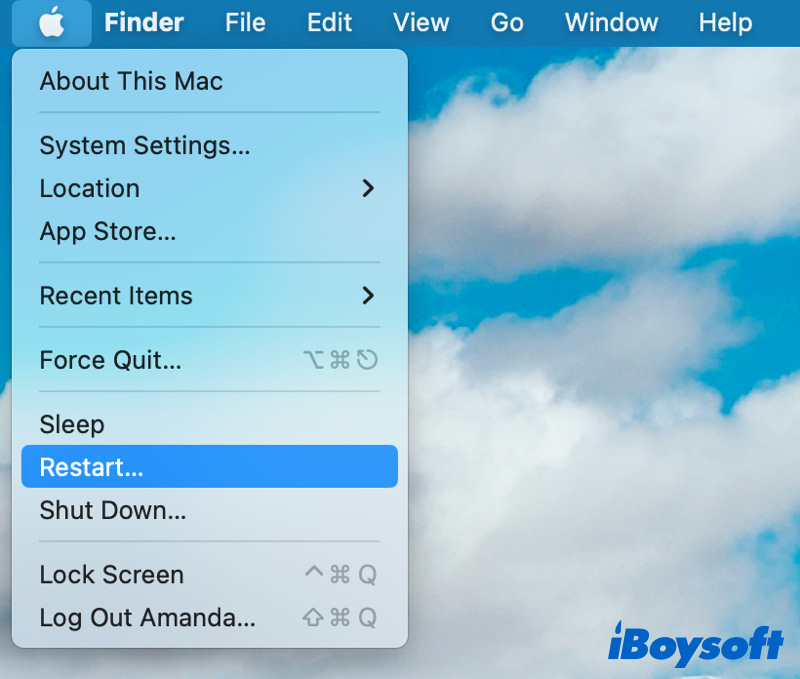
USB devices disconnecting on macOS Ventura solved? Share these useful fixes with your friends!
Solution 6. Change preferences to unhidden USB devices
Generally, a connected USB flash drive or external hard drive should show up on your Mac, but it doesn't in your case. Perhaps, you have set the system preferences to hide external drives on Mac, if so, making some changes can fix it easily.
- On Finder, click Finder next to the Apple menu and choose Settings.
- Choose the General tab, and check the boxes of External disks and CDs, DVDs, and iPods to show the selected items on the desktop.
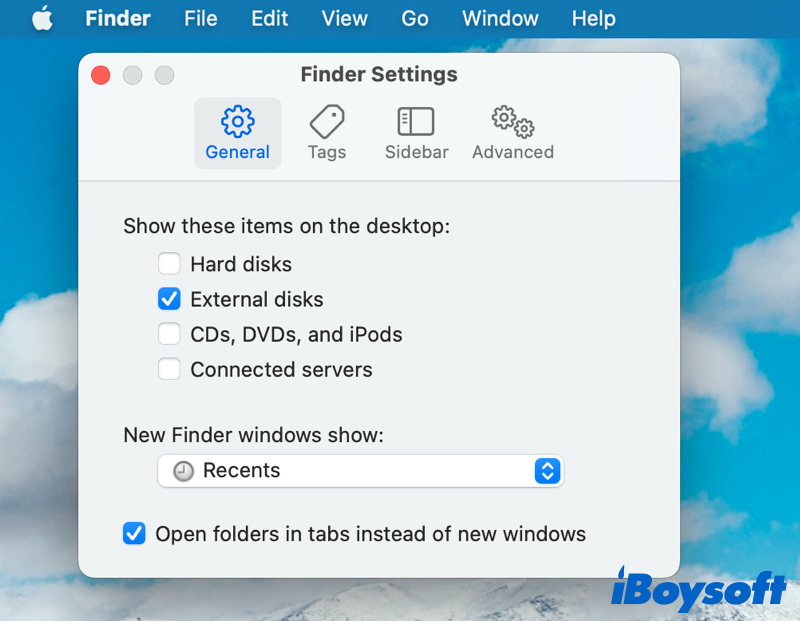
- Select the Sidebar tab, and tick the boxes of External disks and CDs, DVDs, and iOS Devices to show them on the Finder's sidebar.
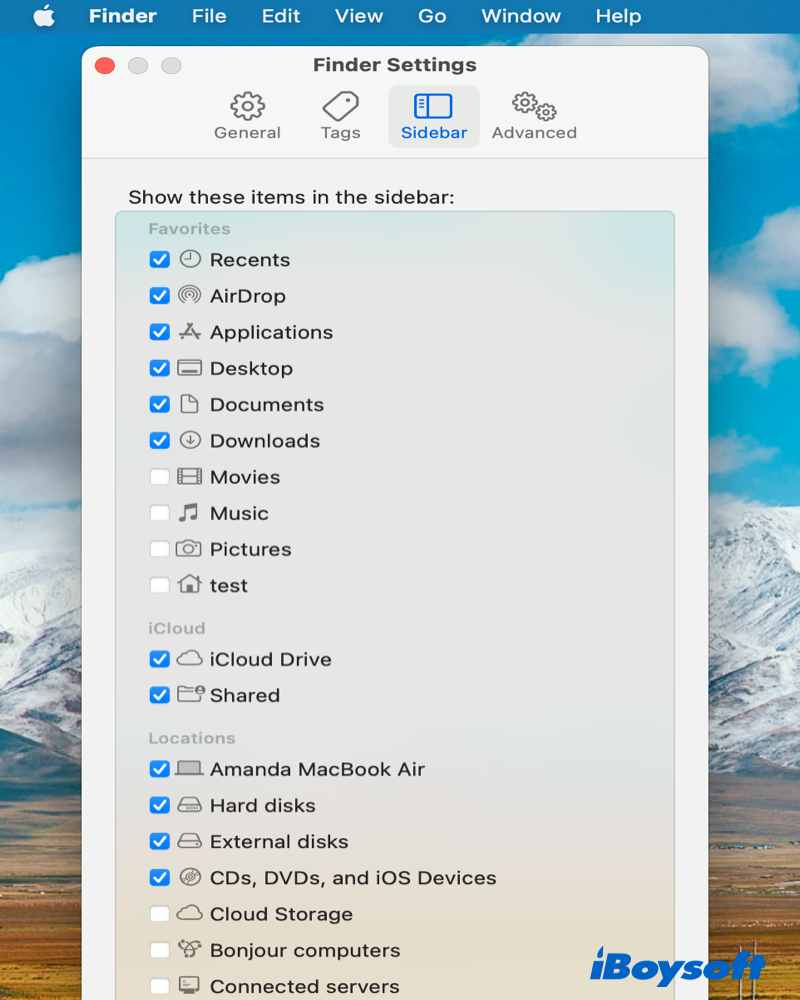
Solution 7. Update macOS
Nothing is perfect, even if comes to the new macOS 13 Ventura. There may be some bugs and glitches in the new operating system resulting in the USB devices disconnecting on macOS Ventura. These unexpected issues are typically quickly fixed in the following patches for the new version. Then, the only way to get out of the trouble is to wait for the new release of macOS Ventura.
Here is how to update macOS Ventura:
- Head to the Apple menu and choose System Settings.
- Select General on the left sidebar and select Software Update on the right.
- Wait for it to check for updates automatically, then update to the latest version if any available.
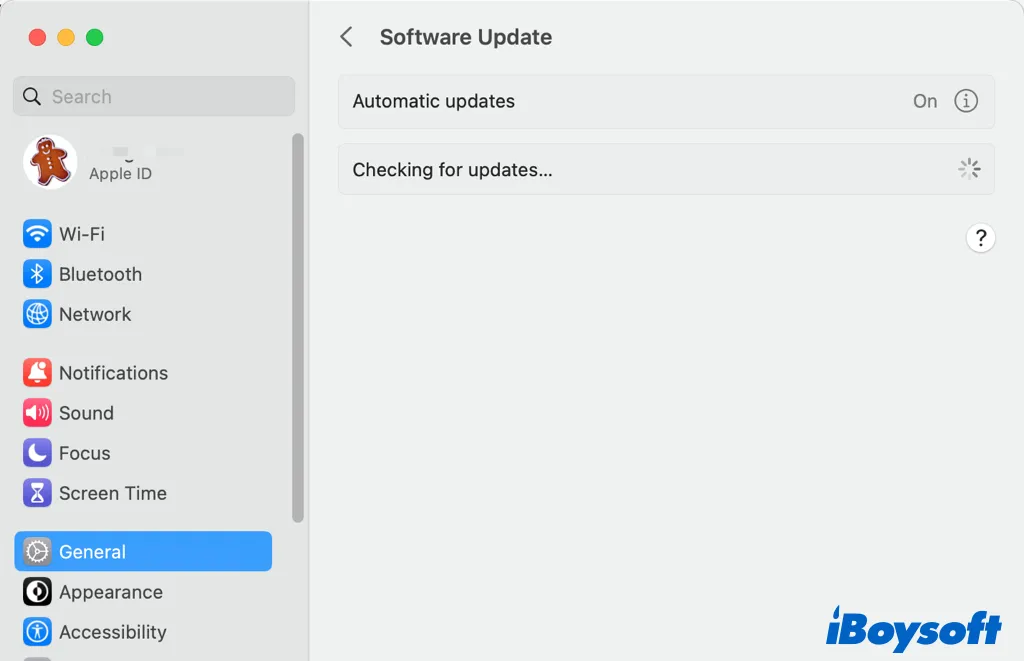
Solution 8. Reopen apps using the USB device
An open app occasionally prevents an external device from displaying on your Mac, especially editing or media apps that are attempting to read or write data to the drive. To solve this, save your ongoing work in all running programs and quit the suspicious apps. You can quit them all if you are unsure of which ones you should close.
- Press the Command + Option + ESC keys.
- Press Command + A to select all running apps.
- Click on the Force Quit button.
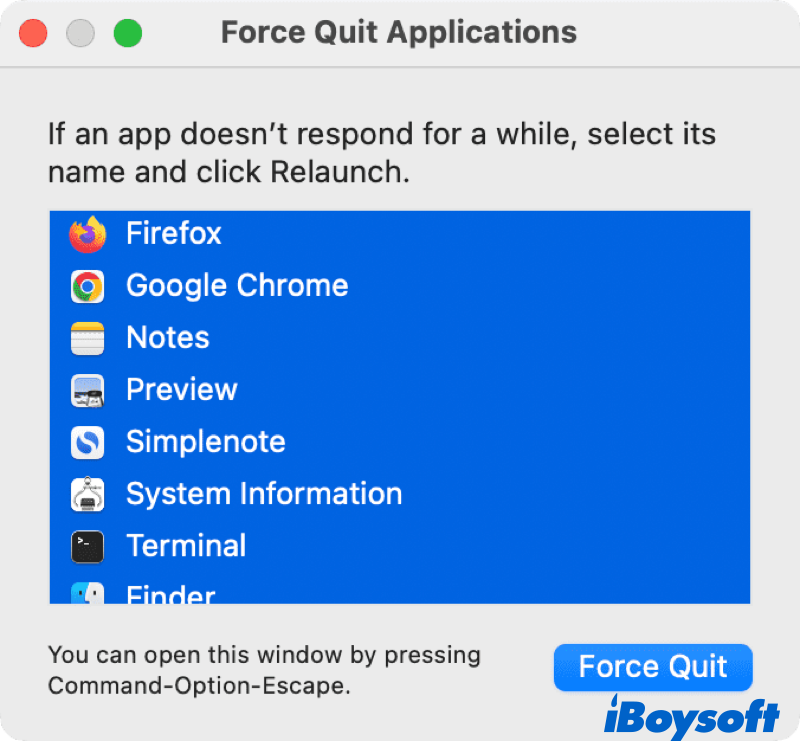
- Reconnect the USB device and see if it connects.
Solution 9. Connect USB devices in Safe Mode
If the above methods don't work to fix the USB device connection issue, you can try Safe Mode on your Mac. It automatically checks and repairs some potential problems related to the operating system. And booting into Safe Mode only loads the most essential extensions.
If the USB devices can connect to Mac in Safe Mode, then it may be some extensions on your Mac causing your USB devices to be unable to connect to macOS Ventura. If so, remove the recently added suspicious apps with extensions installed on your Mac.
Solution 10. Reset SMC and NVRAM/PRAM
SMC(System Management Controller) manages the physical components of your computer and the NVRAM(Non-volatile random-access memory) stores settings information varied from your Mac model and its connected devices. When the USB devices are not working on macOS Ventura, resetting them may get the problem solved.
Solution 11. Repair the USB device
Unluckily, you have tried the methods above but the USB devices disconnecting on macOS Ventura problem still remains, then, the USB device may be physically damaged even if it is not obvious from the outside. You can send it to a local repair to get help from an expert.
Be able to connect the USB device on macOS Ventura with our solution? Share it to help more people!
Any other problems with macOS Ventura? Here are the Fixes!
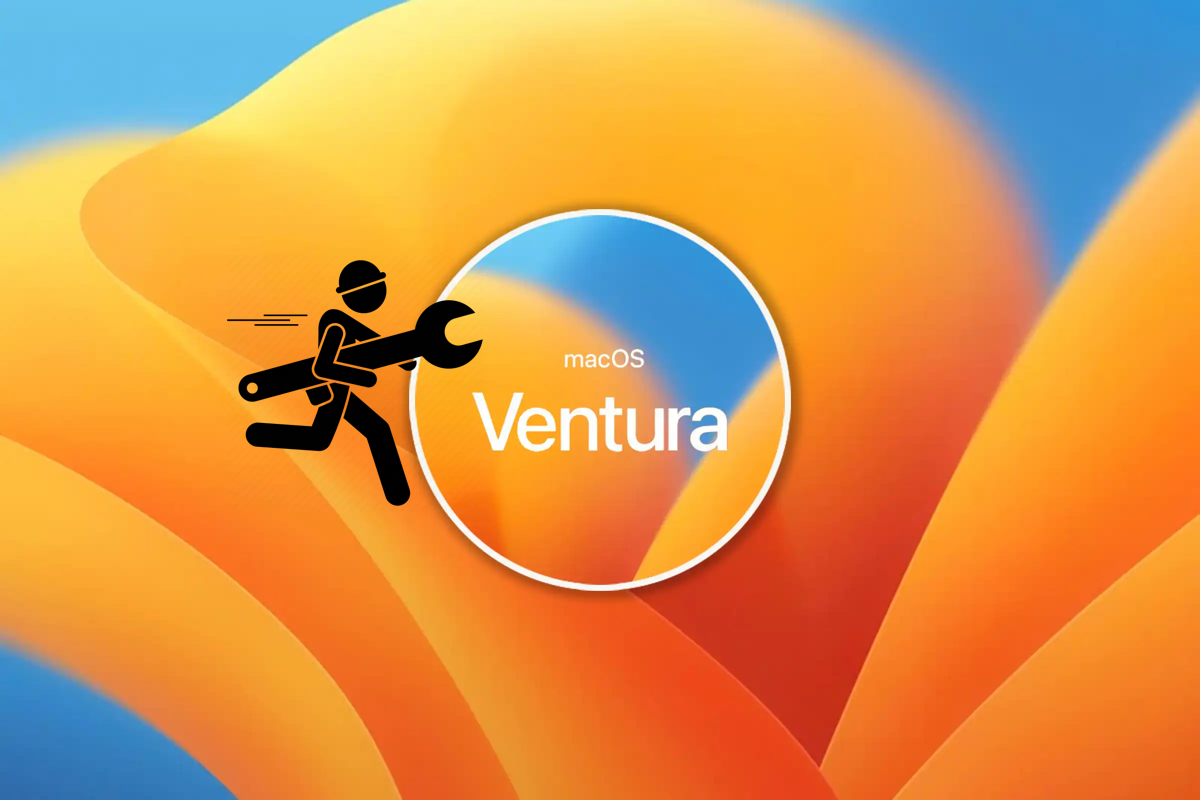
Top 10 macOS Ventura Problems and How to Fix Them
This article from iBoysoft is a roundup introduction of the 10 most common macOS 13 Ventura problems and illustrates the most effective solutions to each problem. Hopefully, these steps will assist you with getting your Mac ready for the new Mac operating system. Read more >>
Bonus tip: Recover data from the disconnected USB device
If you have fixed the USB devices including the external hard drives and flash drives that disconnect on macOS Ventura, but you find that you lose some important files from the USB devices, you can recover data from them with iBoysoft Data Recovery for Mac, the professional data recovery software.
Best Mac Deleted/Lost File Recovery Software - iBoysoft Data Recovery for Mac
- Recover deleted/lost photos, documents, audio files, videos, emails, etc.
- Recover deleted/lost files from HDD, SSD, flash drives, SD cards, etc.
- Support APFS, HFS+, exFAT & FAT32 formatted drives.
- macOS Ventura & Apple Silicon Macs supported.
- Redesigned Finder-like user interface.
- High recovery rate, 100% secure, super reliable.
Read-only & risk-free
Conclusion
When the USB devices disconnecting on macOS Ventura problem happens, it may result from software- or hardware-related errors. You can apply the proven solutions provided by iBoysoft to tackle the USB device connection issue. If any data is lost on the USB devices(external hard drives and flash drives), try to rescue data with data recovery software.
