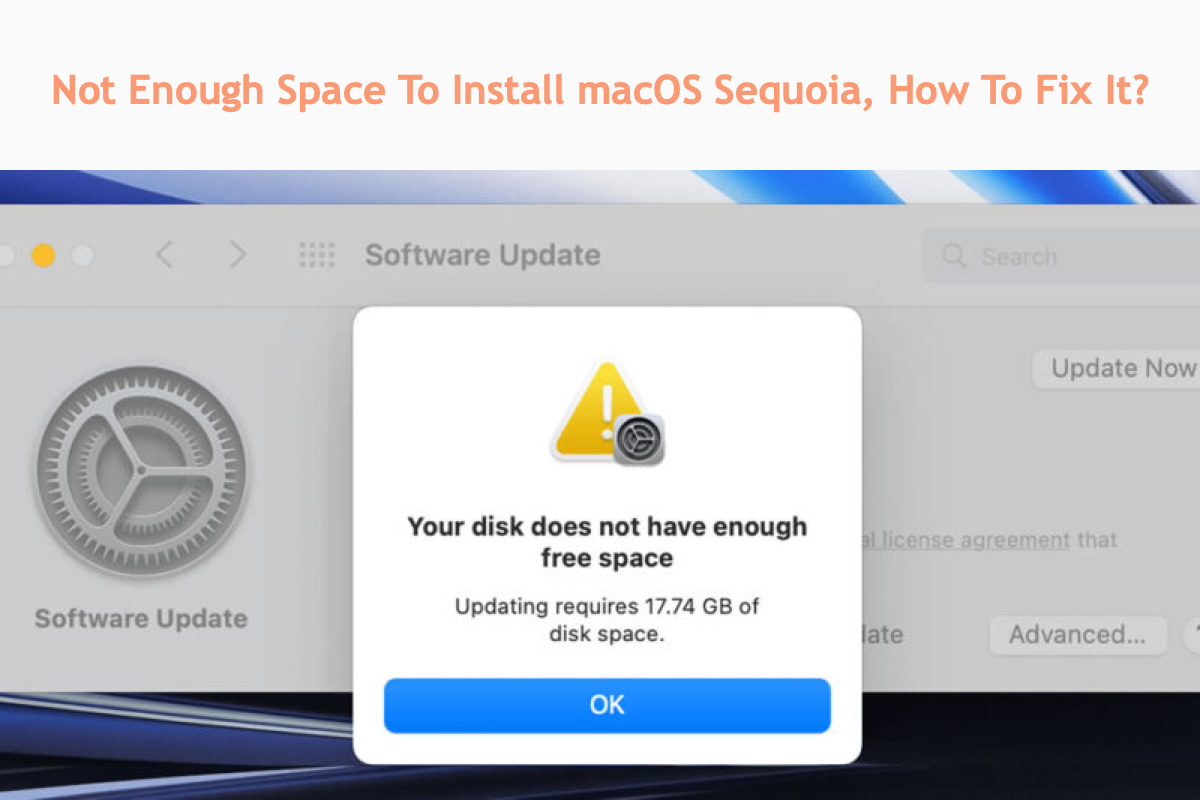Apple releases info about the new Mac operating system -- macOS Sequoia this year on WWDC 2024, including its fascinating features and functions.
It's quite common that users desire to experience all of the new features on Mac immediately, however, you may encounter macOS Sequoia update issues like getting stuck at a message saying likely "Your disk does not have enough free space. Updating requires 14.7 GB of disk space". This means that there is not enough space to clean install macOS Sequoia.
In this case, you can try clearing the Other Users and Shared storage on Mac. For the latest version, read how to fix there is not enough space to install macOS Tahoe.
For a successful macOS Sequoia install, you have to fix the not enough space to install macOS Sequoia on Mac issue first. Get an idea on how to fix it? No worries. This post is going to walk you through how to release more available hard drive space to download and install macOS Sequoia in detail!

Here we gathered 16 known macOS Sequoia problems including the macOS Sequoia download issues, macOS Sequoia install issues, macOS Sequoia battery heating and draining, etc., and iBoysoft provides effective solutions to fix these macOS Sequoia update issues. Free up space with iBoysoft DiskGeeker to ensure successful macOS Sequoia downloading and installation.
How to free up more available space for successful macOS Sequoia install:
1. Remove big junk files from your Mac via iBoysoft DiskGeeker
2. Free up more space using the native storage management toolkit
3. Remove iPhone or iPad backups on your Mac computer
4. Sort out the duplicate files on Mac and delete them
5. Uninstall unwanted apps along with their related files
6. Upgrade Mac hard drive storage by connecting an external drive
How much available space is enough to install macOS Sequoia?
According to the Apple developer website, the macOS Sequoia package takes up to 14.7 GB of space size. Yet for smooth performance and a better user experience, 30GB is more recommended.
You can go to Apple Menu > About This Mac > Storage to check how much free space is left on your hard drive. Do not worry if there is limited free space since we're going to explore how to free up enough Macintosh HD space to install macOS Sequoia 15.
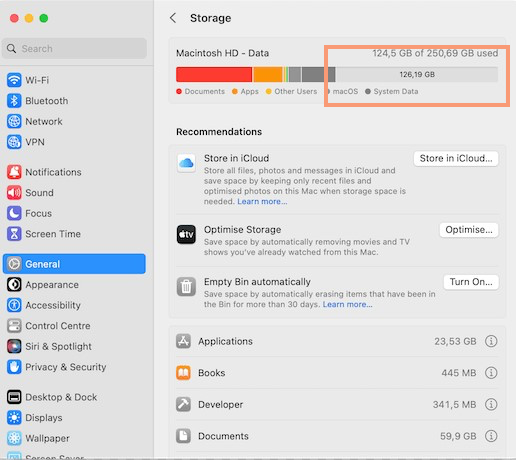
Why not share this post to help more people?
How to fix there is not enough space to install macOS Sequoia?
We gather all workable solutions here to free up much more space as much as possible. You can sort out one that fits you best and try it for more sufficent space:
Solution 1: Remove big junk files from your Mac via iBoysoft DiskGeeker
Your device certainly accumulates so many big files and folders starting from your first use. These files/folders are scattered in different directories and subtly escape your basic file cleaning. Here, you can use iBoysoft DiskGeeker for the ultimate file-cleaning task.
iBoysoft DiskGeeker is configured with outstanding file scanning skills, which can scan for any junk file not been used for a long time, especially the ones that hide on the device's root folders. It lists all the junk files it finds and lists them one by one for you to select what to delete. All you need to perform is to download it and let it complete the space-releasing task:
Step 1: Free download and install iBoysoft DiskGeeker on your Mac computer. this process takes little time since the software is small.
Step 2: Launch iBoysoft DiskGeeker on your computer and select the macOS - Data (or Macintosh - Data) volume which specifically stores your user data.

Step 3: Click Clean Junk from the right-side toolbar and wait seconds to let it scan junk files like app cache, user cache files, useless mails, user log files, etc.

Step 4: Check the junk files you don't need and click Clean to permanently remove them from your Mac.

For complete and comprehensive file cleaning, you can proceed with the following steps:
Step 1: Re-select the macOS - Data (or Macintosh - Data) volume on the app's main interface.
Step 2: Click Space Analyze on the right-side toolbar to start scanning all files on your Mac.
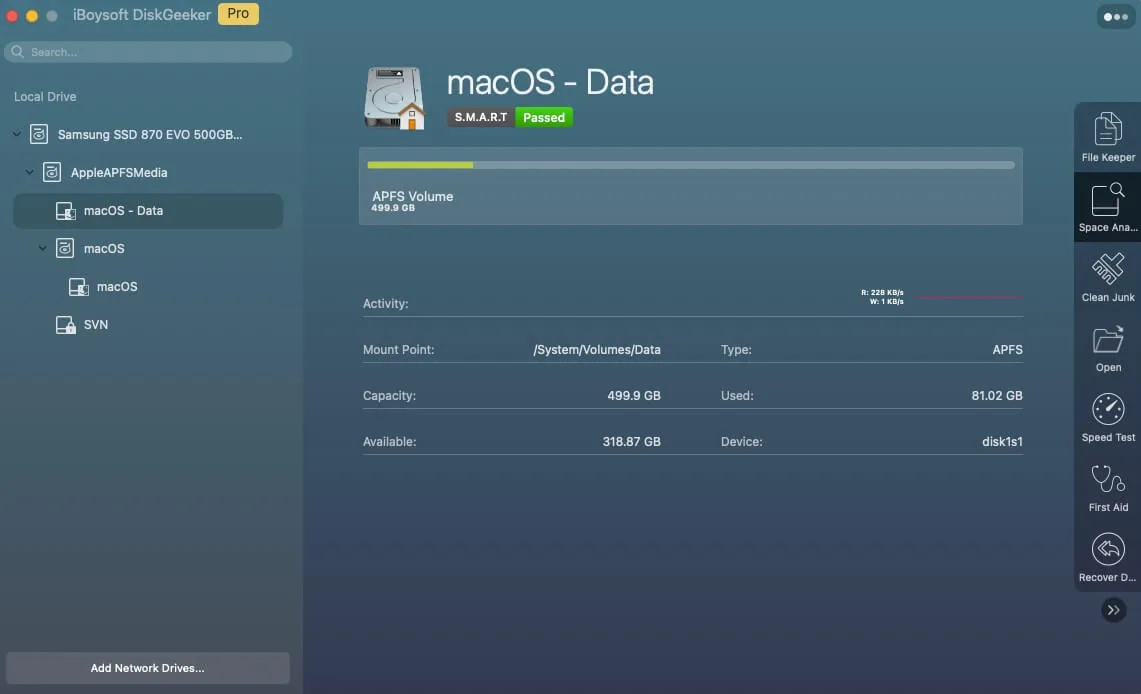
Step 3: View the files that are listed in categories and labeled in sizes, select the unwanted large files, and click Delete for removal.

Solution 2: Free up more space using the native storage management toolkit
Mac is built with a native storage management toolkit allowing you to remove unwanted files and folders from Mac manually, although it takes more effort time and effort. If you prefer this fix, go with the following steps:
- Apple Menu > About This Mac > Storage > Management.
- Select the Recommendations tab where you have four options to release the Macintosh HD space:
- Store in iCloud: You can click this one to store all your files and folders in iCloud.
- Optimize: Tap on this option to remove Apple TV movies and TV shows that you've already watched and keep only recent email attachments on this Mac when storage space is needed.
- Empty Trash Automatically: You can save space by automatically erasing items that have been in Trash for more than 30 days.
- Reduce Clatter: You can sort through documents and other content stored on this Mac and delete what is no longer needed.
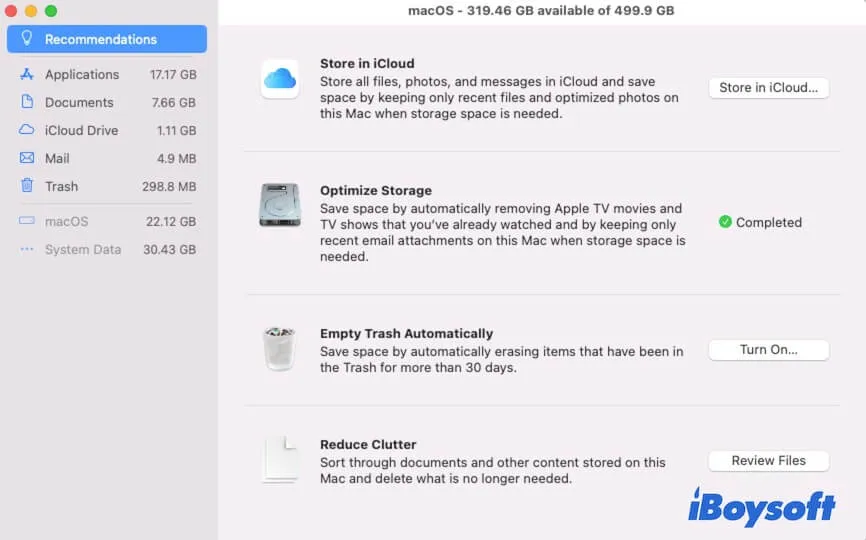
Is these options above fail to clean enough space for installing macOS Sequoia, visit each tab on the left sidebar and choose the unwanted files, folders, or apps to delete.
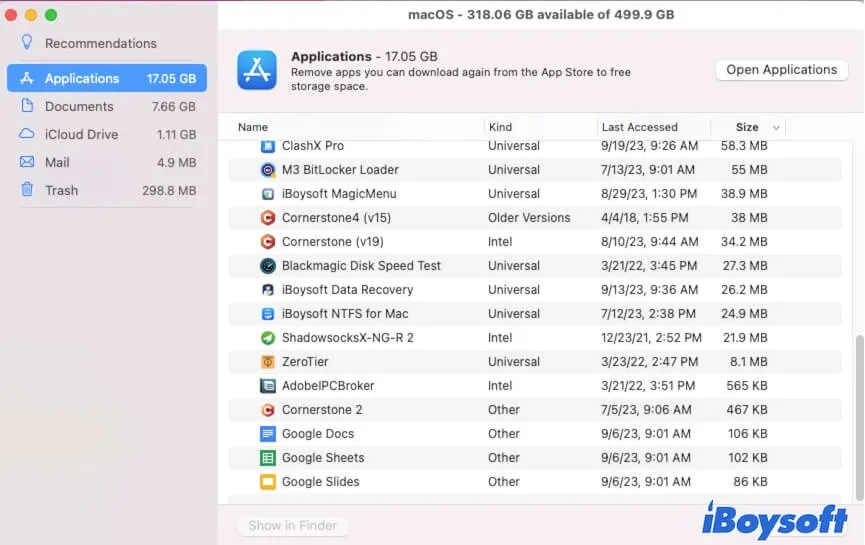
Solution 3: Remove iPhone or iPad backups on your Mac computer
If you have enabled backing up your iPhone and iPad to Mac, it's undoubtedly that the iPhone and iPad files swallow up your Mac hard drive space. For enough available space to install macOS Sequoia, you'd better delete the the iPhone/iPad backup on your Mac. Here is how to do it:
- Connect your iPhone or iPad to your Mac.
- Open Finder.
- Choose the iPhone or iPad under Locations from the sidebar.
- Scroll down to find the Backups section, and click Manage Backups.
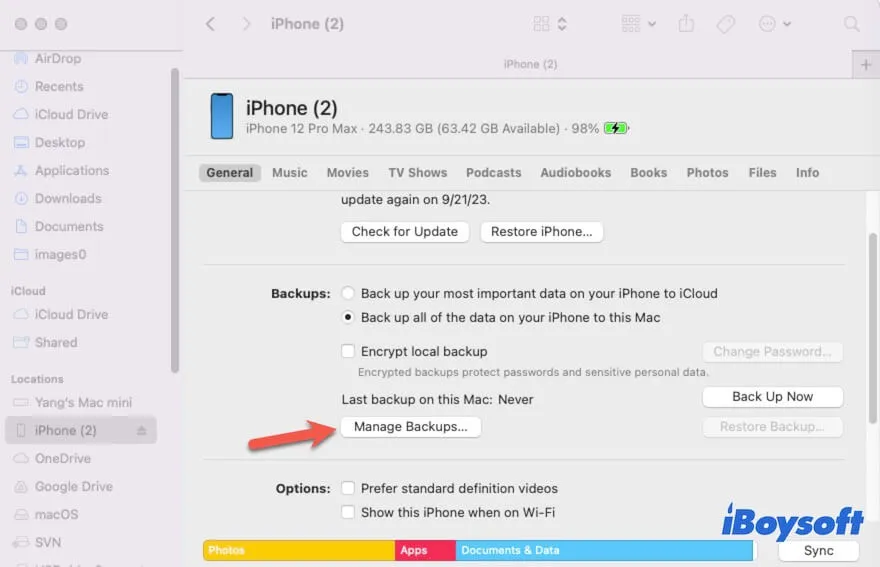
- Select the old backups or all backups and then click Delete.
Solution 4: Sort out the duplicate files on Mac and delete them
We wonder whether you have found that there are sorts of duplicate files hiding on your Mac computer, like photos, Word files, Excel files, and Presentation files or so, which take up twice the space than a single one.
You can sort out the duplicate files on your Mac for more useful space with the assistance of iBoysoft MagicMenu. It scans for all duplicates on your Mac and lists them in a visible table, allowing you to select the ones to delete in a few clicks!
Its Duplicate Files functionality can help you rapidly locate duplicates in the target folder, while the Similar Photos tool searches for duplicate photos in the specified folder. After locating the duplicates, you only need to click the Delete button to eliminate them all in seconds.
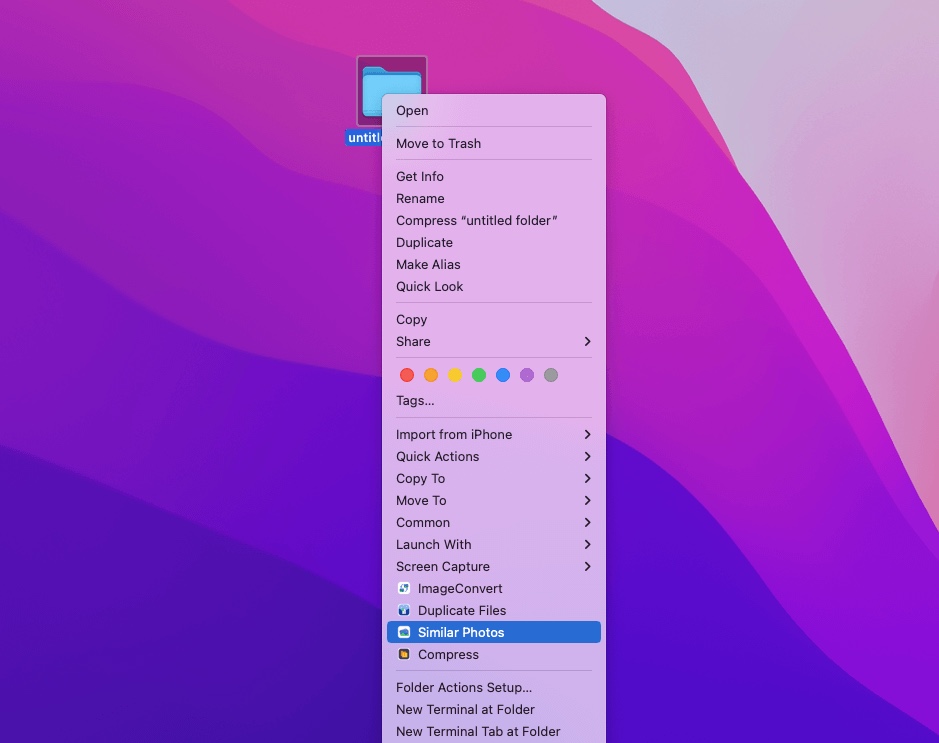
Solution 5: Uninstall unwanted apps along with their related files
Having so many unwanted apps along with their related files eaten up the hard drive space is quite annoying, as it leaves no sufficient space to install macOS 15.
To successfully install macOS Sequoia 15, you 're suggested to uninstall these unwanted apps. Since each app has its related files including caches, preferences, settings, root files, junks, associated extensions and programs, it takes long time and numerous effort for you to carry out the complete uninstall.
If you don't uninstall the app and its files completely, tough install helpers or packages may hide on your drive, waiting for the next install.
So iBoysoft MagicMenu comes here to help. It scans all related files of the unwanted app on the Mac hard drive bit by bit and sector by sector, then it lists them one by one for you to delete along with the app uninstall.
Just download it to your Mac computer > open Finder > Applications > locate the app you want to delete > right-click it to select Uninstall > wait for iBoysoft MagicMenu to scan for all app-related files > choose the one you want to delete > click Uninstall.
This pic takes ZeroTier as an example:
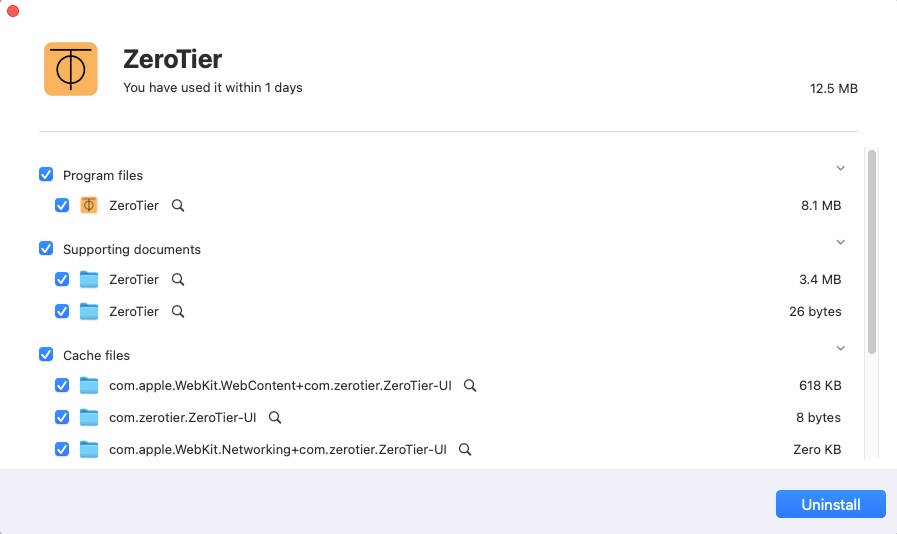
Solution 6: Upgrade Mac hard drive storage by connecting an external drive
The final way to have sufficient space to experience macOS Sequoia on your Mac is to connect an external hard drive to your Mac as a space extender. Or, you can install macOS Sequoia to an external hard drive and boot your Mac from it.
Note that good-quality external storage is essential for a smooth macOS Sequoia install, and do not forget to always back up anything important (the OS and files generated after the macOS install) to avoid data loss!
Kindly share this post with more people!
Conclusion
Following its tradition, Apple brings a major Mac operating system yearly and its new features and enhancements will be released on WWDC in detail. 2024 is not an exception as well.
WWDC 2024 has announced this stunning Mac operating system -- macOS Sequoia, along with its new features and functions. Holding so many fabulous and super features, like the Passwords app, Unified Notification Center, Safari 18, Game Porting Toolkit, etc., it's so common that you cannot wait to use the new macOS Sequoia on your Mac.
Enough hard drive space is essential when you prepare your Mac for macOS Sequoia, while if you find there is not enough space to install macOS sequoia, try the solutions explored in this post!