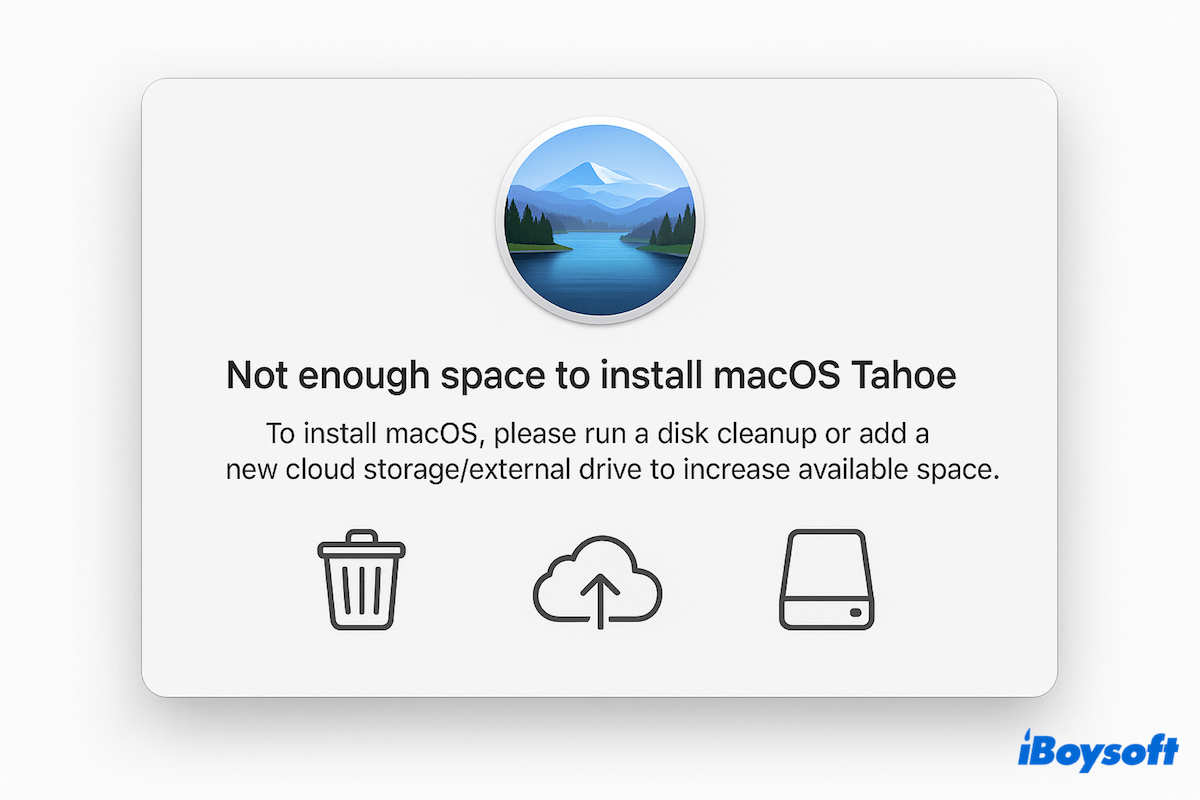With the release of macOS 26 Tahoe, many Mac users are excited to upgrade and experience the latest features and performance enhancements. However, you can't update to macOS Tahoe due to the "not enough space to install macOS 26 Tahoe" issue. (Interested in other macOS Tahoe issues?)
If you are facing this frustrating issue, don't worry, this guide will walk you through everything you need to fix the insufficient installation issue and get your Mac ready for a smooth upgrade.
Tips: If you opt for a full cleaning, you can clean install macOS Tahoe to remove all files on your Mac and then restore the necessary data.
If you have a Windows computer with much available storage space, you can also try installing macOS Tahoe on a Windows PC.
First Step: Check the available space to install macOS Tahoe
Before installing macOS 26 Tahoe, your Mac needs sufficient free disk space. Apple generally recommends having at least 34–39GB available(14 GB to download and 20-25 temporary installation space), but more may be required depending on your current system and file usage. To check your available space:
- Apple Menu > System Settings > General > Storage.
- Wait for macOS to calculate your storage usage.
- Look at how much free space is left on your startup disk.
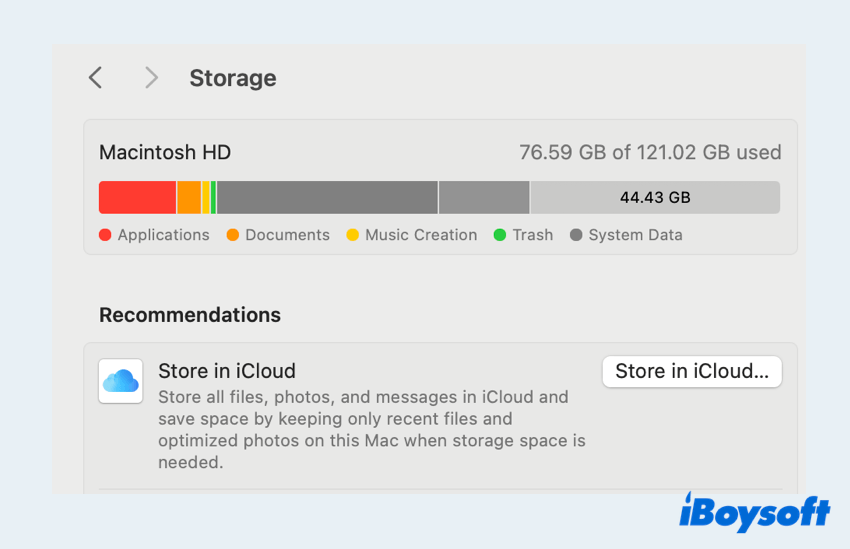
If your available storage is below 34GB, you'll likely encounter installation errors or system slowdowns during the process.
The cleanest and fastest way to free enough space for macOS Tahoe
As we know, many simple manual ways to free up space can only free up a little space, and they will take much time and effort to achieve your ideal disk space. Moreover, some data, like system files or preference files of macOS Tahoe, can't be deleted directly. Is there a way to free up space with one click, smartly?
Here, we highly recommend using iBoysoft DiskGeeker for Mac, which can offer a full suite of cleanup and AI disk cleanup tools to free up valuable space as much as possible. The visual mode and smart reminder are so convenient and easy to get more available space~
Let's use it to get enough space to install macOS 26 Tahoe:
- Free download, install, and open iBoysoft DiskGeeker for Mac.
- Select any partition from the left sidebar, such as "Macintosh HD - Data".
- Click "Space Analyze" from the right toolbar.
- Wait for the scan, and you can see a visualization mode. (The files or folders are listed from big to small.)
- Drag and drop the unwanted files to the bottom circle and click "Delete".
(You can click the rotating ball to let AI judge whether the files can be deleted or not.)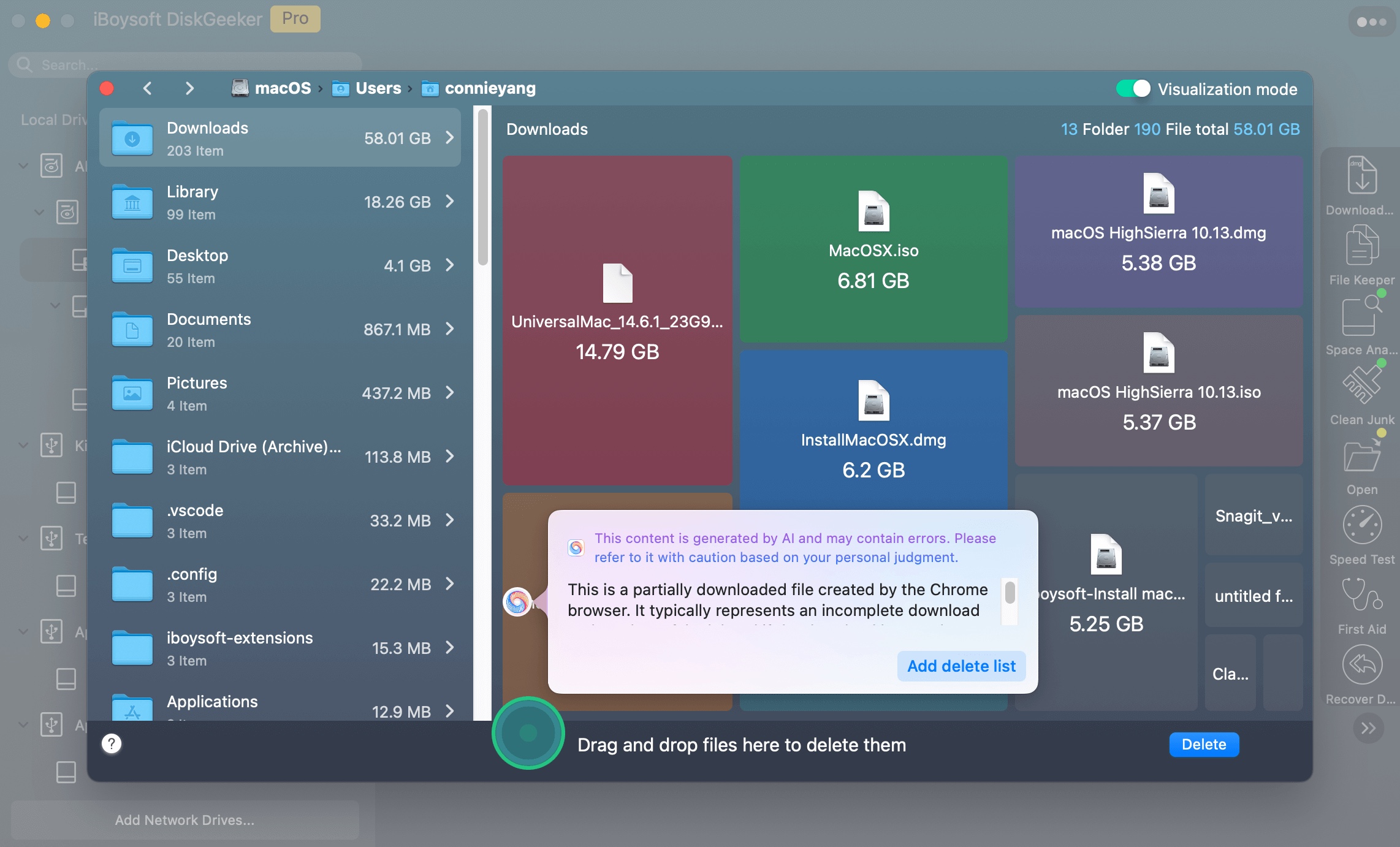
So easy and smart, why not download it now?
Manual ways to get enough space to install macOS Tahoe
If you prefer to clean up manually, not caring for a long process, here are the most effective methods to fix not enough space for macOS 26 Tahoe installation.
# 1 Follow storage recommendations
Mac comes with a built-in storage management tool that lets you manually delete unnecessary files and folders, though the process can be time-consuming and requires more effort.
- Go to Apple menu > System Settings > General > Storage.
- Click Recommendations, macOS may suggest:
Store in iCloud (photos, files).
Optimize Storage (removes watched TV/movies).
Empty Trash Automatically.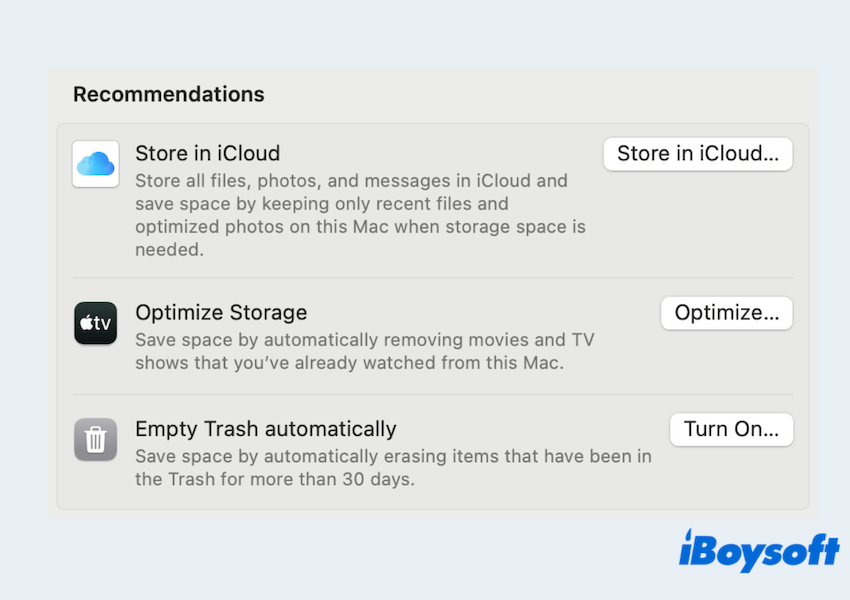
# 2 Use Terminal commands
Advanced users can clean hidden system files via Terminal.
- Finder > Applications > Utilities > Terminal.
- Type "sudo rm -rf ~/Library/Caches/*" and press the Enter key.
- Type "sudo rm -rf /Library/Caches/*" and press the Enter key.
Use with caution, make sure you understand what you are deleting.
# 3 Delete large and duplicate files
Usually, your large files or duplicates take up much space on your Mac. Let's delete them:
- Apple menu > About This Mac > More Info > General > Storage.
- Find categories like Downloads, Movies, and Documents folders.
- Click the icon near it, and click Large Files or Size to sort the files.
- Select unwanted files and click Delete at the bottom > Delete > Done.
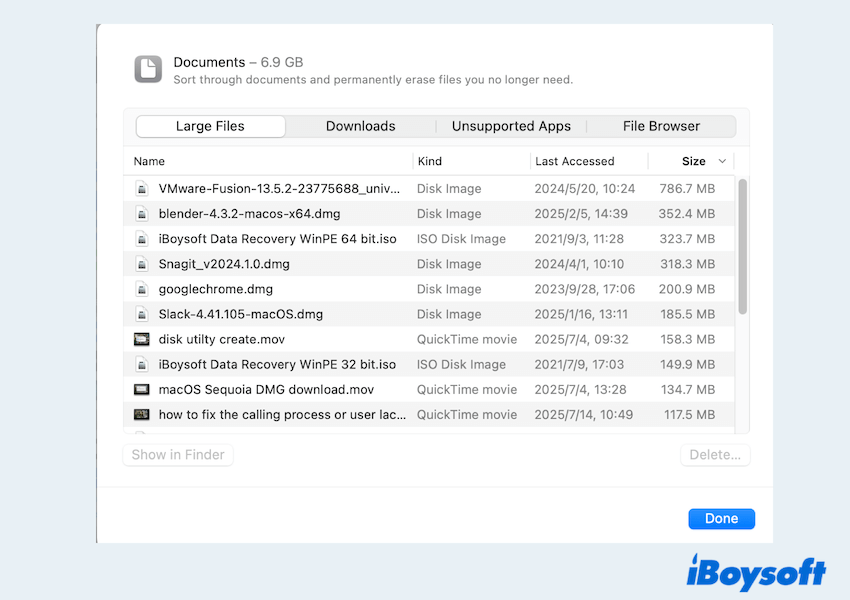
- Empty Trash.
For a quick scan and deletion of duplicates, iBoysoft MagicMenu is a good choice. It can scan your folder and display duplicates in a clear, organized table.
The "Duplicate Files" feature quickly finds identical files in a selected folder, while the "Similar Photos" tool detects duplicate images within a specified directory. Once the duplicates are found, simply hit the Delete button to remove them all in seconds.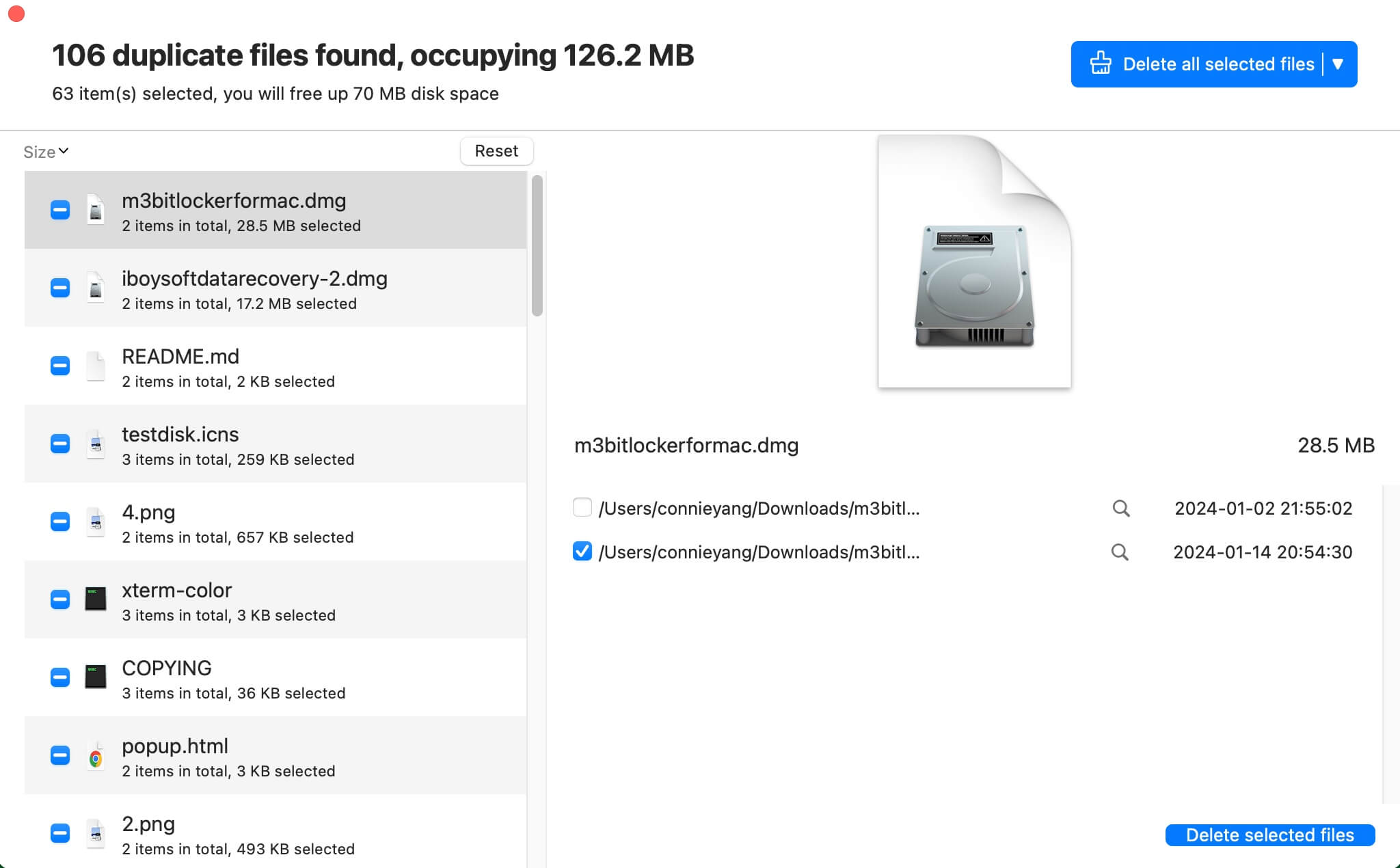
# 4 Remove iPad or iOS backups
If you have backed up iPhones or iPads to your Mac, the backups can consume tens of GBs. Please remove:
- Connect your device to your Mac.
- Open Finder > Choose your iPhone or iPad under Locations.
- Scroll down and find the Backup section, then click Manage Storage.
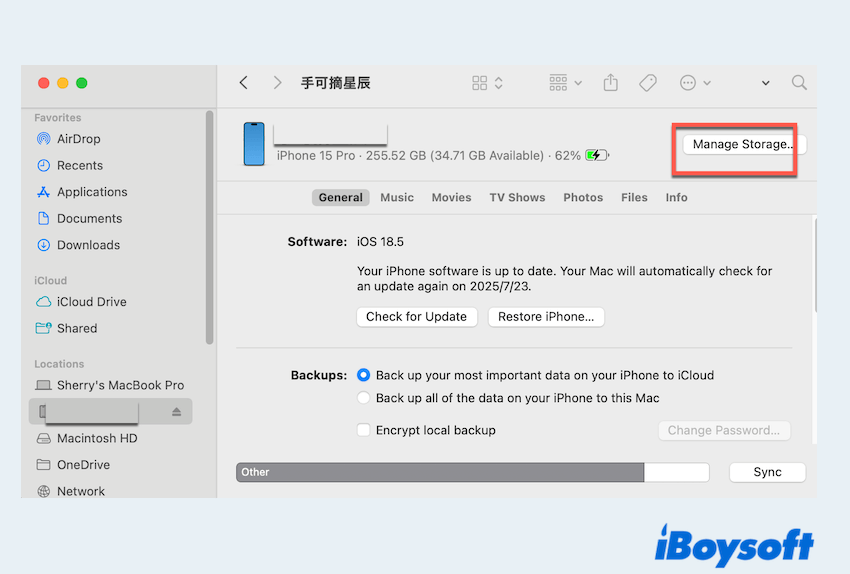
- Select the old backups and click Delete.
You can also type "rm -rf ~/Library/Application\ Support/MobileSync/Backup/*" to delete iOS backups in Terminal.
# 5 Deleted unused apps and local snapshots
Drag unused apps to the Trash or use third-party uninstallers to remove hidden support files. Applications can take up several GBs of space over time, especially plus the numerous related data.
You can move the app and search associated data in Library folders, or learn how to completely uninstall an app on Mac. Then, deleting Time Machine local snapshots can free up certain space:
Use "tmutil listlocalsnapshots / | cut -d "." -f 4 | while read s; do sudo tmutil deletelocalsnapshots "$s"; done" in Terminal.
# 6 Upgrade storage hardware
Here are some additional tips:
- Offload your photos, videos, or large documents to an external HDD/SSD or iCloud Drive.
- Install macOS Tahoe onto an external SSD via Recovery Mode. Then boot from it afterward.
- Internal SSD Upgrade: check if your Mac model supports SSD upgrades (e.g., pre-2016 MacBook Pro). Use vendors like OWC or Crucial.
For more methods, you can read how to free up space for a Macintosh HDD.
The "Not enough space to install macOS 26 Tahoe" issue is common, especially for users with older Macs or limited SSD storage. Whether you choose manual cleanup or opt for a smarter, safer solution like iBoysoft DiskGeeker for Mac, freeing up space is essential to ensure a successful upgrade.
Once you clear enough room, you can enjoy all that macOS 26 Tahoe has to offer without interruptions. Please share this post.
FAQs about not enough space to install macOS Tahoe
- QHow to fix not enough disk space on Mac?
-
A
Delete large or unused files, clear system junk, remove local Time Machine snapshots, uninstall unnecessary apps, or use tools like iBoysoft DiskGeeker to clean up space.
- QHow much space do I need to reinstall macOS?
-
A
You typically need at least 35GB of free space, though more may be required depending on your current macOS version and data.
- QIs my Mac too old to update?
-
A
Check your Mac's model compatibility with the latest macOS version. If it's not listed on Apple's supported devices page for macOS 26 Tahoe, it's likely too old to update.