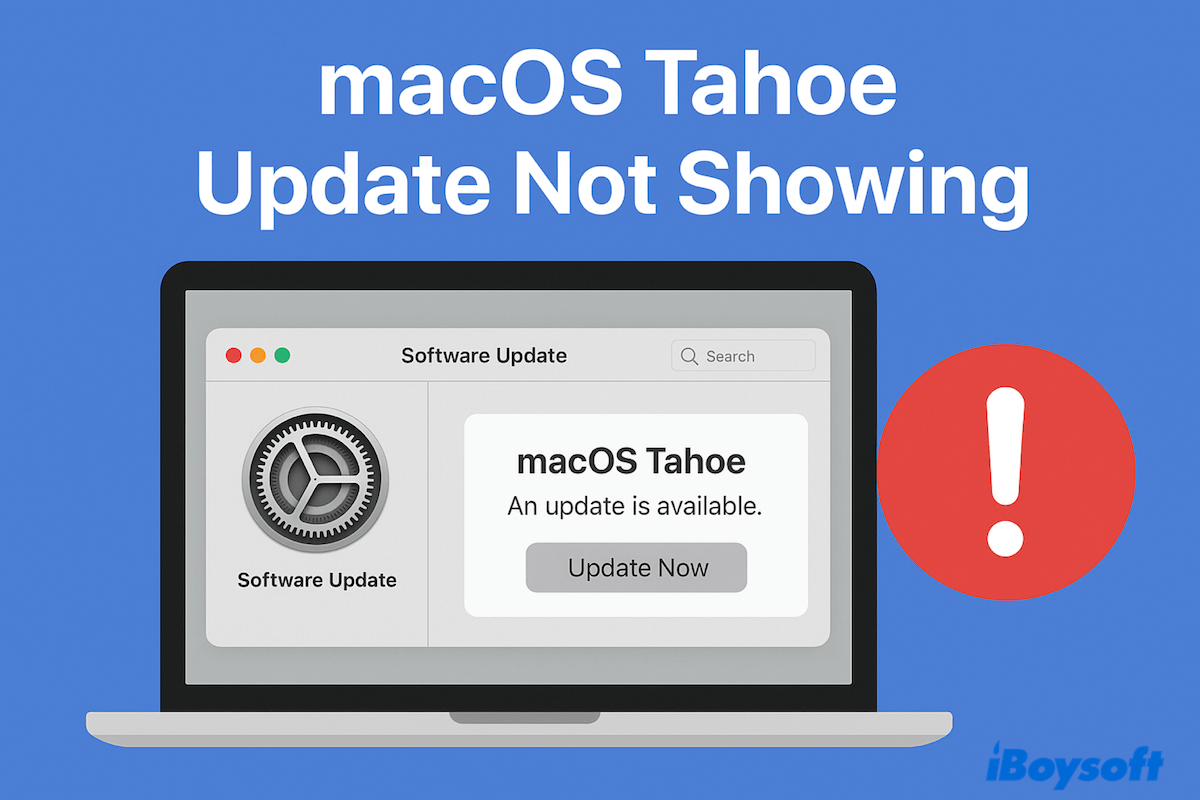Apple has officially rolled out macOS Tahoe 26 on September 15, 2025, but many Mac users have reported that the update isn't appearing in System Settings > Software Update. This macOS Tahoe issue can be frustrating, especially if you are eager to try the latest features and improvements.
I am using MacBook M3 Pro and I see macOS Tahoe has been released today. But I can't see the update, macOS Sequoia instead. -reddit.com
I have a 2020 MacBook but I found it doesn't recognize available macOS Tahoe 26. -discussion.apple.com
If you stick to updating to macOS Tahoe or upgrading to macOS Tahoe, in this guide, we will explain why the macOS Tahoe update isn't showing on your Mac and share effective fixes to resolve the problem.
(If you want to fix the issue instantly, download the macOS Tahoe full installer or macOS Tahoe IPSW directly!)
If you have issues when updating to macOS Tahoe, follow: Fix "Can't Update Mac to macOS Tahoe"
Possible reasons the macOS Tahoe update is not showing
Maybe there isn't a macOS 26 update showing due to them:
- Compatibility: Apple typically limits major updates to newer models, so older Intel-based Macs may be excluded.
- Not enough space for macOS Tahoe: If your Mac is running low on storage, the update may not even appear in the Software Update panel.
- Network issue: A poor or unstable internet connection can prevent your Mac from checking Apple's servers for new updates.
- Stuck at an older update: If you haven't installed previous updates (such as macOS Sequoia 15.7), your Mac may block Tahoe until the pending update is completed.
- Beta settings: Macs enrolled in Apple's beta program may be set to receive developer or public beta builds, which can interfere with the official public release.
- Server rollout delay: Apple sometimes releases updates in stages by region.
Then let's learn how to fix the issue that users can't see macOS Tahoe update or macOS 26 Tahoe update not found.
Fixes for macOS Tahoe update not showing on Mac
Try these fixes below to fix the macOS Tahoe 26 update missing:
Fix 1: Check Mac compatibility
Not all Macs support macOS Tahoe. Please learn about macOS Tahoe-supported devices.
- Go to Apple menu ( in the top-left corner).
- Click About This Mac.
- Note your Mac model and year, then check Apple's official compatibility list for macOS Tahoe.
(If your Mac is too old, the update won't appear.)
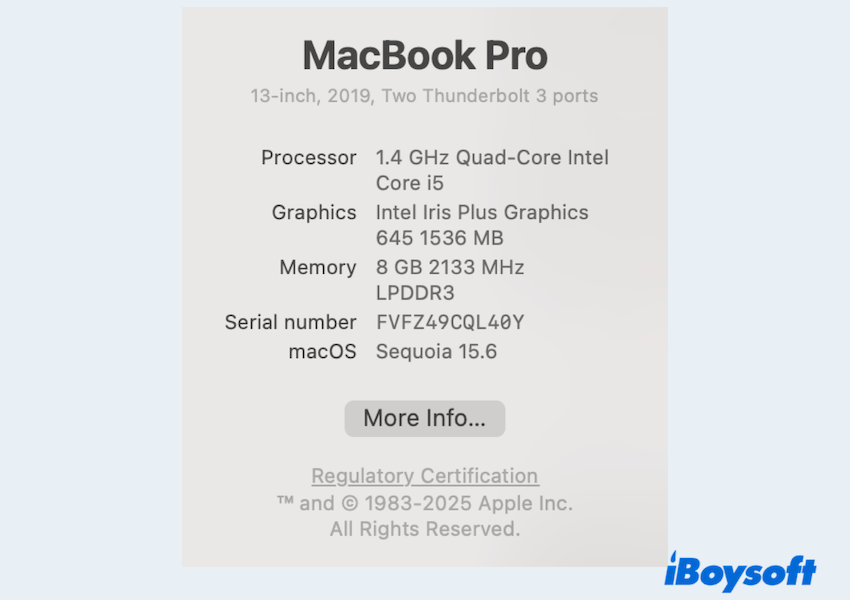
Note: Intel Macs are reaching the end of the software support cycle, so macOS 26 Tahoe will be the last macOS version available for Intel-based machines.
Fix 2: Install all pending updates
Sometimes you need to install smaller updates like macOS Sequoia 15.7 before Tahoe appears. Some users say they see the macOS Tahoe update showing after updating to Sequoia 15.7. 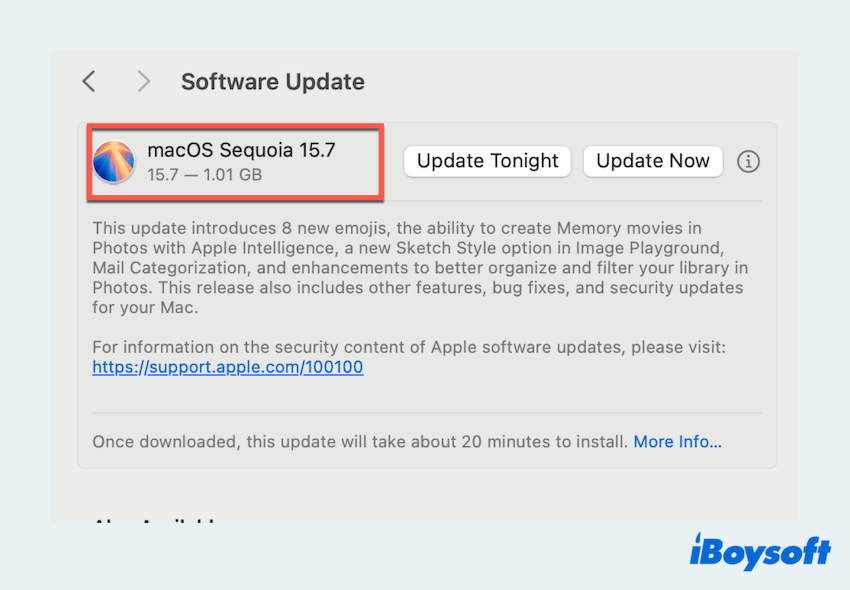
- Apple menu > System Settings (Or System Preferences on older macOS).
- Navigate to General > Software Update.
- If updates are available (You can update one by one), click Update Now or Restart to install. Once installed, check again for macOS Tahoe.
Fix 3: Free up disk space
macOS 26 Tahoe updates need 20-30GB of free space. Here's how to free up space on Mac:
- Apple menu > About This Mac > More Info.
- Scroll down and click Storage Settings.
- You can use the Recommendations to delete large or unnecessary files, empty the Trash, or move files to external storage.
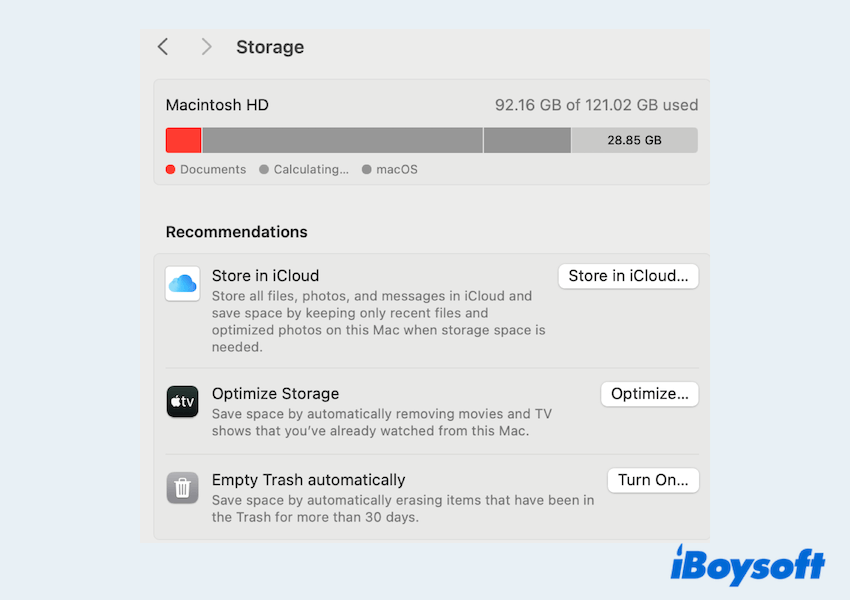
For a faster cleanup, run iBoysoft DiskGeeker for Mac to remove junk, caches, and duplicate files safely. The Clean Junk function can delete the caches, logs, or plist files permanently with a deep scan; The Space Analyze tool has an AI helper, which can help you know whether the file can be deleted or not, in a visual mode.
To save time and effort, just give it a try.
Fix 4: Use Mac Safe Mode
Mac Safe mode clears caches and can refresh and update settings if the macOS Tahoe update not showing on Mac.
- Shut down your Mac.
- Turn it back on and hold the Shift key immediately until you see the login window.
- Log in, then go to Apple menu > System Update and check again for macOS Tahoe.
Fix 5: Check the network or Date & Time
A stable Internet connection and correct system time are essential.
- Connect to a reliable Wi-Fi or Ethernet. Try switching networks if possible.
- Go to System Settings > General > Date & Time.
- Enable Set date and time automatically to sync with Apple's servers.
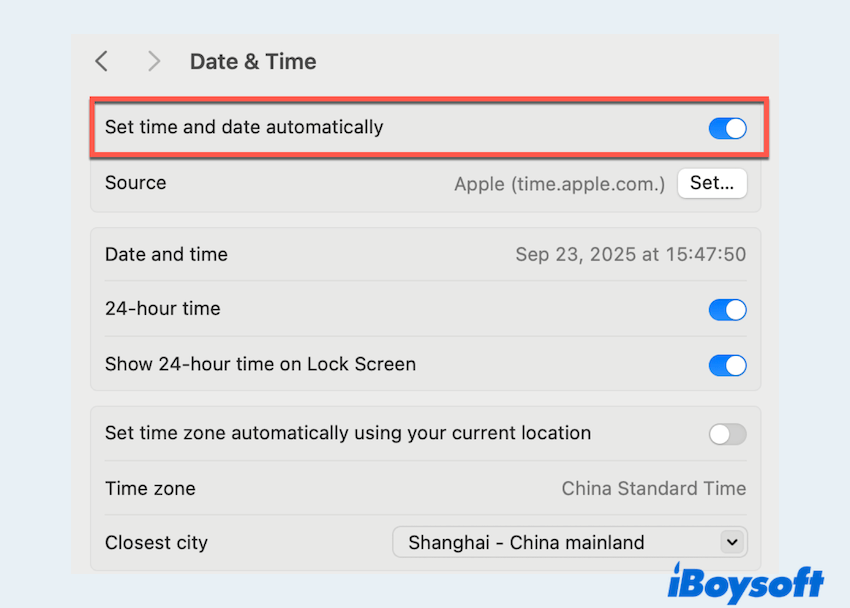
Fix 6: Check for Beta profile settings
macOS Tahoe Beta enrollment can block the public release. So you must enroll your Apple ID to receive beta updates.
- Go to Apple beta software program website.
- Sign in with your Apple ID.
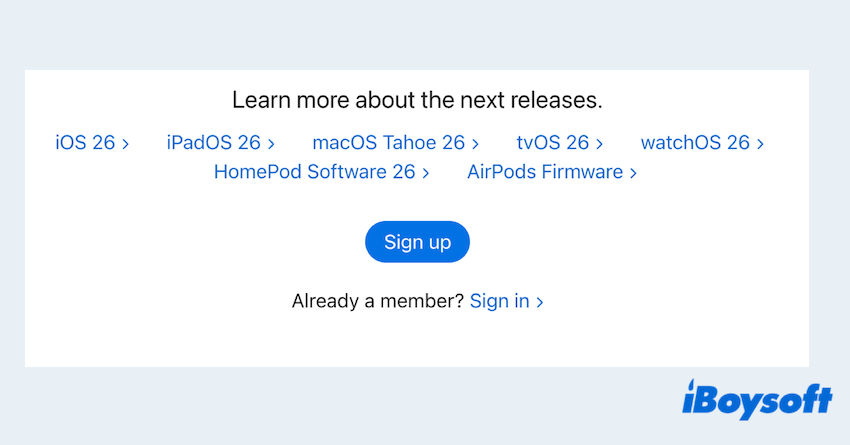
- Click Enroll your Mac.
- Follow the instructions. The key step is to download and install the macOS Public Beta Access Utility.
(This is a small file that tells your Mac to look for beta updates.) - Open System Settings again > General > Software Update.
- Your Mac will check for updates. If a beta is available, you should see an option like macOS 15 Public Beta or Beta update.
- If you see a small text link saying "More info..." or "i" next to "Software Update," click it. You might need to choose between different beta tracks (e.g., "Off," "Beta Updates," "Developer Beta"). Select the appropriate one.
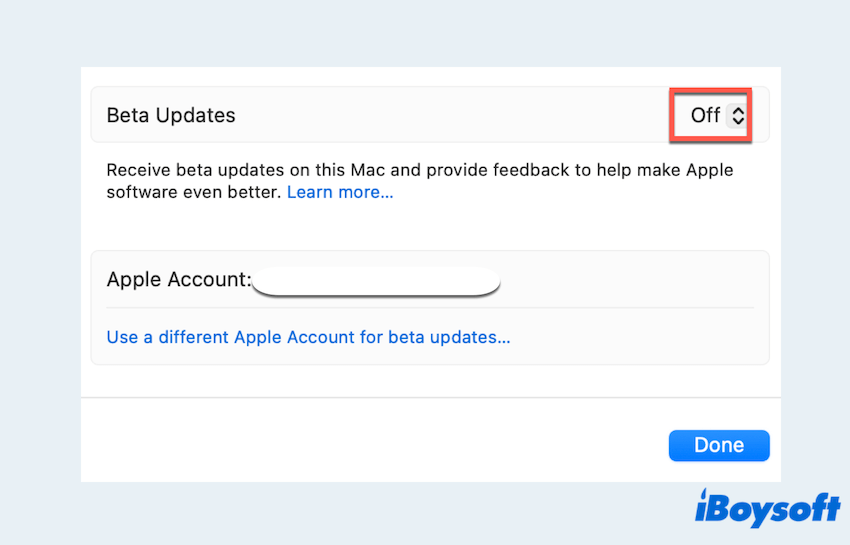
You can also learn how to uninstall macOS Tahoe 26 Beta on Mac if you need just the public one.
Fix 7: Manually download the installer
If the macOS Tahoe update still won't show, download it yourself. You can visit Apple's official macOS download support page. But for a convenient and safe entrance to macOS DMG files, iBoysoft DiskGeeker for Mac is highly recommended, especially if you have an unsupported Mac for macOS Tahoe.
With it, you can download macOS Tahoe DMG files directly on your Mac to perform an update or upgrade. So easy and fast~You can follow:
- Free download, install, and open iBoysoft DiskGeeker for Mac.
- Click "Get" near macOS Tahoe.
(The "Compatibility" button can help you check your hardware.) - Select a place to save the DMG file.
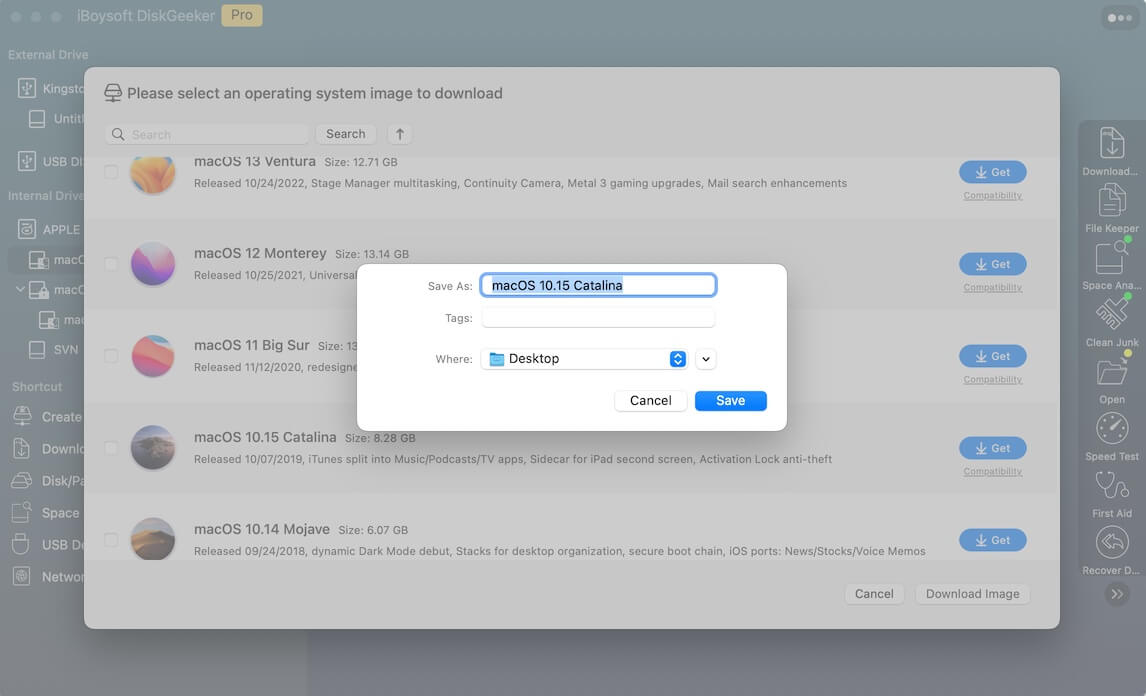
- Wait for the process to finish.
Then you can update to macOS Tahoe directly, even macOS Tahoe 26 update missing in System Settings. Download and enjoy the new features of macOS Tahoe 26!
FAQs about the macOS Tahoe update not showing
- QWhy can’t I download the latest macOS update?
-
A
Your Mac may be incompatible, low on storage, stuck on a pending update, or having network/server issues.
- QHow do I force my Mac to update to macOS Tahoe?
-
A
Restart your Mac, check for pending updates, disable beta settings, or manually download the macOS Tahoe installer from Apple’s support site, or just use a helpful tool to update macOS Tahoe directly.
- QHow to get your Mac ready for macOS Tahoe?
-
A
Back up your data, free up at least 20–30GB of space, update existing software, and ensure a stable internet connection.