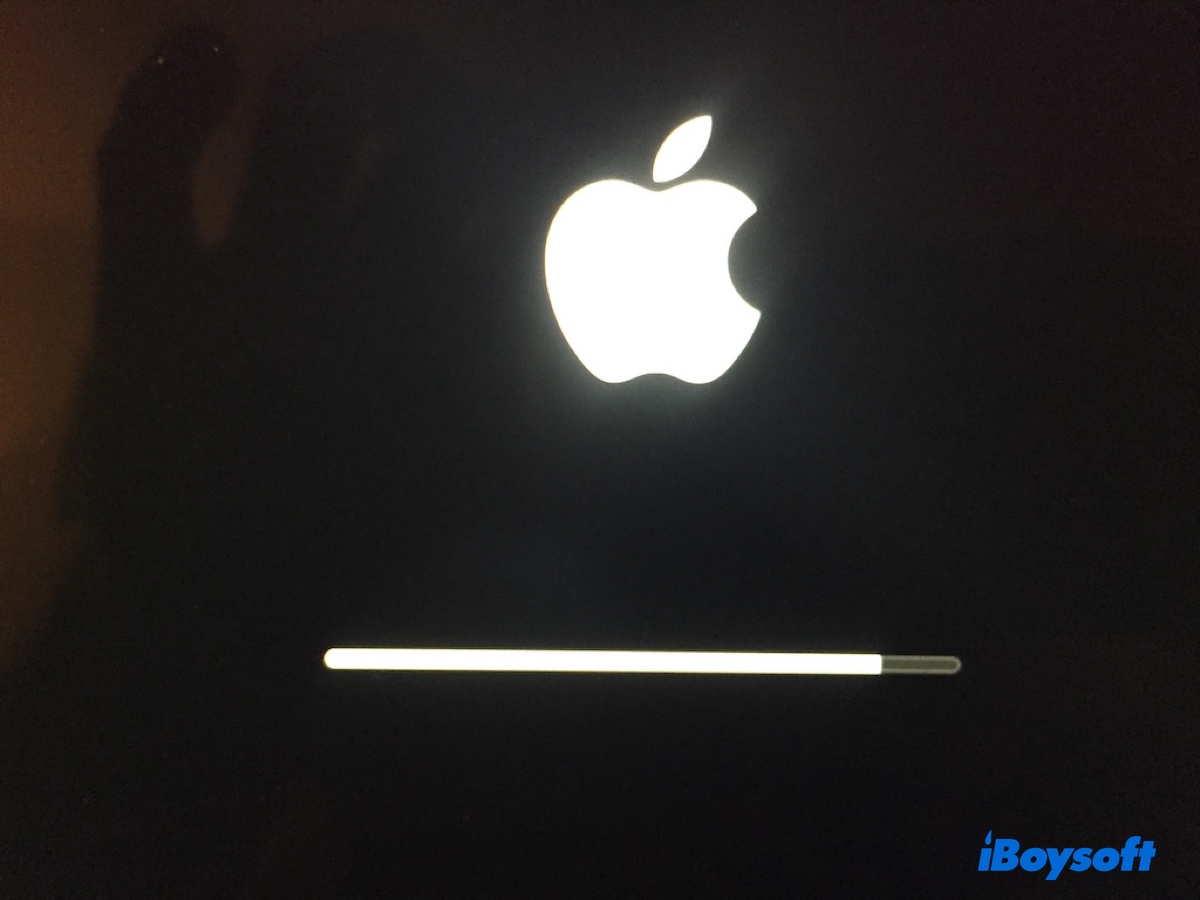It's frustrating to get stuck in a boot loop that seems infinite. The Mac may start up, pass the progress bar, shut down, then restart again, according to a user who experienced the reboot loop issue after the latest Sequoia update.
However, the details may be slightly different in your case. For instance, your computer may allow you to type the login password but immediately reboot itself instead of going to the desktop or it starts, then suddenly shuts down and restarts.
Apart from a reboot loop, you can also stumble upon the same screen every time you boot your Mac. Some examples are a question mark, a forbidden sign, the Apple logo, etc.
Whatever the scenario, this guide's solutions should help when your Mac is stuck in a boot loop.
Recover data from the Mac that's stuck in boot loop
Whether it's your MacBook stuck in a boot loop or a desktop Mac, it'll prevent you from accessing your data. This doesn't mean your data is all safe but simply inaccessible. In fact, there's a chance that all or partial of the data will get lost during the troubleshooting process, especially, if you need to resort to a reformat to get it back to life.
That's why we recommend you run data recovery in Recovery Mode to restore the important files before proceeding. Nevertheless, if you're unable to enter macOS Recovery Mode directly, create a macOS bootable installer to access Recovery Mode and then run the commands to restore your data.
Share this post to help those who are stuck in a MacBook boot loop!
What to do when your Mac is stuck in boot loop?
The following solutions are effective fixes to various desktop Mac and MacBook boot problems, including but not limited to:
- Mac stuck in boot loop after update
- Mac mini stuck in boot loop
- Mac taking forever to restart after update
- MacBook stuck on loading screen progress bar
- MacBook Pro won't boot past Apple logo then shuts off
- iMac turns off halfway through startup
- Mac stuck on loading screen after restart
- Mac stuck on a circle with a line through it
- Mac stuck on the screen "your computer restarted because of a problem press a key or wait a few seconds to starting up".
Without further ado, let's head straight to the solutions!
Fix 1: Reset the NVRAM
NVRAM (Non-Volatile Random Access Memory) is a type of memory that stores settings like start disk selection, screen resolution, recent kernel panic information, etc. Resetting it can help fix problems related to these settings, including booting problems.
Fix 2: Reinstall macOS
Another solution to try when your Mac is stuck in a boot loop is to reinstall the operating system. This won't remove data on your Mac if everything goes smoothly but replace the existing OS files with a new copy.
- Boot into macOS Recovery Mode.
- Select your user account and enter the password if you have FileVault turned on.
- In the macOS Utilities window, choose "Reinstall macOS" and click Continue.
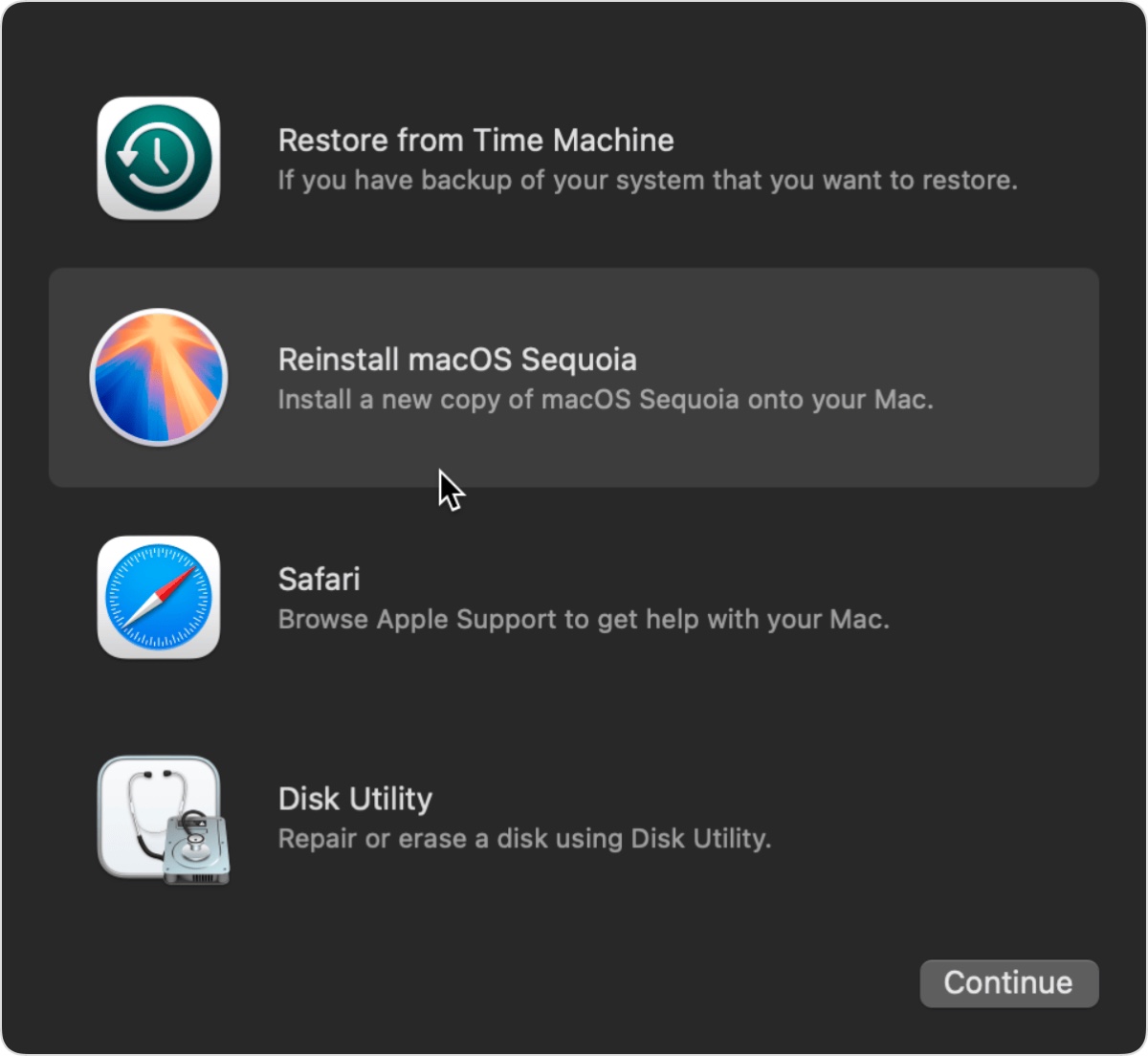
- Follow the onscreen instructions to finish the installation.
If the installation is completed successfully, you should be able to use your Mac normally. However, if you can't start from the built-in recovery partition on an Intel-based Mac, try Internet Recovery Instead. Or, boot your Mac from an external drive.
Fix 3: Ensure your Mac is plugged in
A Mac can run on either a battery or a power source. When it's unplugged, it switches to battery power. Normally, this shouldn't cause a boot loop if you have enough battery. But if your battery is defective, the Mac can easily hang on boot. So, it's best to keep your Mac plugged in to ensure it has the power to operate.
Fix 4: Use Startup Manager
Instead of booting your Mac up with the normal method, which renders your Mac stuck in a boot loop, you can boot to the Startup Manager. This enables you to select the startup disk you want to boot from.
- Turn off your Mac.
- On an Apple Silicon Mac: Press and hold the power button until you see "Loading startup options."
On a Mac mini: Hold down the power button until the system's indicator light changes to amber.
On other Macs: Press the power button, then immediately press and hold the Option key, and release it when the startup disk options appear. - Choose your internal hard drive and click the Up arrow or Continue button.
Did this resolve the issue? If your Mac mini will not start up and keeps restarting, read the next fix.
Fix 5: Revive or restore in DFU mode
If you have your MacBook stuck in a boot loop after the Sequoia update or a different macOS version and it has the Apple Silicon M1/M2/M3/M4 chip or T2 Security Chip, the firmware might need to be revived or restored. This method has fixed the stuck boot loop on Mac for several users. So it is worth a try if you have another Mac or can borrow one.
Follow this guide: How to Use DFU Mode on MacBook Air/Pro to revive your Mac, which reinstalls BridgeOS without erasing your Mac.
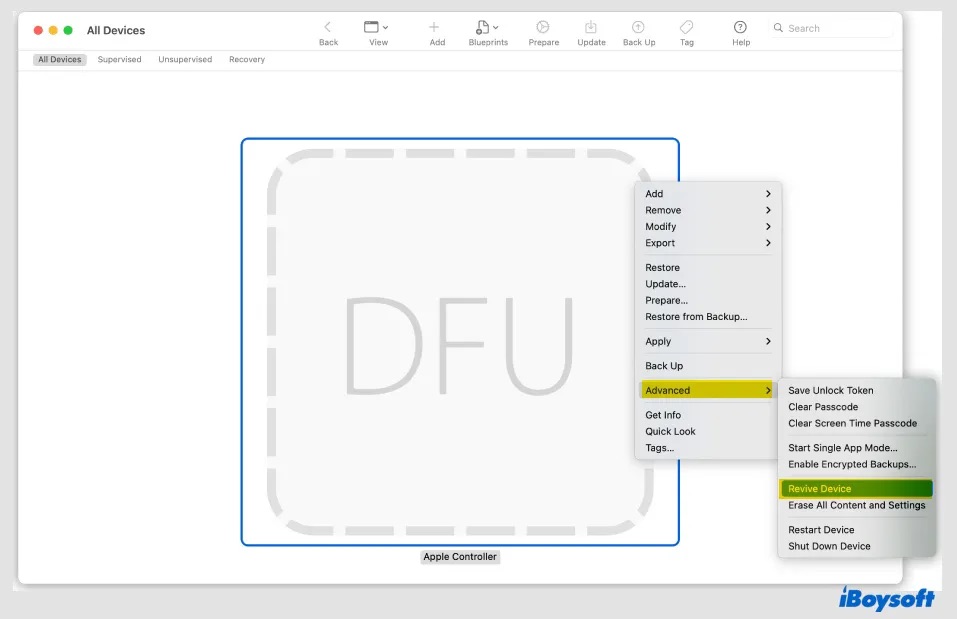
If it doesn't work, consider doing a restore, which erases the data on your Mac.
Fix 6: Format the Mac and reinstall macOS
The last resort to stop your Mac from restarting a loop yourself is to perform a clean install by erasing your Mac and reinstalling the operating system. There are a few ways to achieve the result. Check the article below to find the method that suits you best and follow its instructions.
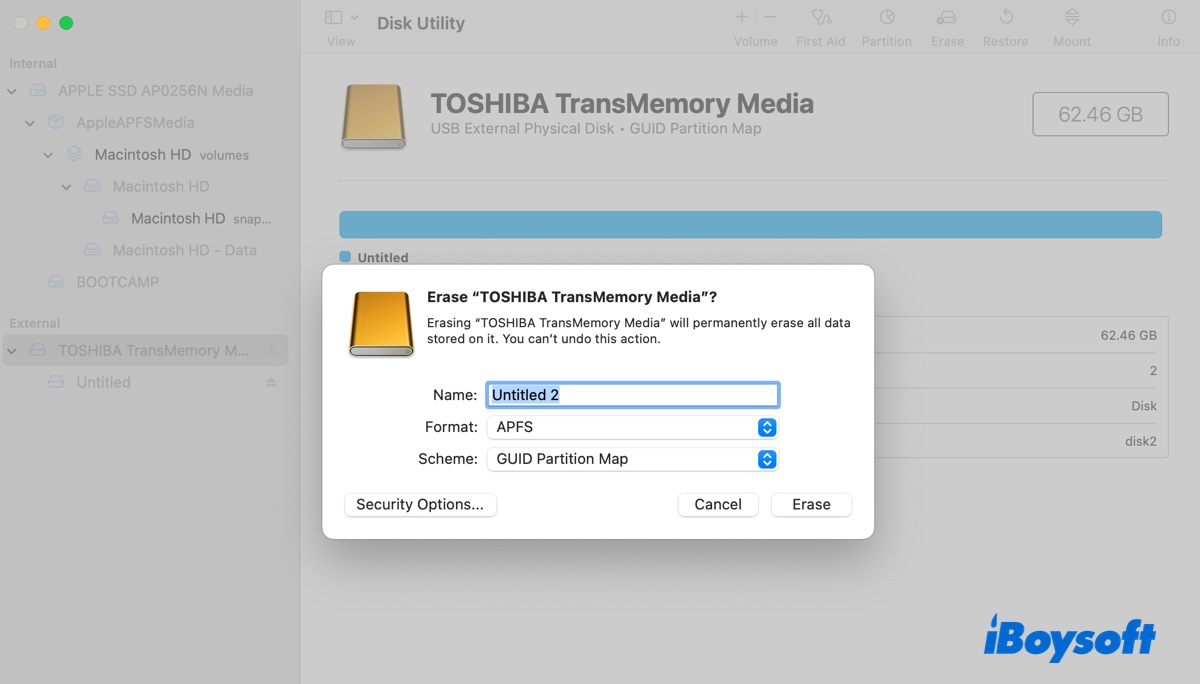
This in-depth guide discusses four ways to clean install any macOS on a Mac. Whether you want to reinstall the current macOS or switch to a different one, it has the solution.
Fix 7: Send your Mac for repair
Sometimes, the boot loop is hardware-related. There was a case with a 2021 M1 MacBook Pro that started up to a black screen with a blinking faded Apple logo that was only visible through a flashlight. It has no backlight from the display and can't boot into Recovery, Single User mode, or the boot menu.
The owner sent it for repair and it went back to normal after the Display and Lid Angle Sensor were replaced. If you suspect your MacBook is stuck due to a hardware issue, make an appointment at the Apple Genius Bar and have them evaluate it.
This is how you fix a suck boot loop on your Mac. Share the methods if they are helpful!
Why is your Mac stuck in boot loop?
A Mac boot loop occurs when the computer keeps restarting without successfully loading the operating system. If your Mac is stuck in a boot loop, it means that it detects an operating system but is having trouble loading it up. This can happen for various issues, such as software bugs, firmware issues, corrupted system files, or hardware problems.
Final words
These fixes apply to all Mac models, no matter if it's your MacBook Pro, MacBook Air, iMac, Mac Pro, or Mac mini stuck in a boot loop. If you've discovered a different solution, comment below to benefit other Mac users.