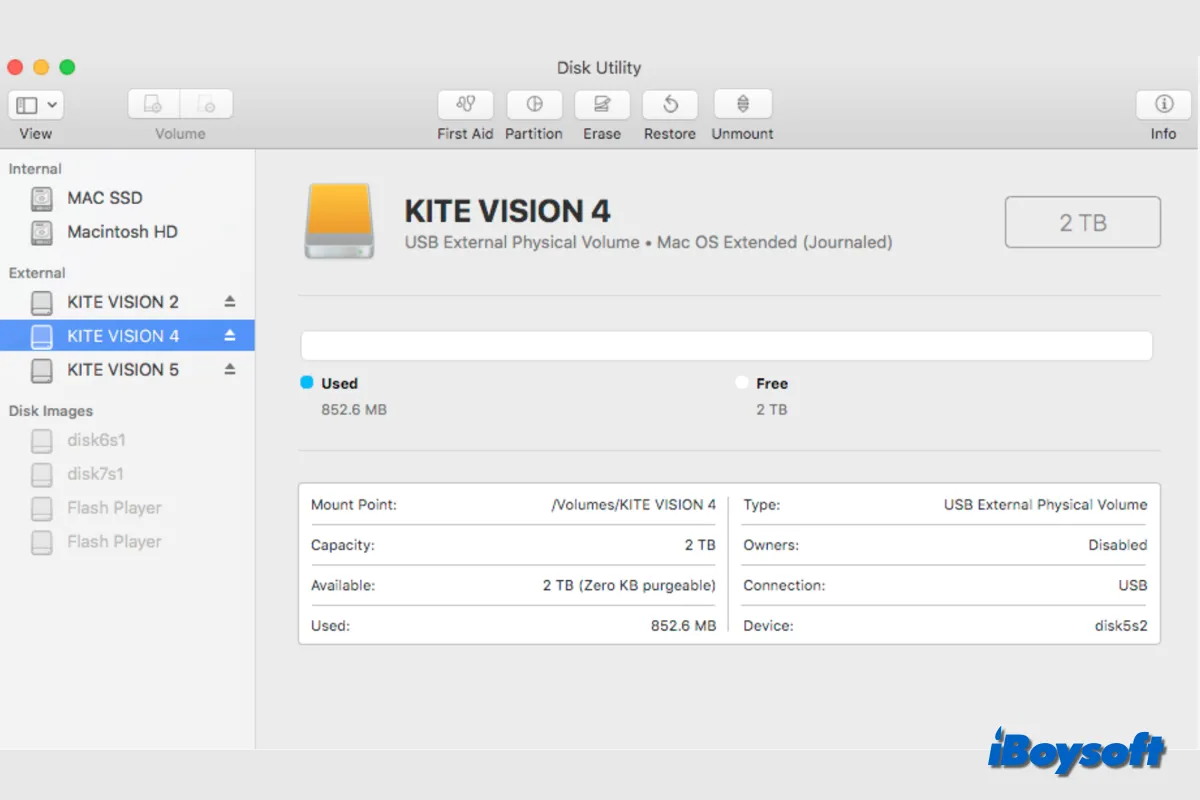Generally, a connected external hard drive only shows up once in Desktop, Finder's sidebar, and the Disk Utility. However, some Mac users find their external hard drives display twice on Mac, which is confusing to identify the real one. Besides, it affects your workflow and file management.
It is abnormal when the external hard drive shows up twice on your Mac's Finder or Desktop. It could occur to an external HDD, SSD, and USB flash drive on Mac running macOS Sonoma and earlier. In this post, we are going to explore more about this issue, including the possible reasons and fixes. Stay tuned to know more.
Why does the external hard drive show up twice on Mac
There are multiple possible causes for the external hard drives showing up twice on your Mac. It could be the outdated macOS and incompatible drivers associated with your external hard drive. In addition, the culprit of the duplication of external hard drives could be drive name conflicts, corrupted launch service database, etc.
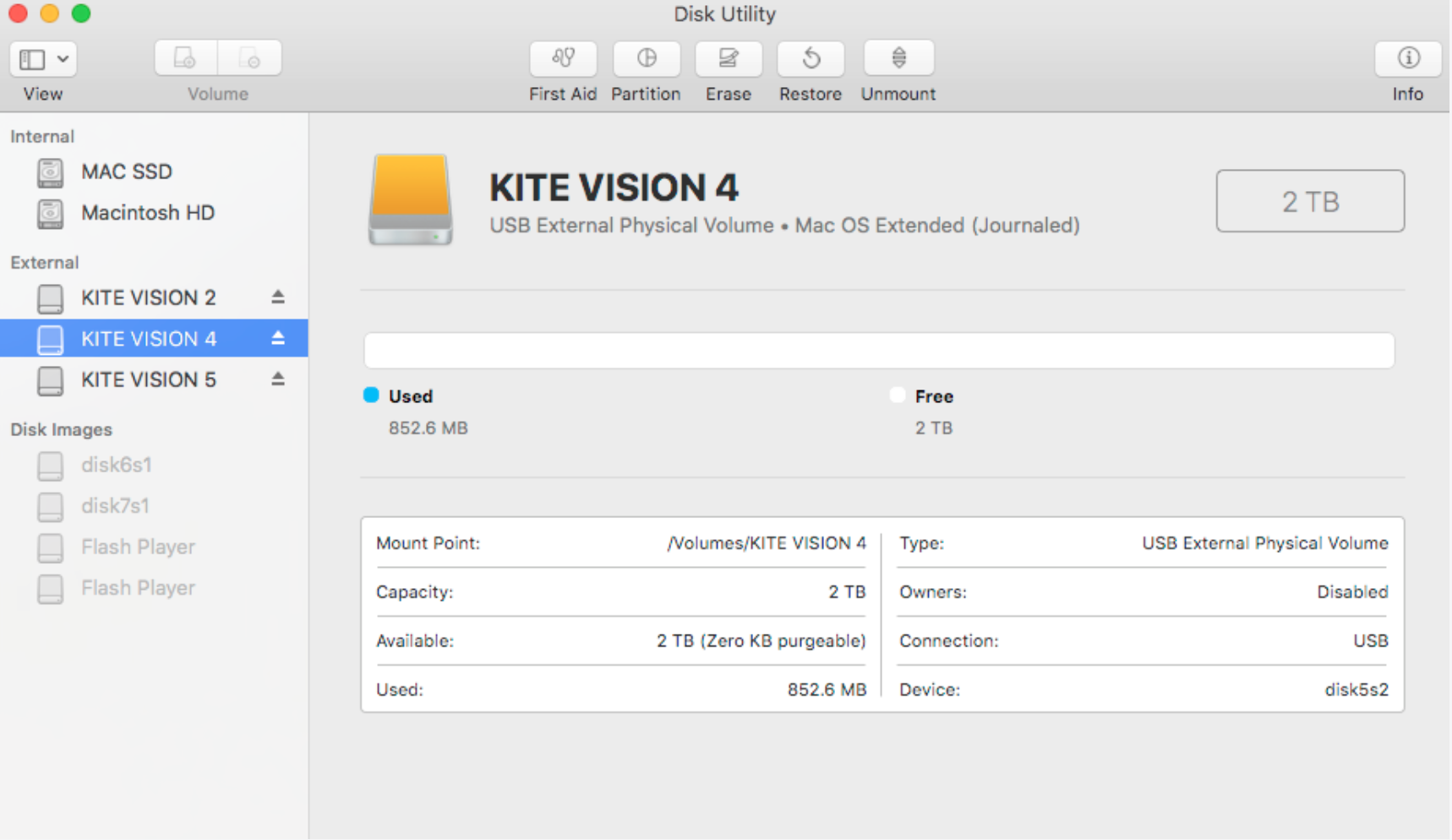
Click the button below to share this post!
How to fix the external hard drive shows up twice on Mac
When you want to use an external hard drive on a Mac but only find a duplicate drive appearance, it perplexes you. If it shows up twice on the Desktop or in Finder's sidebar, it confuses you to manage your files on the correct external hard drive. Therefore, it is necessary to fix duplicate external hard drives on Mac. Try the following solutions.
Reconnect the duplicate drive
If you see the connected external hard drive displaying twice on your Mac, you can properly eject the drive and reconnect it to your Mac. Make sure all the connection-involved elements are not defective such as the USB port, the USB cable, the USB adapter, etc. If the problem remains, disconnect the drive, restart your Mac, and then reconnect it again.
Update macOS and drivers
It is always recommended to keep your Mac updated to date. Outdated macOS could cause some issues on your Mac such as MacBook keeps restarting and Mac download not working. Outdated or corrupted disk drivers for external hard drives could make the drive perform abnormally on your Mac.
When the external hard drive shows up twice on Mac, it could be caused by the macOS- or driver-related issue. Then, you can try to update macOS and the external hard drive driver to fix the problem. Here's how:
- Head to the Apple menu and choose System Settings.
- Click General on the left sidebar and choose Software Update.
- Wait for it to check for updates.
- Click Update/Restart Now, and follow the onscreen guide.
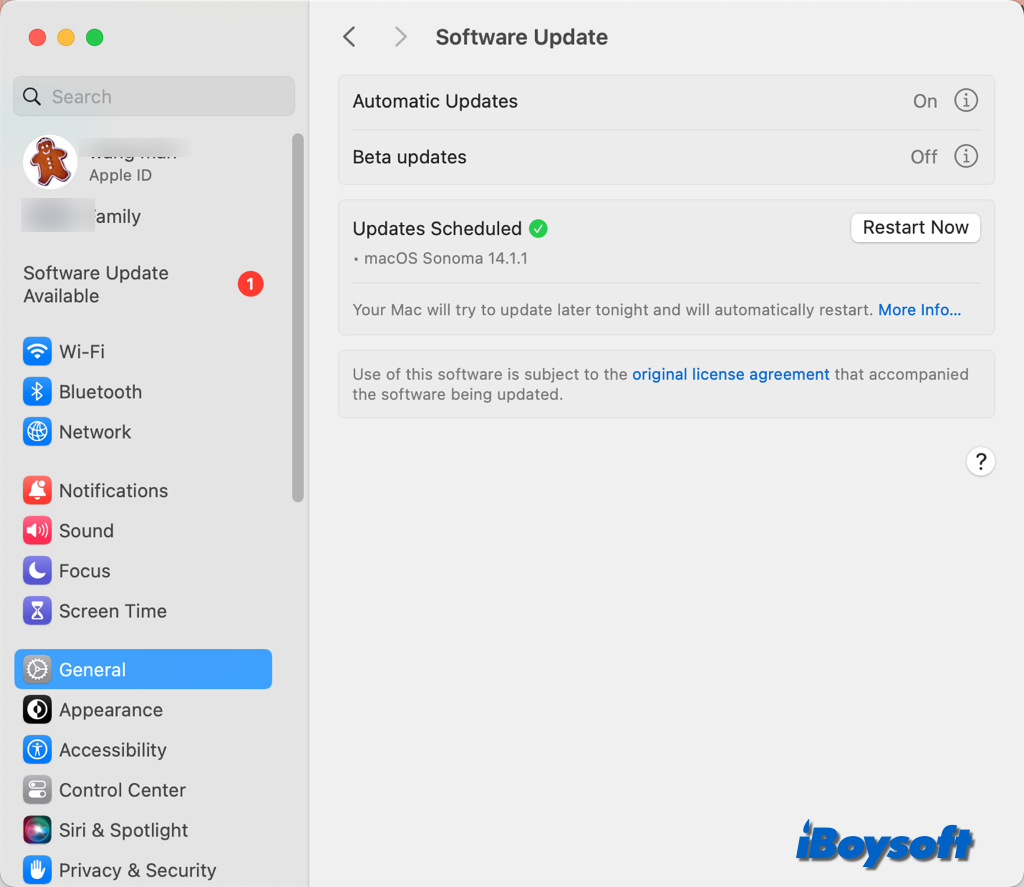
Reset SMC
Various hardware functions are managed by SMC(System Management Controller), and resetting SMC is a potential option to fix the issue with the external hard drives. Therefore, you can try to reset SMC on your Mac when you find the Mac listing your external hard drive multiple times.
Reset the launch services database
An application that is currently running can open other applications, documents, or URLs thanks to Launch Services, a fundamental macOS feature. When the Finder, Desktoop, and Disk Utility list the external hard drive twice, it could be related to the launch services database, try to reset it.
- Quit all applications on your Mac.
- Click Go in the Finder menu and choose Go to Folder.
- Enter ~/Library/Preferences in the search box.
- Find the file named com.apple.LaunchServices.plist.
- Delete that file, then restart your Mac.
Rename the external hard drive
Have you connected multiple external hard drives to your Mac? Perhaps, some of them have the same drive name. You can resolve conflicting drive names by renaming your external drives. Follow the steps below:
- Open Finder and choose the external drive from the sidebar.
- Right-click the drive and choose Rename (current drive name) from the context menu.
- Change the drive's name to something unique that won't interfere with other drives attached.
- Disconnect and reconnect it to check if that fixes the duplicate entry problem.
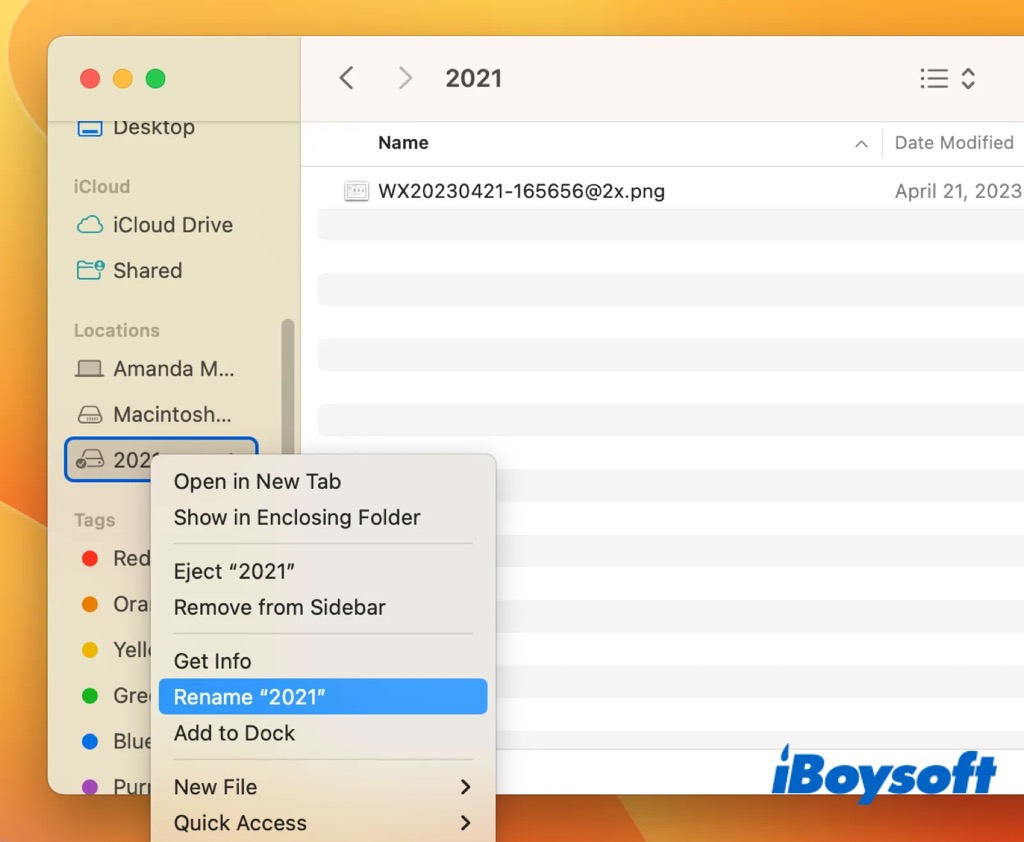
Check and repair the external drive
Another alternative solution you can try to fix the external hard drive showing up twice on Mac is running Disk Utility First Aid to check and repair disk errors. The duplicate disk appearance could be the result of invisible disk errors. First Aid in Disk Utility, the macOS built-in tool can help to repair the drive.
- Open Disk Utility from Finder > Applications > Utilities.
- Select the problematic external hard drive on the left list.
- Click the First Aid button on the toolbar of Disk Utility.
- Click Run to check and repair the selected drive.
- Wait until the First Aid finishes running.
Remove the duplicate entry
You can manually remove the duplicate entries for the same drive in Disk Utility. There should be only one entry for each connected external hard drive in your Mac Disk Utility, Finder's sidebar, and the desktop. There is a problem if the same drive has multiple entries on your Mac. Here's how to remove the wrong entry:
- Access Disk Utility from the Applications folder > Utilities.
- Look for the external drive that appears twice in Disk Utility.
- Select one of the duplicate entries, then click on the "-" button at the top of the window to remove it. Make sure you remove the wrong entry, as it could result in data loss. Back up important files before the removal.
Reformat the external hard drive
In case all the above methods don't work to fix the external hard drive showing up twice on Mac, you can try the last resort which is reformatting the external hard drive to eliminate all logical disk errors. However, it will erase all drive data. Therefore, you'd better backup the external drive first, or run iBoysoft Data Recovery for Mac to recover deleted/lost files and get data off the drive.
Then, you can format the external hard drive on a Mac without losing data. After that, reconnect the external hard drive to your Mac to see whether it shows up duplicate entries.
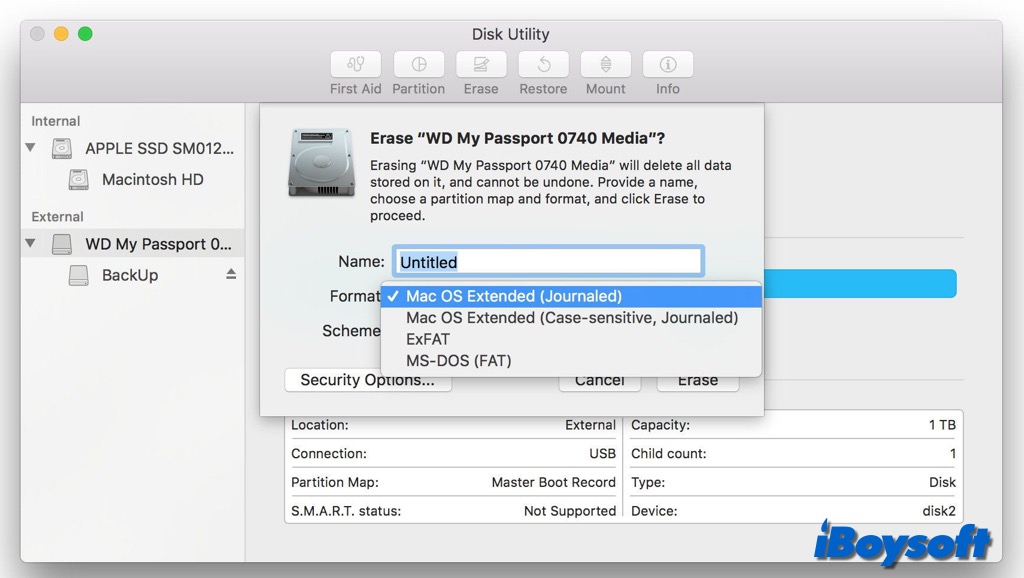
If any method works, share it to help others fix the external hard drive showing up twice on Mac!