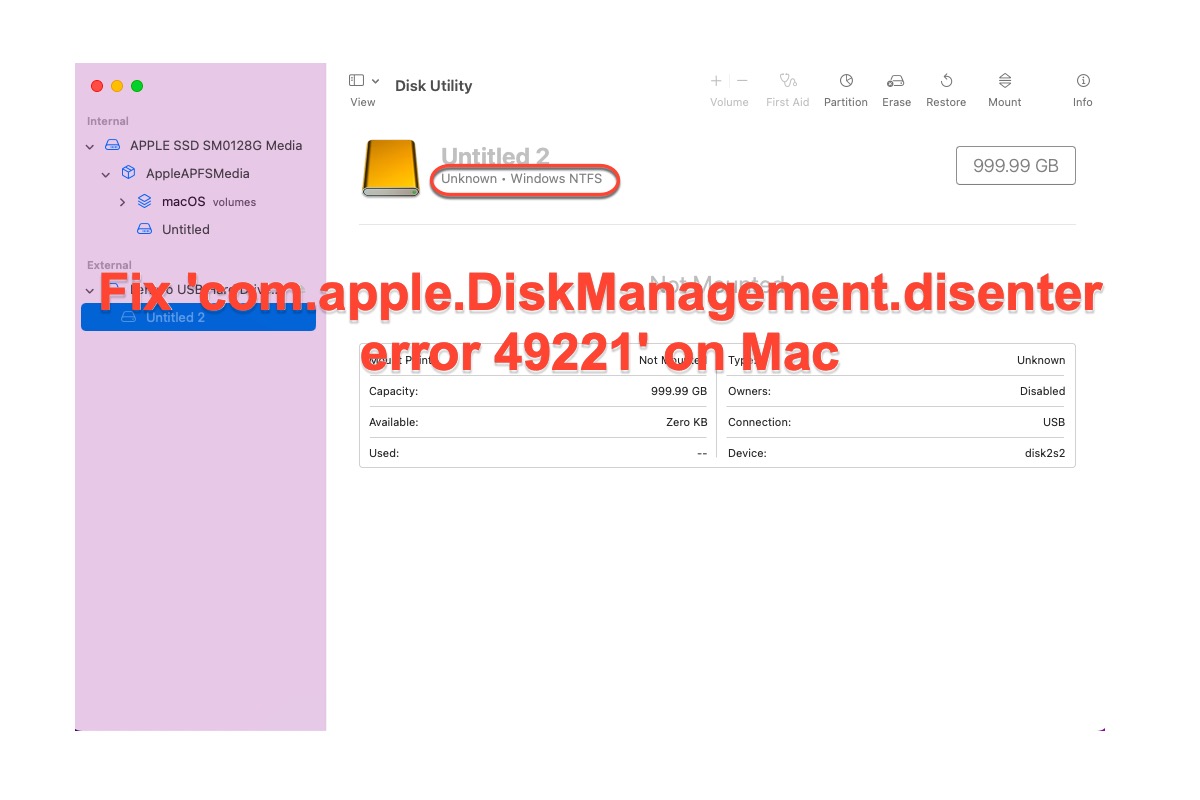Usually, you gotta go to Disk Utility to manually mount an NTFS-formatted external disk when the external hard drive is not showing up in Mac Finder. But trouble jumps out when you receive an error message reading "com.apple.DiskManagement.disenter error 49221" in Disk Utility, hindering you from mounting the disk on Mac.
Do not be upset and frustrated yet. This article walks you through how to fix 'com.apple.DiskManagement.disenter error 49221' with a stepwise guide. Besides that, you will gain a terrific toolkit to read and write an NTFS drive on Mac seamlessly.
Why does 'com.apple.DiskManagement.disenter error 49221' happen?
There are sorts of alike 'com.apple.DiskManagement.disenter error messages appear when you mount an external disk in Disk Utility, however, the possible reasons leading to that trouble may vary since these similar messages happen on different devices and relate to kinds of disk brands.
We do not explore what's causing other "com.apple.DiskManagement.disenter error" messages here but only focus on the culprit of "com.apple.DiskManagement.disenter error 49221 Catalina" instead.
Many users tried to uninstall the driver and reinstall it to fix the "com.apple.DiskManagement.disenter error 49221" trouble. However, unluckily, it still hovers once they connect an NTFS external hard drive to Mac and do any writing actions on it.
Actually, this trouble has nothing to do with the driver. The "com.apple.DiskManagement.disenter error 49221" rises due to a glitch in the security update 2021-003 and 2022-003 on macOS Catalina 10.15.7, which sets a barrier as you find the external disk now showing on Mac and head to Disk Utility for the manual mount.
If you find this article informative, please click the Share button below to help more people with the same error message!
How to fix 'com.apple.DiskManagement.disenter error 49221'?
Provided that the reasons leading to the error message have been figured out, now the emphasis should be put on how to fix "com.apple.DiskManagement.disenter error 49221" on your device running macOS Catalina.
Method 1: Use iBoysoft NTFS for Mac
iBoysoft NTFS for Mac updates its software as long as this error message appears to specially address the NTFS external hard drive not mounting on macOS and mend the glitch in drive management.
Best Solution to 'com.apple.DiskManagement.disenter error 49221'
- Read and write NTFS volumes on Mac
- Mount and unmount NTFS volumes
- Repair NTFS file system errors
- Erase data on NTFS disks
- List and open all attached external drives
- Reformat other file systems to NTFS
- Support macOS 14/13/12/11/10.15/10.14/10.13
- Compatible with Mac with M1, M2, M3 chip
Read-only & risk-free
iBoysoft NTFS for Mac is a terrific NTFS for Mac driver as well as a basic disk management tool. It immediately mounts your NTFS partition in read-write mode as you plug your device into a Mac computer. This software has been upgraded to fix the glitch showing on the security update on macOS Catalina and works perfectly with macOS Ventura and all Intel/Apple silicon Macs with Apple Neural Engine.
Any external hard drives including SD cards, internal hard drives, USB flash drives, etc formatted with the Microsoft NTFS file system can be easily managed.
How to fix 'com.apple.DiskManagement.disenter error 49221.' with on macOS Catalina iBoysoft NTFS for Mac?
- Download and install iBoysoft NTFS for Mac on your Mac.
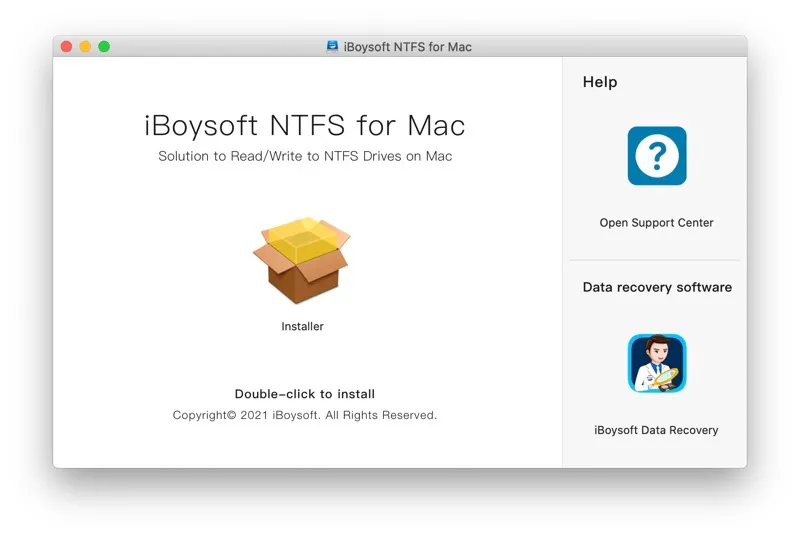
- Launch iBoysoft NTFS for Mac and connect the external Windows NTFS hard drive to your Mac.
- Write to the external Windows NTFS partition freely after getting a notification that the drive has been mounted in read-write mode successfully.
With this wonderful toolkit installed on your device, you can test if the error message comes back. If it does, try the following fix instead.
Method 2: Reinstall macOS
macOS reinstallation is an alternative solution being able to repair the security update bug on macOS Catalina, which is much more complicated than iBoysoft NTFS for Mac. You needn't worry this action will erase data on your computer if you work it with macOS Recovery Mode.
A macOS reinstall will only modify the system files and settings while keeping all your data safe. But you can also back up your Mac computer if you are truly concerned about data loss with Time Machine or any other backup toolsets.
How to fix 'com.apple.DiskManagement.disenter error 49221.' by reinstallaing macOS?
Step 1: Boot your device into macOS Recovery mode.
On an Intel Mac: Shut down your Mac completely and turn it on while holding down Command + R keys simultaneously. Release the keys until you see an Apple logo and your Mac will boot into the macOS Utilities window in the recovery partition.
On an M1/M1 Max/M1 Pro Mac: Shut down your Mac completely, press the Touch ID button to turn it on, and then immediately press down the Touch ID button until you see "Loading startup options". Click Options and then click Continue to boot in macOS Recovery.
Step 2: Reinstall macOS
Once you have started up the macOS Utilities screen, you will see a round image next to the Reinstall macOS option, which indicates what version of macOS you will reinstall on your device.
- Click the Reinstall macOS option and click Continue to proceed.
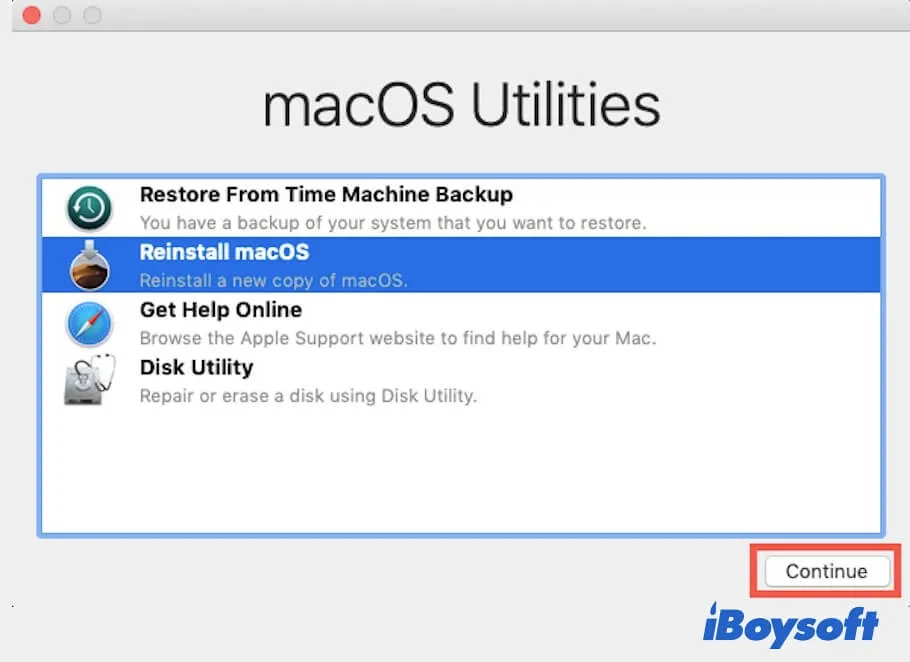
- Select a drive to install the new macOS.
- Click Continue to begin the reinstallation. You can see a window with a progress bar and time remaining for the OS reinstallation work.
This process will take a while and do not let your computer shut down or sleep. After the macOS installation process completes, your Mac restarts automatically to a setup assistant and then you can log in with your account.
With a new macOS installed on your device, you need to connect an NTFS formatted drive to the computer and mount it in Disk Utility to check if the 'com.apple.DiskManagement.disenter error 49221' message notifies still.
If you have managed to address the error message, why not share this article with more people who encounter the same trouble?
The final word
So many people who get trapped in the trouble that 'com.apple.DiskManagement.disenter error 49221.' after completing the security updates in 2021-003 and 2022-003 as Apple suggests. It makes the manual mount in Disk Utility for the NTFS drive fail.
This article provides two solutions to get the trouble fixed, one is a versatile tool -- iBoysoft NTFS for Mac and the other is macOS reinstallation. Just choose one to terminate that trouble.
FAQ about 'com.apple.DiskManagement.disenter error 49221'
- QWhat is a disenter error?
-
A
The dissenter error indicates that there are some on the drive or macOS, making the disk even cannot be mounted by the Mount feature in Disk Utility. Consequently, you can't access photos, videos, documents, or other files on the hard drive. This error always shows up with different codes according to the macOS you are running and the hard drive you are using.
- QWhat is com.apple.DiskManagement.disenter error 49221?
-
A
com.apple.DiskManagement.disenter error 49221 usually occurs when you're trying to mount or repair an unmountable external drive on Mac. It could be caused by various issues, such as temporary system glitches, fsck holding your drive hostage, file system corruption, macOS bugs, etc.