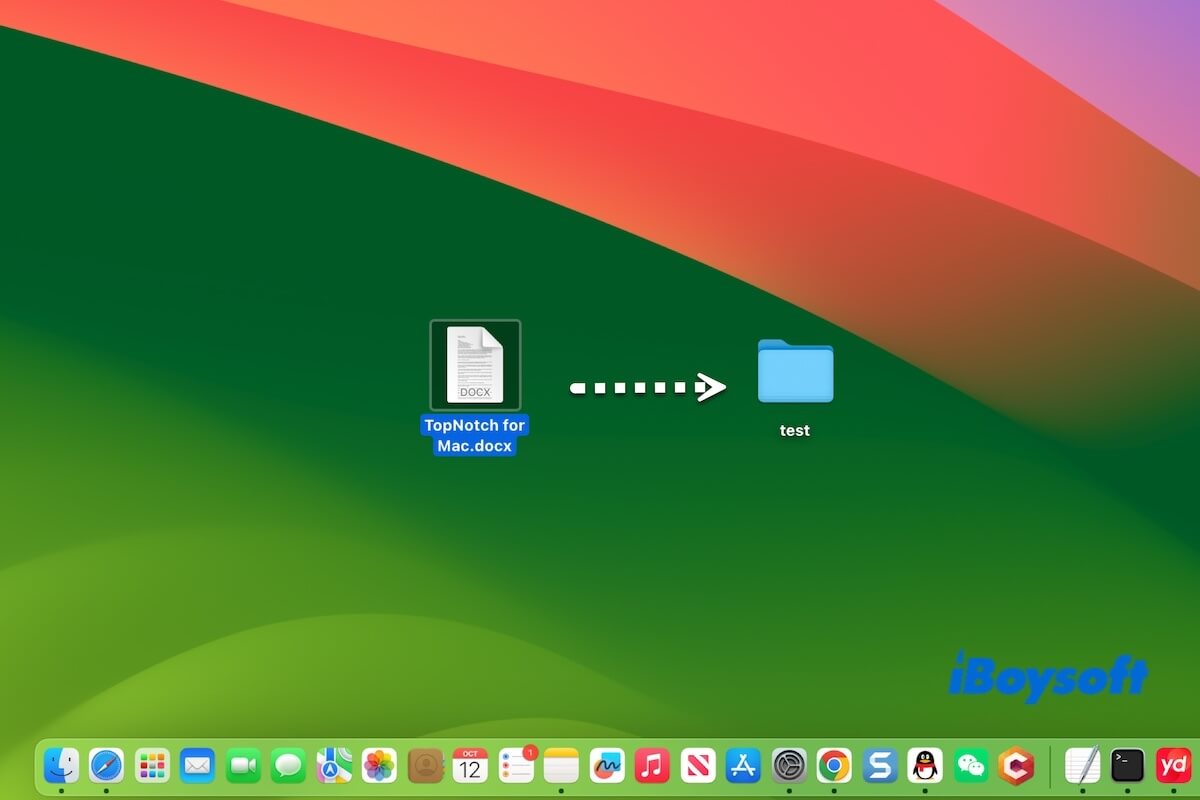After I update to macOS Sonoma, I can't drag and drop documents into the folders on the desktop. It is so strange. I've tried to change settings but no luck, why can't I drag and drop documents into folders on the desktop post macOS Sonoma? - A user from the Apple community said
It seems like a Sonoma bug but sometimes not. It seems easy to drag and drop on your Mac, but diverse reasons can cause you fail to move documents and files into folders.
In this post, we'll help you analyze the reasons and tell you what to do when you can't drag and drop documents into folders on your Mac desktop.
What to do if you can't drag and drop documents into folders on the desktop on Mac:
- 1. Make sure your drag-and-drop operation is correct
- 2. Relaunch Finder
- 3. Restart Mac
- 4. WEnable the trackpad dragging function
- 5. Turn on spring-loading for the pointer
- 6. Disable "Force click and haptic feedback"
- 7. Change the way to move documents
- 8. Cancel sorting desktop items by stacks
- 9. Update Mac
Share these ways to give others a hand to get out of the dilemma.
Why can't you drag and drop documents into folders on the Mac desktop
Why won't your Mac let you move files on the desktop? Why won't your Mac let you drag and drop files? The reasons are not unique. We have concluded the possible causes for drag and drop not working on your Mac desktop for moving files into folders.
- Improper operations.
- System bugs.
- Finder errors.
- Incorrect trackpad or mouse settings.
Explain why drag-and-drop is not working on the desktop to more people.
Can't drag and drop documents into folders on the Mac desktop, how to fix
Whether you can't drag and drop documents into folders on the desktop or face other drag-and-drop issues like can't move folders on the desktop on Mac, you can resolve it with the methods outlined below.
Note: Almost all the solutions are covered in this part. Perhaps some ways apply to you while some to others as everyone's situation is different. You are suggested to try them one by one until the problem is fixed.
Way 1: Make sure your drag-and-drop operation is correct
On a Mac, to move files by dragging and dropping, you need to select the file you want to drag and then, press and hold the trackpad or mouse to drag the file to the target location like a folder. Notably, you only need to use a single finger to press and hold on the MacBook trackpad rather than two or three fingers.
Way 2: Relaunch Finder
Your Finder has certain temporary issues, making you fail to drag and drop files into folders on the desktop on your Mac. You can force relaunch Finder to check if the trouble can be fixed.
- Click the Apple menu > Force Quit.
- Select Finder and click Relaunch.
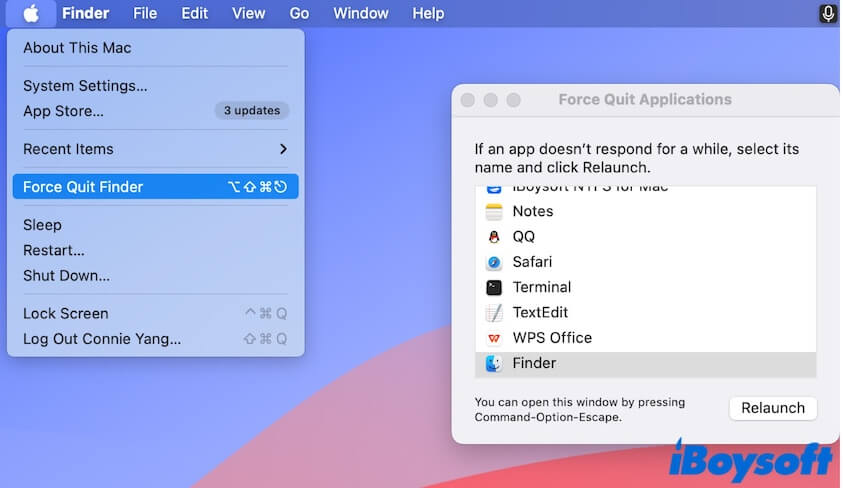
Way 3: Restart Mac
Temporary system errors can lead to improper performance on your Mac like dragging and dropping documents into folders is not working on the desktop.
To take away the temporary system issues, you can try to reboot your Mac as restart will refresh the entire macOS.
Way 4: Enable the trackpad dragging function
Perhaps, you've accidentally disabled the dragging function on your trackpad. Go to trackpad settings and enable it will resolve this problem immediately.
- Click on the Apple icon > System Settings.
- Scroll down to select Accessibility and then click Pointer Control.
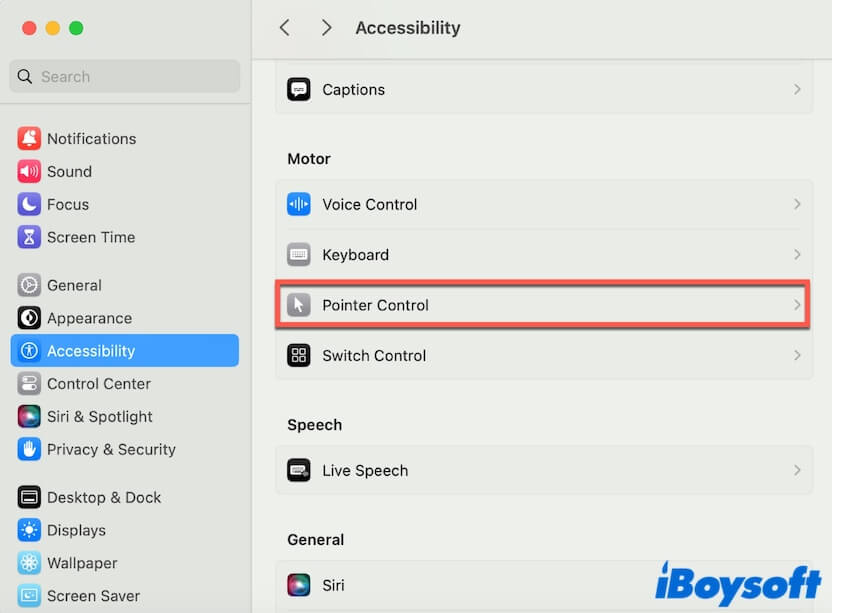
- Click on Trackpad Options.
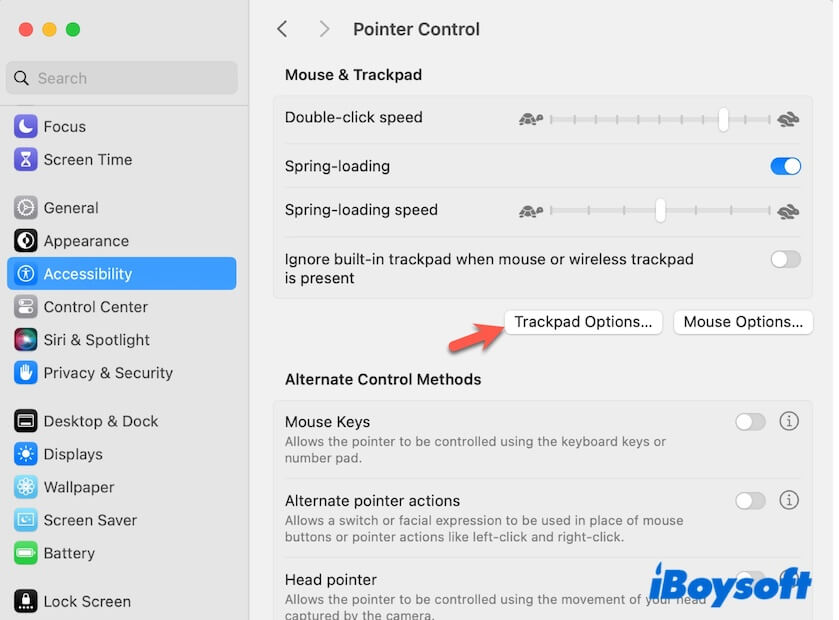
- Turn on the Use trackpad for dragging button.
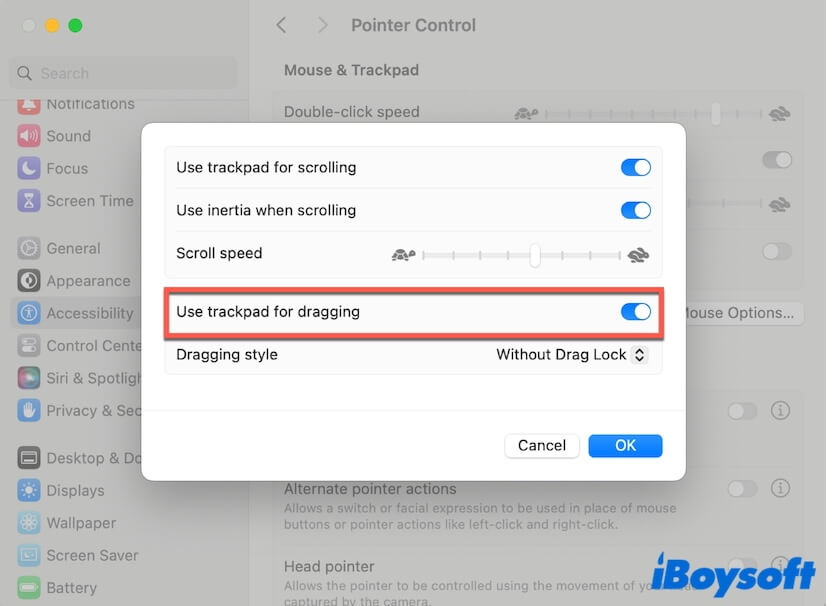
Way 5: Turn on spring-loading for the pointer
The spring-loading button in Accessibility settings on a Mac controls the feature related to drag-and-drop actions. Spring-loading allows you to hover over an item like a file or folder while dragging it. After a short delay, that item will automatically open or activate, making it easier to drop the target item in the correct place.
Therefore, you can check if you've turned on the spring-loading button in Pointer Control, if not, enable it.
- Click on the Apple menu > System Settings > Accessibility > Pointer Control.
- Enable Spring-loading.
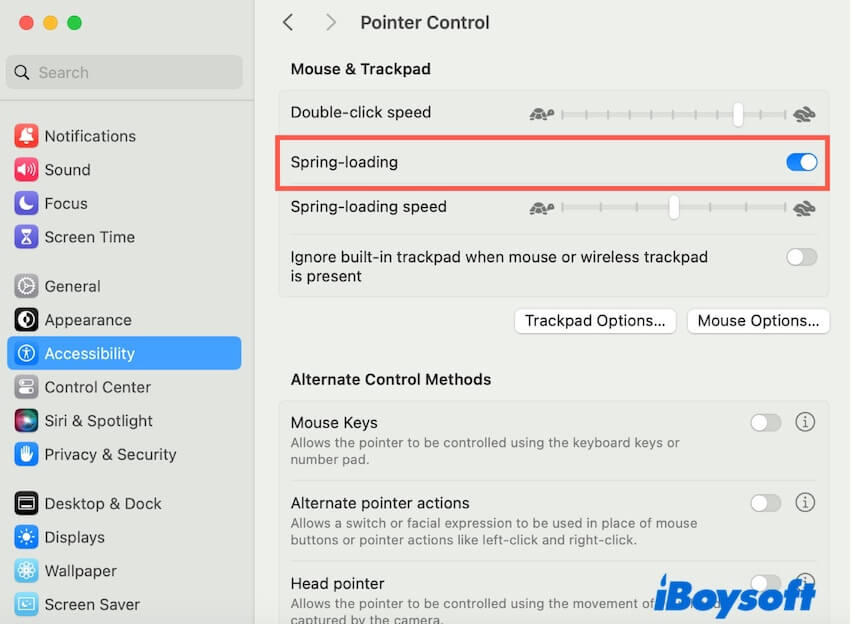
Way 6: Disable "Force click and haptic feedback"
If you use a MacBook, moving documents to the folder on your Mac desktop requires you to press and hold the trackpad lightly to drag the documents.
The Force Click and haptic feedback feature in the trackpad allows you to press harder (press with extra pressure) on the trackpad to perform additional actions. Thus, if you enabled this function, your light press to drag items may not be sensed and activated.
You can try to turn off the "Force click and haptic feedback" button and then check if the issue continues or not.
- Go to the Apple icon > System Settings > Trackpad.
- Turn off Force click and haptic feedback.
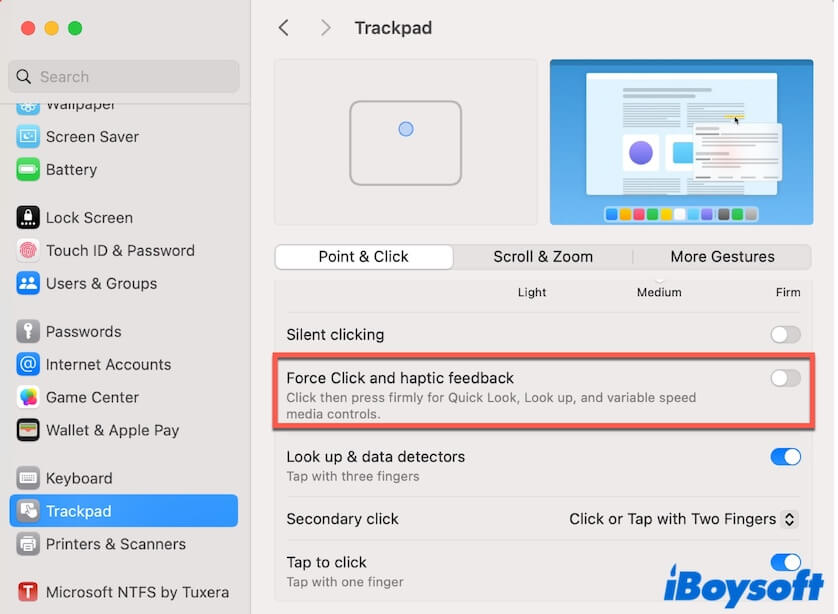
Way 7: Change a way to move documents
If you still can't drag and drop documents into folders on the desktop on your Mac, why not try other ways of moving files?
Right-click to move files
You can iBoysoft MagicMenu to right-click to move files. This utility is a free right-click enhancer that allows you to right-click to move files, folders, and other items to the default folder or any other desired folder on your Mac.
Here's how:
- Download, install, and open iBoysoft MagicMenu on your Mac.
- Right-click the documents or other files you want to move and select Move To.
- Click Select Path and choose a folder where you want to drop the documents.
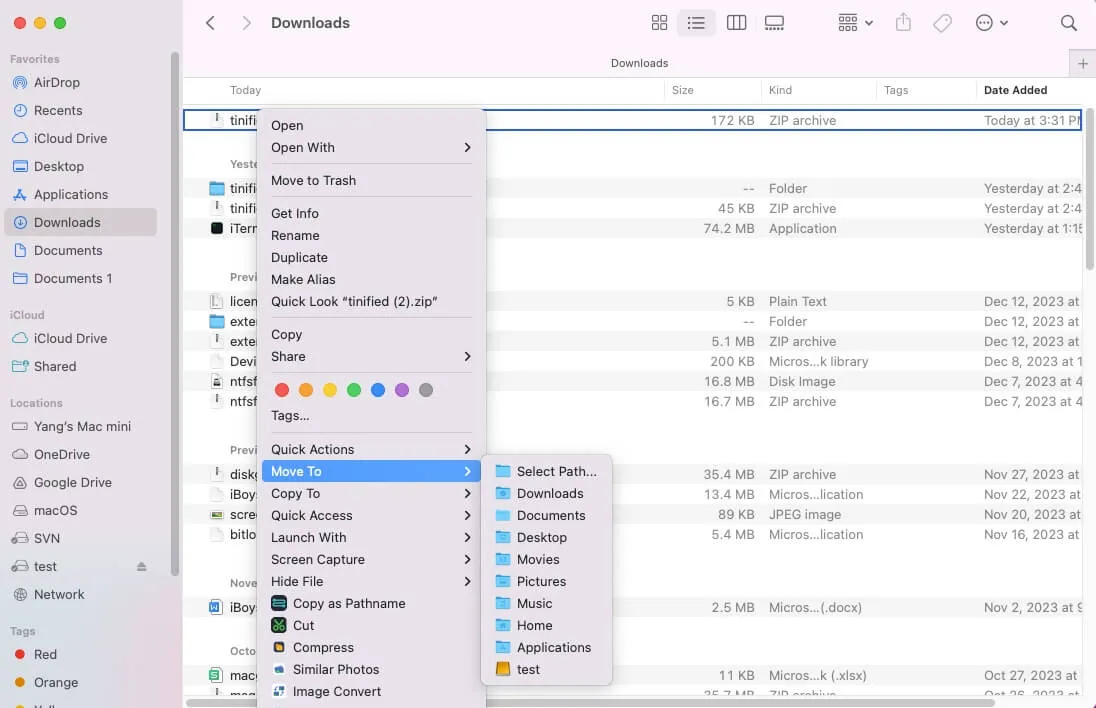
Note: Note: The Move To menu also lists the default folders on your Mac, including Downloads, Desktop, Documents, Home, Pictures, Movies, Music, and Applications folders. You can also directly move files into one of them if you need to.
Copy files and then delete the original one
You can also right-click to copy and paste the documents to the target folder and then delete the originals. This way is more complicated when compared with using the freeware - iBoysoft MagicMenu to right-click to move files.
Way 8: Cancel sorting desktop items by stacks
The glitches in the Stacks feature sometimes also make you can't drag and drop into folders on the Mac desktop. Go to disable sorting desktop items using stacks may help you out.
- Right-click the empty area on the desktop.
- Uncheck Use Stacks.
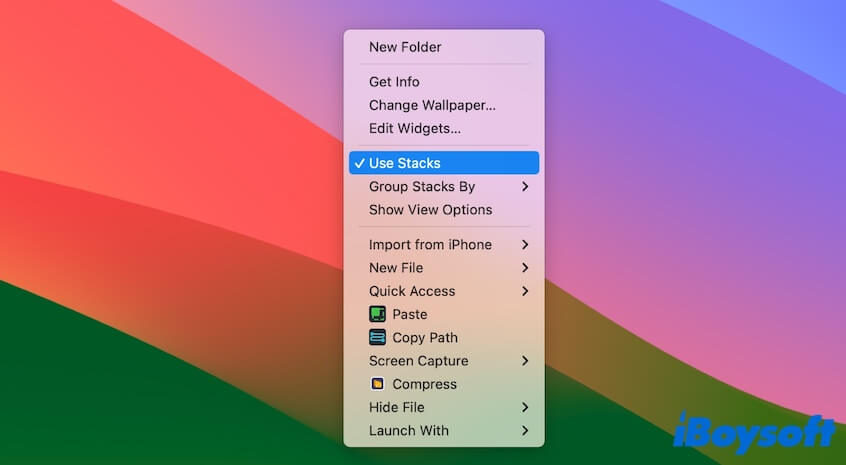
Way 9: Update Mac
If you do all the above ways to no avail, the problem is probably caused by the macOS Sonoma or Sequoia bug. You can update your Mac if there's any minor update available.
Click the share buttons to help others who can't drag and drop documents into folders on the desktop on Mac either.