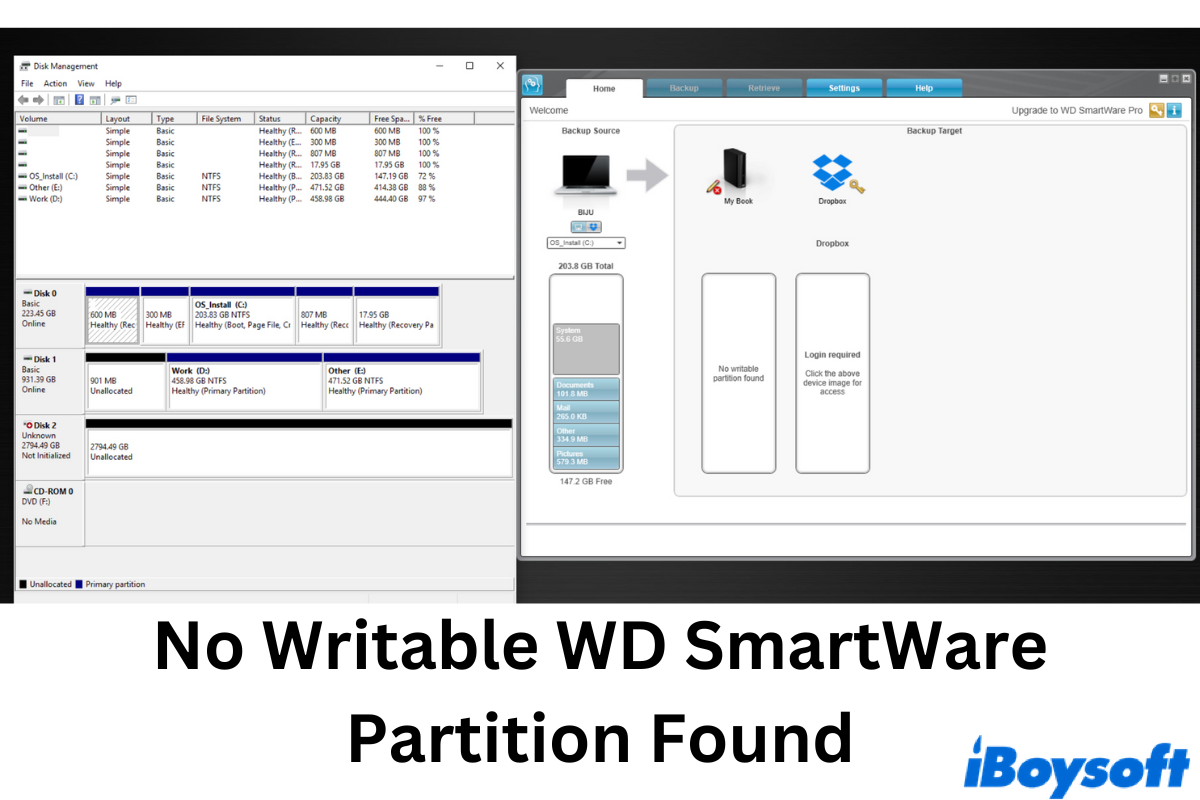Disk manufacturers often have their own disk utilities. For example, designed by Western Digital, WD SmartWare is a program that automatically backs up your data and files to an external hard drive. While it should be a handy backup tool for Windows, users have encountered the following dilemma when actually using it.
I have been using this external hard drive for many months now but for some odd reason every time I plug it into my computer, it won't read the external hard drive and says 'No Writable WD SmartWare Partition Found'. Any suggestions on how to get it working?
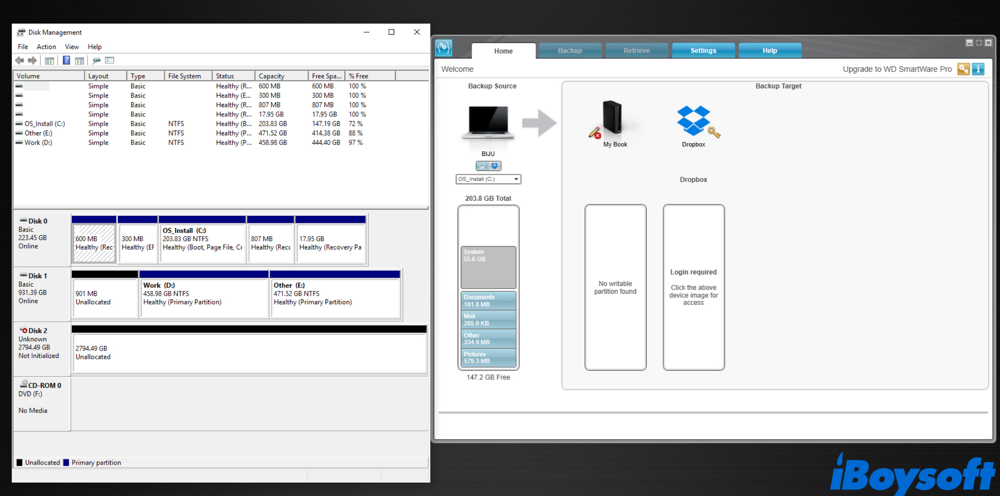
What does no writable partition found mean? More importantly, if this problem doesn't get resolved, you won't be able to access the WD external hard drive on Windows. To help you out, this post fully explains what this error message means and covers comprehensive solutions on how to fix No writable WD SmartWare partition found with step-by-step guides.
Meaning of no writable WD SmartWare partition found
When you see the No Writable WD SmartWare Partition Found message, it simply means that WD SmartWare fails to recognize the drive partition, including the drive letter, file format, etc. To be more specific, the following factors are all likely to contribute to the No Writable WD SmartWare Partition Found error.
- Missing drive letter. This is suspected to be the biggest culprit of the no writable partition on your WD external hard drive. If there's no drive letter on your drive, WD SmartWare won't be able to recognize the WD drive on Windows and therefore shows the prompt.
- The external hard drive has an improper format. Except for Windows-supported file systems, say, exFAT, FAT32, and NTFS, other Apple-invented formats such as APFS and HFS+ will not work on your Windows PC.
- A corrupted file system on your WD external HDD. A broken file format will also result in the no writable WD SmartWare partition found error.
Recover data from WD external hard drives
Since the reason that contributes to the no writable WD SmartWare partition found error includes the missing drive letter and corrupted file system, data loss is highly likely to happen in this case. Therefore, to recover your precious data and prevent further data loss, data recovery becomes urgent.
To recover data from the external hard drive, you need to use a professional data recovery specialist such as iBoysoft Data Recovery. This powerful data recovery tool is designed with advanced searching and recovery algorithm that can scout every corner of your drive, including the hidden lost partitions. Besides, it performs well in the recovery results by maintaining a successful recovery rate of up to 95%.
Here's how to use iBoysoft Data Recovery for Windows to restore data from inaccessible drives with no writable WD SmartWare partition found error:
Step 1. Free download this Windows data recovery software by tapping on the button below.
Step 2. In the main interface, choose the Data Recovery model. In addition, you can also fulfill BitLocker Recovery and RAW Drive Recovery.

Step 3. Select the drive that WD SmartWare fails to recognize. Check the Deep scan option at the bottom-left corner, then click on Next to start scanning.

Step 4. Wait for the scanning results to show up. You can then filter them by different categories. Click on the desired file for a free preview. Once making sure they are recoverable, tap on the Recover button and save them in a new location.
Do you successfully restore the data? If so, share iBoysoft Data Recovery with more people!
How to fix no writable WD SmartWare partition found
Depending on the causes that trigger the no writable WD SmartWare partition found issue, three ways can be adopted to troubleshoot it.
Method 1. Assign a drive letter for your WD external HDD.
First thing first, you can confirm if the external hard drive has a drive letter by checking the drive status in Disk Management. A problematic WD external hard drive partition will be blue without a capital letter. If that's your case, follow the guide below to assign a drive letter to it to fix the WD SmartWare no writable partition.
Step 1. In Disk Management, right-click on the faulty WD partition and choose Change Drive Letter and Paths.
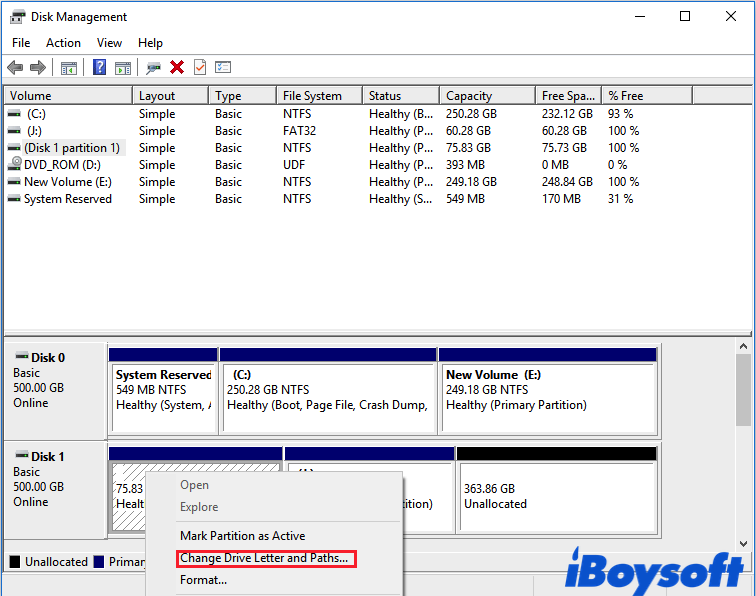
Step 2. In the pop-up window, select Add. Another window shall appear.
Step 3. The default choice would be Add Drive Letter or Path. Next to it, you can see a drive letter. Keep the option unchanged and click on OK.
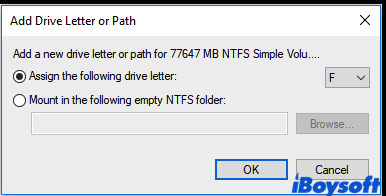
After assigning a new drive letter to this drive, launch WD SmartWare again to see if the no writable partition error is fixed.
Please share this article with more people!
Method 2. Format the partition.
Warning: Formatting a partition will wipe out every piece of your data for sure. Therefore, you should either have a backup copy of the partition or restore data from the no writable partition by using iBoysoft Data Recovery. Otherwise, you'll face permanent data loss and it would be extremely difficult to get back.
Whether the external hard drive is having an incompatible or a corrupted file system, the most effective way to fix the problematic drive ends up with formatting. To format an existing partition on Windows, follow the tutorial below:
Step 1. Select the Start button and navigate to the Control Panel > System and Security > Administrative Tools. Double-click Computer Management and go to the Storage section. Choose Disk Management from the options.
Step 2. In the Disk Management window, click on the external hard drive that contains the no writable WD partition. Then right-click on the WD SmartWare partition that you want to format, and then select the Format option.
Step 3. In the Format dialog box, set the volume label and the file system. This time, remember to choose a Windows-compatible file format such as NTFS, exFAT, and FAT32. For an external hard drive, NTFS might be a better option.
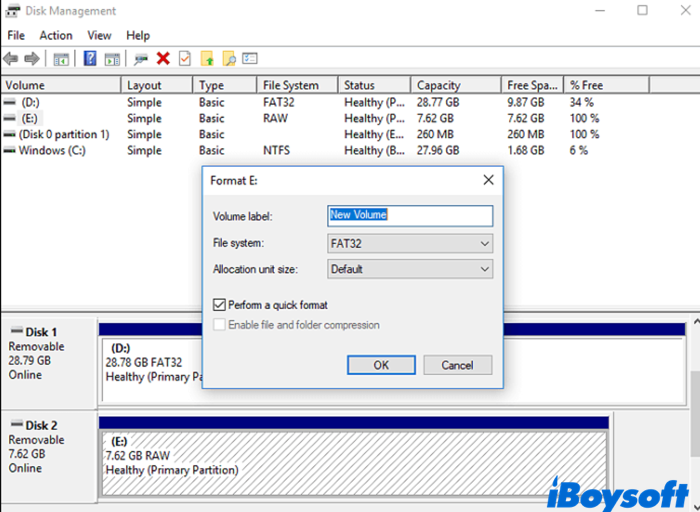
Step 4. Click the OK button to confirm formatting on Windows. When the process finishes, you should successfully fix the WD no writable partition issue.
Are these solutions helpful? Share this post on your social media!
Conclusion
The no writable WD SmartWare partition found error occurs when WD SmartWare fails to recognize the drive partition. Perhaps, the drive letter is missing, the file system is incompatible, or has something wrong with it. By trying the three solutions mentioned above, you should be able to fix WD no writable partition found problem.
FAQs about no writable WD SmartWare partition found
- QWhat does no writable partition found mean?
-
A
It means WD SmartWare fails to recognize the drive partition due to a missing drive letter or a corrupted file format and results in the drive being inaccessible.
- QIs WD SmartWare still supported?
-
A
No. WD has ended its support for WD Smartware and no longer offered software purchases, licenses, updates, and technical support.
- QDoes WD SmartWare work with Windows 10?
-
A
No. WD SmartWare does not work with Windows 10.