Written by
Amanda WongSummary: This post explains the two concepts on the computer, virtual memory, and physical memory, and also tells the difference and the relationship between virtual and physical memory on Mac.
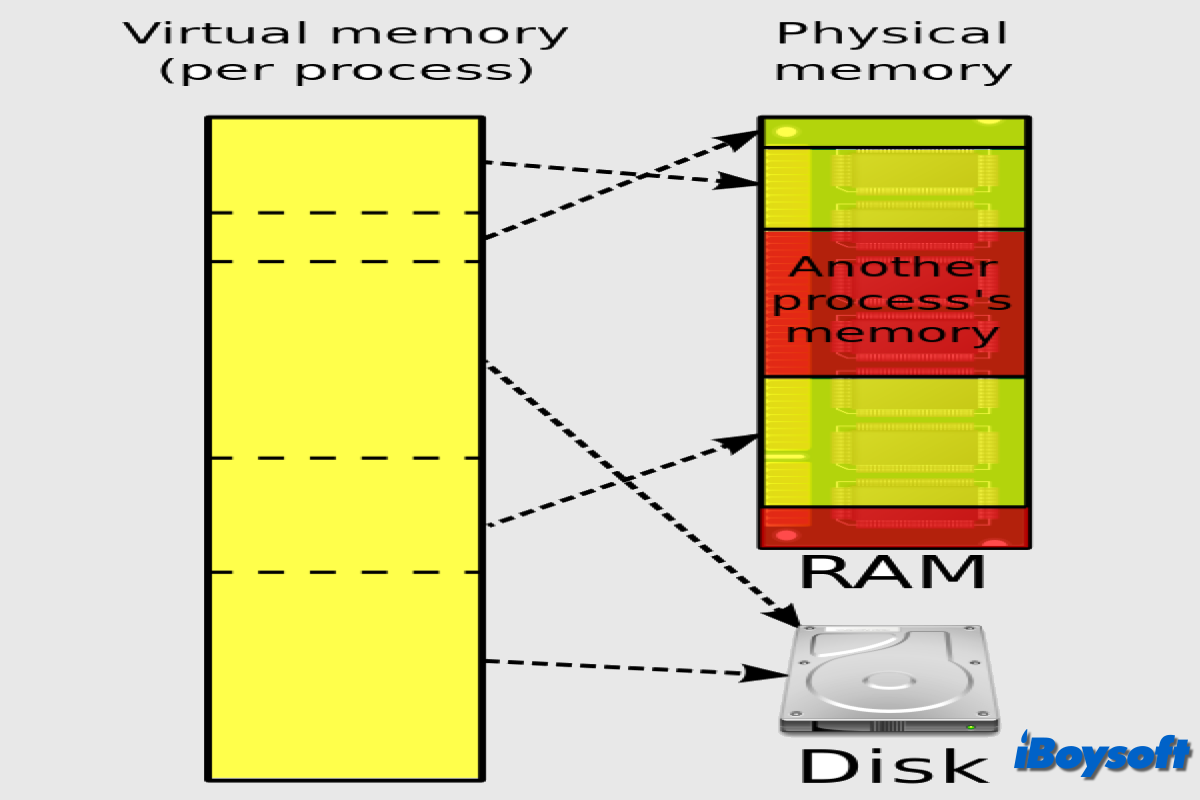
If you use a Mac, you've probably heard the terms "physical memory" and "virtual memory," but you might not know what they mean or how they relate. This article will explore the concepts of physical and virtual memory and how they work together on your Mac.
Physical memory & virtual memory explained
Your Mac's physical memory, also referred to as RAM (Random Access Memory), is the hardware that temporarily stores data. The performance of your system is directly impacted by the amount of RAM. This data is loaded into RAM when you run apps, deal with files, or carry out tasks since it reads far more quickly from RAM than it does from a hard disk or SSD.
The physical memory/RAM is also called the real memory, its capacity is limited and measured in gigabytes (GB). For instance, your Mac's actual memory is 8GB if 8GB of RAM is installed on it.
With virtual memory/memory, you can extend your RAM by using a portion of your SSD or hard disk. The system transfers some data from RAM to virtual memory when the RAM is not large enough to handle the tasks at hand. This keeps your Mac operating without experiencing any performance issues.
Virtual memory/memory is a broader term that includes both physical RAM and the space on your storage device (such as an SSD) that macOS uses as an extension of RAM, known as a swap or paging file.
Physical memory vs. virtual memory
Physical memory and virtual memory both have the pros and cons.
RAM responds to user inputs quickly because of its incredibly rapid read and write speeds. A Mac can only have a certain amount of RAM; depending on the model, this can be anywhere from 8 GB to 64 GB. Because RAM is a volatile memory, all data is lost when the machine is turned off.
Virtual memory allows the system to handle larger workloads by extending the available memory capacity. Reading and writing to a hard drive or SSD is slower than RAM, so virtual memory performance is not as high. Virtual memory ensures system stability by preventing crashes when RAM is full.
How virtual memory and physical memory work together
The operating system manages the balance between physical and virtual memory. The system prioritizes using RAM for active processes because of its speed. This ensures that your most immediate tasks are performed as quickly as possible. When the RAM is full, the system moves less frequently used data to the hard drive (virtual memory). This process is known as "paging" or "swapping."
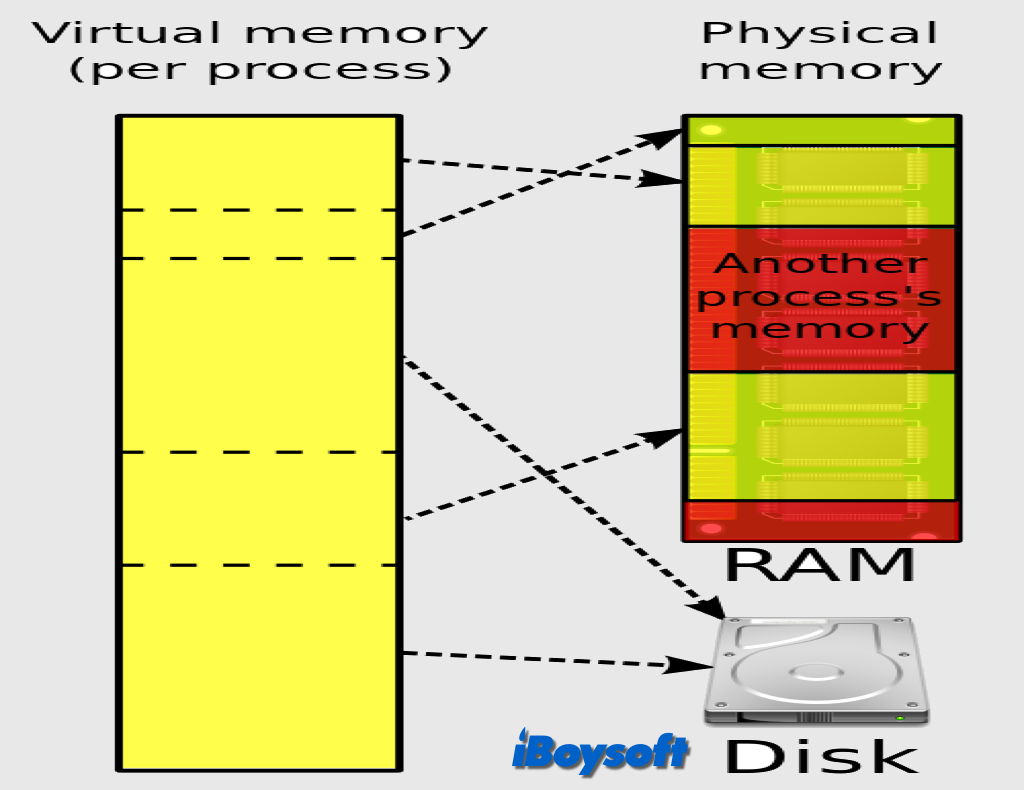
By using virtual memory, the system can handle larger workloads and more applications simultaneously without running out of RAM, albeit with a slight performance trade-off due to the slower speed of virtual memory.
Bonus tip: optimize Mac memory usage
After knowing the differences and relationship between virtual memory and physical memory, there are some tips you can apply to optimize the Mac memory usage, to let Mac deliver the best performance:
- Upgrade your RAM: If you frequently run out of memory, consider upgrading your physical RAM to reduce reliance on virtual memory.
- Monitor memory usage: Use system monitoring tools such as Activity Monitor to keep an eye on your memory usage and identify memory-hungry applications.
- Close unnecessary applications: Close applications you're not using to free up RAM.
- Optimize settings: Adjust system settings to minimize background processes that consume memory.
Read more:
Share this post about physical memory vs. virtual memory!

