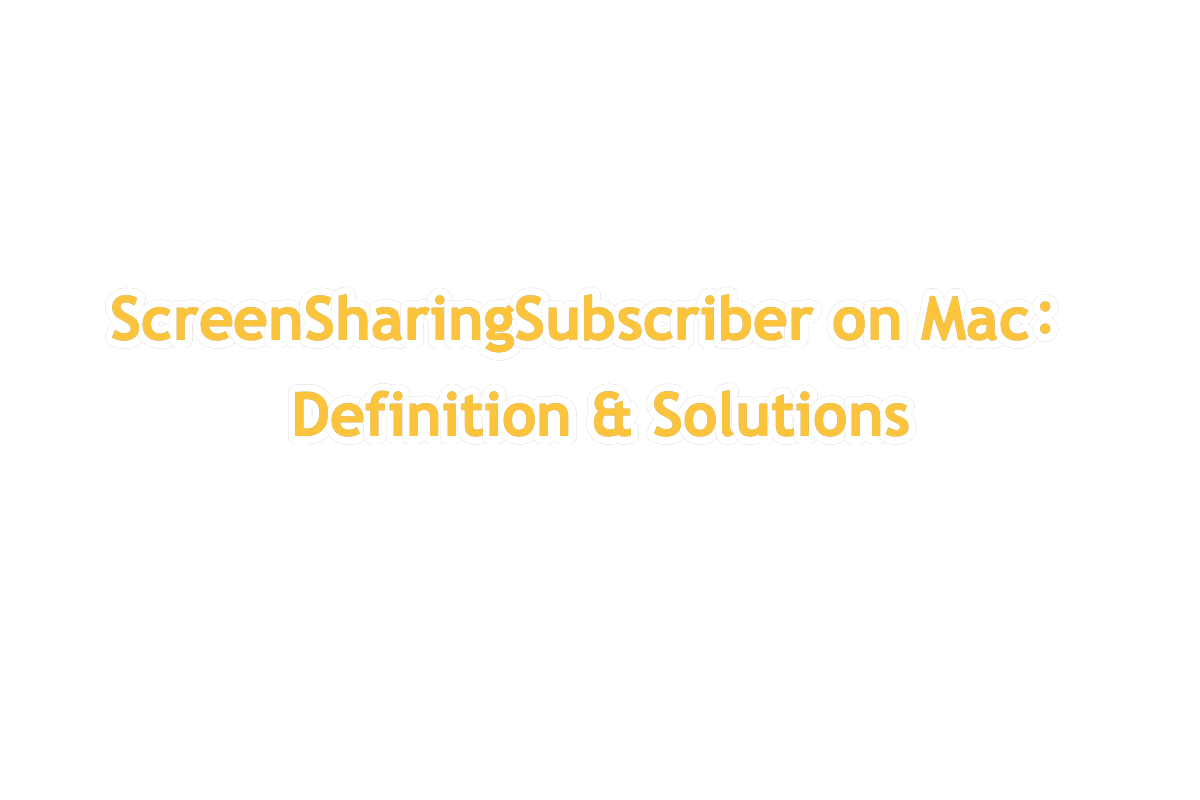I have a process called ScreenSharingSubscriber that runs continuously in the background. When I try to kill it using the command line, it restarts automatically within seconds. This process is interfering with a secure browser, which requires it to be stopped. However, since it keeps coming back, I'm unable to proceed.
Although Mac has loads of processes running in the background, it's still weird if the associated applications or extensions are not activated at all. And ScreenSharingSubscriber is such a process that works on the Mac itself, even if the Screen Sharing feature is not enabled and the remote server is not launched.
If you run into the same issue of the ScreenSharingSubscriber process restarting itself automatically and running on the Mac, don't worry, you are not the only one annoyed by this weird operation. This post walks you through troubleshooting this issue with effective workarounds. Let's get started then!
ScreenSharingSubscriber on Mac: basics
Tell by its name, the ScreenSharingSubscriber process is related to the Screen Sharing feature coming with your Mac since shipped, which allows users to share the Mac screen with another Mac or remotely control a server on your Mac. This process deals with out and incoming screen issues or operations on the Mac.
Too often, this ScreenSharingSubscriber process shows up when you enable the Screen Sharing feature or accept other servers to manage your Mac for further changes. It is a legitimate process that barely leaves a side influence on your Mac.
However, if you encounter such a process without activating the Screen Sharing feature and no remote control operations being carried out, attention should be given since it might be accessed by unauthorized users. Follow on to know how to kill the ScreenSharingSubscriber from restarting itself.
How to stop ScreenSharingSubscriber from launching itself?
Despite the ScreenSharingSubscriber leaving no harm or potential risk to your Mac under the advanced security technology of Apple, the sudden appearance of it also makes users annoyed since there is no trigger at all.
In this case, we can take the following measures to stop the ScreenSharingSubscriber process from coming out one more time. Let's see in detail.
Re-check that the Screen Share is disabled
Even if all of you guys are assured you haven't enabled the Screen Sharing function, it won't take much time to check it again, while it might help stop the ScreenSharingSubscriber action. Just do as following:
- On your Mac, choose Apple Menu and select System Settings (or System Preferences) from the dropdown menu.
- Select General and click Sharing for further changes.
- Go to the Screen Sharing section, and then turn it off.
Check who has accessed your Mac
By checking the Sharing tab, you can find who has accessed your Mac, which consequently triggers the appearance of ScreenSharingSubscriber. If it is from unturned or undesired access, turn it off immediately.
Step 1: On your Mac, choose Apple menu > System Settings, click General in the sidebar, then click Sharing. (You may need to scroll down.)
Step 2: If Remote Management is turned on, turn it off.
Disable the ScreenSharingSubscriber process in terminal
Alternatively, you can shut down this process in Mac Terminal by executing a string of commands, which will be instructed below, so you needn't worry that this task is too complicated to perform:
- Launch Mac Terminal via Spotlight Search shortcuts by pressing the Command + Space keys together.
- Show the called_rmd of the ScreenSharingSubscriber process with this command line:ps aux | grep -i screensharing
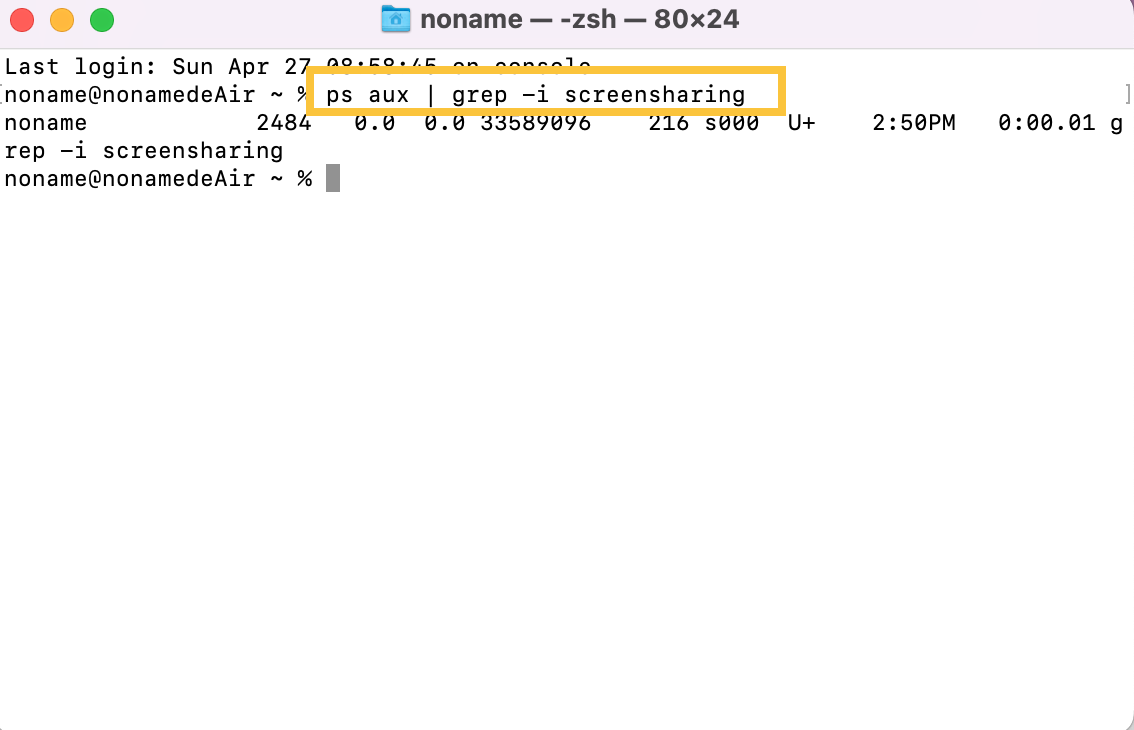
- Then kill it with this command, remember to replace the with the _rmd_process_id you have gotten:sudo kill -9 <_rmd_process_id>
If you find the solution helpful, share it with your friend circle to help more people!
More tricks on preventing strange processes on Mac
Unknown means risky, especially for a computer that executes the commands and completes the missions given by users. When an unknown process comes out and even interrupts the normal working of the machine, it indicates your computer is at risk. To avoid this situation, you can bear some tips in mind to secure your Mac from potential security holes:
Do not install a third-party app
App Store involves numerous applications for you to use as the perfect alternative to your desired software. These alternatives are verified by Apple under the strict and advanced security policies, aiming to service you virus-free and malware-free.
Hence, you're highly recommended to run the apps from the App Store unless you are desperately in need the one from an unidentified source, and remember to uninstall it immediately once you have finished running it.
Do not override Mac's security to open untrusted apps
Some users are inclined to enable "Allow apps downloaded from anywhere" and skip Mac's security for installing an app with less threshold, yet this action weakens the machine's security level. That's discouraged.
When Mac notifies you that the app you downloaded from an untrusted source, you'd better stop your action right now, or you put your machine at risk and expose it to potential malware, whereas data loss or device breakdown is a possibility.
Do not visit an unsafe website
Generally, the browser or search engine you download, like Google Chrome or Safari, is built with a virus and malware blocker, which alerts you when you're visiting some unsafe webpages. In this moment, close the page as suggested to avoid a virus planting/crawling or info leak, then your machine will be safe.