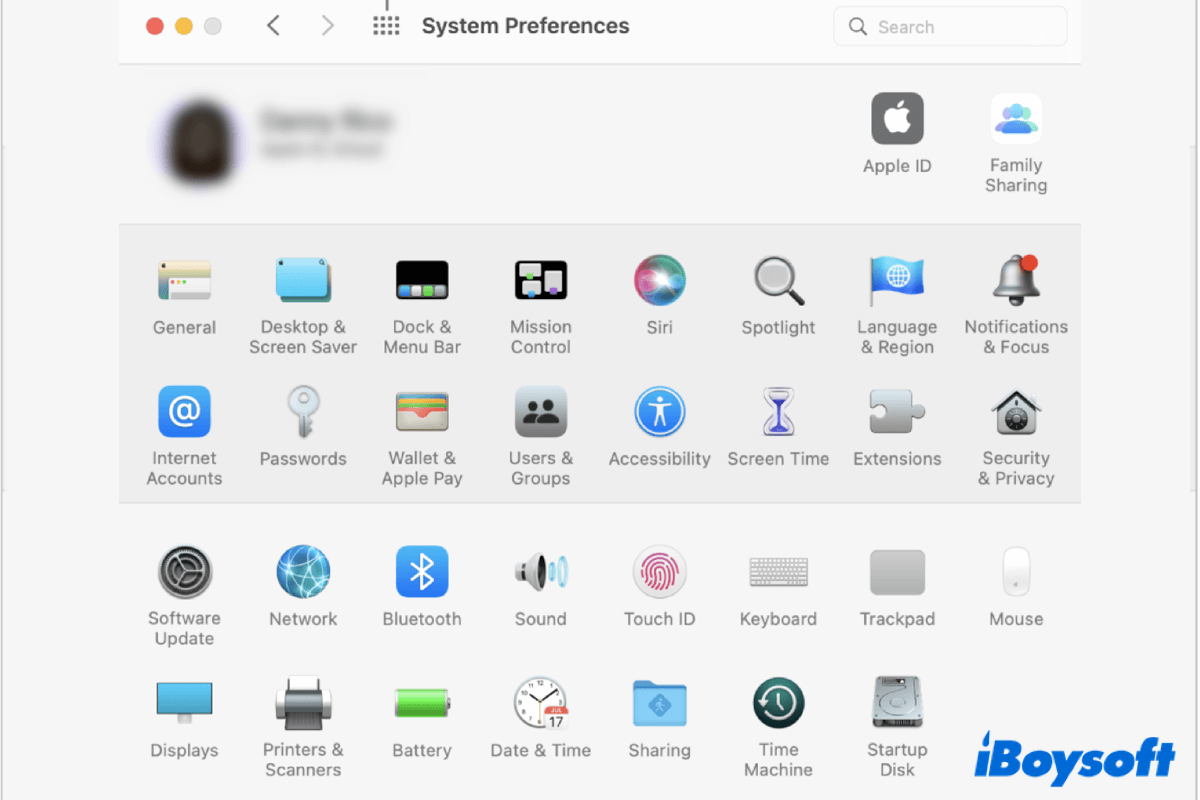For Mac users, System Preferences is a handy and versatile utility. With it, users can change the desktop wallpaper, alter the network, update Mac to the latest version, and adjust various settings to customize their Mac computers.
When launch System Preferences on your Mac, you'll find there are a lot of icons in its window, such as Battery, Time Machine, or Language & Region. Actually, they got a name, and here comes today's protagonist - Preference Pane. Want to learn more about it? Read on!
What is Preference Pane on Mac?

A Preference Pane on macOS is a special plugin for the System Preferences application. Also, it is an extension that provides a graphic user interface (shown as icons in System Preferences) to the system's or an application user's preferences.
Generally speaking, Preference Pane on Mac allows users to utilize some specific functionalities of an app or utility without actually opening it. For example, you can set up Time Machine to back up your Mac automatically by simply navigating to System Preference > Time Machine, but leaving the actual Time Machine app unopened.
Despite Preference Panes of macOS built-in utilities, some third-party apps, such as Flash Player, or Java, have their own Preference Panes as well, which would be automatically added to the bottom row of System Preferences when you install such apps.
If you think this content is truly informative, share it on social media now!
Where to find Preference Panes on Mac?
To find Preferences Panes on your Mac computer, simply click the Apple icon in the Apple menu, then select System Preference. The graphic user interface (icons) you see in the System Preferences window are Preferences Panes.
Actually, Preference Panes are created from special system files instead of just appearing in the System Preferences window. These kinds of system files are stored in the system Library folder, and their file name is ended as .prefPane.
To find Preference Pane files on your Mac computer, you can follow these steps:
- Click on the Finder app from Mac Dock.
- Press the Command + Shift +G keys together on your keyboard.
- Type /System/Library/PreferencePanes and click Go.

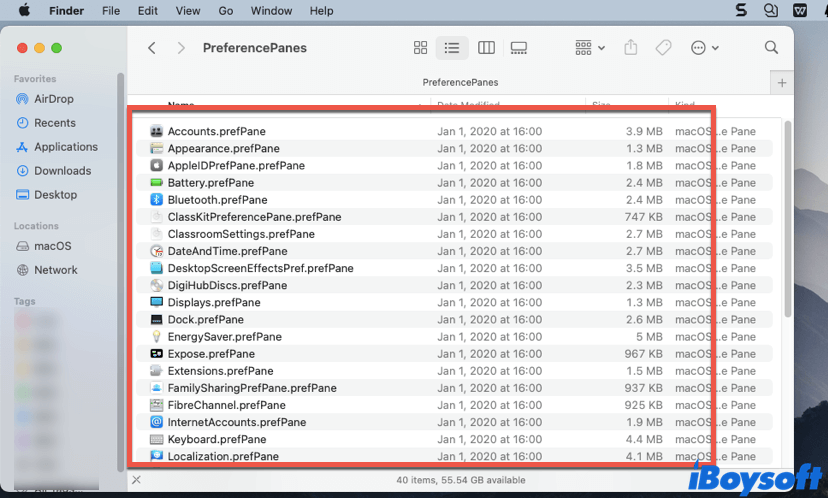
Now you can see the folder that stores all default macOS Preference Pane files. But, for other Preference Panes developed by third-party applications, you'll not find their .prefPane files here. They are stored on another path. If you want to check it out, simply replace the path offered above with /Library/PreferencePanes, and click Go.
Can Preference Panes be removed from my Mac?
Unfortunately, you are not allowed to remove any Apple system Preference Panes from your Mac computer. If you remove the built-in Preference Panes, it may damage your Mac operating system, and cause other irreparable consequences. So be careful!
But, you can remove Preference Panes that are inserted by third-party apps whenever you feel that they are cluttering up in System Preferences. To remove these Preference Panes on Mac, here's what you should do:
- Launch System Preferences on your Mac.
- In the System Preferences window, look at the bottom row of it, and right-click on the third-part Preference Panes you want to delete.
- Select Remove "Name" Preference Pane.
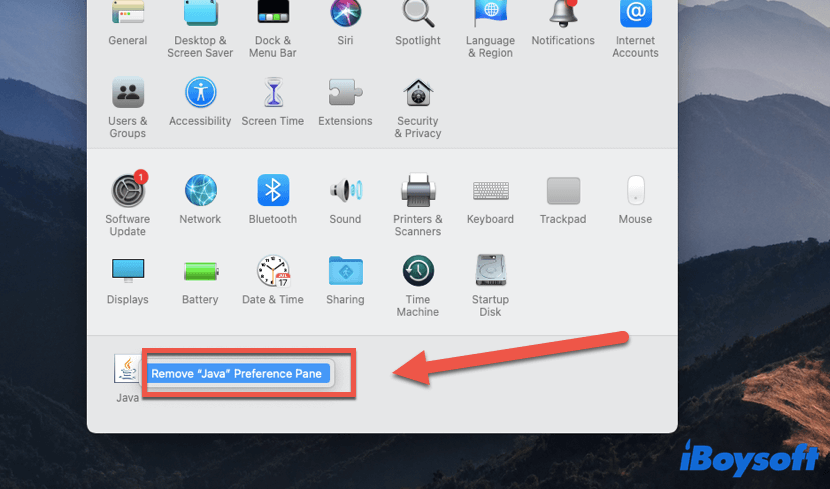
Not all third-party Preference Panes are that easy to be removed from your computer, sometimes, you'd have to dig into the system folder and remove .prefPane files. Here's how:
- Launch Finder on your Mac.
- Press the Command + Shift + G keys at the same time.
- Type in /Library/PreferencePanes and click Go.
- Select the Pane you want to get rid of and move it to the Trash.
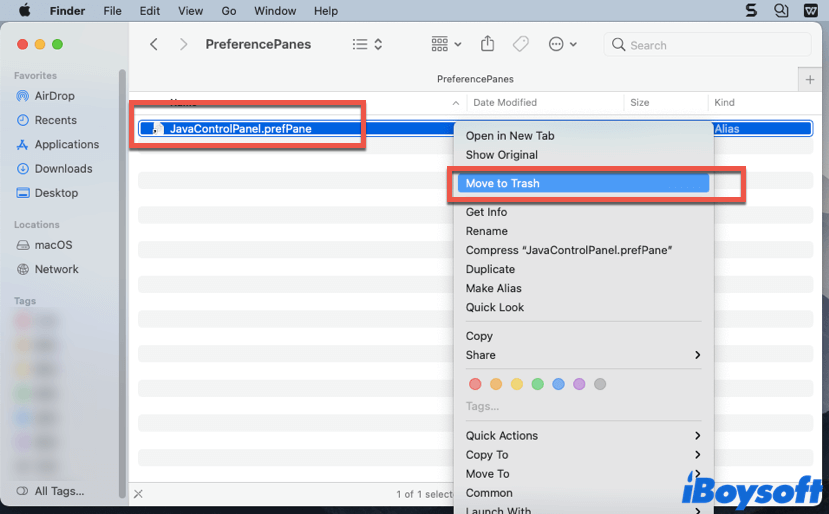
Once again, Preference Panes that are native to macOS cannot be removed. So make sure you are deleting the right one.
Think this content is helpful? Share it with more people!
Conclusion
Though we acquire a lot of benefits from using System Preferences, many of us have no idea about the components that make up this utility, Preference Panes. By reading this article, we hope you can learn more about Preference Panes. After all, they are quietly working behind the scenes for us.
FAQ about Preference Pane
- QCan I hide Preference Panes on my Mac?
-
A
Yes, Preferences Panes in System Preferences can be hidden manually. To do so, you should open System Preferences on your Mac, click on the View tab in the Apple menu, and choose Customize. Uncheck the box that represents a specific Pane and click Done, that Preference Pane would not be shown in the System Preferences window anymore.
- QWhat are Preference Pane files?
-
A
Preference Pane files (.prefPane) are files developed to power Preference Panes. They are a kind of system file that stores in your Mac's system folder.