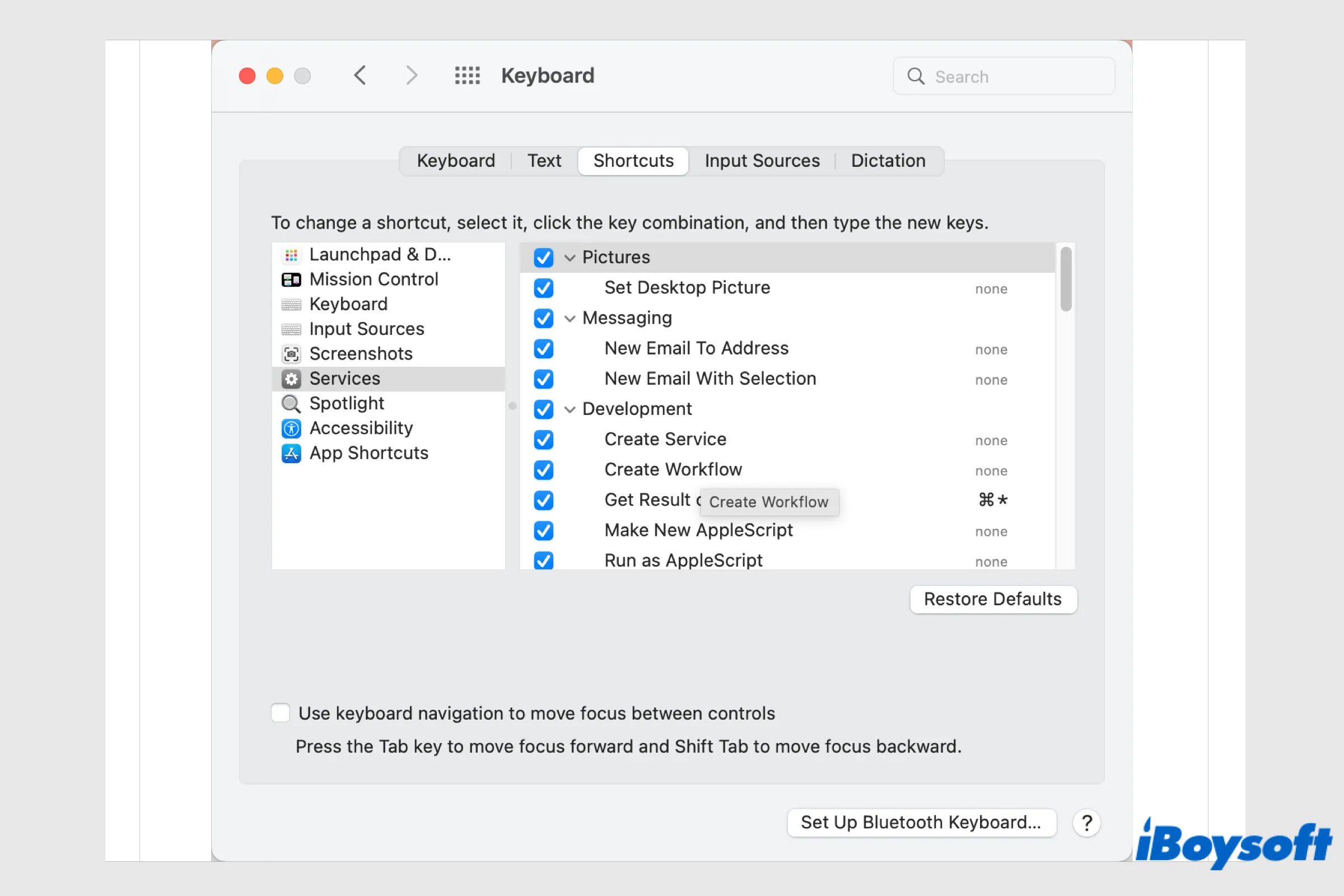Many handy features come with macOS, such as Mac Hot Corners, Universal Control, Quick Notes, etc. With them, you can get the most out of your Mac. Here, we are going to introduce another overlooked macOS feature - the Services menu, covering everything a Mac user should know about it.
How to use Services on Mac?
There are two ways to access the Services menu on macOS. When you select a text, a photo, a file, or a folder, you can right-click the selected item, on the drop-down menu, and hover the cursor on Services to expand the menu, including all available options you can perform with the selected content.
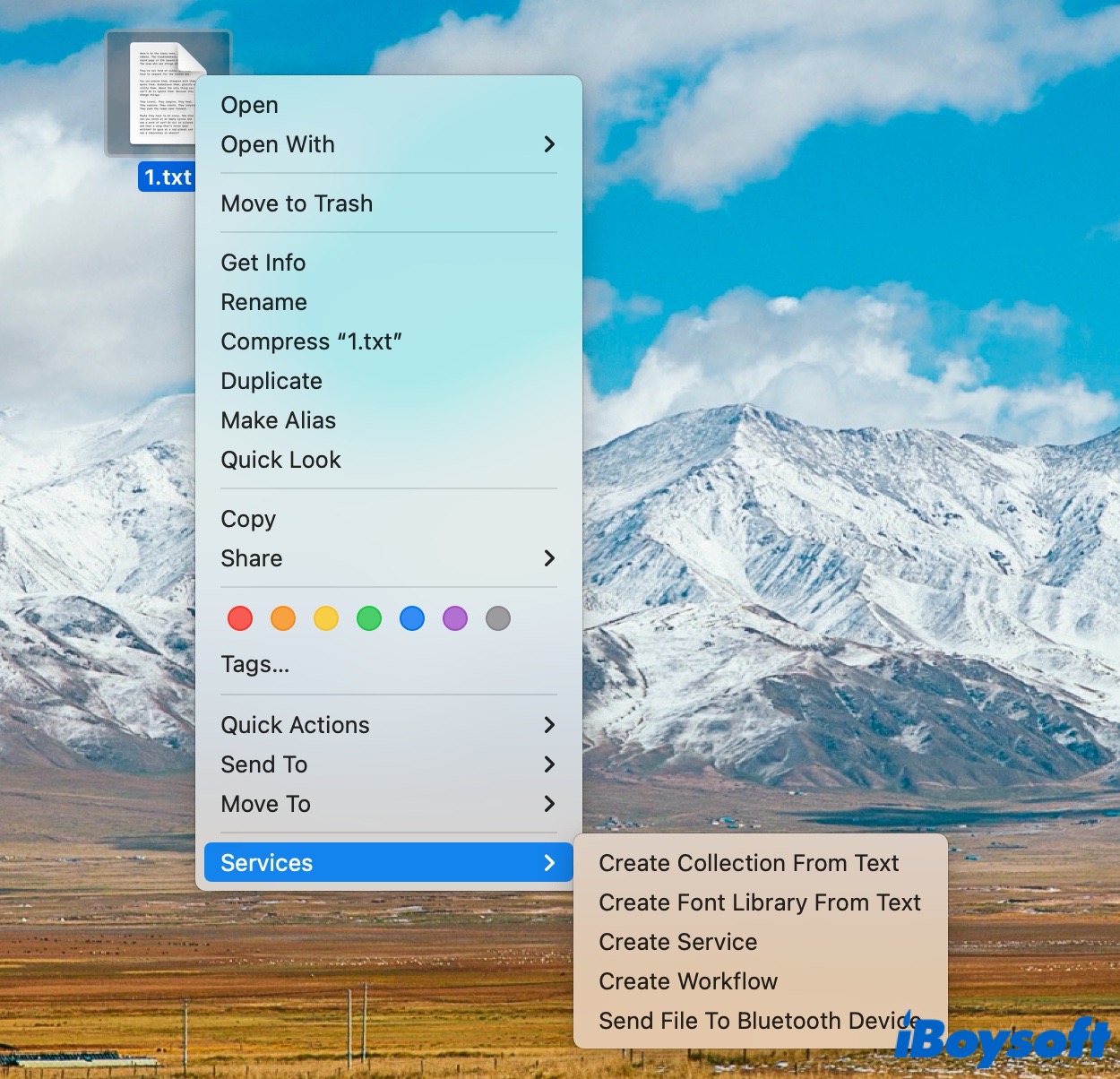
Besides, you can use the Services menu when you operate inside an application from the App menu of the top Menu Bar. Just click on the name of the app next to the Apple Menu, select Services, then choose the feature you need from the list.
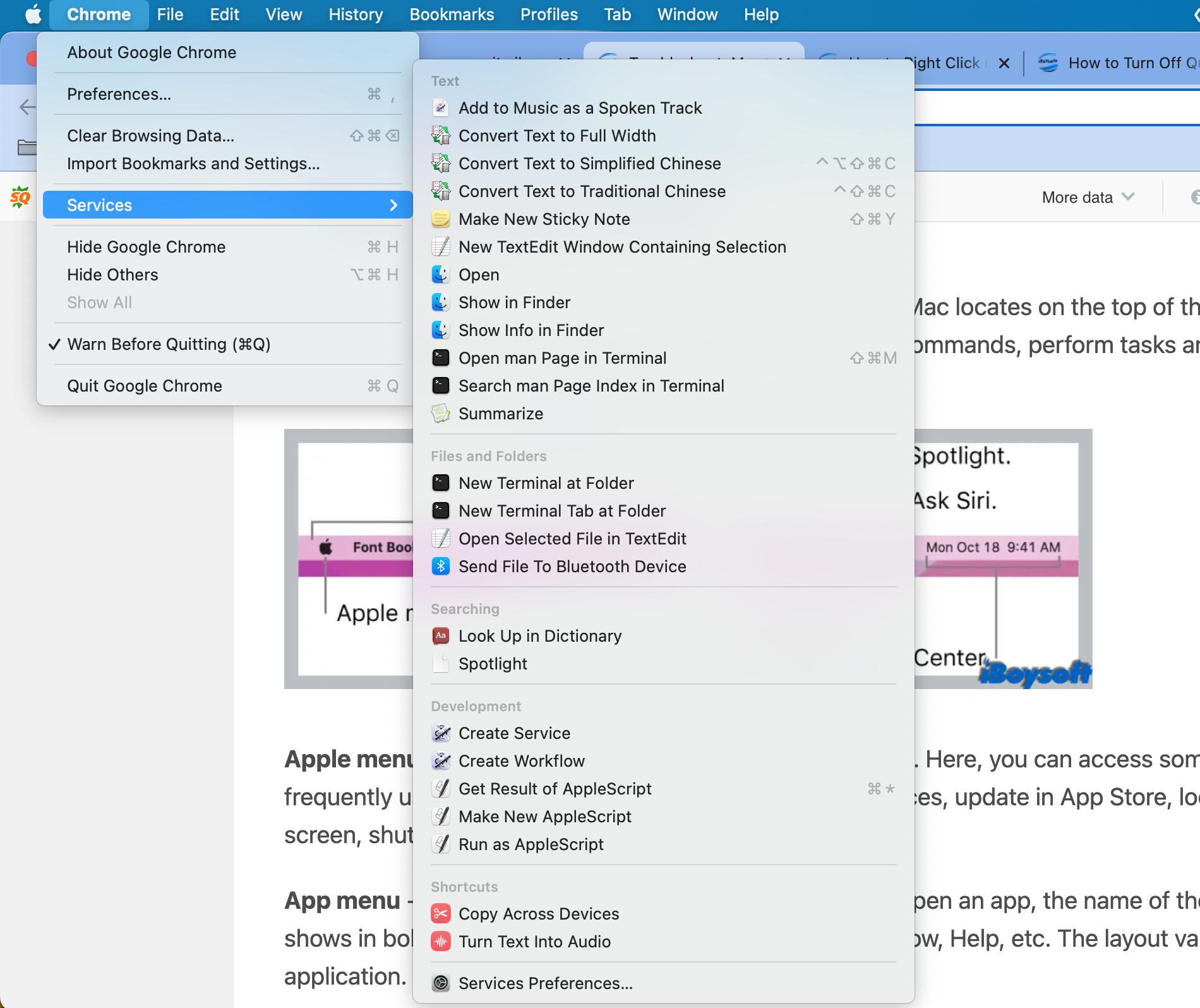
How to customize Services on Mac?
Some users may find the Services menu is empty, perhaps the current app doesn't support Services yet, or you haven't selected any content in Services preferences. For the latter scenario, you can check it in System Preferences.
Besides, you can customize the Services menu on Mac based on your needs in System Preferences. Here's how to add and delete an option showing in Services on Mac:
- Click on the Apple Menu located in the upper left corner.
- Choose System Preferences on the Apple Menu.
- Select Keyboard on the new window.
- Choose the Shortcuts tab and select Services from the left sidebar.
- Check/uncheck the box of the option that you want to add to/remove from the Services.
- Quit System Preferences and access the Services again.
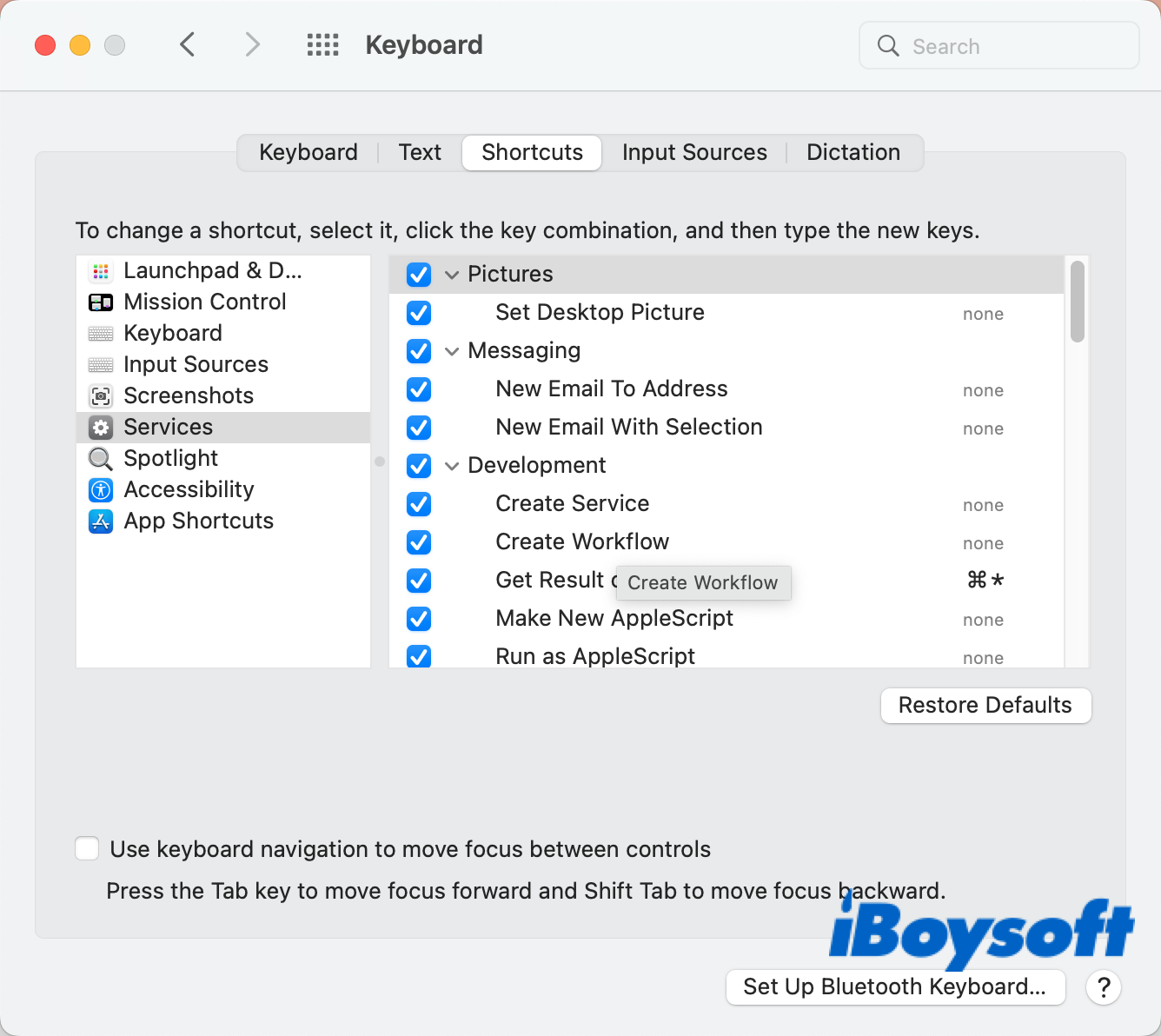
The bottom line
After reading this post, you know what the macOS Services menu is and how to use it. Then, you can directly use the features of other apps within the app you are using. Besides, when you create shortcuts with the Mac Shortcuts app, you can also choose to show the created shortcuts in the Services menu.
Found this post useful? Share it with more people!