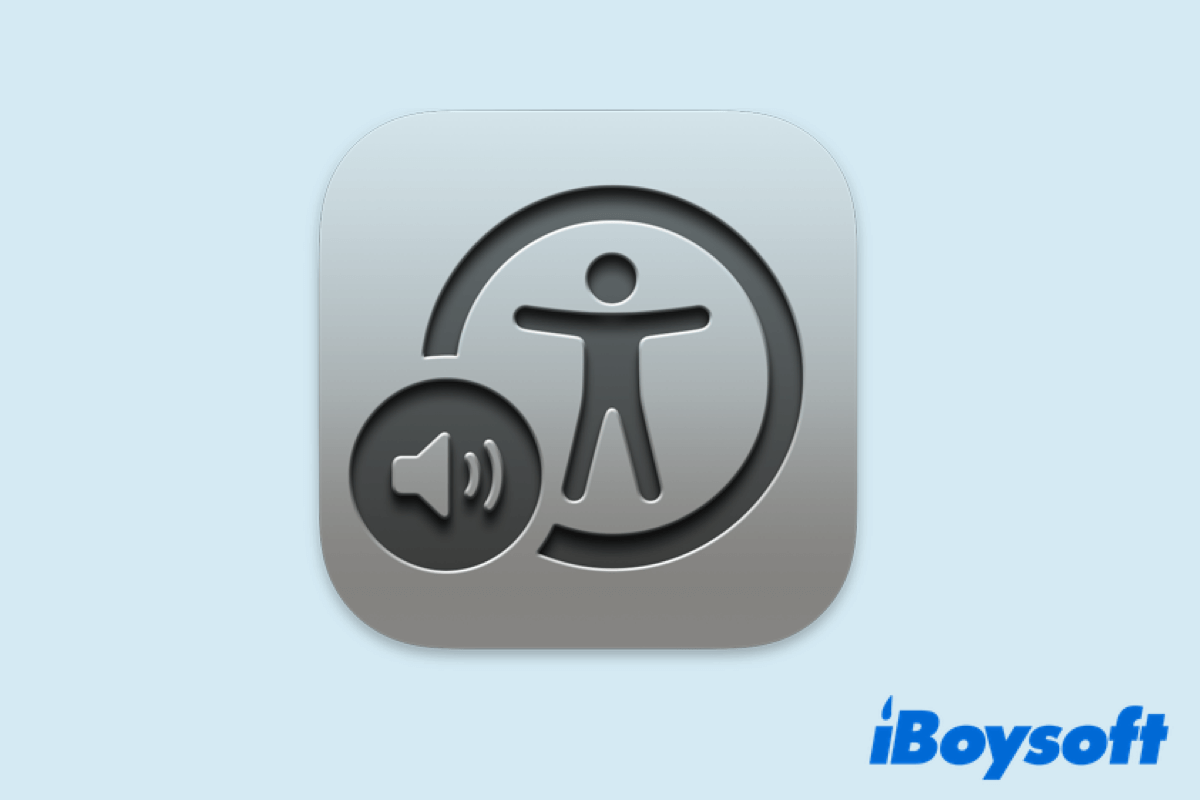The digital screen is an inseparable element of modern electronic devices, such as Mac computers, tablet PCs, and smartwatches. Also, the screen is a very important part of human-computer interaction. It shows all the information and all we need to do is to literally 'see' it.
Though it is convenient for us to get what we what to learn from digital screens, the blind and visual impairment would hard to do so. For this concern, Apple provides its own solution - Mac VoiceOver, a visual accessibility feature that allows users to operate Mac using merely a keyboard while having items on the screen read out loud. To learn more about VoiceOver on Mac, read on!
What is Mac VoiceOver?
VoiceOver, the sophisticated screen reader developed by Apple, comes pre-installed on all iOS and macOS devices, for example, Macs, iPhones and iPads, and even Apple Watches. For those who are visually impaired and those who suffer from reading disorders, it is an exceptionally handy tool.
When Mac VoiceOver is enabled on your Mac computer, it will automatically speak aloud what appears on the Mac screen, including the text and information that are in documents, windows, and web pages. With it, users with visual disabilities can control their computer using a rich set of keyboard commands and gestures, instead of by clicking buttons or links on the screen.
Know what is VoiceOver Mac now? Share this content with more people!
How to turn on or off VoiceOver on Mac?
There are multiple ways to enable VoiceOver on Mac, and you can turn it on with the methods provided below at any time:
- You can use a keyboard shortcut to quickly turn on VoiceOver on Mac: simply press the Command + F5 keys. Press this key combination again to turn it off.
- Also, Siri can help you do this. Say something like "Hey Siri, turn VoiceOver on" or "Turn VoiceOver off" when Siri is activated on your Mac.
- If your Mac has Touch ID, you can press and hold the Command key on your keyboard while quickly pressing Touch ID three times.
Moreover, if you're not comfortable with keyboard shortcuts or using Siri, or your Mac doesn't have Touch ID, you can turn on VoiceOver by following these steps:
- Click the Apple icon in the Apple menu in the top left corner of your screen.
- Choose System Preferences, then click on Accessibility in the System Preferences window.
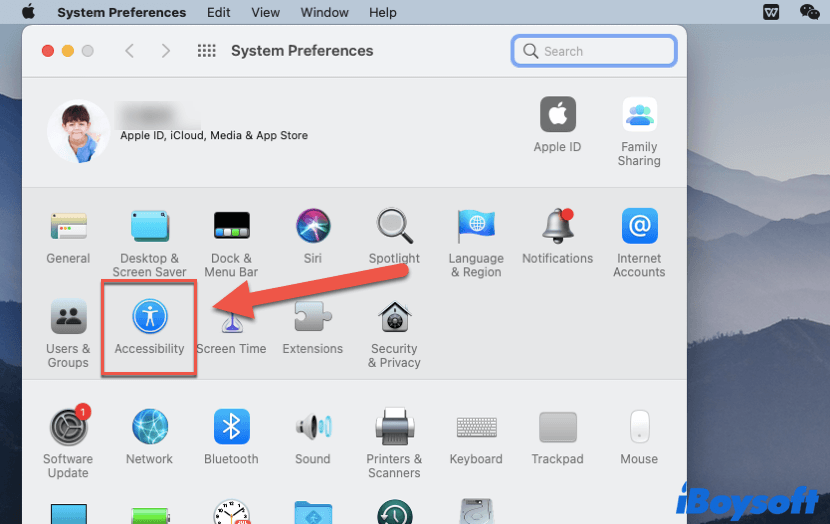
- Select VoiceOver from the left panel, then check the checkbox next to Enable VoiceOver.
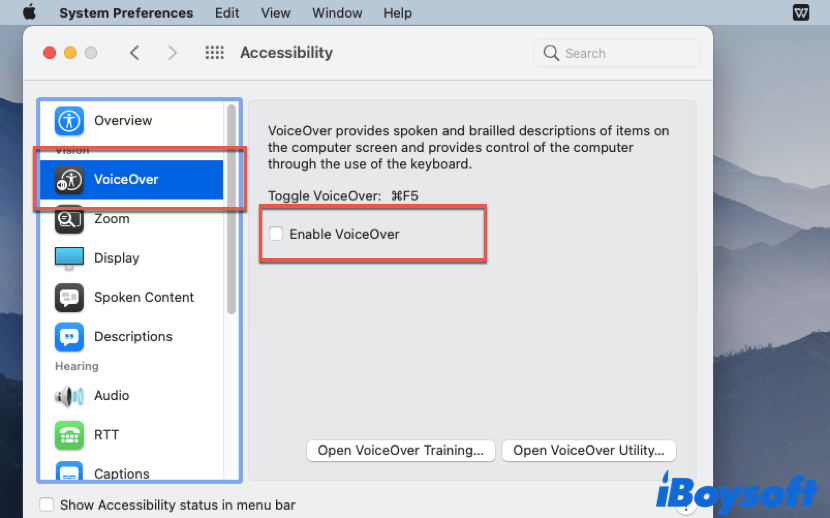
- To turn VoiceOver off, untick the checkbox.
If you recently update your Mac to macOS Ventura, the steps to enable or disable VoiceOver change a little bit since System Preferences on macOS Monterey or earlier versions are turned into System Settings. Here's how:
- Click the Apple icon in the Apple menu, then choose System Settings.
- Click Accessibility in the left sidebar.
- Click VoiceOver on the right, then turn VoiceOver on and off.
How change the voice of VoiceOver?
Since VoiceOver helps users control their computer by speaking aloud the content on the screen, if you find the VoiceOver voice a little bit difficult to understand, you can change it at any time.
- Open System Preferences on your Mac, and choose Accessibility.
- Click Spoke Content from the left panel, then tap on the drop-down menu next to System Voice.
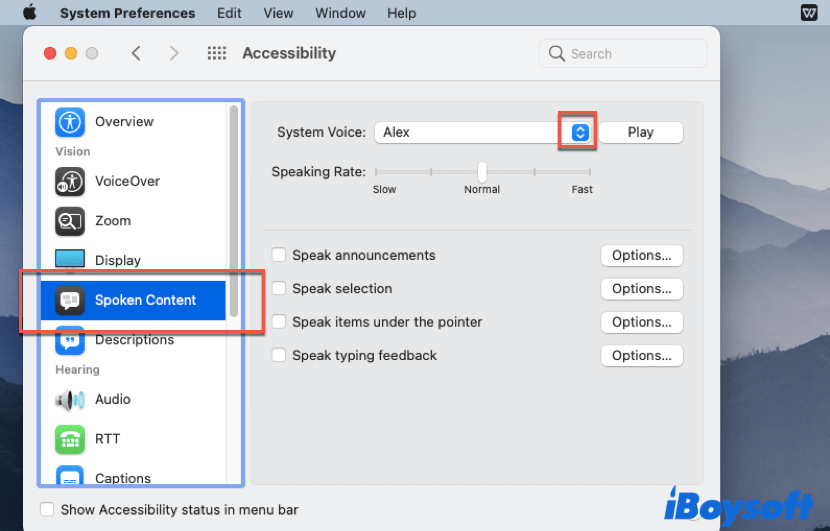
- Select one of the voices, and click Play to listen if that voice is what you prefer.
Additionally, you can speed up or slow down Mac VoiceOver by clicking and dragging the slider next to Speaking Rate.
Improvements in VoiceOver on macOS Ventura
The latest version of macOS offers new features to Mac VoiceOver to let you better control your computer. In macOS Ventura, Apple added the following features for VoiceOver:
- Text Checker. It makes it simpler to proofread your writing and helps you spot some formatting mistakes like repeated spaces.
- When writing programming code, VoiceOver can help by speaking the number of leading indents and highlighting repeated spaces.
- 20 additional languages are now available in VoiceOver, including Arabic, French, Mandarin (Liaoning, Shaanxi, Sichuan), Shanghainese (China mainland), Ukrainian, Vietnamese, etc.
- VoiceOver now includes dozens of new voices that have been optimized for assistive features across all supported languages.
- Mac VoiceOver now supports checking the date and time, battery, and network connection of your Mac computers.
Like this post? Share it on social media right now!
Conclusion
This article introduces what is Mac VoiceOver on macOS, and also it tells you the way to turn it on or off. If you have friends or family members who suffer from visual impairment, you can recommend this app to them, so they can better control their Macs.