Maybe you are preparing to format an external hard drive or USB flash drive but don't know much about what format is for both Mac and PC. Don't worry, you can follow this post to find answers.
What format is for both Mac and PC
It's well-known that there are some differences between macOS and Windows such as the file systems they support respectively. Although there are numerous file systems available, not all of them can be used on both Mac and Windows computers.
To ensure no errors when formatting, it's necessary to select the appropriate format.
The compatible file systems with Mac and PC are FAT32 and exFAT. Here will tell the detailed basis of the two formats and you can choose one for your specific needs.
FAT32
FAT is short for File Allocation Table and the most used one is FAT32, which expands the number of clusters to 32-bit, of which 28 bits can be held in each cluster. Due to the compatibility and ease of implementation, it is widely used on Memory cards, USB flash drives, and external hard drives. But sadly it cannot save a single file larger than 4GB.
exFAT
exFAT, short for Extensible File Allocation Table File System, is a file system developed by Microsoft in 2006 for flash storage such as SD cards and USB drives. It aims to store a single file of more than 4GB which FAT32 fails to do. It has been chosen for the drives more than 32GB.
What's the Best format for both Mac and PC
The file system formats that work well on both Mac and PC are FAT32 and exFAT.
However, you may not know that NTFS has become the first choice for many cross-platform users as NTFS has a larger storage capacity and faster data transfer speed when compared with FAT32 and exFAT. But to use the Microsoft NTFS on Mac, you need to rely on an NTFS for Mac program.
You can find which one is most suitable for you in the table below.
| Single File Size | Partition storage capacity | Windows Versions Supported | macOS Versions Supported | Journal and Encryption | |
| FAT32 | <4GB | <32GB | Windows 11, Windows 10, Windows 8.1, Windows 8, Windows 7 & earlier | All | No |
| exFAT | <16EB | <128PB | Windows 11, Windows 10, Windows 8.1, Windows 8, Windows 7 & earlier | macOS 10.6.6 later | No |
| NTFS | <256TB | <256TB | Windows 11, Windows 10, Windows 8.1, Windows 8, Windows 7 & earlier | Read-only on Mac | Yes |
Above all, exFAT is the best format that works for both Mac and PC, but if you consider the quicker read-write speed, less limitation on file size, and stronger data security, NTFS may be the best choice.
If this comparison is useful for you, now share it with your friends.
How to format a hard drive for both Mac and PC
So if you want to format an external hard drive for both Mac and PC, you can choose exFAT or FAT32. Here are the steps for how to format an external hard drive for both Mac and PC. We do this formatting job on a Mac:
- Launchpad > Other > Disk Utility
- Choose your target hard drive from the list on the left
- Click on the Erase tab above (Be sure you back up all your data, or you will lose all)
- Select the format exFAT or FAT32 > Edit the drive name
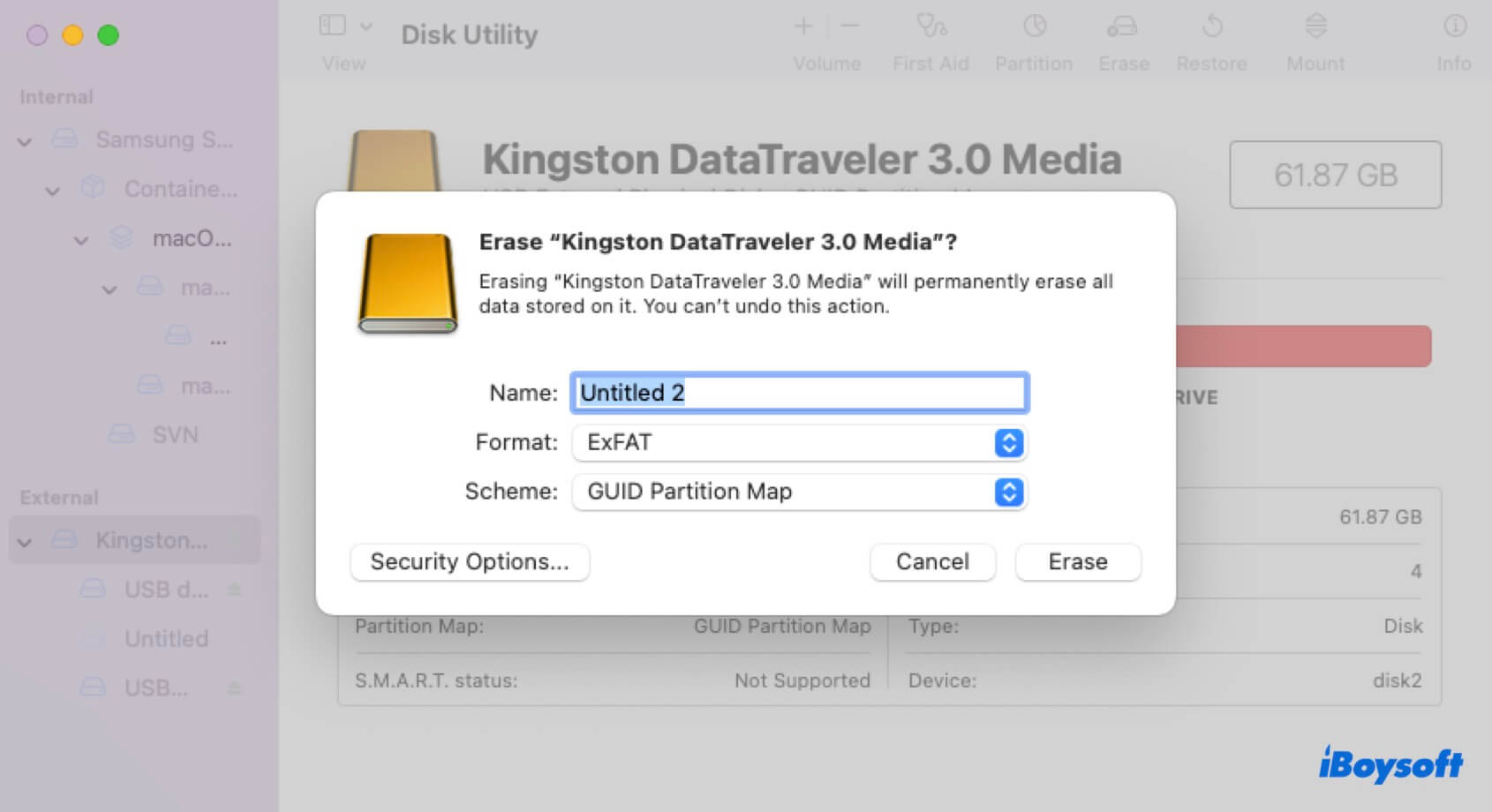
If you want to format your hard drive to NTFS and use it on both macOS and Windows computers, you can download iBoysoft NTFS for Mac. This tool allows you to write to NTFS on the Mac seamlessly.
Share this post on your social platforms if it helps.
- QIs exFAT better than FAT32?
-
A
If your hard drive is less than 32GB, choose FAT32. If your hard drive has over 32GB in capacity and you prepare to use it to store large files like videos, exFAT is better.
- QWhich is the best format for both Mac and PC?
-
A
From a technical standpoint, exFAT is the best for the seamless usage both for the two operating systems, owing to its compatibility and larger file size.
- QIs NTFS or exFAT better for Mac?
-
A
If you want to use the file system directly both on Mac and PC, exFAT is better because NTFS can't be written on Mac unless you download the NTFS for Mac.
