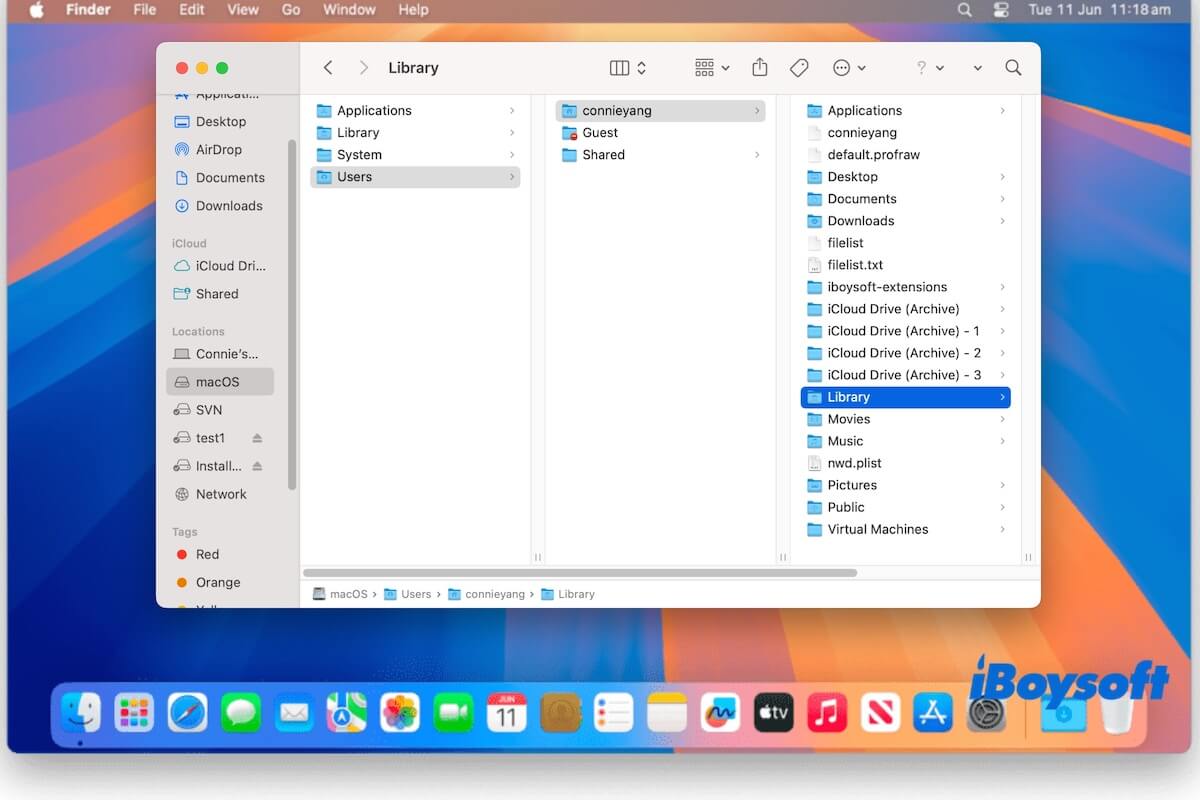You access the Macintosh HD volume from the Finder sidebar and find three Library folders on your Mac: /Library, /System/Library, and /Users/username/Library/ (also called ~/Library). Although all of them are called "Library," they serve distinct purposes.
Understanding the differences between these Library folders is crucial for troubleshooting issues, managing system files, or transferring files. This article will discuss the key differences between ~/Library, /Library, and /System/Library and whether they can be deleted, edited, and transferred.
What are the three Library folders on a Mac
There are three Library folders on a Mac, including the /Library folder, the /System/Library folder, and the ~/Library folder (the Library under your user folder).
Here, we explain each of them. Knowing which folder you're working with can help you avoid making accidental changes that could affect the system's stability or personal files.
What is the /Library folder on a Mac
The /Library folder is the system-wide Library folder. It is located at the root level of your macOS. It contains resources, settings, caches, fonts, extensions, support files, etc. that apply to all users on the Mac. Editing files in this folder usually requires administrator access.
📂 Where is the /Library folder on Mac: Finder > macOS or Macintosh under Locations > Library
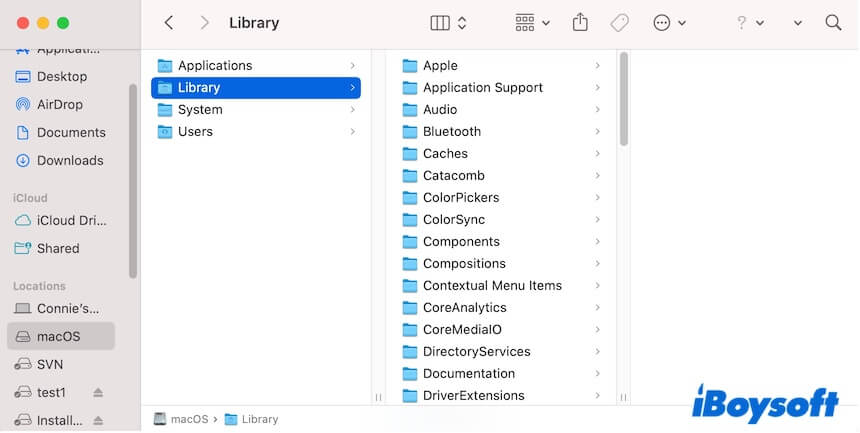
What is the /System/Library folder on a Mac
The /System/Library folder is the Library folder inside the System folder on your Mac. This is the core macOS system Library that stores critical files required for macOS to run properly, including system frameworks, drivers, system caches, system extensions, and essential services.
Since macOS Catalina, this folder is located on the read-only system volume and is protected by System Integrity Protection (SIP) to prevent accidental or malicious changes. Only the administrator can interact with this folder.
📂 Where is the /System/Library folder on Mac: Finder > macOS or Macintosh under Locations > System > Library

What is the ~/Library folder on a Mac
~/Library is the user-specific Library folder within your home directory - /Users/username/Library/. It contains user-specific data, such as settings, preferences, application support files, and other data that pertain only to your user account. It helps ensure that your personal files are stored separately from system-wide files.
This folder is usually hidden by default to avoid accidental changes, but you can show the Library folder on the Mac by pressing Shift-Command-. (the dot key). Changes made in the ~/Library folder affect only your personal user account.
📂 Where is the ~/Library folder on Mac: Finder > macOS or Macintosh under Locations > Users > username > Library (You often need to press Command-Shift-. to unhide the Library folder on your Mac.
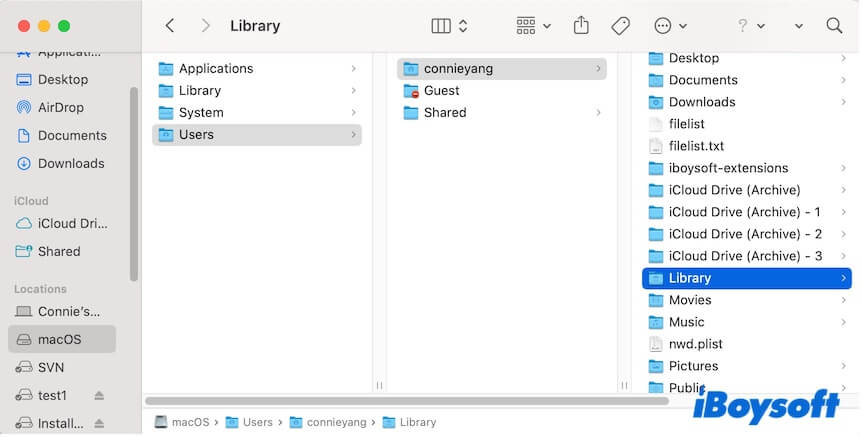
What are the differences among the three Library folders on Mac
The main differences among the /Library, /System/Library, and ~/Library folders are the scope of application.
- The /Library folder: stores system-wide app support, fonts, extensions, and settings shared by everyone.
- The /System/Library: holds the protected core system files and essential components needed for macOS to function.
- The ~/Library folder: stores your personal settings, app data, caches, and preferences specific to your account.
Here's the /Library vs ~/Library vs /System/Library comparison table:
| Library Folder | Scope | Purpose | Editable or not | Deletable or not |
| /Library | System-wide | Shared app support and settings | Only allow admin access and editing | No |
| /System/Library | macOS system core | Critical system files and frameworks | No (protected) | No |
| ~/Library (/Users/username/Library/) | User-specific | Personal app data and settings | Yes (editable by user) | No |
Go tell your friends the differences between these macOS Library folders.
Should I transfer the Library folder to a new Mac
You can transfer the ~/Library folder (within the user folder) as it contains your personal settings, app data, mail, messages, Safari data, etc. If you use Migration Assistant, it will help you transfer this folder!
For the /Library and /System/Library folders, you don't need to transfer them manually. Most of the data in the /Library folder will be created automatically on your new Mac, while /System/Library is protected and part of the operating system.
Is it OK to delete the Library folders on a Mac
No, you shouldn't delete the three Library folders on your Mac.
The /Library folder is the system-wide Library for all users. Deleting it will break system services and apps shared across accounts.
The /System/Library folder contains the core data of macOS that is protected by SIP. You are not allowed to delete it.
The ~/Library folder is used to store your personal user settings and other data. Deleting it will cause your applications to be reset and perform improperly.
However, you can delete certain files in the ~/Library folder to troubleshoot issues on your Mac or remove user cache files, app caches, user log files, and other junk files to clean up your Mac.
If this post compares /Library vs. ~/Library vs. /System/Library exhaustively, share it with more people.