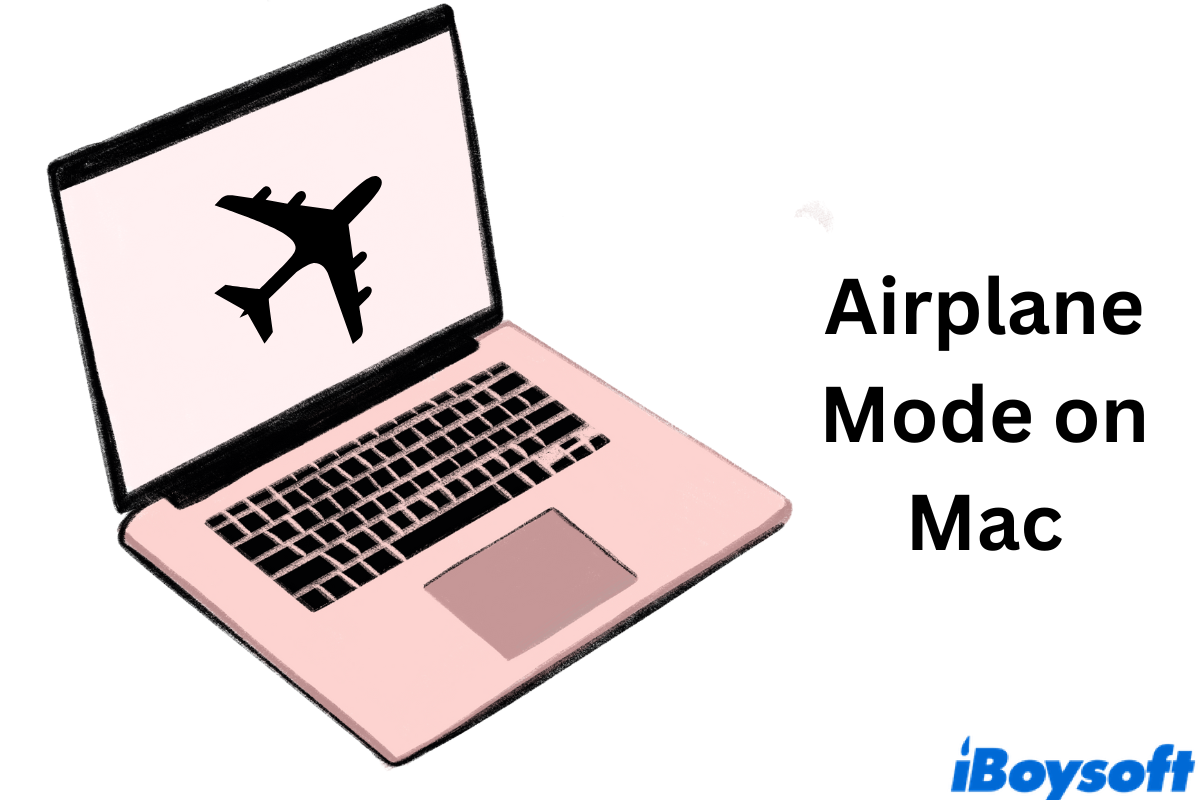Do you know you can turn on Airplane mode on Mac just like on your iOS devices? Before boarding a flight, it's necessary to turn off all electronic devices or switch them to Airplane mode, including your Mac. This post will guide you through what is Airplane mode on Mac and how to enable it in macOS.
What is Airplane mode on Mac
The Airplane mode is required to make sure there is no interference to the wireless radio signals that the plane needs. With the Airplane mode on Mac turned on, all means of transmitting wireless signals will be cut out, including the following aspects.
Wi-Fi networks. The Airplane mode on Mac disconnects the Wi-Fi internet on your Mac and makes it unable to search for any available Wi-Fi networks.
Bluetooth. When the Airplane mode on Mac is switched on, all your Bluetooth connections are discontinued.
GPS functions. It's important to prevent any interference to the plane's radio signals, therefore, the GPS functions on your Mac might get shut off as well.
In addition, since your iPhone will no longer receive phone calls or texts, iMessage is turned off on your Mac as well.
Any advantages of Airplane mode on Mac? Sure, with multiple programs stopping working, your battery tends to last longer than usual.
Share this post if you find it helpful.
How to turn on Airplane mode on Mac
Unfortunately, there's not an Airplane mode button on macOS like the one you can find on an iPhone. However, you can work it out by manually turning off Wi-Fi networks and Bluetooth connections. Follow the two ways below to enable Airplane mode on Mac.
Turn off Wi-Fi & Bluetooth from the menu bar
Step 1. On your Mac menu bar, find the Wi-Fi icon on the right side. Click on the Wi-Fi symbol and toggle it to the left side to turn it off. On some macOS versions, you can choose the Turn Wi-Fi Off option.
Step 2. Similarly, find the Bluetooth icon on the Mac menu bar. Click on it and choose to turn off Bluetooth. If you can't find the Bluetooth icon, check the next step.
Step 3. Click on the Control Center. You can see the Wi-Fi and Bluetooth icons. Click on each icon to turn the Wi-Fi and Bluetooth off.
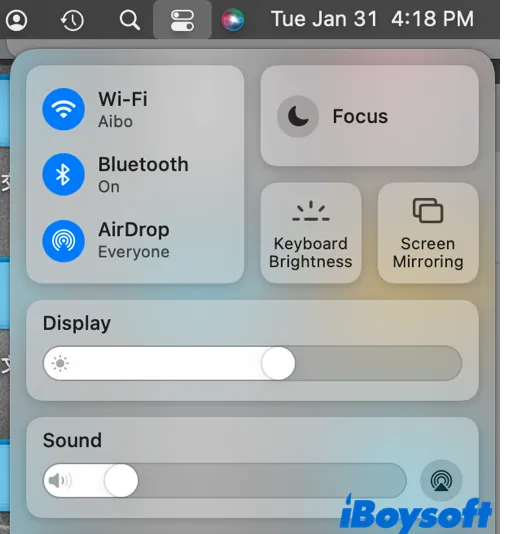
Turn off Wi-Fi & Bluetooth via System Preference
Step 1. Navigate to the Apple icon at the top-left corner of your Mac screen. Click on it to expand on the Apple menu bar. From the available options, choose System Preferences.
Step 2. In the macOS setting panel, click on Network. By default, the first section on the left column should be Wi-Fi. At the right screen, choose Turn Wi-Fi Off next to the Wi-Fi status.
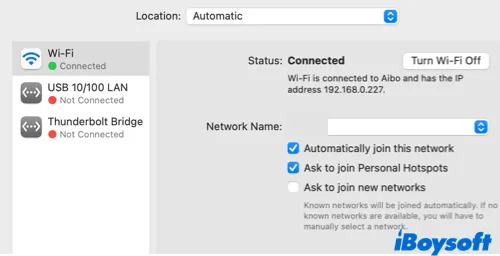
Step 3. Go back to the main system settings, and select Bluetooth. In the left section, click on Turn Bluetooth Off under the Bluetooth icon. You can also view connected devices in the right window.
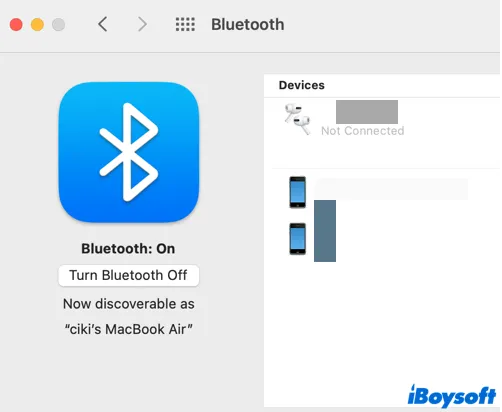
By manually turning off the Wi-Fi and Bluetooth connections on your macOS device, you can enable Airplane mode on Mac.
Please share this article with more people.
Conclusion
This post explains what is Airplane mode on Mac and how to use Airplane mode on Mac. Although Apple hasn't designed an exclusive and individual button for Airplane mode on Mac, you can enjoy the same functionality by manually disabling Wi-Fi and Bluetooth on your Mac. Any ideas to share? Leave a comment below!
FAQs about Airplane mode on Mac
- QWhat is the shortcut for Airplane mode?
-
A
On Windows computers, you can press Windows Key + A to bring out the Action Center. Expand on it and click on the Airplane mode. On Mac devices, unfortunately, there are no direct shortcuts or buttons for Airplane mode.
- QWhat does Apple Airplane mode do?
-
A
Apple Airplane mode is a setting on your iOS devices that temporarily suspends signals, Wi-Fi, and Bluetooth to prevent the radio signals of the plane from being interfered with.
- QDo laptops have Airplane mode?
-
A
Yes. Microsoft Windows has an Airplane mode button in the Action Center. Mac device doesn't offer a direct Airplane mode option but you can turn it on by manually disabling Wi-Fi and Bluetooth connections.