Even the most advanced systems can suffer from memory leaks, and macOS Ventura is no exception. What is a memory leak on macOS?
A memory leak happens when an app or process fails to release allocated memory after it's no longer needed. Over time, this can cause your Mac to slow down, freeze, or display the dreaded "Your system has run out of application memory" error.
In this guide, we'll walk you through the most effective solutions to detect and fix memory leaks on macOS Ventura, so you can keep your system running fast and stable.

Where: Identify the leaking process
The first step to resolving memory leaks is identifying which app or process is causing the issue. You can check it in Activity Monitor:
- Finder > Applications > Utilities > Activity Monitor.
- Click the Memory tab to view real-time memory usage.
- Sort processes by clicking Memory to see which apps consume the most RAM.
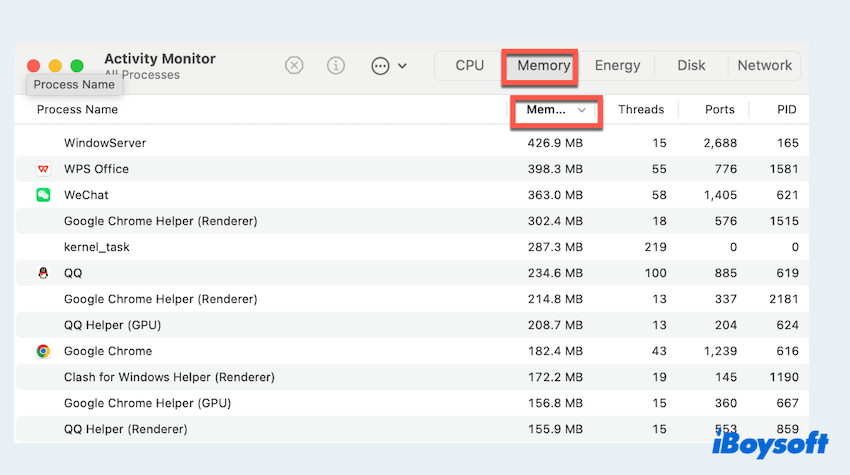
- Look for apps with unusually high memory usage that keep increasing over time.
- Select the suspicious app and click the "X" icon to Force Quit it if necessary.
This tool provides a clear view of system memory and helps you quickly isolate problematic processes. If the issue is still awful, keep reading.
How: Fix macOS Ventura memory leaks
Here we summarize the main solutions and try them one by one.
# 1 Disable problematic login items
Too many login items on macOS Ventura can cause excessive memory consumption at startup. Some background apps may even contain memory leaks.
- Apple menu > System Settings > General > Login Items.
- Review the list under "Open at Login" and remove unnecessary items.
- Also, check the "Allow in the Background" section and turn off anything you don't need running in the background.
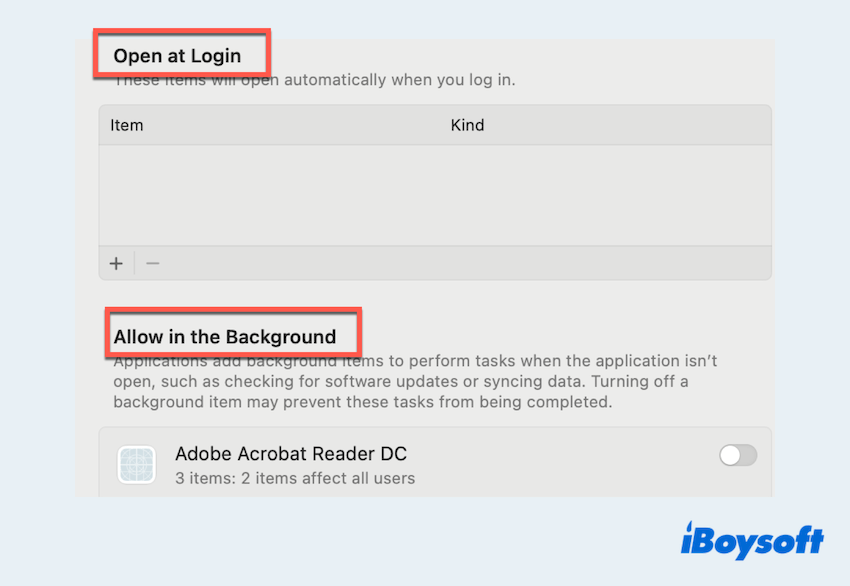
Disabling non-essential startup items can significantly improve your Mac's memory usage.
# 2 Update macOS and applications
Outdated software is a common cause of memory leaks. Developers frequently release updates to patch memory handling bugs.
- Apple menu > System Settings > General > Software Update and install the latest macOS version.
- Update third-party applications via the App Store or directly from their websites.
Keeping both the system and apps up to date is essential for memory management and overall stability.
# 3 Clear system junk data
Over time, system junk such as cache files, log files, and leftovers from uninstalled apps can build up and cause memory leaks on macOS Ventura:
- Delete user cache in Finder > Go > Go to Folder > Type ~/Library/Caches, move files to the Trash.
- Uninstall apps showing leaks in the Activity Monitor.
- Consider using a Mac cleaning utility like iBoysoft DiskGeeker for Mac to clean system and app caches. It can also remove temporary and junk files at the same time.
Learn more about cleaning junk files on Mac.
# 4 Reset SMC and NVRAM
Sometimes, memory-related issues are tied to hardware management. Resetting the System Management Controller (SMC) and NVRAM can help.
To reset NVRAM:
- Shut down your Mac.
- Turn it on and immediately press "Option + Command + P + R".
- Hold the keys for about 20 seconds.
To reset SMC (for Intel Macs):
- Shut down your Mac.
- On a MacBook with a T2 chip, press "Control + Option + Shift (right side)" for 7 seconds, then add the Power button for another 7 seconds.
- Release all keys, wait a few seconds, and turn on your Mac.
Tips: Apple Silicon Macs reset SMC automatically when restarted.
# 5 Run Apple Diagnostics
To rule out memory hardware issues, run the built-in Apple Diagnostics tool:
- Shut down your Mac.
- Turn it on and immediately press and hold D.
- Follow the on-screen instructions to complete the test.
If memory-related errors are detected, the tool will provide reference codes that you can share with Apple Support.
# 6 Use Terminal to monitor leaks
Advanced users and developers can use the Terminal to identify memory leaks more precisely:
- Finder > Applications > Utilities > Terminal.
- Find the process ID (PID) of the app using: "ps aux | grep AppName".
- Then use the leaks command: "leaks PID".
This tool analyzes the memory usage of a specific process and reports any leaks detected.
Memory leaks on macOS Ventura can be frustrating, but they're not unfixable. By regularly monitoring your system, keeping software up to date, clearing system junk, and using built-in tools like Activity Monitor and Apple Diagnostics, you can prevent memory overload and keep your Mac running smoothly.
If persistent memory issues remain after applying these solutions, it may be time to consult Apple Support or consider a clean reinstall of macOS.
Have you fixed the issue with macOS Ventura memory leak? Share our post, please.