It's not a unique issue that images do not load or fail to load in Mail on Mac, even sometimes with the "Your network settings prevent content from loading privately" error. Although this bummer is not as awful as hardware failure or software glitch, it indeed disrupts your normal routine and lowers work performance.
The possible culprits that cause the images/attachments to not load are various, and this post from iBoysoft gathers them all and instructs you to troubleshoot the images not loading in Mail on Mac with full workable solutions!
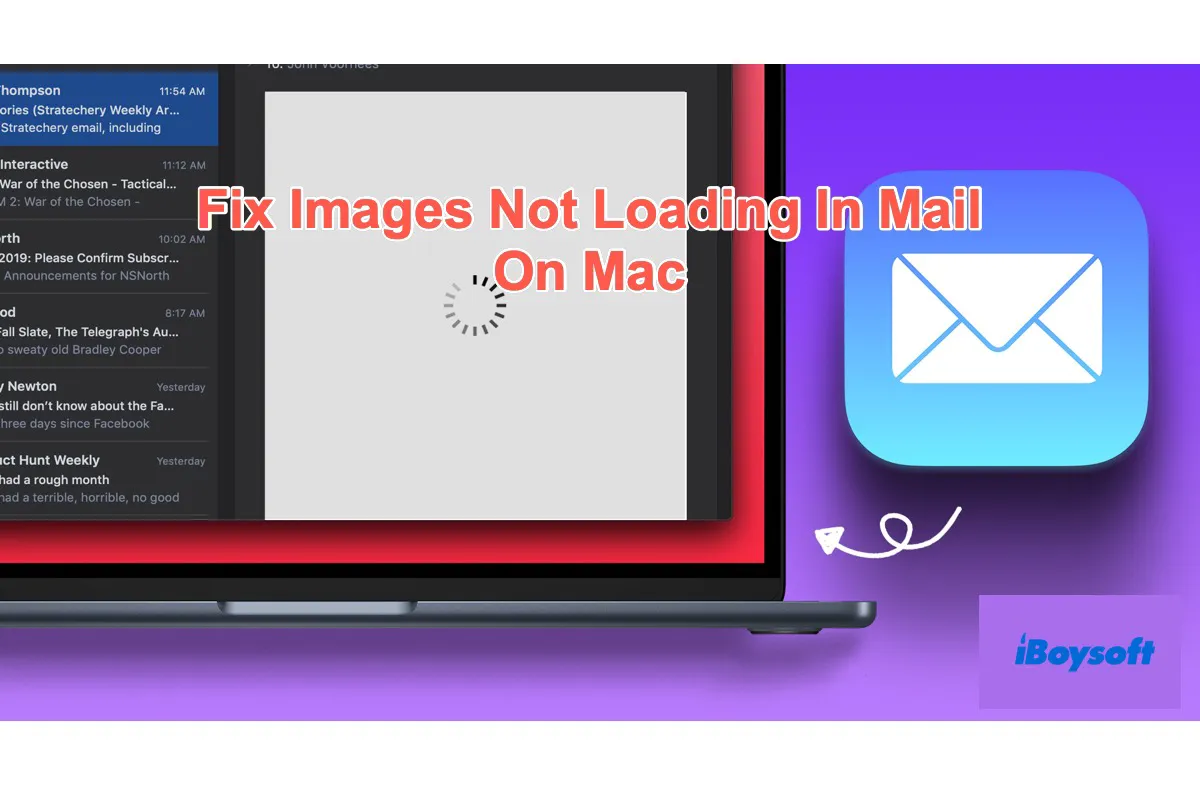
What culprits cause images to not load in Mail on Mac?
There are diverse possible reasons that may force the images/pictures/attachments in the Mail not to load. Knowing them is better for us to troubleshoot this annoying thing with pertinent solutions. Here is a collection of reasons:
Poor network connection. Regardless of whether you're adopting Ethernet or wireless internet, the images can not show up smoothly as the internet goes wrong.
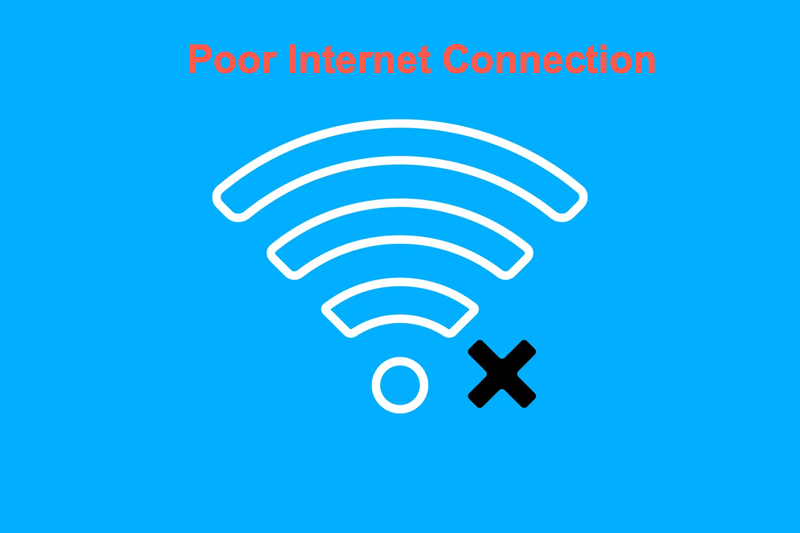
No sufficient memory for images to load. If your device has too many caches, associated files of applications, junk files, or useless software swallowing the memory, it's certainly that the images fail to load due to limited space.
Mac system's anti-virus or malware block. Sometimes, the Mac system blocks the information or images it defines as dangerous automatically to secure your Mac. And this function makes the Mac the most secure and safe laptop/desktop computer.
Mail bugs or glitches. Software may work incorrectly between times, and Mail is not an exception. Error or bugs occur for no reason causing image loading failure in the Mail app.
Mac devices' error. Mac operating system occasionally behaves improperly, manifesting as the form of built-in app mistakes.
Mail's settings restrict images from loading. If you have enabled Mail to un-receipt all remote content or activated Protect Mail Activity, then images cannot load successfully.
Will you join me in sharing this article with more people on your social platform?
How to fix images not loading in Mail on Mac?
Since we have gathered all possible factors that may render the images not loading in Mail, we can get it fixed completely with pertinent solutions. Let's see how to perform that:
Restart your Mac
A Mac restart stops any weird programs and actions, plus, it makes the operating system ready for the next work circle. Every strange trouble occurs, you can give the device restart a shot. Go to the Apple logo > Restart > wait for the restart process to end and then go to load the images in Mail to see if they still hang on.
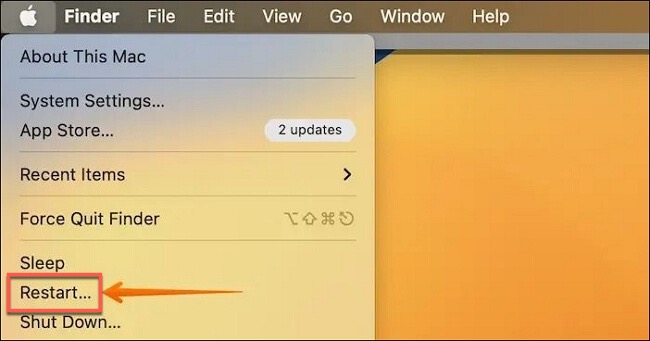
Restart Mail and re-log your account
You can force quit Mail and then relaunch it to terminate unknown bugs or errors. Besides, an account re-login might take effect to help the image load work succeed.
Check the internet connection
Poor connection undoubtedly hinders you from loading pictures in email, and you can use macOS NetwotkQuality to check the upload/download capacity, upload/download flows, and upload/download responsiveness. Launch Terminal > run command line: networkquality > hit Run. It will respond to you with network conditions.
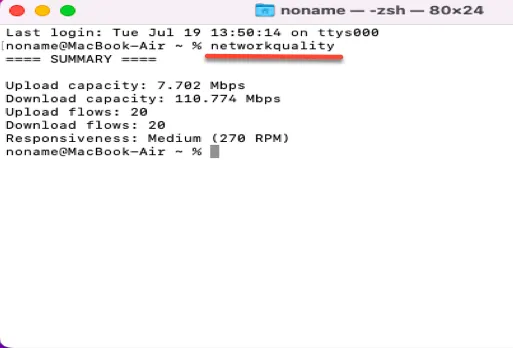
Analyze Mac Space and clean caches
Use iBoysoft MagicMenu to analyze the computer memory usage condition and delete useless caches or associated files all at once. Go to download it to your computer > install the Space Analyze extension > open Finder > right-click home folder (usually named as your user account name) > select Space Analyze.
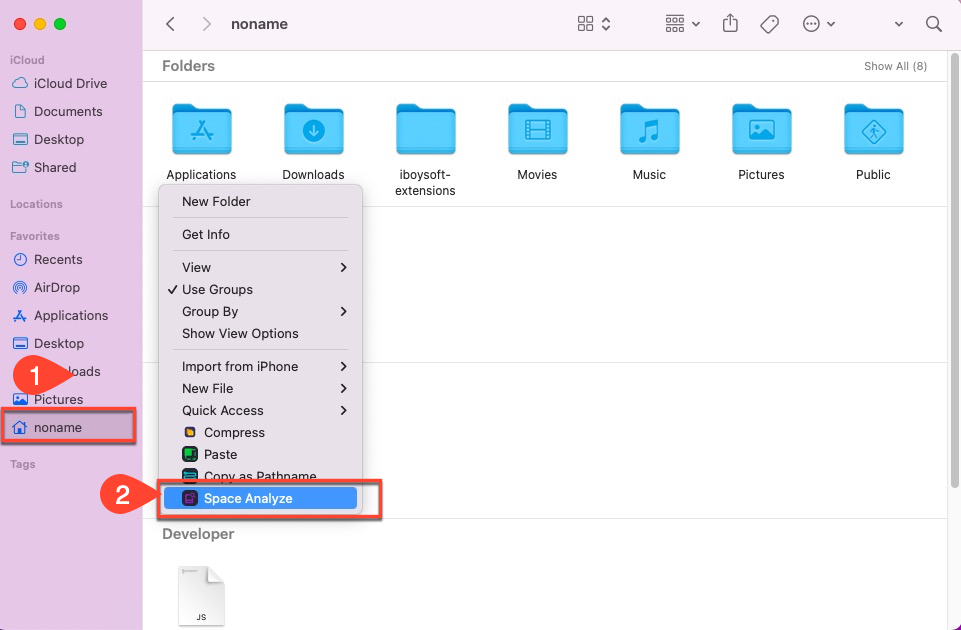
It will give you a memory usage overview, and you can enter one path to clean caches, junk files, support files, and even system data that you can not clean in System Settings > General > Storage.
Check any macOS and Mail updates available
If you have any updates not done on Mail or macOS, a software gap will happen to you in the form of Mail images not loading. In this case, you can go to System Settings > General > Software Update.
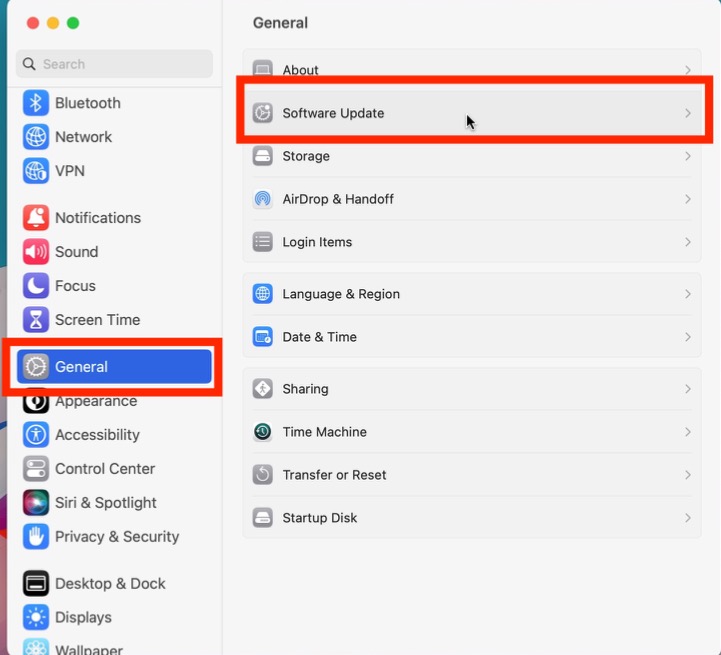
Check Privacy Settings in Mail
If Mail is set to un-receipt content remote content or enabled to Protect Mail Activity, that can explain why you cannot load pictures in Mail. You need to relax the setting restrictions then the images can load as you wish.
Step 1: Launch Mail and select Mail in the top menu bar to select Settings.
Step 2: Go to the Privacy tab, uncheck Protect Mail Activity, and uncheck Block All Remote Content.
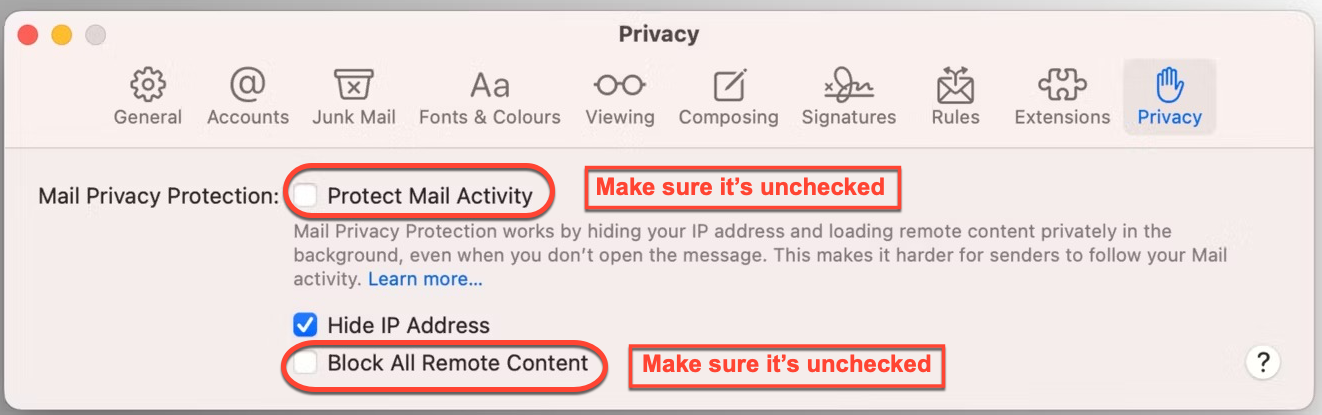
Disable Mail Extensions
Some Mail extensions should be blamed for the image loading failure, while the good news is that you can disable them manually. There I will show you how to do that: Launch Mail > click Mail in the top menu bar > Settings > Extensions > uncheck the extensions you want to disable.
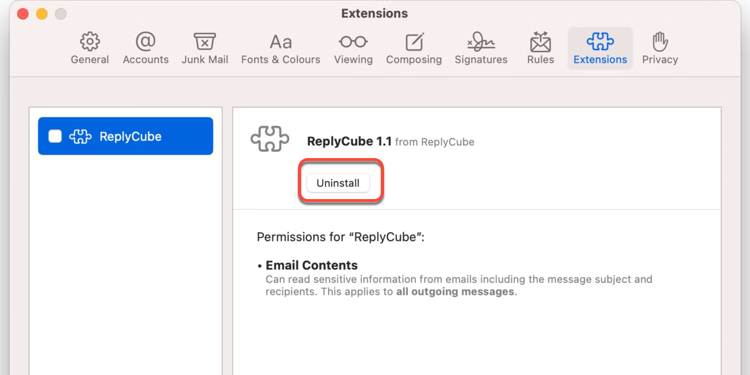
Disable Firewall and anti-virus software
As mentioned before, a Mac Firewall system or anti-virus software would block any information or image that they count as risky, in sequence, some images will not load in Mail. You, therefore, can cancel them by yourself.
To disable your Mac's Firewall: go to System Settings > Network > Firewall > turn off the button next to Firewall.
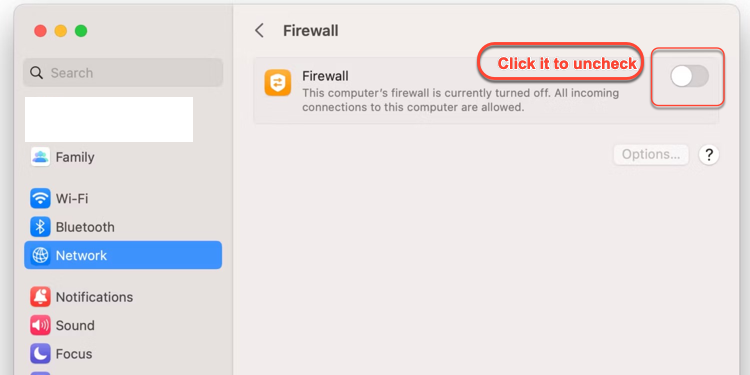
To disable anti-virus software: go to force quit it by pressing the Command + Q keys together or kill it in Activity Monitor.
After shutting down the Firewall and anti-virus software, re-open Mail to load the images. Then, run Firewall and anti-virus software one more time for Mac security.
Disable iCloud Private Relay
One feature of iCloud+ subscription hides your IP address from websites and isolates online tracking, resulting in images not loading issues in Mail. You can turn off it for smooth image loading while this method is risky, so you'd better turn it on as quickly as you manage to load the Mail images: System Settings > Apple ID > iCloud > Private Relay > turn off Private Relay > Done.
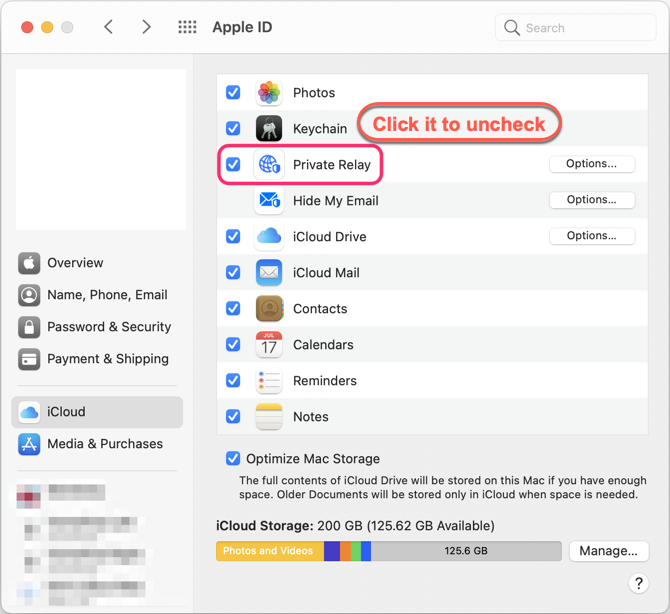
If you have fixed the Mail images not loading issue successfully, why not share your happiness with others?
Final word
This post summarizes 9 workable solutions used to troubleshoot the images not loading in Mail on Mac trouble, if you're trapped in it also, do not hesitate and try the fixes supported right now!
For more Mail issues, you can read: [Solved] A Roundup List of Apple Mail App Problems on Mac.