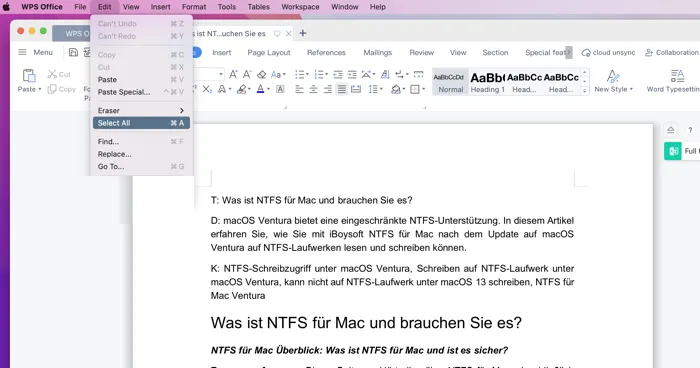It is easy to select one single file on your Mac by left-clicking on it, but often you will need to quickly select everything in a folder or in a document to copy it to somewhere else. Then you might be struggling with how to select all on Mac.
This article goes over 6 methods to help you easily select all shortcuts on Mac or select all texts on a webpage or Word document.
Method 1: Select all on Mac using Command + A keyboard shortcut
The quickest method to select all on Mac is to use a Command (Cmd)-A keyboard shortcut. These two keys will highlight all available material within an open window. The key combination selects every file when used within a folder; when used on a webpage, it selects all text, graphics, videos, and more. Then you can carry out further operations like mass deletion and mass copying.
As mentioned before, this is not the only way to select all on a Mac. You can find 5 alternative ways to select all files on Mac.
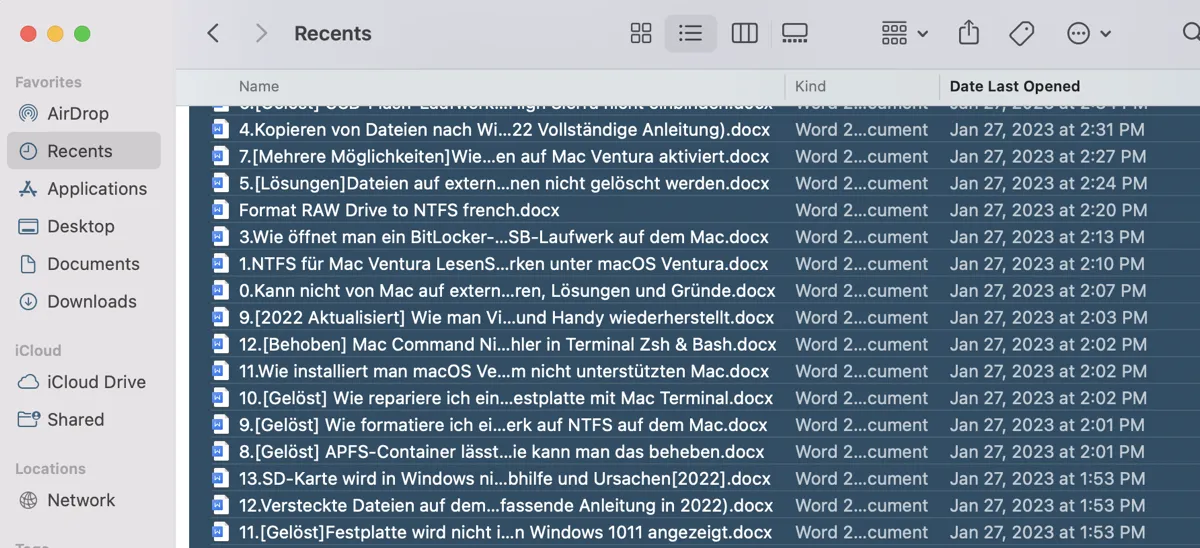
Share this fastest way to select all files on Mac.
Method 3: Select all on Mac using Click and Drag
Another way to select all on Mac without using the keyboard is the Click and Drag method. This will be quick if you only have a few items in a folder or want to select a block of text. If you need to scroll down in the window, this isn't very efficient.
Just drag from one corner of the Desktop or Finder window to the opposite corner will select all on a Mac.
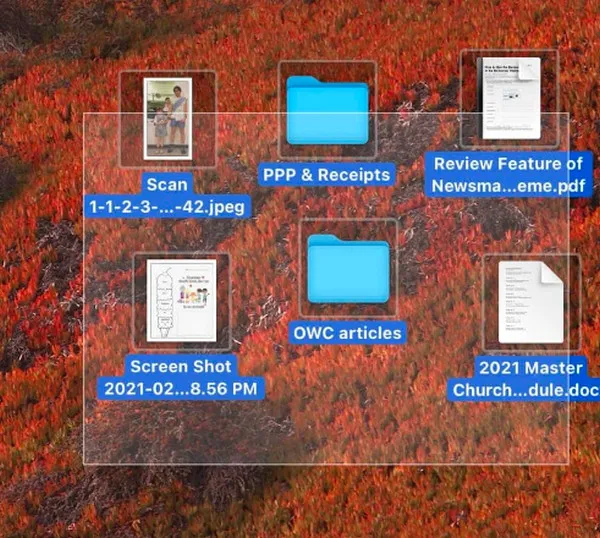
Method 4: Select all on Mac using Shift and Click
As previously stated, there are occasions when it is not practical to select everything by clicking and dragging, particularly when viewing files, images, and programs in a Finder window as lists. Another handy option to select all content in a window is to select all files that are adjacent by pressing the Shift key.
You select the first file you want to select, press and hold the Shift key, and click on the last item you need. The two selected files and every file in between will be automatically selected in this manner.
Share this quick method to select all on Mac.
Method 5: Select all on Mac using Voice commands
If you have Siri or VoiceOver(macOS's screen reader) and prefer to say something to let them select all on Mac:
- Siri: You can try asking Siri to select all items in certain contexts, though its capabilities might be limited.
- VoiceOver: You can navigate and select items using voice commands and keyboard shortcuts specific to VoiceOver.
Method 6: Select all on Mac using Automator
There is another way to select all on Mac: Automator. You can create an Automator workflow to select all items in a specific folder or perform actions on them.
- Finder > Applications > Automator.
- Click New Document > Workflow > Choose.
- In the left sidebar, search for Get Specific Finder Items, then drag it to the workflow on the right.
- Search for Select Finder Items and drag it below step 3.
- In the Get… action, click Add, and navigate to the folder where you want to select all items then click Add.
- Click the Run button at the top-right of the Automator window.
If you want to reuse this workflow to select all on Mac, go to File > Save. Name your workflow and save it to your preferred location.
Conclusion
Hopefully, the methods in the article solve your problem of how to select all on Mac. You can now speed up your efficiency after you master the file selection tips by avoiding selecting one item at a time
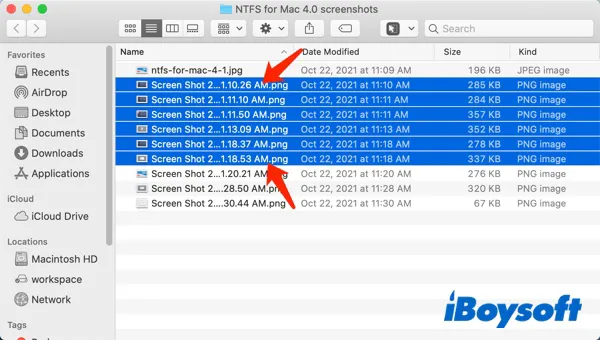
How to Select Multiple Files on Your Mac
There are many different ways to select multiple or all files and perform actions on them. Just follow our guide to learn how to do it with easy steps. Read more >>
- QHow do you select all on a Mac keyboard?
-
A
Click the window you want to select all items from to make it active and then press Command and A keys together on your Mac keyboard to select all available materials.
- QHow do you mass-select on a Mac?
-
A
To select all or multiple files on Mac, you can click and drag a selection box to cover all wanted files within a window.
- QHow do I select all to copy on a Mac?
-
A
First, press Command-A key combo to select all files within a location. Then press Command-C to copy all contents to the clipboard. Open the destination folder, and press Command-V to paste the copied data.