Knowing the battery condition along with what apps are draining your Mac's battery is vital, which enables you to know the battery health, fix issues like MacBook Pro battery draining fast, and troubleshoot apps/programs resulting in high CPU on Mac.
If you don't know how to check what apps are running battery on Mac, you've come to the right place. This post from iBoysoft gives you a full introduction on how to check battery usage on MacBook Pro, MacBook Air, Mac Pro, iMac, Mac Mini, Mac Studio, and more Mac models.
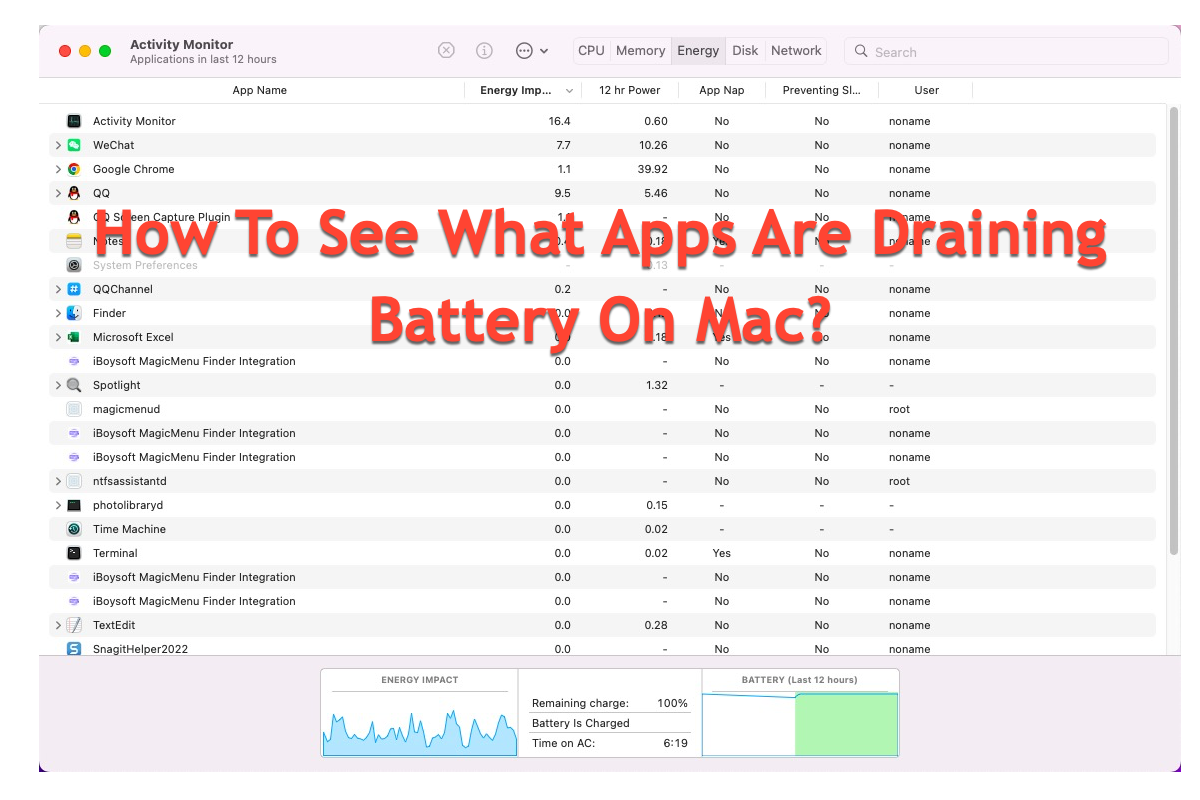
How to see what apps are draining on Mac using Activity Monitor?
Mac has a feature called Battery showing you the total energy consumption of your device in different periods, but it offers no detailed battery consumption of each app.
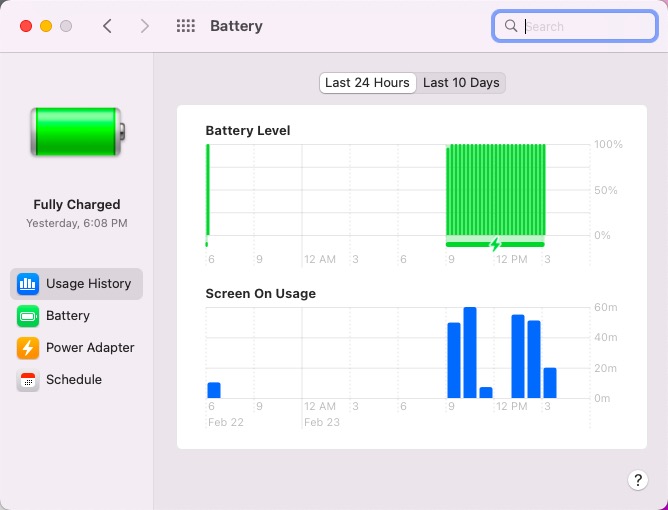
If you wonder what apps are running battery on a Mac, you ought to switch to another app -- Activity Monitor, which allows you to get the battery consumption information in detail, no matter whether it is an app or a program. Once you run an app or program currently or let it work in a Mac background, Activity Monitor records the battery it spends automatically. Here we'll explain to you how to access that information:
Step 1: Launch Activity Monitor via Spotlight Search or Finder > Applications > Utilities > Activity Monitor.
Step 2: Use the Energy pane of the Activity Monitor located on the top menu bar to know the energy use of your Mac. You can monitor Mac's overall battery use and see details about the battery use of every app.
The Energy tab displays the App Name, Energy Impact, 12hr Power, App Nap, Preventing Sleep, and User information.
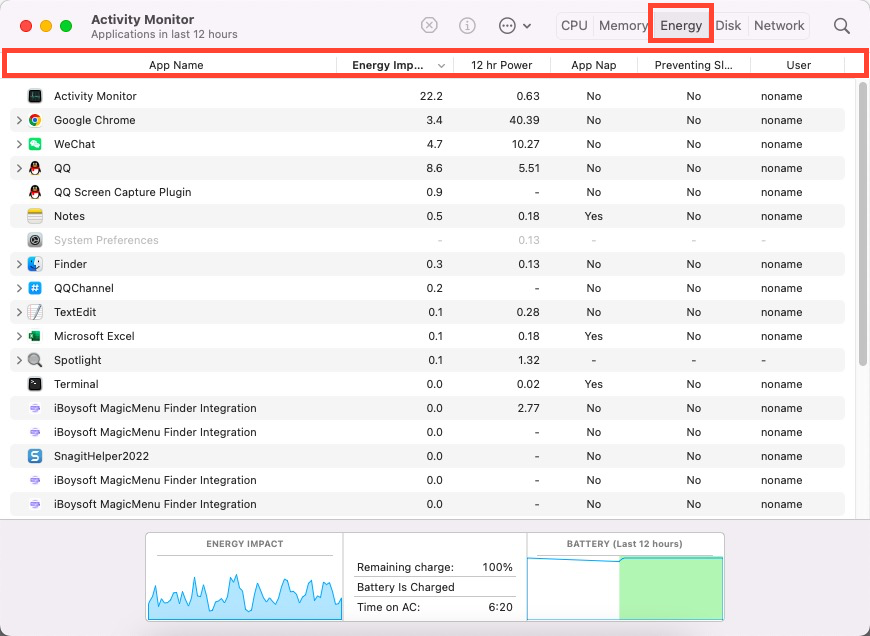
- App Name: It refers to the app that uses battery or energy, which even can be an app plugin or a running program.
- Energy Impact: It refers to the current energy/battery consumption of an app. Lower is better.
- 12hr Power: It indicates the average energy impact of the app in the last 12 hours or since the Mac computer is booted, which only appears on Mac laptops.
- App Nap: Whether the Apple Nap of an app is active.
- Preventing Sleep: Whether this app is preventing your Mac from going to sleep. If an app shows Yes in the Preventing Sleep tab, it might be the culprit causing the Mac not to go to sleep when the lid is closed.
- User: The user account running the app or program.
Know how to check the app's battery consumption by reading this post? Share it to help more people and you'll be appreciated!
How to check a Mac battery usage without Activity Monitor?
Some app developers also produce programs for monitoring battery, CPU, and GPU utilization with a more user-friendly interface. Compared to Activity Monitor's monochromatic layout and complex data, these apps improve the user experience significantly by offering colorful main windows and clear data in the line tab, and you can get the information effectively.
Intel Power Gadget is one of these applications. It is a software-based power usage monitoring tool developed by Intel Inc., which includes an application, driver, and libraries to monitor and estimate the real-time processor package power information in watts using the energy counters in the processor.
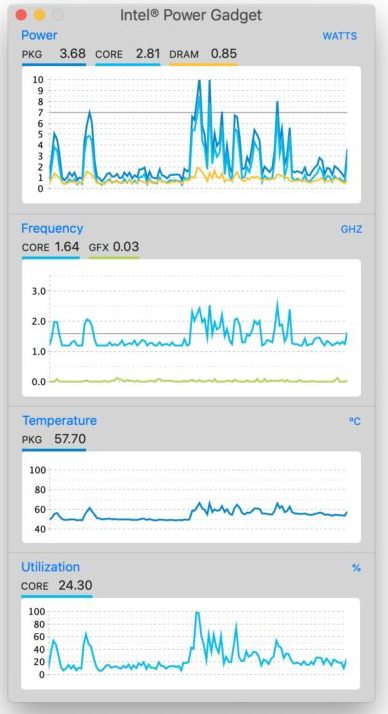
This app can only be used to obtain battery consumption after your Mac loads it successfully. This task should be performed in System Preferences> Security & Privacy > unlock the padlock by entering the user password > General > Details > check Intel Corporation Apps to allow Intel Power Gadget to load.
Furthermore, Intel Power Gadget only supports a Mac with an Intel processor. For the Mac soldered with M1, M2, or M3 chip, go to use MX Power Gadget instead as it is almost the same version of Intel Power Gadget. You can install it on your device and improve your MacBook's battery life using the statistics and information supplied by this fantastic tool.
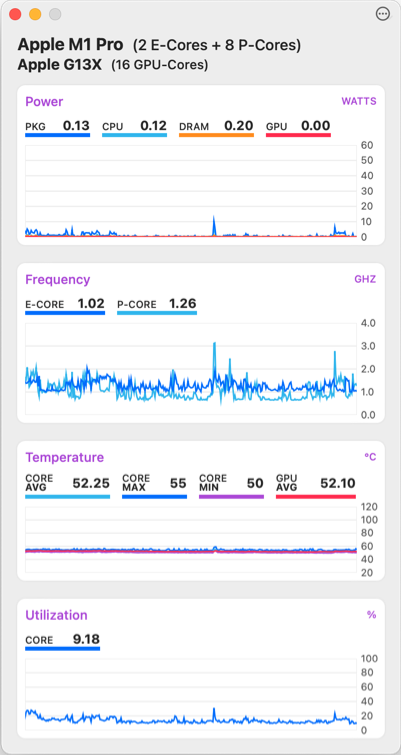
Why does Mac drain battery fast after closing apps and how to fix it?
You might quit sorts of apps from the Mac background to save battery, only to find the battery drops quickly still. What's going on?
It's not the app making trouble in some cases but some other culprits instead:
- You have the wrong-related settings on your Mac.
- You have too many power-draining devices connected to the Mac computer.
- You have turned the Locations service on.
- You keep the Mac desktop brightness high.
- ···
If you have done any of these things above, it's undoubtedly that your Mac battery drains so fast. Just make some changes accordingly based on your condition to get this trouble fixed!
If you find this article informative, why not click the Share button below to help more people on your social platform?
Conclusion
Although Batterey gives some information about the energy on your device, Activity Monitor does better in monitoring the battery consumption info of each app or program. If you wonder about the energy usage of the app you're running, knowing how to check what apps are draining the battery is significant here.
Moreover, the battery info is also a crucial part of monitoring Mac battery health. You can get a full guide on how to see the battery info by reading this post.
Finally, it's worth mentioning that you'd better keep your Mac connected to power when it is on, which is beneficial in extending your device's life!