Apple has extended the MacBook's battery life per charge with every release. It said that the latest M3 MacBook Pro has the longest battery life ever in a Mac — up to 22 hours. Even though, you still need to charge them at least a few times a week. But if you can't identify whether it is charging when you plug the cable into the Mac, it could be annoying. There are some tips for you to tell if your Mac is charging.
How to check if your Mac is charging when turned on
When your MacBook is turned on and you can see its screen, you can apply these few quick and simple methods to verify if it is charging.
Method 1. Check the battery icon
The easiest way to check whether your Mac is charging is to check the battery icon on the menu bar. If you connect the MacBook to a power outlet, you can see a lightning bolt icon inside the battery icon. (If you click on the icon, it may say "Charging on hold.")
![]()
If you can't see the battery icon on the top-right corner of the menu bar, you can add it from System Settings:
- Click the Apple logo and choose System Settings.
- Scroll down the left sidebar to click Control Center.
- Find Battery under Other Modules, and toggle on Show in Menu Bar.
![]()
You can also click the battery icon to check the power source. If it says the power source is the power adapter, it means your Mac is charging, otherwise, it shows the battery there.
Method 2. Use System Report
A macOS feature called System Report gives you a lot of information about your network, software, and hardware. You can also check the charging state of the MacBook in System Report. Here's how:
- Open the Apple menu and click About This Mac.
- Click More Info on the prompt window.
- Scroll down to the bottom and click System Report.
- From the sidebar, choose Power, then check Charge Information. Next to the Charging, it should say Yes if your MacBook is charging.
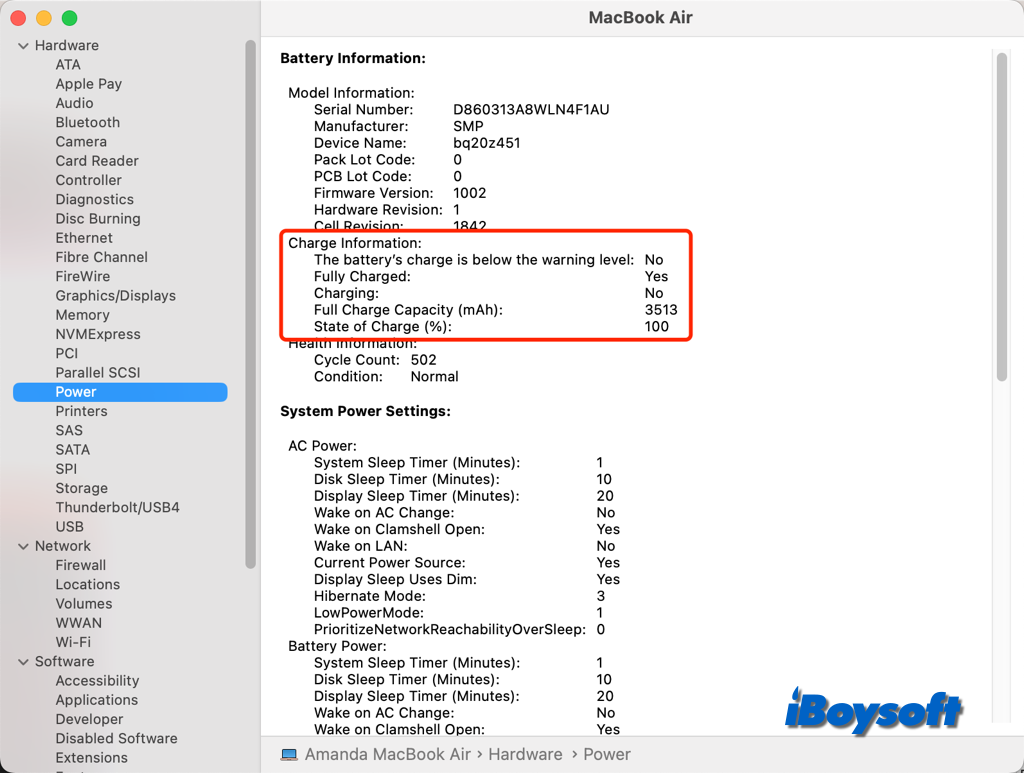
Method 3. Check battery health
When your Mac is turned on, you can also check whether the Mac is charging by checking the battery health in System Settings, just follow the steps below:
- Go to the Apple menu and choose System Settings.
- Scroll the left sidebar to choose Battery.
- Under the Battery on the top, you can also see a battery icon with a lightning bolt, saying Charging: xx% or Fully Charged.
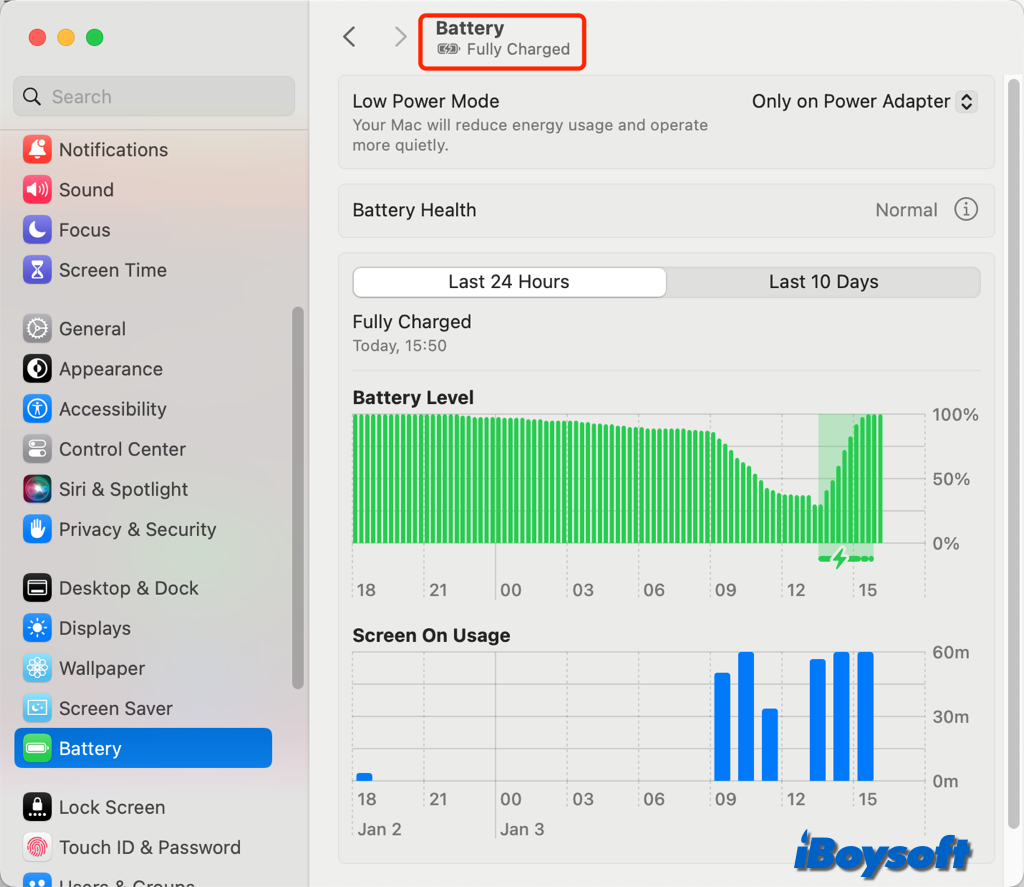
How to check if your Mac is charging when turned off
When the MacBook is turned off or dead, the screen is invisible, then the methods above are not applicable. There are still multiple ways to tell if your Mac is charging in shutdown mode or with a closed lid. The following methods are also applicable when the Mac is turned on.
Method 1. With charging sound
When you plug in a more recent MacBook, there's a faint sound. There's a slight ding that sounds like when you plug in an iPhone, except quieter. You won't hear the noise if your laptop's battery is fully dead or if the speaker is turned off. Nevertheless, you may try unplugging it and then plugging it back in to hear if it makes a sound.
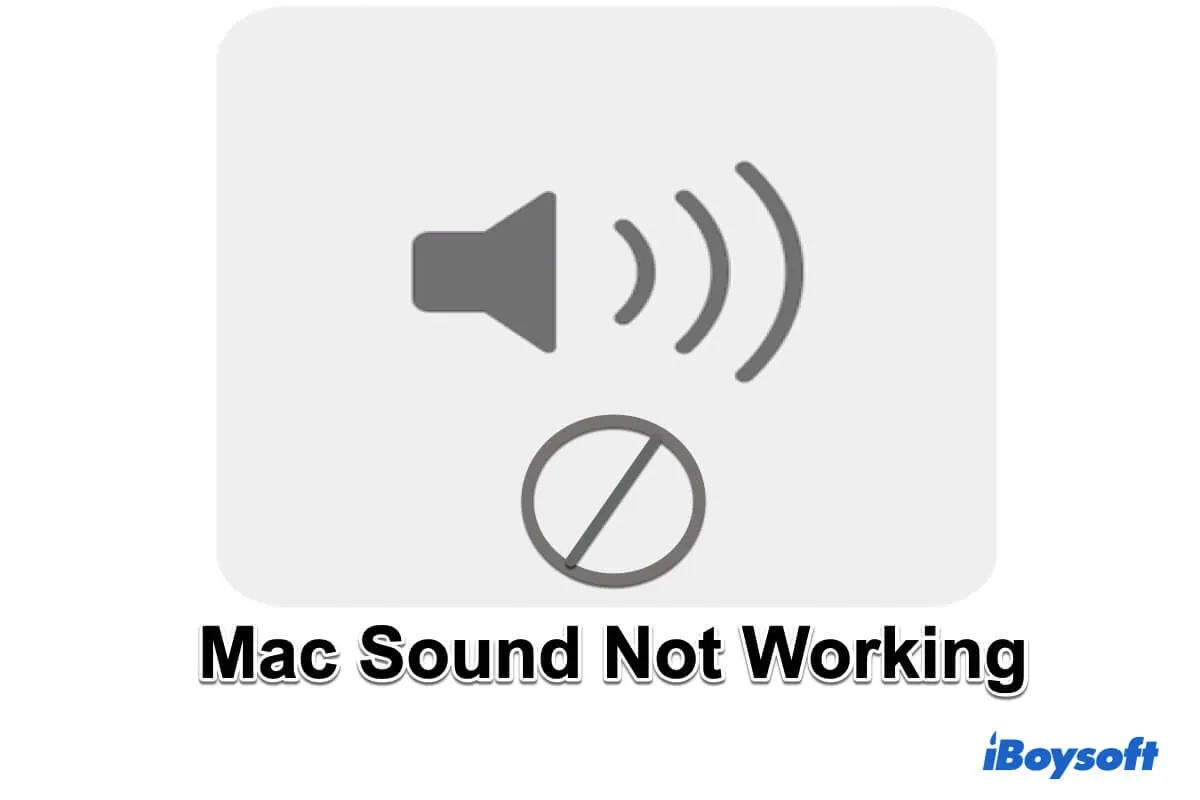
A full tutorial to fix the Mac sound not working issue. Fix both the internal and external speakers and headphones not working on Mac.
Method 2. Use MagSafe power adaper
You can rapidly connect your laptop to a power source thanks to the special MagSafe Power Adapter included with MacBooks. With this method, you can make sure your MacBook is receiving the power it needs to operate properly and check to see if it is charging.
- Attach the MagSafe power adapter to your MacBook and a power source.
- Check the MagSafe LED indicator lights on the connector.
- If the LED is green, the MacBook is charging.
- If the LED is amber, the MacBook's battery is low and charging.
- If the LED is not lit, the MacBook is not charging.
Method 3. Check the charging cable
A light on the magnetic charging cable's end will indicate whether your MacBook, which was manufactured before 2016, is charging or not. This includes earlier L-shaped models.
When you see an orange light, your MacBook is charging right now. When the battery is fully charged and the device is using the power adapter, a green light will appear.
Method 4. View in the Apple Support app
Apple Support app on iPhone/iPad gives you personalized access to solutions for all of your Apple products and services. You can also check the charging status via the app by connecting your MacBook to your iPad/iPhone.
- Install the Apple Support app on your iPhone/iPad.
- Connect your MacBook to your iPhone/iPad.
- Sign in with your Apple ID and tap the Devices tab.
- Find the MacBook in the list of devices and select it.
- Look for the Battery section and check the status.
Method 5. Touch the Power Brick
After a short period of charging, you may also feel the power brick to see if it warms up. But if the adapter overheats, it may switch off automatically. Then, you can unplug it for a little while to allow it to cool and reconnect.
Fixed! MacBook Air/Pro not charging
There are various causes for the MacBook not charging, it could be a faulty charger, poor power connection, aged battery, incorrect SMC, etc., you can fix the MacBook Air/Pro not charging with these solutions:
- Verify the power adapter connection
- Reset the SMC
- Check the battery
- Find out if your MacBook Pro is on the recall list
- Update your MacBook Pro
Share helpful methods to check whether Mac is charging with others!