Did you use Time Machine for your backup? Have you noticed that the file system is limited in Time Machine? Apple's Time Machine is a convenient and user-friendly backup solution for macOS users, which provides automatic backups of your Mac data.
Having a backup of Time Machine will make your data recovery a breeze if data losing disaster happens. However, not every file system of the external drive can be supported. The right and appropriate file system or file format is much better in data backup for Time Machine.
This article explores the various disk formats supported by Time Machine, you can evaluate their pros and cons and learn how to format your drive for better usage on Mac.
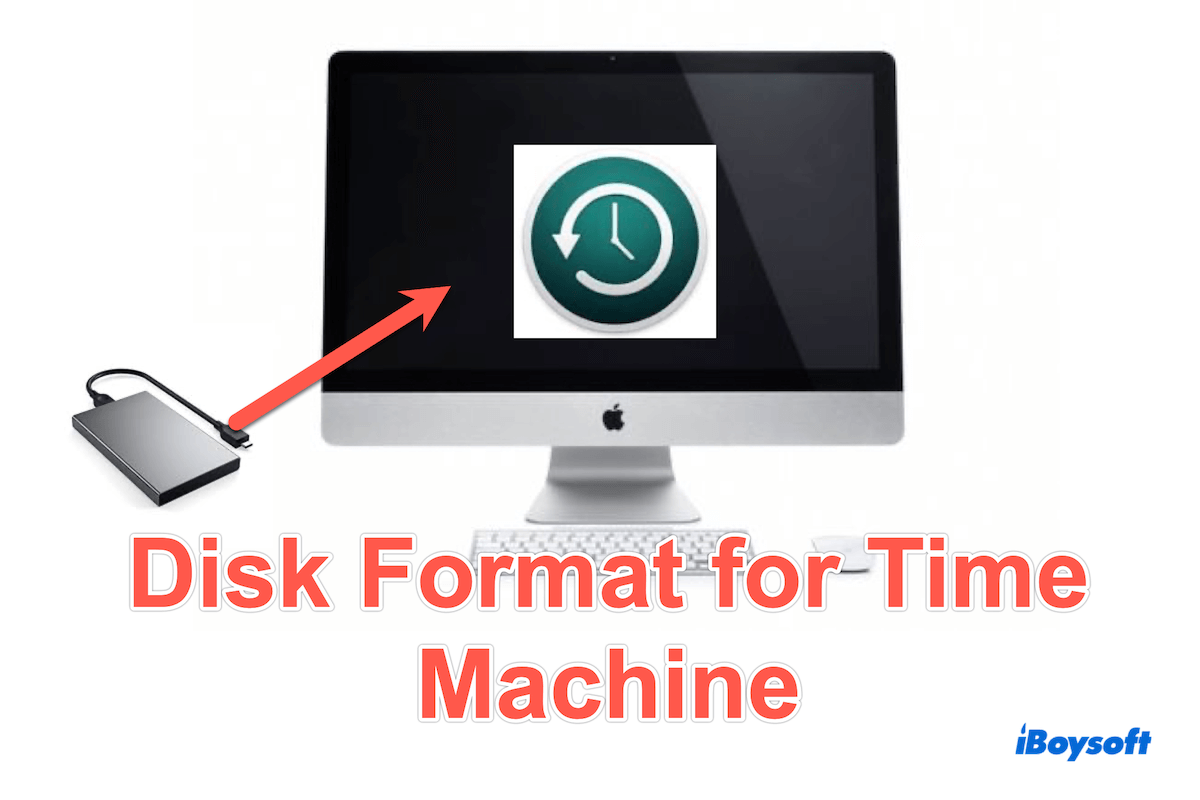
Supported disk formats for Time Machine
Here we list the disk formats/file systems for Time Machine below, each with its unique advantages and compatibility considerations:
- APFS (Apple File System): Introduced by macOS, APFS is optimized for read-and-write speed for solid-state drives (SSDs) and flash storage but also works on traditional hard drives.
- HFS+ (Mac OS Extended): The predecessor to APFS, HFS+ has been the standard for macOS for years. It is well-suited for both HDDs and SSDs and supports features like journaling, compressing, and disk encryption.
- exFAT: exFAT is a viable option for drives that need to be compatible with both macOS and Windows systems. It doesn't support macOS-specific features like journaling or encryption, but it can handle large files.
- FAT32: This is an older file system with broad compatibility, including with macOS, Windows, and Linux. However, it has significant limitations, such as a maximum file size of 4GB and less robust support for large drives.
Share these disk formats for Time Machine for more people~
Which is the best disk format for Time Machine?
The four file systems are so different, how to select the most suitable one or which one is the best disk format for Time Machine? See this table.
| Disk formats | Supported Versions | Matters Need Attention | Overall Score |
| APFS | macOS 10.13 or later | High-speed performance; Supports snapshots backups | |
| HFS+ | Older macOS | A broader range of macOS versions; Journaling can recover data for crashes | |
| exFAT | macOS, Windows, Linux | Lacks some features like encryption... | |
| FAT32 | macOS, Windows, Linux | Limited file size and partitions |
Choosing the best disk format for Time Machine can be challenging, as it largely depends on your personal needs. However, APFS stands out as the default file format for Time Machine, making it a popular choice for many Mac users.
If you are using an NTFS drive, you can learn how to enable Time Machine backup for an NTFS external drive.
Share this post to let others know the best disk formats for Time Machine.
How to format drive for Time Machine on Mac?
If you choose one of the disk formats for Time Machine, but your drive isn't the exact one. How to format drive for Time Machine on Mac? Here we assume you will format the drive/disk as APFS in Disk Utility.
- Finder > Applications > Utilities > Disk Utility.
- Connect your drive to your Mac via USB, Thunderbolt, or another suitable connection.
- Choose the external drive from the sidebar in the Disk Utility.
- Click Erase on the top, rename your disk/drive, and choose the format as APFS.
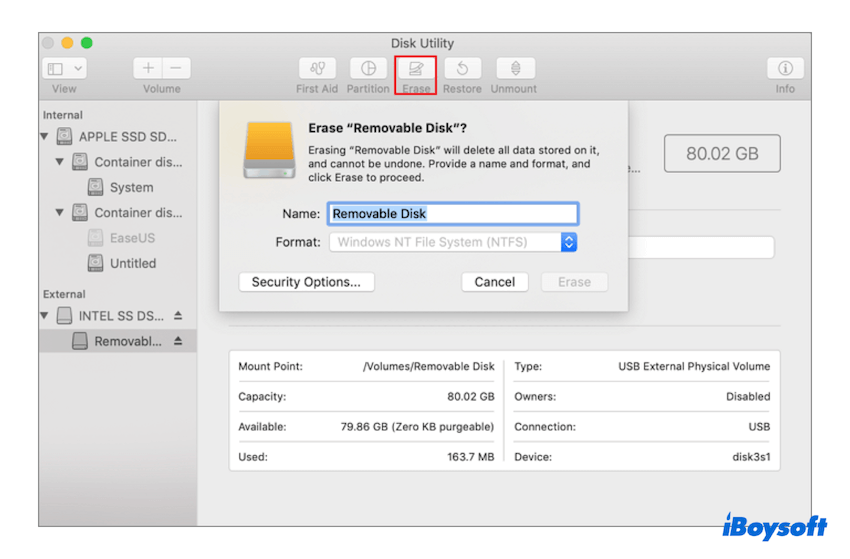
- Click Erase > Done.
If your drive is NTFS-formatted, you can't write it. Learn how to format NTFS to APFS. You can also format the external drive on Mac to APFS with other useful tools.
Remember to backup all data before this step~ Now you can use Time Machine to backup or restore~
Conclusion
Choosing the right disk format for Time Machine backup is crucial if you really need it. For modern macOS systems, APFS stands out as the best option due to its speed, efficiency, and advanced features while exFAT is better suited for specific use cases where cross-platform compatibility is needed.
Properly formatting your drive enhances your backup strategy, making data recovery straightforward and dependable. With this knowledge, you can set up a Time Machine to safeguard your data effectively.