Installing apps on an external hard drive can be a good way to save and use documents. However, many Mac users encountered and complained about the issue that they can't install any apps on an external SSD or hard drive on a Mac.
I wanna install some apps for my work on my external SSD. But the installer keeps saying that the app cannot be installed. How to deal with it? -discussion.apple.com
Are there some requirements to install apps from the App Store to an external drive? I have an APFS-formatted drive but failed to install any apps. -forums.macrumors.com
Why? This can be due to file system incompatibilities, permission restrictions, security settings, or macOS system protection features. In this guide, we'll go over the most effective solutions to fix the problem and successfully install apps on your external SSD.
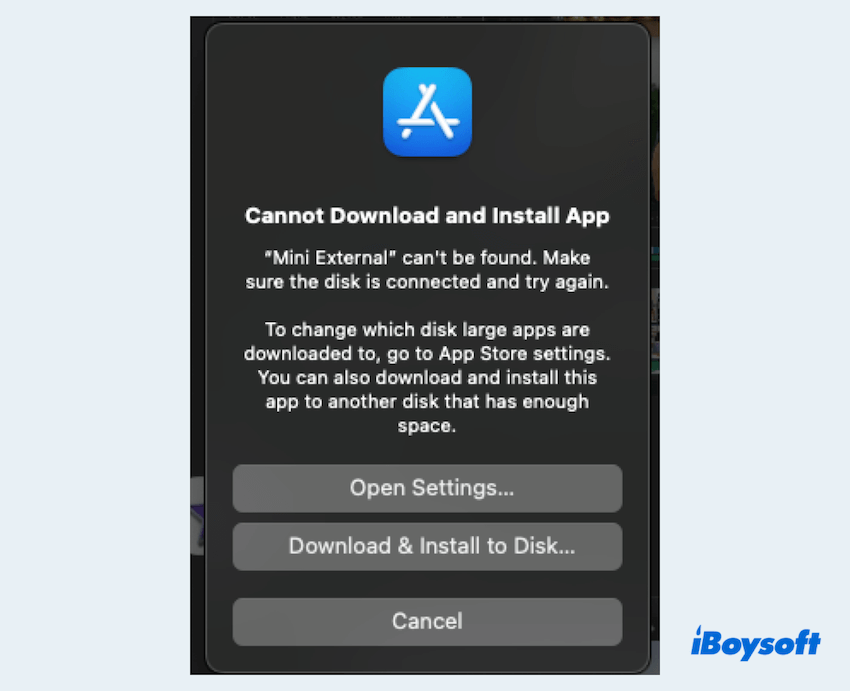
How to fix I can't install apps on external drives
Here we test and summarize several methods to fix the issue when Mac not allowing to install apps on hard drives. Do these after you restart the Mac and ensure the drive is mounted correctly.
# 1 Check the external drive format
macOS has strict requirements regarding external drive formats. If your SSD is formatted as NTFS (a Windows file system), macOS will not let you write anything including installation on it. Some apps may refuse to install on exFAT or FAT32 drives.
- Finder > Applications > Utilities > Disk Utility.
- Select your external SSD and see the file system of it.
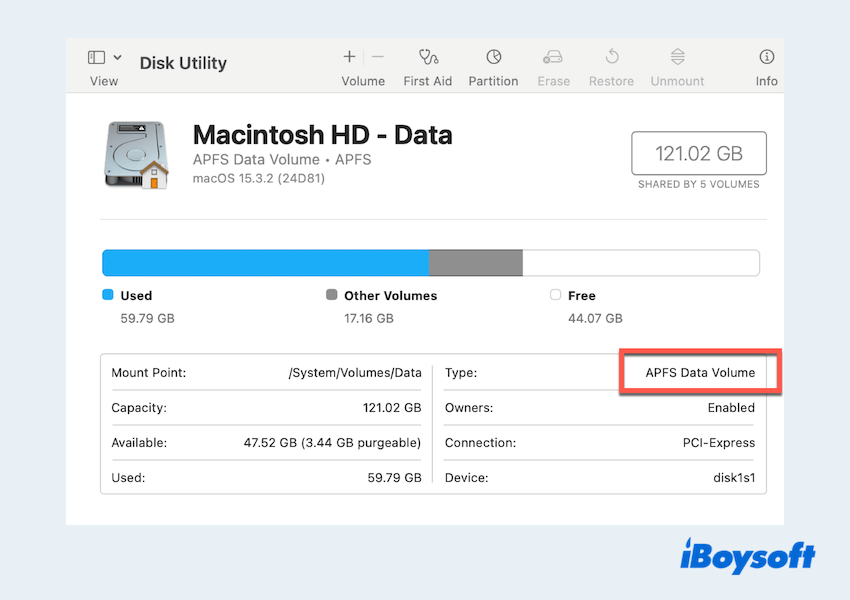
- If it is NTFS, exFAT, or unsupported format, you can reformat the drive but remember to backup your data before proceeding.
- Click Erase and select APFS or Mac OS Extended (Journaled).
Don't want to format the drive? There is a way to directly write on your NTFS drive: Use iBoysoft NTFS for Mac. You can install or uninstall apps seamlessly on the NTFS external drives on Mac without any erasing~
# 2 Ensure write permissions
Lack of write permission can prevent macOS from installing applications on the external SSDs.
- Open Finder and locate your external hard drive.
- Right-click the drive and select Get Info.
- Scroll to Sharing & Permissions and make sure your user account has Read & Write access.
- If necessary, click the lock icon, enter your admin password, and change permissions.
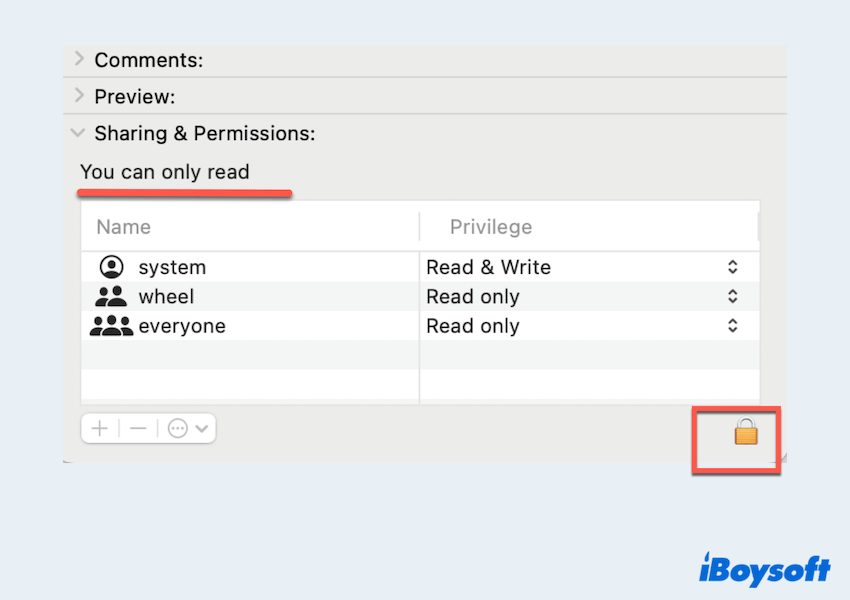
# 3 Adjust Security & Privacy settings
macOS has built-in security settings that may prevent installations on external drives on Mac.
- Apple menu > System Settings > Privacy & Security.
- Scroll down to find Security, and check if the app is blocked. Click Allow if prompted.
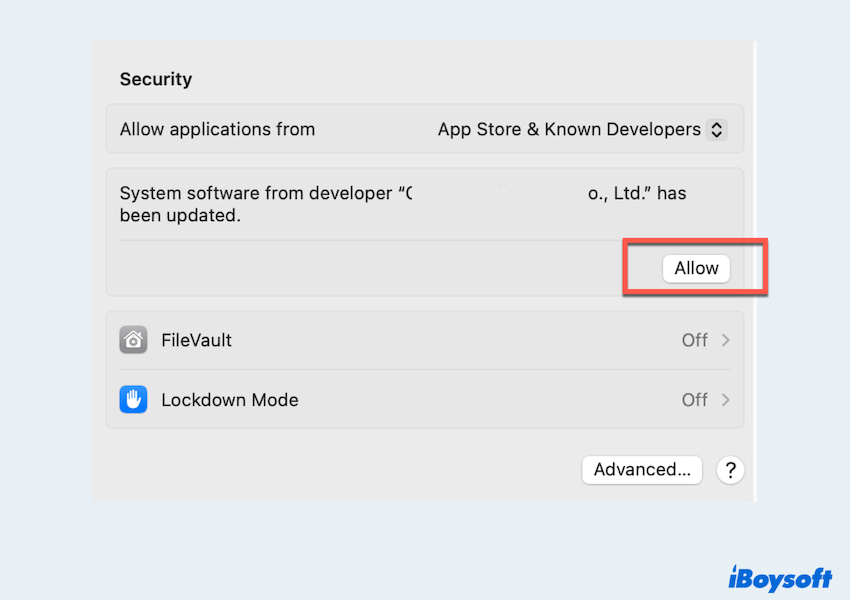
- Click Full Disk Access and ensure the installer or relevant apps have permissions.
- Also, check Security & Privacy > Files and Folders and grant necessary permissions.
If you fixed your issue here, please share these useful ways.
# 4 Check available space and drive health
If your external drive is running low on storage or has disk errors, maybe you can't install apps on the external SSD on Mac.
- Apple menu > About This Mac > More Info > Storage and confirm there's enough space. (If less, try to clear more space.)
- Finder > Applications > Utilities > Disk Utility.
- Select your external drive and click First Aid > Run.
# 5 Install the app manually
If the app is from the Mac App Store, try downloading a DMG version directly from the developer's website. Some macOS versions install apps on the internal drive by default, so you can try to copy them.
- Download the DMG file from the official website.
- Open the DMG file and drag the application to the SSD. (Commonly, it is stored in the Downloads folder.)
- Try launching the app to see if it runs from the external drive.
If fails, you can force to install it on the external drive, open Terminal, and type sudo installer -pkg /Path/To/Installer.pkg -target /Volumes/Your-SSD-Name.
# 6 Disable SIP in macOS Recovery Mode
System Integrity Protection (SIP) is another macOS security feature in macOS Recovery Mode that may prevent installations on external drives.
- Restart your Mac and boot into macOS Recovery Mode. (For Intel Macs: Hold Cmd + R while restarting; For Apple Silicon Macs: Hold the power button until the startup options appear, then select Options > Continue.)
- Open Terminal from the top menu (Utilities > Terminal).
- Type csrutil disable and press the Enter key.
- Restart your Mac and try installing the app.
- Once installed, re-enable SIP by following steps 1-3 and running: csrutil enable.
Have you got all the ways when you can't install apps on an external SSD Mac? Share our post, please. If the issue persists, consider updating macOS or trying a different external SSD to rule out hardware problems. Happy computing!