If you want to install macOS on multiple computers/partitions without downloading the installer each time, or you're unable to upgrade macOS or reinstall macOS through macOS Recovery Mode or Software Update, creating a macOS bootable installer is very helpful.
However, when creating a bootable installer following the online instructions, you receive an error saying: "APFS disks may not be used as bootable install media," rendering you unable to create a bootable USB installer on Mac.
This article will address this error message and let you create a macOS bootable installer successfully.
Why do you see the 'APFS disks may not be used as bootable install media' error?
The "APFS disks may not be used as bootable install media" error usually occurs after you run the createinstallmedia command in Terminal while creating a bootable installer on an external disk or installing macOS in a separate volume of Mac's hard drive.
The whole message reads:
Ready to start.
To continue we need to erase the volume at /Volumes/My Volume.
If you wish to continue type (Y) then press return: Y
APFS disks may not be used as bootable install media.
An error occurred erasing the disk.
It means that the command has trouble formatting your APFS disk to a format that is compatible with the version of macOS that you intend to install on it.
In the following cases, you might see the "APFS disks may not be used as bootable install media" error.
- You are trying to install macOS Sierra or earlier on an APFS-formatted disk. You have an APFS-formatted USB flash drive or other storage device, but these old versions of macOS don't support APFS.
- The partition is under an existing APFS container. You didn't create a new partition for installing macOS in a separate partition. Instead, you created a new volume within the existing APFS Container.
- The external disk is not formatted with Mac OS Extended and GUID partition table. The most ideal format for a disk is used for a bootable installer creation. Although macOS High Sierra or above can only boot from an APFS-formatted partition, the createinstallmedia command will erase the HFS+ disk and convert it to APFS.
If you find the information helpful, please help us share it.
How to solve the 'disks may not be used as bootable install media' error?
Without solving the error, you won't be able to create a bootable installer successfully. Follow the steps below to remove the "disks may not be used as bootable install media" issue.
Create a new separate APFS partition on your Mac's hard drive
If you want to install macOS on a separate volume, you must create a new volume on the Mac's internal hard drive. Here is how to partition a hard drive on Mac:
Step 1. Open Disk Utility through Finder > Applications > Utilities folder.
Step 2. Click the View button next to Disk Utility and choose Show All Devices.
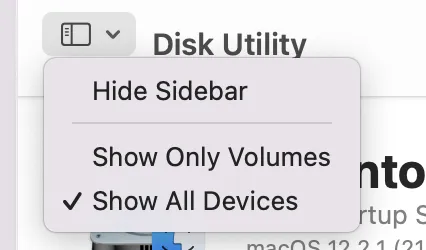
Step 3. Select the Mac's internal hard drive, usually labeled as Apple SSD, and choose Partition at the top menu.
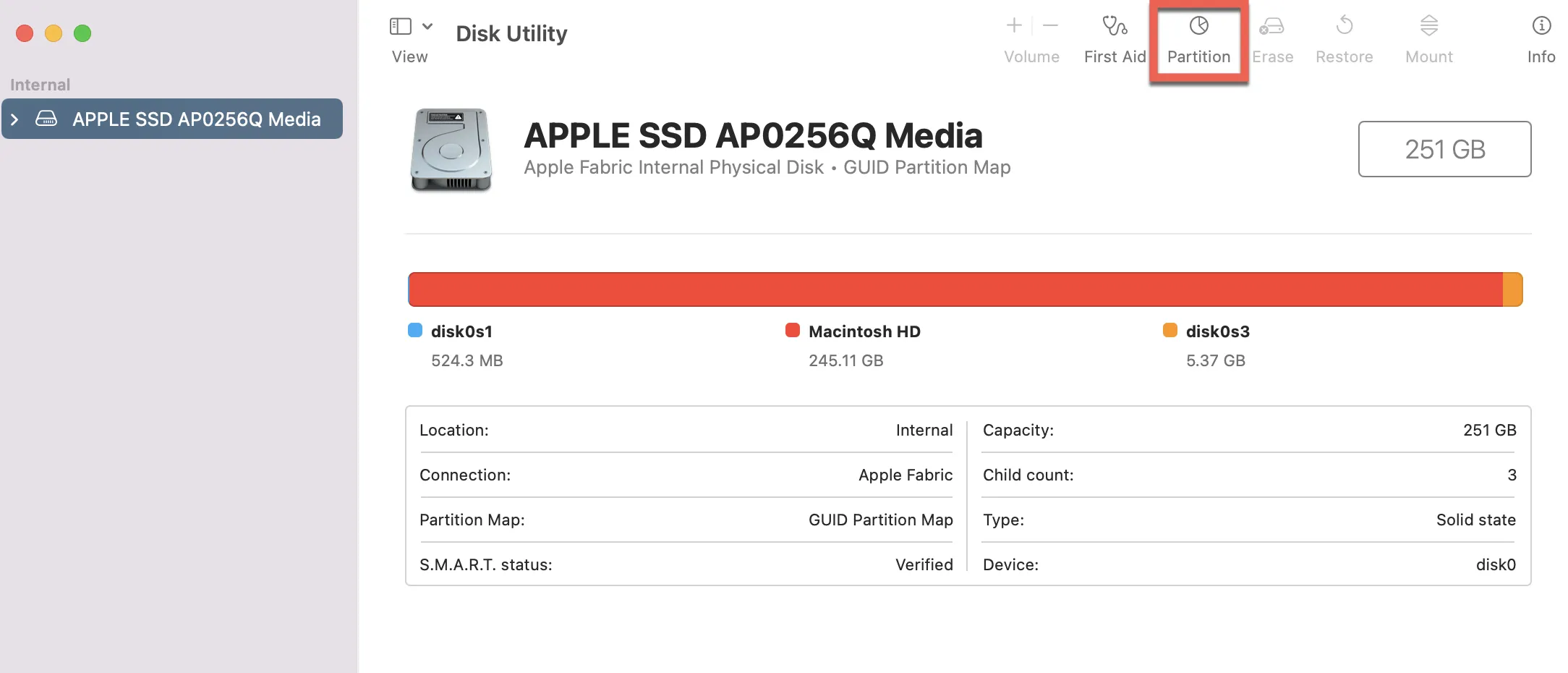
Step 4. Highlight the pie and click the + button to add a partition on the hard drive.
Step 5. Choose Add partition.
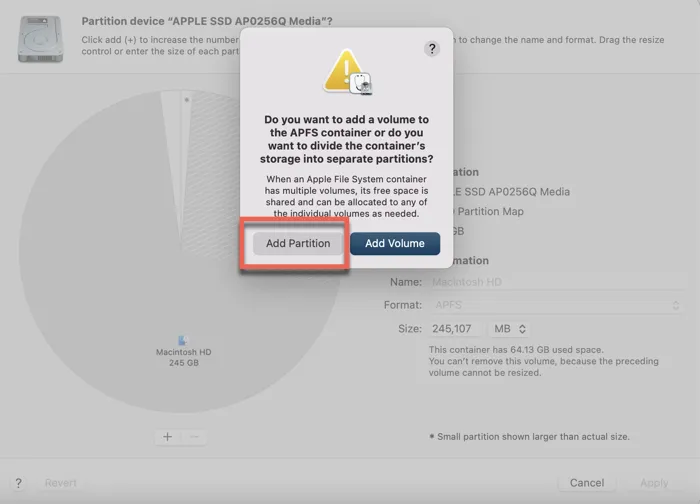
Step 6. In the Partition Information section, give the new partition a name, choose APFS as the format, and drag the resize the control or enter the size.
Step 7. Click Apply to create the new partition for installing macOS on it.
Format the external disk to HFS+ and GUID
If you are creating a USB bootable installer or other bootable install media, follow the steps below to format the disk on Mac.
Step 1. Open Disk Utility through Finder > Applications > Utilities folder.
Step 2. Click the View button next to Disk Utility and choose Show All Devices.
Step 3. Highlight the disk name (not the volume) which you would like to use as a boot drive.
Step 4. Click the Erase button at the top menu.
Step 5. Give it a name, choose Mac OS Extended as the Format, and GUID as the Scheme.
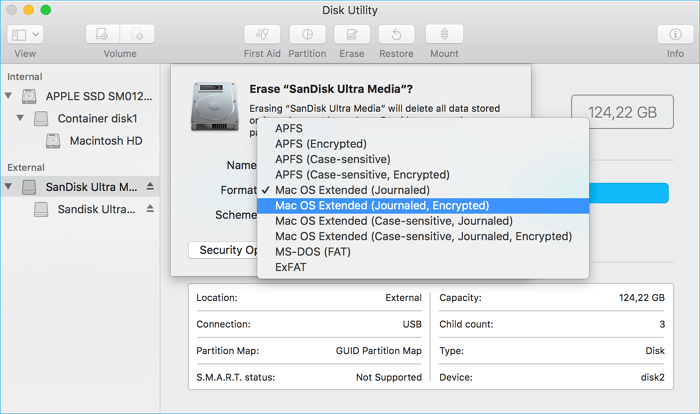
Step 6. Click Erase to proceed.
Thank you for sharing the article in advance.
Conclusion
An error message stating that "APFS disks may not be used as bootable install media" appears after executing the createinstallmedia command in the Terminal. The disk format is typically the cause of this problem. You should be able to get rid of the message and enable booting from the partition or drive by using the solutions in this article.