SD cards are primarily used to increase the storage capacity of mobile devices. Samsung SD card is extremely popular among a bunch of SD card brands in the market. However, it is susceptible to data loss just like any other external storage device.
Then, how do you retrieve deleted files from a Samsung SD card? Don't worry! This article provides you with a step-by-step tutorial for performing Samsung SD card recovery, assisting you in retrieving your important data.
Common scenarios of Samsung SD card data loss
There are numerous causes and circumstances that could result in data loss on a Samsung SD card. Here we list a few typical scenarios that you might experience before discovering that files are missing from your Samsung SD card:
- Interruption when transferring files. Unexpected situations like system shutdown or power outage happen while moving files from card to PC.
- New files are added to a full SD card. If the SD card is full and you still try to add new files to it, it might get corrupted, as well as the data stored on it.
- Formatting by mistake. Formatting a Samsung SD phone card would erase all existing data stored on it, and change its original file system to a new one.
- Accidental deletion. Accidentally deleting some files might be the most common reason for losing data from the Samsung memory card.
- Physical damage. If the SD card is physically damaged, like it is put in the water, or gets cracked, then all data stored on it will be lost.
- Virus attack or malware. Some viruses or malware may infect the file system of the Samsung memory card, and the result is that all data on it would become inaccessible.
After knowing what may lead to data loss from your Samsung SD card, you may wonder if there is a chance to get the missing files back. Don't fret, move to the next part and you'll find the answer there.
Is it Possible to recover deleted files from a Samsung SD card?
The short answer is yes. Whenever files are deleted from an SD card, they still hide somewhere within it and would get really deleted from the card until new files overwrite them.
With the help of third-party data recovery software, or you've backed up the Samsung SD card, you have a high chance to recover deleted files from an SD card. But if the SD card is physically damaged, you'll have to search for help from a professional data recovery service.
Note that when you find there are files missing on your device, you must immediately stop using it (on which your Samsung SD card is loaded), and do not add any new data to it, as it might overwrite the lost files. The safest way to do that is to shut down the device, and then take out the SD card properly.

Think this content is helpful? Share it on social media!
How to recover data from Samsung SD card
As long as your SD card is not physically damaged, you can recover missing files from it with the provided guide below. Here, we offer you two ways to perform Samsung SD card data recovery. Without further ado, let's get started!
Recover data from Samsung SD card on Windows
The most easiest and effective way to restore files from an SD card Samsung is to use third-party Samsung memory card data recovery software, which offers free download. Here, iBoysoft Data Recovery for Windows is highly recommended among so many data recovery programs.
iBoysoft Data Recovery for Windows is the best and most free SD card recovery software in the market. With its high recovery success rate, 100% secure recovery environment, and user-friendly interface, you can easily recover your deleted/lost/missing files from the Samsung SD card.
It supports restoring over 1000 formats of files and is compatible with Windows 11/10/8/7/XP/Vista, and supports exFAT, FAT32, and NTFS file systems. If you want to perform Samsung micro SD card recovery and get all your missing files back within a few clicks, iBoysoft Data Recovery for Windows would be the soundest choice.
Here's how to do Samsung SD card data recovery using iBoysoft Data Recovery for Windows:
- Click the button above to download and install it on your Windows computer, then launch it.
- Take out the Samsung SD card from your device and insert it into your computer, use an internal or external card reader or SD card adapter if necessary.
- Select the Data Recovery module.

- This software will list all drives that are available on your Windows computer, choose your Samsung SD card from the drive list then click Next. It will begin to scan your SD card sector by sector and find missing files for you.
- Once the scan is finished, all found files will be listed in categories. Now, you can select and preview the file that you want to retrieve.
- Tick the checkboxes next to your wanted files, then click the Recover button to save them to another destination.
Recover files from Samsung SD card on the phone
Another method to recover files from a Samsung SD card is using an SD card recovery application for Android, DiskDigger. If you don't want to detach the SD card from your phone, then you can perform the Samsung SD card data recovery directly on your mobile device.
But DiskDigger only allows users to recover deleted photos from SD card if their device is without the Root privilege. Follow these steps to recover photos from your Samsung SD card:
- Open the Play Store, download, and install DiskDigger on your phone.
- Open this app, and choose Basic Scan. If your phone has root access, choose Full Scan. Then DiskDigger will start to scan your SD card, and all found files (photos) will be listed after the scan is completed.
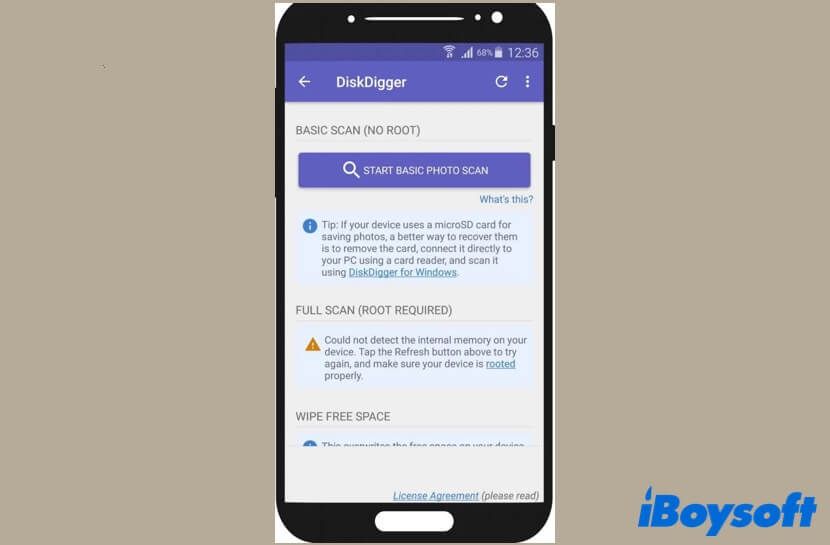
- Tap on the boxes on the top-right corner of the files you want to recover, and hit the Recover button to get them back. Remember to save the recovered files to another destination instead of saving them back to your Samsung SD card.
Through DiskDigger or any other data recovery app for Android, you may get some of your files back. But PC-based data recovery programs are still highly recommended for their high success rate, stability, and powerful algorithm.
Successfully recover files from Samsung SD card? Share this content with more people!
How to fix a corrupted Samsung SD card
There are plenty of methods you can take to fix a corrupted Samsung SD card, but you should restore your missing files from it first as repairing a corrupted Android SD card may cause further data loss. Here's what you can do to fix your corrupted Samsung SD card:
- Try another USB port or SD card reader.
- Try the corrupted SD card on another device or PC.
- Assign a new drive letter to the SD card.
- Reinstall the SD card driver.
- Run the CHKDSK command to fix the SD card.
- Format the SD card on a Windows computer or with a Samsung micro SD card format tool.
If you want to learn more about this, you can check out this article:

Corrupted SD Card: 10 Best Ways for SD Card Repair
What is a corrupted SD card? Why my SD card get corrupted? Find 10 best solutions to fix corrupted SD card. Read more >>
To sum up
In this article, we provide you with two ways to do Samsung SD card recovery and tell you how to fix a corrupted SD card. Again, restoring files using iBoysoft Data Recovery for Windows is the best shot when encountering data loss from a Samsung memory card.
If you think this post is really helpful, please share it with more people! Thanks in advance!
- QHow do I recover photos from my Samsung SD card?
-
A
The easiest way to recover photos from a Samsung SD card is using iBoysoft Data Recovery for Windows. Simply connect the card to your PC, and download, install, then launch this software. You can follow the tutorial above to recover photos within a few steps.
- QWhy is Samsung not reading my SD card?
-
A
If your Samsung phone is not reading your SD card, this card is probably corrupted. Fortunately, you can recover all files stored on it using iBoysoft Data Recovery for Windows.
