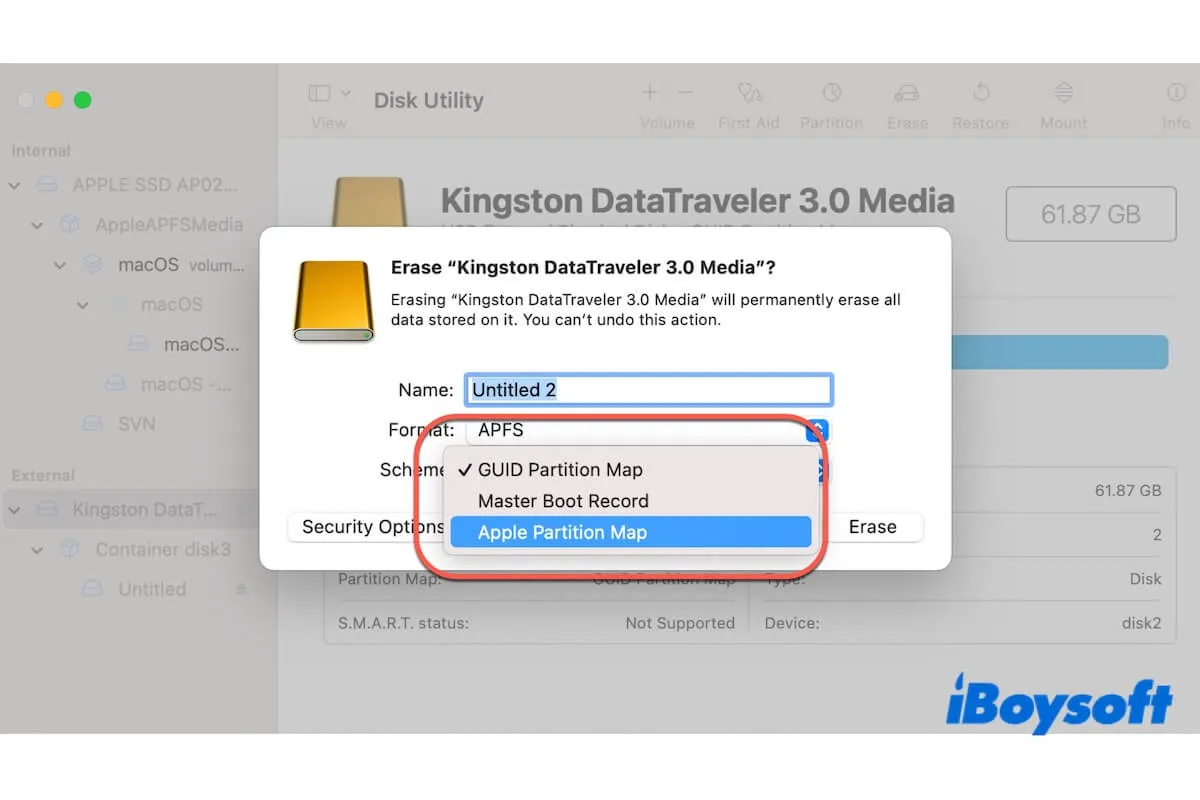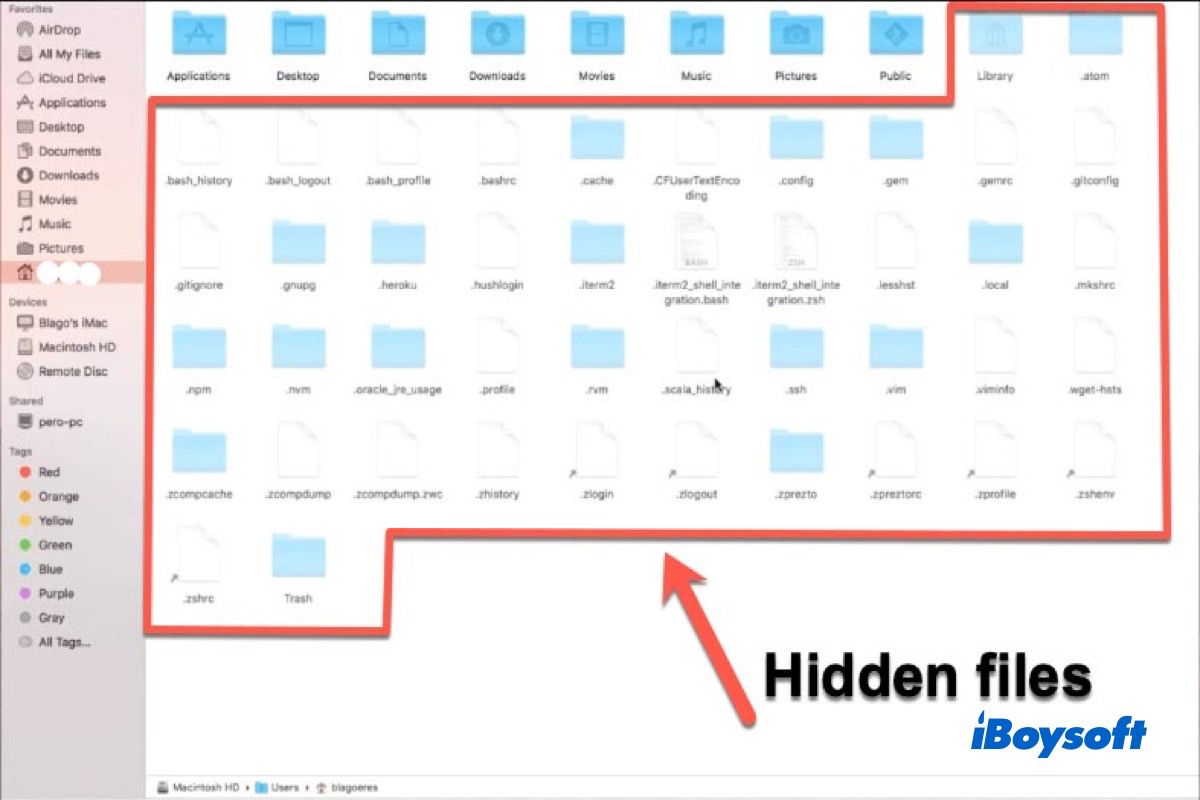When you check the connected external disk in Disk Utility, you should click the View button and choose All Devices. If you can't find the external drive in Disk Utility, then your Mac doesn't detect it.
USB flash drive not showing up on Mac is one of the signs when a USB flash drive is unreadable on Mac, you could also find the drive not mounting/greyed out in Disk Utility, or receive the error "The disk you attached was not readable by this computer."
when such an error occurs, you should first recover data from the unreadable drive on Mac, you can use third-party data recovery software such as iBoysoft Data Recovery for Mac to see whether the disk is detected there and get data off the drive.
Then you can apply the following methods:
- Remove other peripherals and reconnect the USB flash drive
- Update the USB driver by updating the macOS
- Repair unreadable USB drive with Disk Utility First Aid
- Initialize the not readable disk