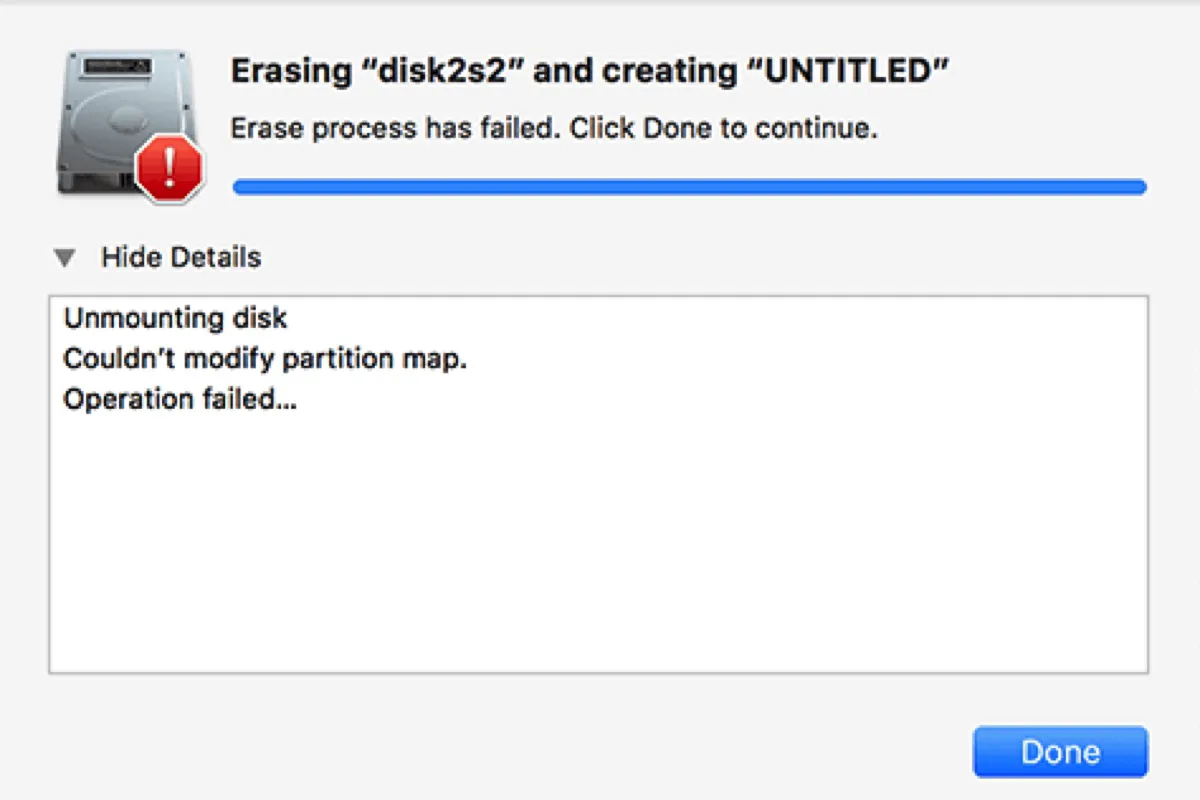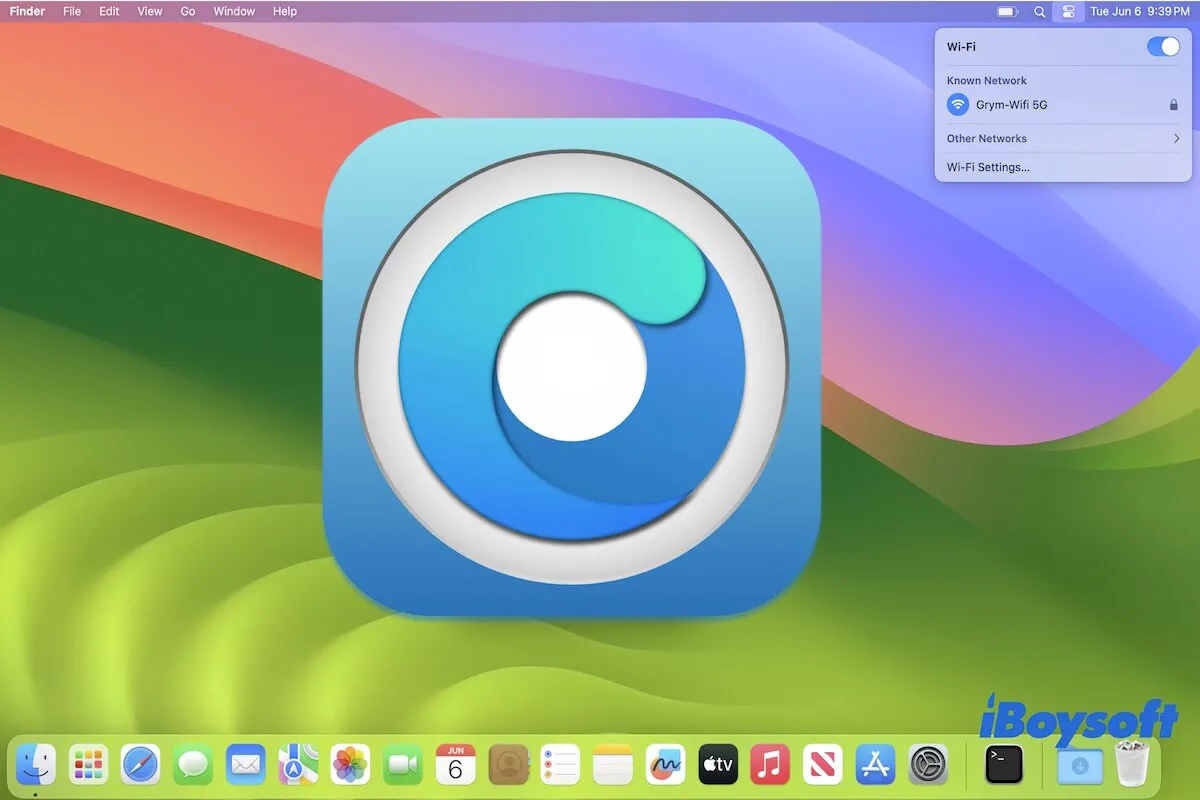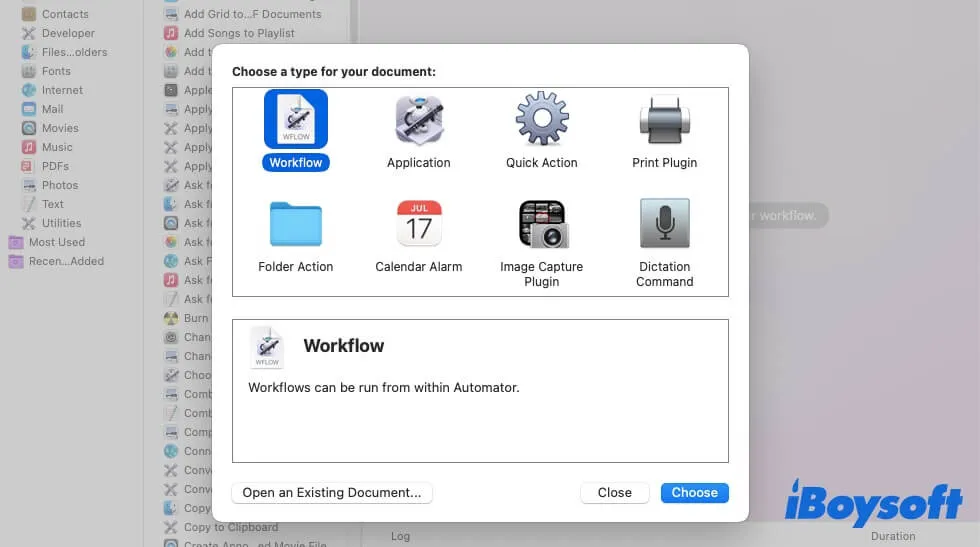Perhaps the hard drive of the 2007 MacBook is encrypted with FileVault. In this way, you can't view those files moved to the external hard drive when you connect it to your 2012 MacBook Pro. You need to find the password so that you can see those files.
FileVault is Apple's solution to encrypt the Mac hard drive to avoid unauthorized access. You must enter the login password to access all of the data on your Mac each time it wakes from sleep mode or a screen saver. Even if you disassemble the internal hard drive or move files to an external hard drive, the FileVault-encrypted data is invisible.
So the crux of the problem is that you should recall the password or find the FileVault Recovery Key. Enter the most frequently used passwords to unlock the FileVault drive, or get the password via iCloud if you choose to allow your iCloud account to unlock your disk while enabling encryption, or try to find the FileVault Recovery Key in a file on your Mac, external hard drive, or the notes app on your phone.
After entering the correct password or FileVault Recovery Key, your files should be decrypted and visible on your Mac, then, you can double-click the folder to access your files without any problem.
In case you lose data from FileVault hard drive, try iBoysoft Data Recovery for Mac to recover!