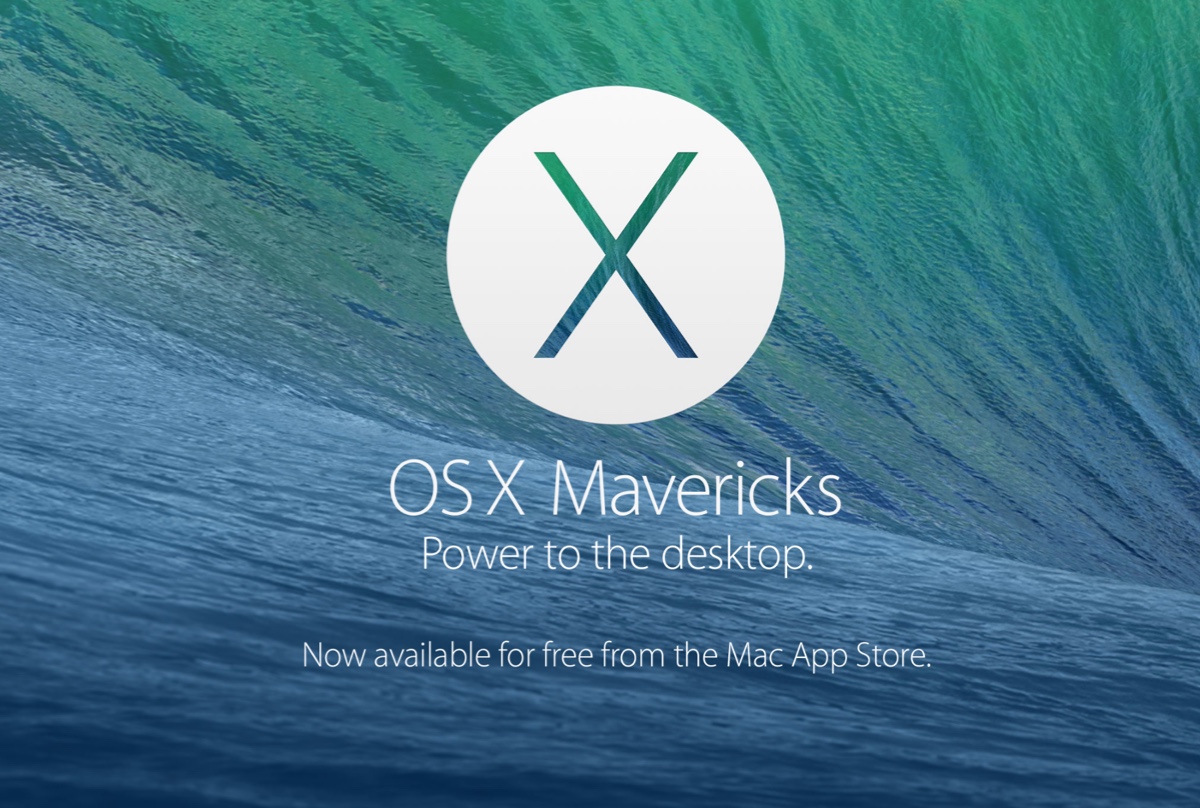The problem that macOS Big Sur disconnects external hard drives does not affect a small number of people; after all, it is a common question that many macOS Big Sur users face. The easiest way for you is to check the cable for tears or frying. If this way doesn't work out, then I guess you need some professional fixes.
Before diving into the practical solutions, let's figure out the possible factors in the first place:
- The disk was put to sleep.
- There is third-party software blocking the connection.
- The USB or Thunderbolt cable or port is damaged.
- There are software bugs on your Mac.
- The external hard drive or USB drive is corrupted.
- The drive doesn't have a sufficient power supply.
- The drive has an outdated or incompatible disk driver.
With all likely reasons, I will give you corresponding solutions one by one here to fix the trouble that the external hard drive keeps disconnecting on Mac. While before performing any solutions, make sure you have got all data in advance or you will suffer from data loss.
If you haven't got the important data on the external hard drive yet, free download iBoysoft Data Recovery Software to scan for your data ASAP!
Data in hand, you can try the following solutions then. If one of them fails to make your external hard drive work well, forge ahead straightforwardly.
- Unplug and replug the drive
- Restart your Mac
- Disable the 'Put hard disks to sleep when possible option
- Switch between a hub or direct connection
- Change the default disk sleep time to maximum
- Disable or uninstall third-party anti-virus programs
- Boot into Safe Mode
- Repair the disk with Disk Utility
- Update or downgrade macOS
- Recover data and reformat the drive