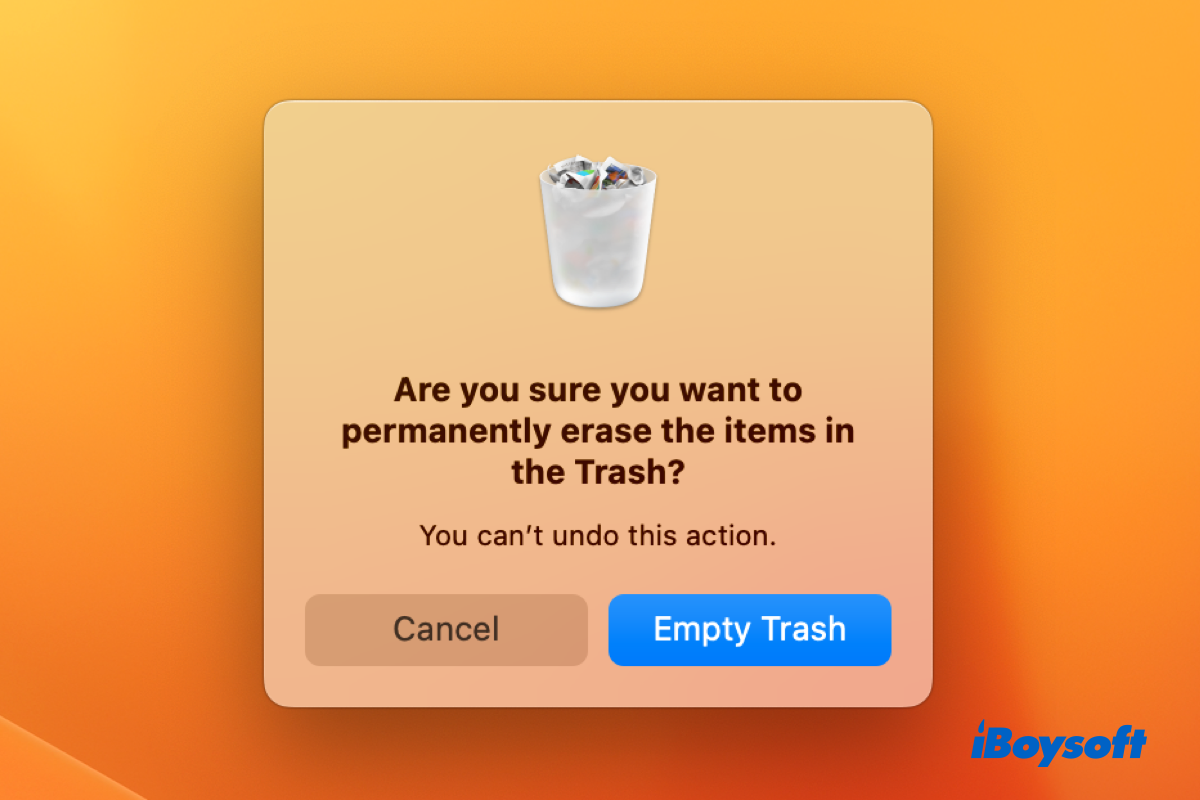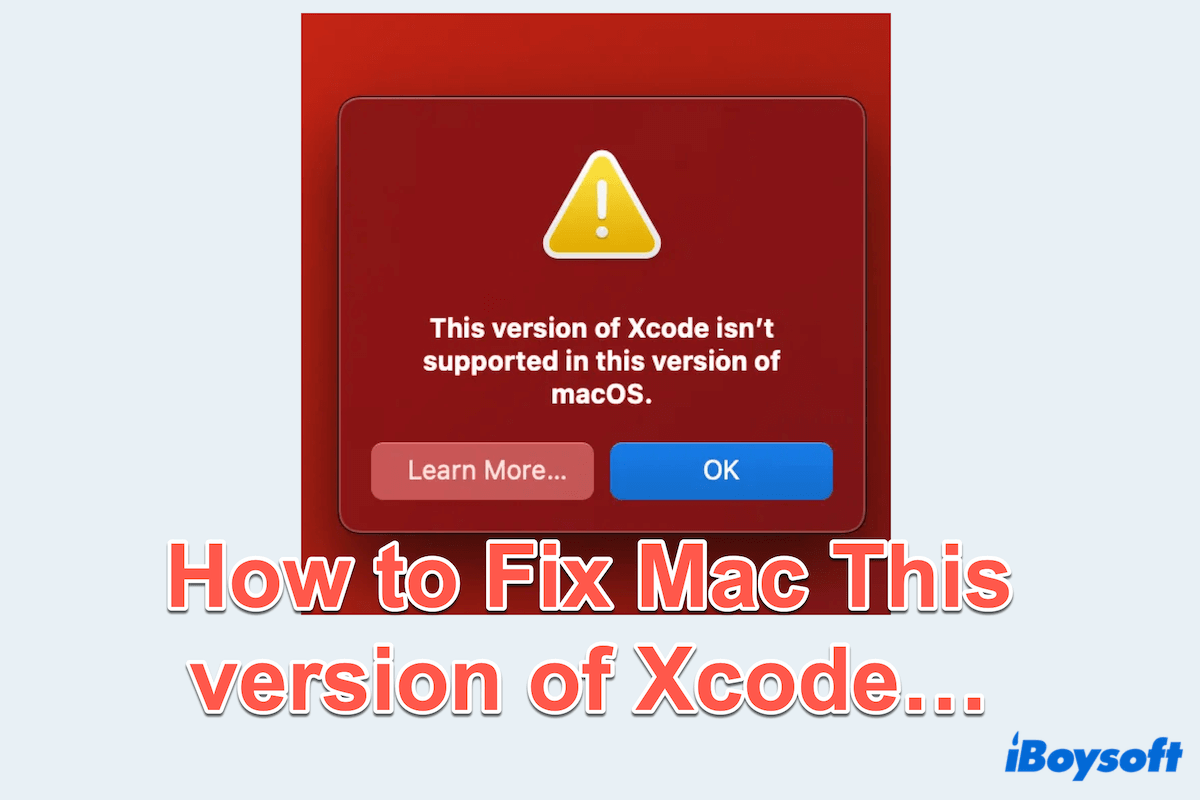Try directly connecting one drive at a time to your Mac and see if it shows up in Disk Utility (accessible from the Applications > Utilities folder). If it does, consider using a powered hub to connect the three disks to your Mac. Chances are that your USB drives didn't have sufficient power to mount on a Mac.
Apart from that, you can use a different port or different cables to connect to your Daisy-chained drives or change the order of the chain.
If your USB drive still won't show up on Mac, download iBoysoft Data Recovery for Mac to see whether your drives are detected.
If they are, recover your data and then reformat the external drives on Mac. This tool is compatible with all macOS versions since Mac OS X El Capitan and supports Intel-based, T2, M1, M2, and M3 Macs. It also allows you to preview your files for free before recovery.
If your USB drives are not detected, they may have hardware issues and need to repaired by a technician.