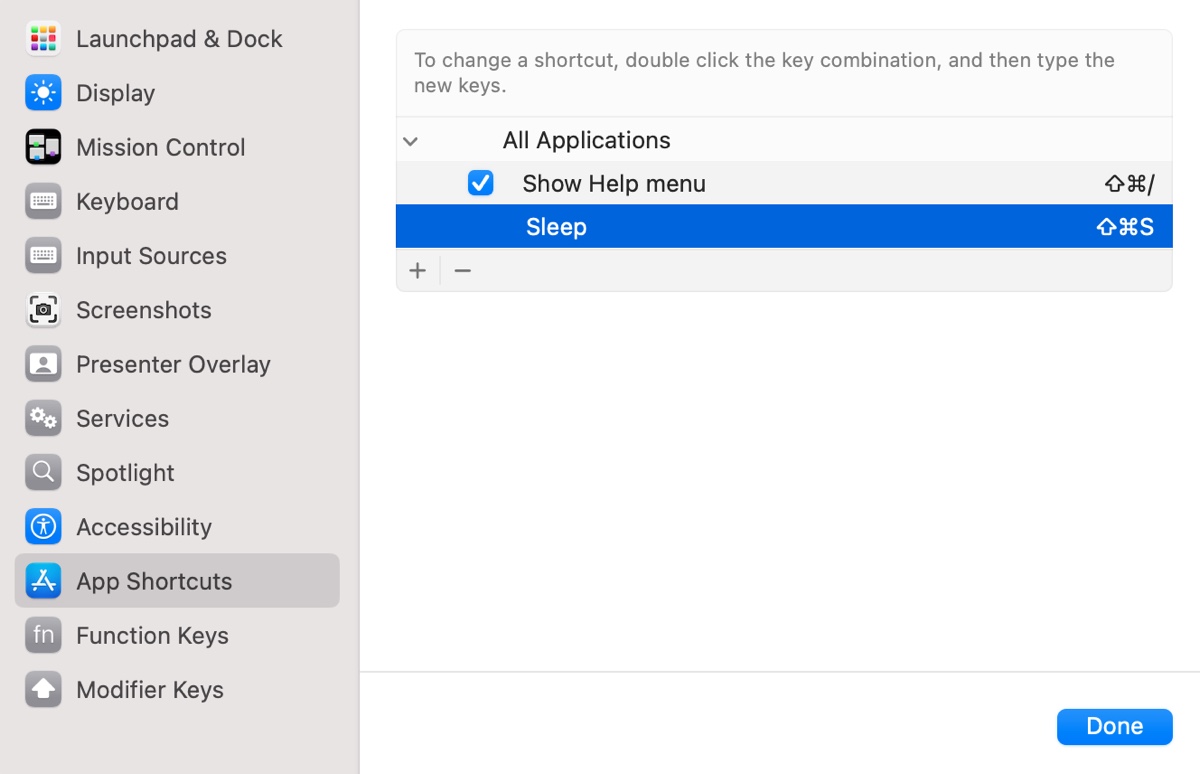The reason behind the Safari downloads cannot create files issue could be a false default downloads folder, high security and privacy of Mac, etc. Here are solutions to get rid of the error.
If you find the Safari downloads not working, it may relate to the downloads folder, security and privacy of Mac, poor network quality, paused download items, redundant Safari caches, installed extensions and plugins, insufficient disk space, etc. If you receive the "Cannot create file" when attempting to click links to download from Safari, the problem is highly likely a permission issue.
The error means you can not add a file to the chosen downloads folder of Safari, given that it is a bootable external drive, the drive may be read-only, therefore you are unable to create a new file/folder on the external hard drive on Mac. This issue can be easily fixed with the following solutions:
Check the default downloads folder. Click Safari > Settings, click General, and find File Download Location, make sure the folder exists and is used by the system.
Check the Security & Privacy settings. You may have set your Mac to download only from the App Store so that Safari downloads not working. You can check it by heading to the Apple menu > System Settings > Privacy & Security, then scrolling down to Security, and allowing applications downloaded from the App Store and identified developers.
Change external drive permissions on Mac. Make sure the drive is not locked, readable, and writable. Click the drive icon on the Desktop or in Finder's sidebar, and select Get Info to check.