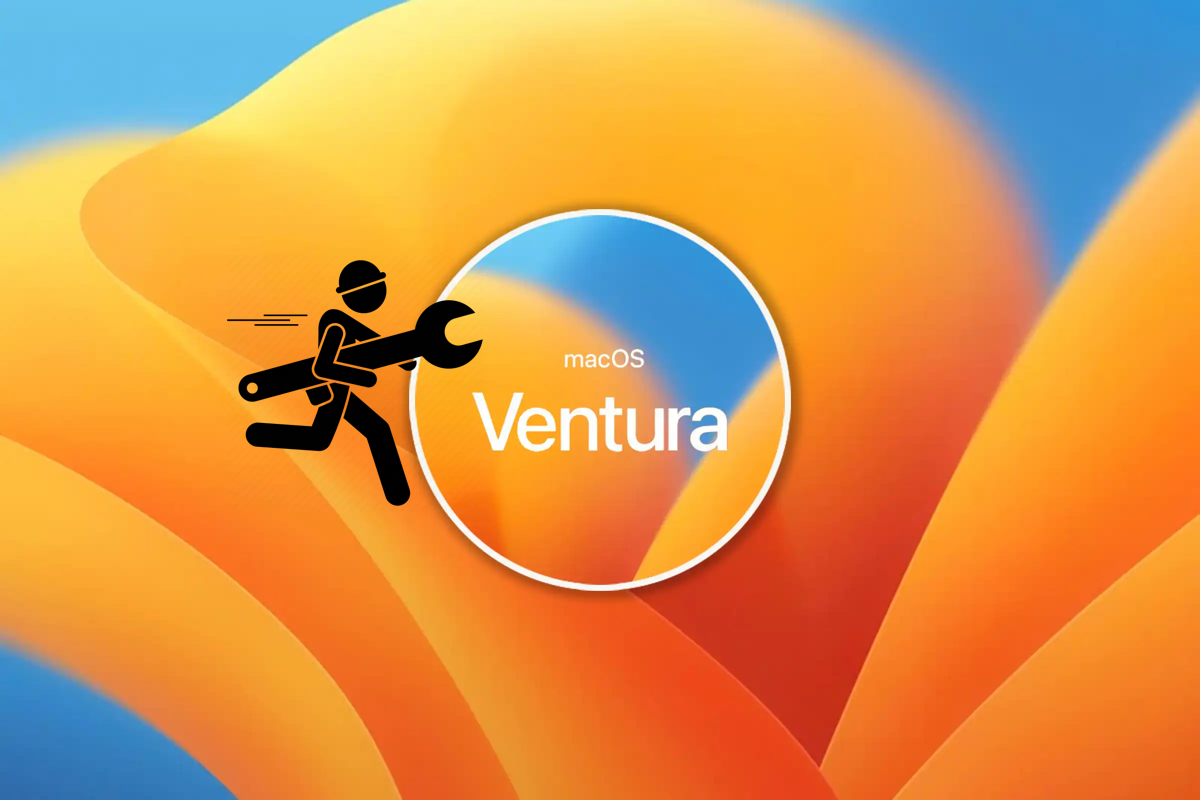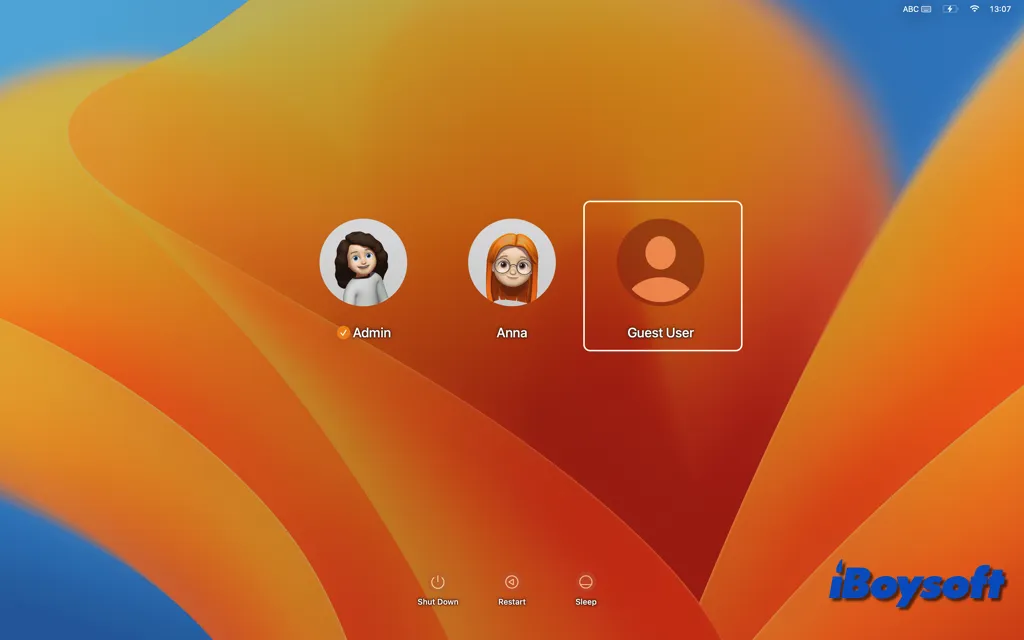There are many reasons that may cause your external hard drive to randomly disconnect from the Mac, such as a defective USB cable or port, disk sleeping, third-party software intervention, system bugs, drive corruption, etc. You can troubleshoot the issue with the following steps.
Fix 1: Run some basic checks
Try the following tips to fix connection issues and temporary bugs:
- Switch to a different USB cable or port.
- Unplug the drive, wait a bit, then plug it back into your Mac.
- Restart your Mac.
- Try a powered adapter.
Fix 2: Avoid putting your disk to sleep
If you have set your Mac to put hard disks to sleep when possible, it may render your external hard drive keeping disconnecting on Mac. You can disable it to see if the drive comes back to normal. The option usually lies in the Battery preference pane, accessible from System Preferences or System Settings if you're running macOS Ventura.
Fix 3: Disable or uninstall anti-virus programs
Anti-virus software can also cause drive issues. Actually, many experienced Mac users are strongly opposed to the idea of using anti-virus apps on Mac and consider them useless and buggy. To stop your external drive from disconnecting, try disabling your anti-virus software. If it doesn't work, completely uninstall it.
Anti-virus applications are notoriously difficult to remove entirely from Mac. So, I suggest you download iBoysoft MagicMenu to get rid of it. You can get the free trial by clicking the button below.
Fix 4: Boot into Safe Mode
You can also boot into Safe Mode to rule out third-party software interruptions. If your drive acts normally in Safe Mode, you can disable the login items to fix it.
Fix 5: Reformat the drive
If nothing helps, your drive may be corrupted. Drives that experience interrupted file transfers are prone to corruption. In this case, you need to reformat the drive after backing up the essential data. If the drive is inaccessible or missing some important files, you can use iBoysoft Data Recovery for Mac to get them back.
It's a professional data recovery tool that can restore videos, documents, audio, photos, etc, from external hard drives, USB flash drives, SD cards, and other common storage devices. It also allows you to preview files for free, so you can check whether it can locate your lost files beforehand.
Click the button below to download the data recovery tool for free. Once your data is retrieved, you can format the external hard drive on your Mac.
Read more:
[Ventura] Fix External Hard Drive Keeps Disconnecting on Mac